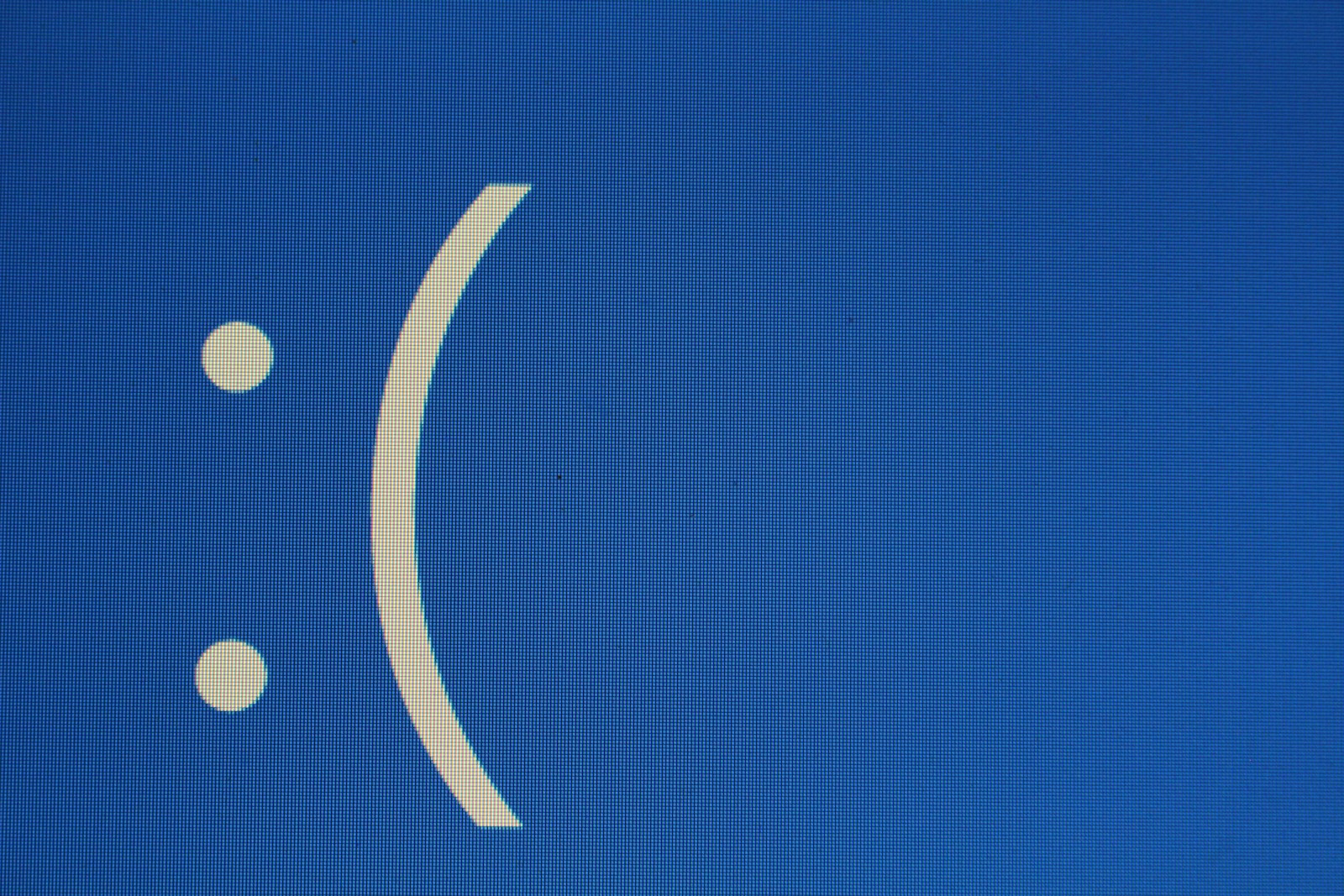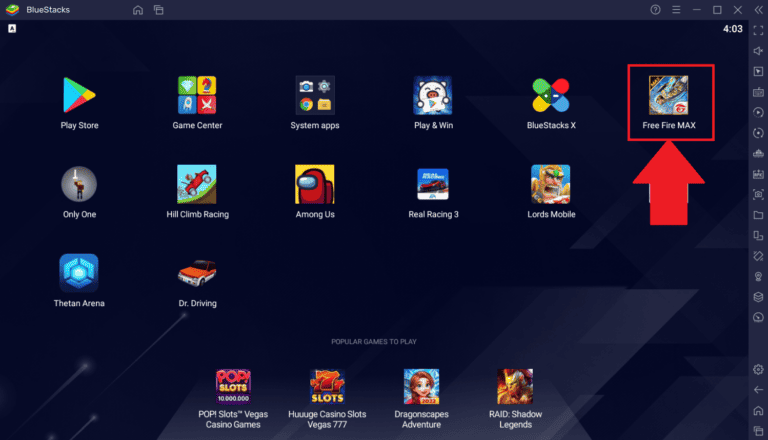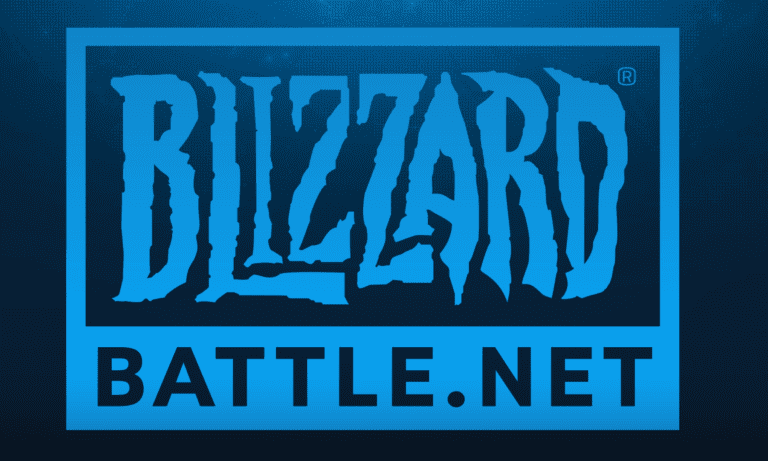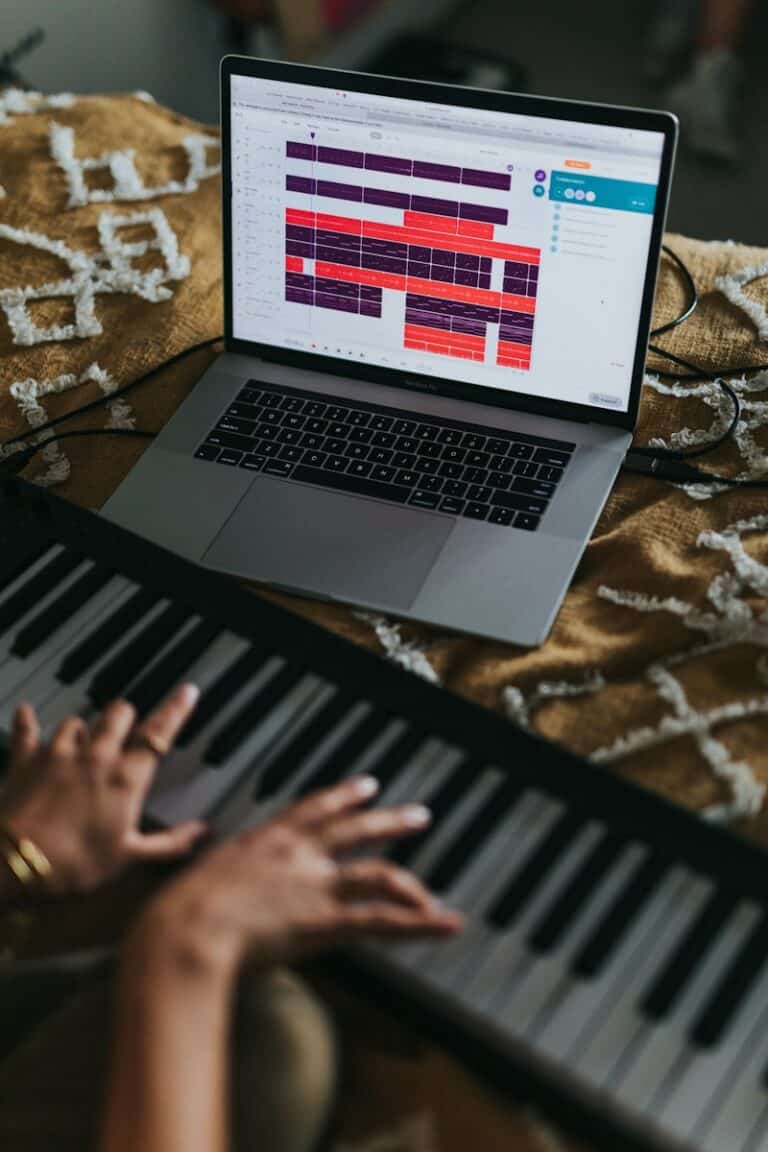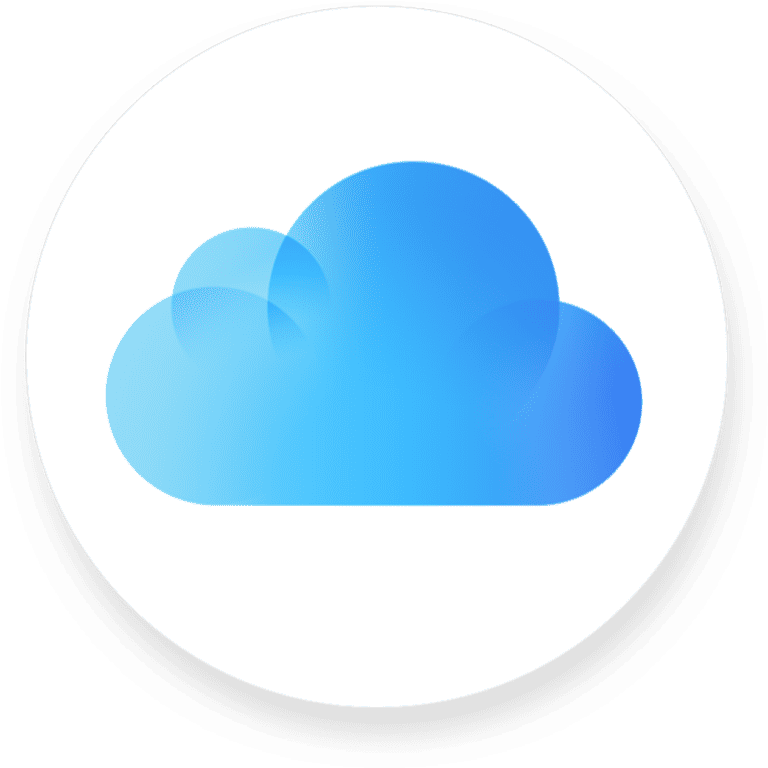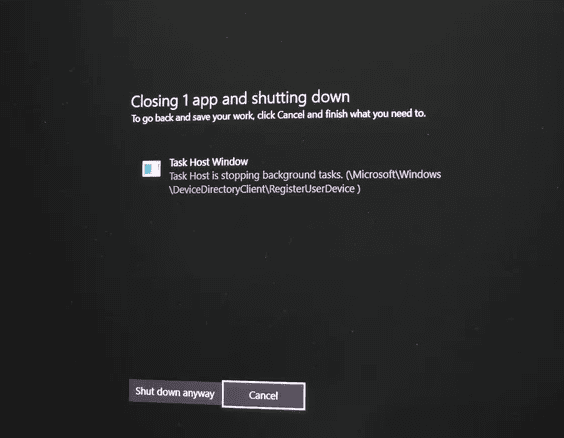When a game or 3D application shows the message “Out of video memory trying to allocate a rendering resource,” it means the graphics card has run out of available VRAM to process the current task. This can cause crashes, freezes, or failed loads, even on high-end systems. The problem often appears in titles built on Unreal Engine, such as Fortnite, but it can affect many games and creative software.
This error can happen for several reasons. Common causes include high graphics settings, memory leaks, outdated GPU drivers, or hardware compatibility issues with certain CPUs and GPUs like NVIDIA GeForce cards. In some cases, BIOS settings or faulty display connections can also trigger it.
Knowing why this happens makes it easier to fix. By lowering resolution, closing background apps, updating drivers, or adjusting GPU settings, most people can prevent the error from returning. For persistent cases, hardware upgrades or system tweaks may be needed.
How to Fix “Out of Video Memory Trying to Allocate a Rendering Resource”
If you’ve ever been in the middle of a game or rendering project and suddenly got the error “Out of video memory trying to allocate a rendering resource”, you know how frustrating it can be. This error means your GPU’s VRAM (Video RAM) has run out or is being blocked from allocating the memory it needs for textures, models, or other rendering tasks.
This guide will walk you through what causes this issue, how to fix it, and how to prevent it in the future.
What Causes This Error?
The error usually happens when:
- Insufficient VRAM – Your GPU doesn’t have enough video memory for the task.
- High-resolution textures & settings – Ultra settings can overwhelm VRAM quickly.
- Memory leaks – Games or apps not releasing VRAM properly.
- Background GPU usage – Other programs (browsers, overlays, recording software) consuming VRAM.
- Driver or engine bugs – Outdated or corrupted graphics drivers.
- TDR (Timeout Detection and Recovery) issues – Windows timing out GPU processes.
Step-by-Step Fixes
1. Lower In-Game Graphics Settings
- Reduce texture quality (textures are the biggest VRAM consumer).
- Lower resolution or use DLSS/FSR/XeSS if supported.
- Disable ray tracing and other high-end effects.
💡 Tip: In Unreal Engine games, you can also try lowering the “Texture Streaming Pool Size” via config files or console commands.
2. Close Background Applications
- Shut down browsers, Discord, OBS, or any app using GPU acceleration.
- Disable overlays from Steam, GeForce Experience, Xbox Game Bar, etc.
3. Update Your GPU Drivers
- NVIDIA: Download here
- AMD: Download here
- Intel ARC: Download here
Make sure to do a clean install to avoid driver conflicts.
4. Increase Virtual Memory (Page File)
While this isn’t VRAM, having more system virtual memory can help prevent crashes when VRAM is exhausted.
Windows Steps:
- Press Windows + R, type
sysdm.cpl, press Enter. - Go to Advanced > Performance > Settings > Advanced.
- Under Virtual Memory, click Change.
- Set Custom size and increase both initial and maximum size (e.g., 1.5× your RAM).
5. Adjust TDR Settings (Advanced Users)
If Windows is timing out your GPU too quickly:
- Press Windows + R, type
regedit, press Enter. - Navigate to:
HKEY_LOCAL_MACHINE\SYSTEM\CurrentControlSet\Control\GraphicsDrivers - Right-click → New > DWORD (32-bit) → name it
TdrDelay. - Set value to 10 (decimal).
- Restart your PC.
⚠️ Warning: Editing the registry can cause system issues if done incorrectly.
6. Verify Game Files or Reinstall
Corrupted game files can cause VRAM allocation failures.
- On Steam: Right-click game → Properties > Installed Files > Verify Integrity.
- On Epic Games: Click game → Manage > Verify.
7. Upgrade Your GPU (Last Resort)
If you’re consistently hitting VRAM limits even on low settings, your GPU may be underpowered for modern workloads. Consider upgrading to a card with more VRAM (e.g., 12GB+ for high-end gaming or 3D work).
Prevention Tips
- Keep GPU drivers updated.
- Monitor VRAM usage with tools like MSI Afterburner or GPU-Z.
- Avoid running multiple GPU-heavy apps simultaneously.
- Use graphics presets appropriate for your GPU’s VRAM capacity.
Quick Reference Table
| Fix | Difficulty | Best For |
|---|---|---|
| Lower graphics settings | Easy | Games & rendering apps |
| Close background apps | Easy | VRAM-heavy multitasking |
| Update GPU drivers | Easy | Driver-related bugs |
| Increase virtual memory | Medium | System-level stability |
| Adjust TDR settings | Advanced | Timeout-related crashes |
| Verify/reinstall game | Easy | Corrupt files |
| Upgrade GPU | Hard | Hardware limitations |
Bottom line:
The “Out of Video Memory” error is often fixable by lowering GPU load, closing background tasks, and keeping your drivers updated. If you’re still running into the issue after trying all the above, it’s likely your GPU’s VRAM capacity just isn’t enough for the workload.
Key Takeaways
- The error means the GPU’s VRAM is full and cannot handle new rendering tasks
- It can be caused by settings, software, or hardware issues
- Adjusting graphics settings and updating drivers often resolves it
How to Fix “Out of Video Memory Trying to Allocate a Texture” Error on Fortnite
The error is common in Fortnite when the game tries to load high-resolution assets that exceed your GPU’s VRAM capacity. Here’s how to fix it:
1. Lower Fortnite’s Graphics Settings
- Go to Settings > Video in Fortnite.
- Set Textures to Medium or Low.
- Turn Shadows and Post Processing Off.
- Enable Performance Mode under Rendering Mode — this can cut VRAM usage dramatically.
2. Enable Fortnite’s “Performance Mode”
Performance Mode is optimized for lower VRAM usage:
- In Fortnite, go to Settings > Video > Rendering Mode.
- Select Performance (Alpha).
- Restart the game.
3. Delete the Config Cache
Corrupt config files can cause VRAM allocation problems:
- Press Windows + R, type
%localappdata%, press Enter. - Open the FortniteGame\Saved\Config\WindowsClient folder.
- Delete the
GameUserSettings.inifile. - Restart Fortnite — it will generate a fresh config.
4. Update GPU Drivers
Fortnite regularly updates with Unreal Engine changes, so outdated drivers can cause VRAM issues.
Follow the Update Your GPU Drivers steps from the main guide.
5. Limit Background GPU Usage
- Close OBS, browsers, or Discord overlays while playing.
- Disable Nvidia ShadowPlay or AMD ReLive if not needed.
💡 If you’re on an older GPU (4GB VRAM or less), stick to Performance Mode and 1080p resolution for the best stability.
How to Fix “Out of Video Memory Trying to Allocate a Texture” Error on Valorant
Valorant is less VRAM-heavy than Fortnite, but this error can occur if system resources are low or settings are too high for your GPU.
1. Lower Valorant’s Graphics Settings
- Open Settings > Video > Graphics Quality.
- Set Material Quality, Texture Quality, and Detail Quality to Low.
- Turn V-Sync Off.
- Disable Anti-Aliasing or set to MSAA 2x.
2. Disable Fullscreen Optimizations
- Right-click the Valorant shortcut.
- Select Properties > Compatibility.
- Check Disable fullscreen optimizations.
- Apply changes.
3. Clear the Shader Cache
Corrupt shader cache can cause rendering issues:
- Press Windows + R, type
cleanmgr, press Enter. - Select your system drive (C:).
- Check DirectX Shader Cache and click OK.
4. Update Riot Vanguard & Valorant
- Open the Riot Client and ensure the game updates fully.
- Outdated Vanguard anti-cheat can cause rendering errors.
5. Close Background Apps
Valorant is sensitive to GPU resource sharing — close streaming apps, browsers, and overlays before launching the game.
💡 If the issue persists, try reinstalling Valorant to ensure no corrupted assets are causing VRAM allocation failures.
Frequently Asked Questions
Video memory allocation errors often occur when a game or application requests more VRAM than the GPU can provide. They can also appear due to driver issues, corrupted files, or inefficient settings that overload the graphics card.
How can I resolve a video memory allocation error when playing games like Fortnite or Valorant?
Lower the game’s resolution and texture quality to reduce VRAM demand.
Close unused background applications to free GPU resources.
Update the graphics driver to the latest version from the GPU manufacturer’s website.
What steps should I take if I encounter a rendering resource allocation error on Steam?
Verify the integrity of the game files through Steam’s Properties → Installed Files menu.
Force the game to run with DirectX 11 by adding -dx11 to the Launch Options.
Restart the system before relaunching the game to clear temporary memory use.
Why does my game crash with a video memory error when using a high-end GPU like the 4090?
VRAM errors can still occur if the game has a memory leak or poor optimization.
Driver conflicts or corrupted shader caches can also trigger the issue.
Some titles may exceed VRAM limits at ultra settings, even on powerful GPUs.
What are the system requirements to prevent allocation errors in graphics-intensive games like Hogwarts Legacy?
Check the game’s official minimum and recommended specs for VRAM and GPU models.
Ensure the GPU meets or exceeds the recommended VRAM, often 8–12 GB for modern AAA games.
Match or surpass CPU and RAM requirements to avoid bottlenecks.
Is there a way to fix rendering resource errors without upgrading my video card?
Reduce in-game graphics settings to lower VRAM usage.
Increase the system’s virtual memory size through Windows settings.
Close other GPU-intensive programs before starting the game.
Can adjusting in-game settings alleviate video memory allocation issues?
Yes. Lowering resolution, texture quality, shadows, and post-processing can cut VRAM demand.
Disabling high-resolution texture packs can free significant memory.
Using a frame rate cap can also reduce GPU load and prevent spikes in VRAM use.