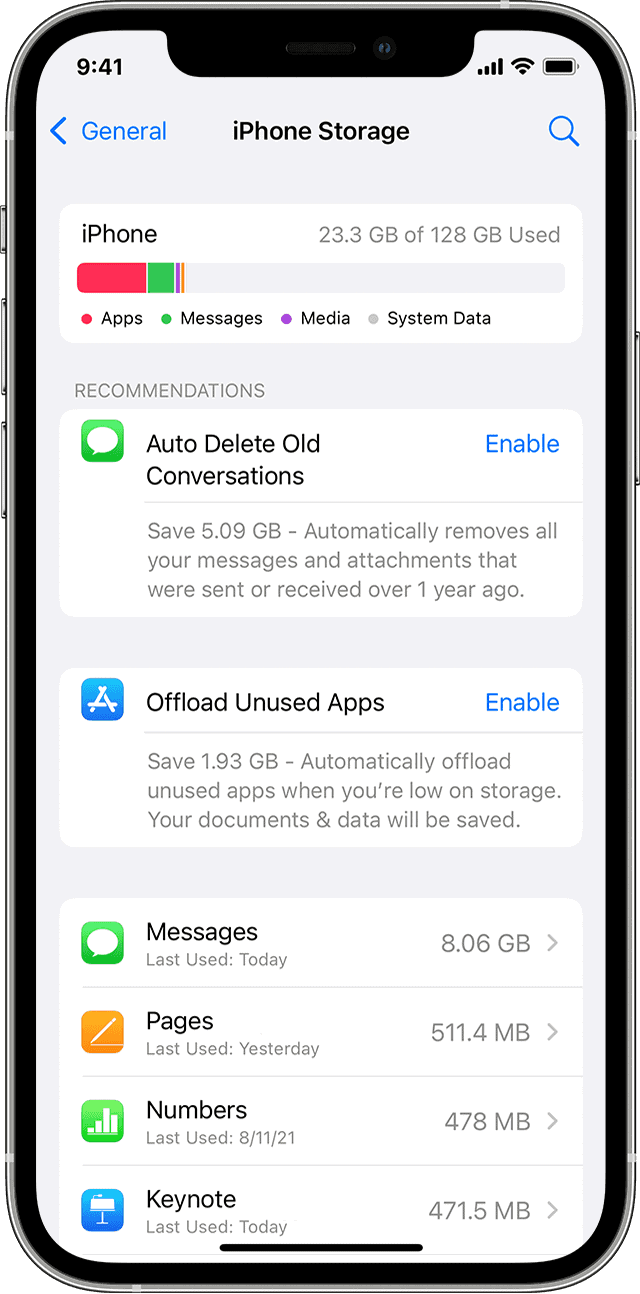AirPods, Apple’s popular wireless earbuds, run on specialized software called firmware. Updates to this firmware are essential for optimal performance, feature improvements, and bug fixes. Let’s dive into checking your AirPods firmware and keeping them up to date.
Checking Firmware Version
| Step | Action |
|---|---|
| 1 | Connect your AirPods to your iPhone or iPad. |
| 2 | Open the “Settings” app. |
| 3 | Select “Bluetooth.” |
| 4 | Find your AirPods in the list of devices and tap the “i” icon next to their name. |
| 5 | Locate the “Version” field to see your current firmware. |
Understanding AirPods Firmware
- Firmware’s Role: Firmware is the foundation of your AirPods’ operation. It controls everything from audio playback to connectivity with your devices.
- Why Updates Matter: Updates can deliver:
- Enhanced audio quality and noise cancellation
- Longer battery life
- Exciting new features (like Spatial Audio or Conversation Boost)
- Stability improvements and bug fixes
Checking Your AirPods Firmware Version
- Make the Connection: Ensure your AirPods are connected to your iPhone or iPad.
- Open Settings: Launch the Settings app.
- Navigate to Bluetooth: Tap on “Bluetooth.”
- Find Your AirPods: Locate your AirPods in the device list.
- Tap the “i” Icon: Find the small “i” icon next to your AirPods name and tap it.
- Find the Version: Check the “Version” field to see your current firmware.

How to Update AirPods Firmware
- Automatic Process: Apple designed firmware updates to happen automatically when:
- AirPods are in their case and connected to a powered iPhone or iPad.
- Your iOS device is within range of your AirPods.
- Fact: There’s no way to manually force an AirPods firmware update.
Tips for Encouraging Updates
- Keep Them Connected: Leave your AirPods in their case when not in use.
- Charge the Case: Ensure the case has sufficient battery.
- Stay Close: Place your iPhone or iPad near the AirPods case.
Helpful Resources
- Apple Support Website: Apple often lists the latest firmware versions and details included in the updates on their support website.
Frequently Asked Questions
Q: Can I use Android to update AirPods firmware?
A: Unfortunately, no. Automatic updates only work with Apple devices.
Q: Is it possible to downgrade the firmware?
A: Apple does not provide a way to roll back to older firmware versions.
Q: My AirPods won’t update. Help!
A: Try these steps: “Forget Device” in Bluetooth settings and then reconnect your AirPods. Reset your AirPods (check Apple’s website for your specific model). Contact Apple Support for further assistance.
Conclusion
Staying on top of AirPods firmware updates guarantees the best possible audio experience and features. Remember, updates happen in the background, so simply enjoy your AirPods, and Apple will take care of the rest!