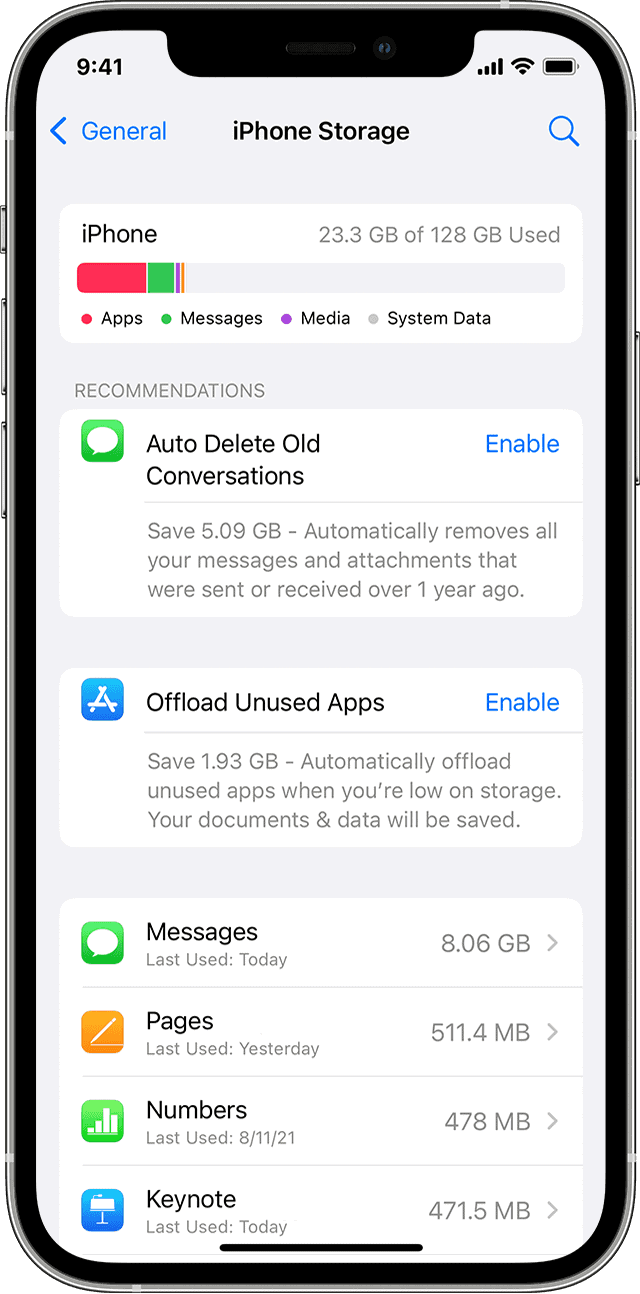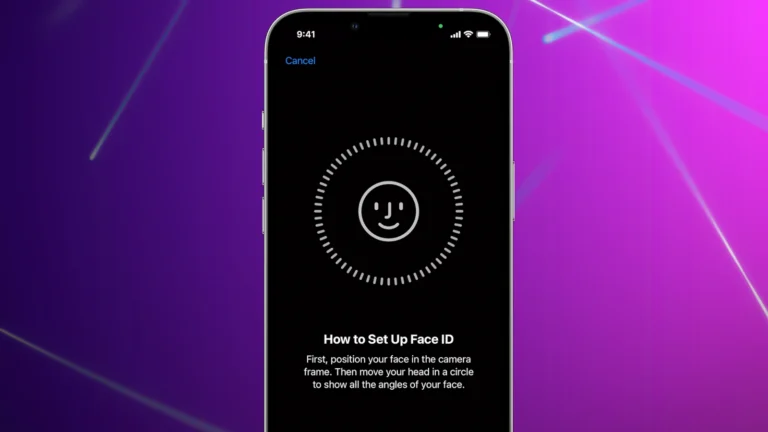If your iPhone is no longer charging you might only have a short amount of time to fix it before the battery runs out. Read the tips on this page to act quickly but don’t panic! Charging issues are some of the most common things that happen to iPhones. The problems could be caused by small issues like a cable or software issue. Or they can be caused by more serious things like a port that has come loose or a battery that needs to be replaced.
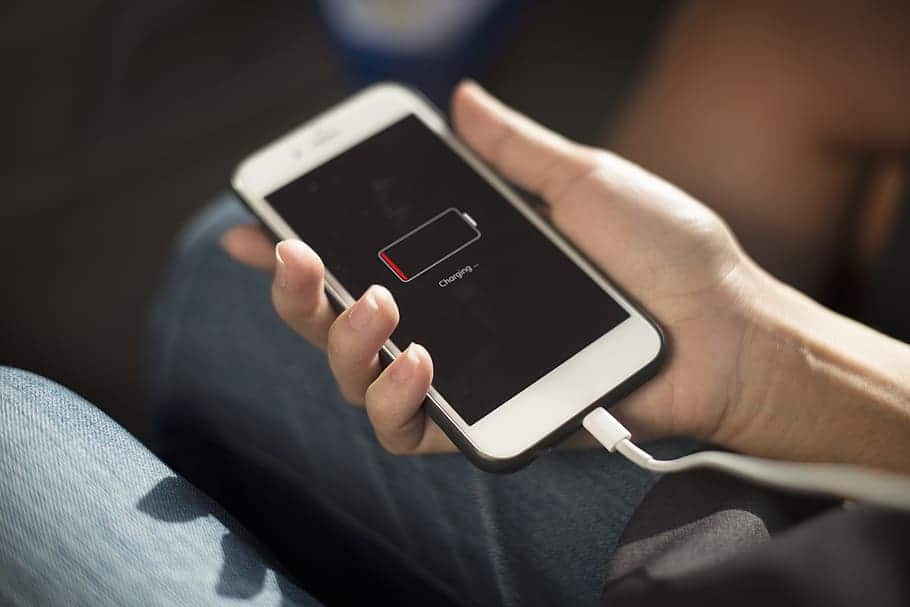
This guide offers insights into why your iPhone may not be charging and how you can fix it – from some basic DIY steps you can take to identifying whether or not you’ll have to take it into a shop to get it repaired.
Troubleshooting An iPhone That Won’t Charge
| Potential Issue | Troubleshooting Solution |
|---|---|
| Dirty or damaged charging port | Clean the charging port with a soft-bristled brush or non-conductive toothpick. Avoid using sharp objects or liquids to clean the port. |
| Loose or damaged charging cable | Try using a different charging cable or power adapter. Inspect the cable for any signs of damage, such as frayed wires or exposed connectors. |
| Incompatible power source | Ensure you’re using a compatible power source, such as a wall outlet or a high-power USB port. Avoid using low-power sources like USB ports on computers or laptops. |
| Software glitch | Restart your iPhone. This can often resolve minor software glitches that may be preventing your iPhone from charging. |
| Damaged charging port | If none of the above solutions work, there may be a hardware issue with your iPhone’s charging port. In this case, you’ll need to take your iPhone to an Apple Authorized Service Center for repair. |
PRO TIP: If your iPhone supports wireless charging (iPhone 8 or greater) you have two somewhat independent ways of testing your charging. So if you’re having trouble charging your iPhone wirelessly, plug it in with a cable to see if that works. Or if you’re having trouble charging your iPhone with the power cable, try a wireless charger to see if that works.
Understanding Why Your iPhone May Not Be Charging
If you find yourself in a situation where your iPhone won’t charge there are a few things you can try to fix the problem without having to take it to an Apple Store or cell phone repair shop.

Common Reasons Why Your iPhone Won’t Charge
- Damaged or loose cable: Make sure that your charging cable is properly plugged into both your iPhone and the power source. If the cable is damaged or frayed, it may need to be replaced.
- Dirty charging port: Over time, dust and debris can build up in the charging port and prevent the charger from making a proper connection. Try cleaning the charging port with a soft brush or a toothpick.
- Software issue: Sometimes, software updates can cause charging problems. Make sure your iPhone is running the latest version of iOS.
- Hardware issue: If you’ve tried all of the above and your iPhone still won’t charge, it’s possible that there is a hardware issue with the device. In this case, you will need to contact Apple Support for further assistance.
Troubleshooting Software-Related Charging Issues
If the problem lies within the software, here are some fixes you can implement.
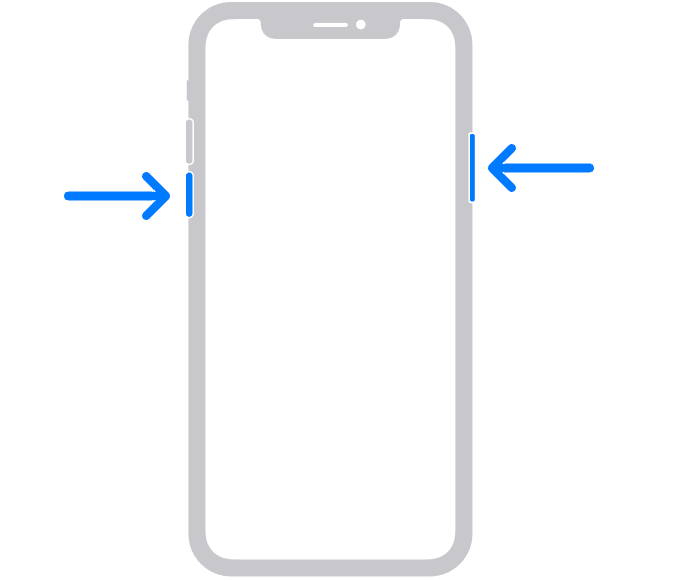
Restarting Your iPhone
Restarting your iPhone can solve a myriad of minor software glitches. Learn the correct procedure to restart different iPhone models.
To restart your iPhone, hold down the Side button and either Volume button until the power off slider appears. Drag the slider to the right to turn off your iPhone. Wait for a minute, then press and hold the Side button again until the Apple logo appears.
Checking for iOS Updates
Your iPhone may not be charging due to an outdated iOS version. Find out how to check for and install iOS updates.
Go to Settings > General > Software Update. If an update is available, tap “Download and Install.”
Restoring Your iPhone To Factory Settings
This should be a last resort, as it will erase all of your data and settings.
To reset your iPhone, go to Settings > General > Reset > Erase All Content and Settings.
Troubleshooting Hardware-Related Charging Issues
Hardware issues can also prevent your iPhone from charging. Uncover how faulty components can hinder the charging process.
Inspecting Your Charging Cable and Adapter
Your charging cable or adapter could be the reason why your iPhone isn’t charging. Learn how to inspect these components for damage. Make sure that your charging cable is properly plugged into both your iPhone and the power source. Try using a different cable or power source to rule out any problems with the cable or power source.

Check for fraying, tears, or exposed wires on your cable. And take a peek inside your charging port – if you see any debris or dust, it’s time for a gentle clean-up.”
Can I Use Any Charger for my iPhone?
Yes, but it’s recommended to use Apple-certified chargers for your iPhone to prevent potential damage and charging issues. Especially if you’re having issues charging. This could rule out a big cause of issues.
Table: Recommended Chargers For Each iPhone Model
| iPhone Model | Connector | Wattage | Wireless Support? |
|---|---|---|---|
| iPhone 4 and Older | 30 Pin USB | 5 W | No |
| iPhone 5 – 7 | Lightning | 5 W | No |
| iPhone 8 | Lightning | 5 W | Yes |
| iPhone X – 11 | Lightning | 12 W | Yes |
| iPhone 12 – 14 | Lightning | 20 W | Yes |
| iPhone 15 and later | USB-C | 20 W | Yes |
Cleaning the iPhone’s Charging Port

Dirt or debris in your iPhone’s charging port can prevent charging. Try cleaning the charging port with a soft brush or a toothpick. Be careful not to damage the port.
Trying a Wireless Charger
If your charging port seems to be the issue, a wireless charger could be a solution. Learn more about wireless charging and compatible iPhone models.
iPhone Not Charging Due To Water Damage
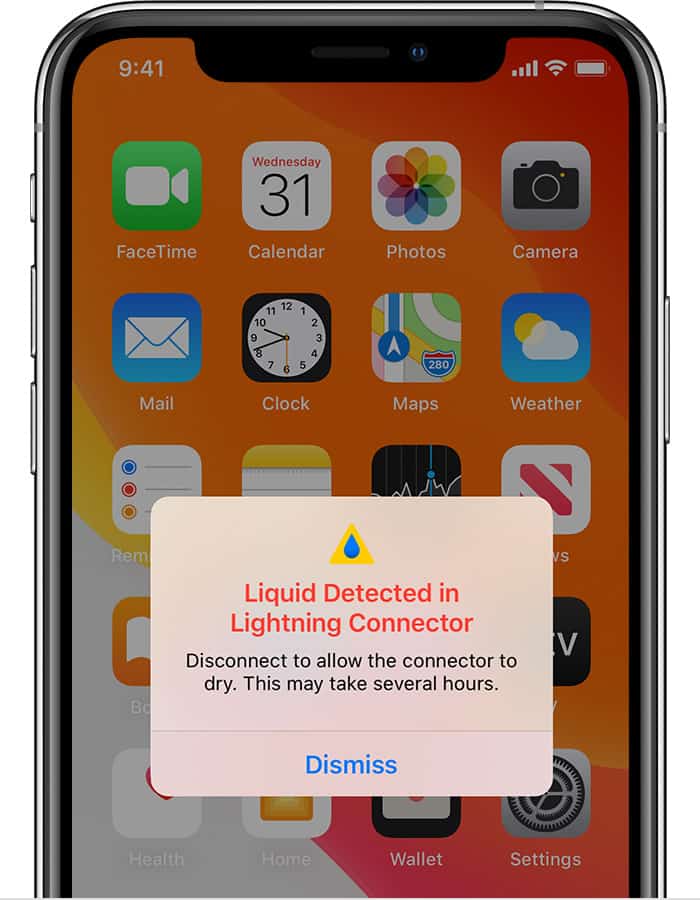
Water damage (or liquid damage) is known to cause issues with charging, especially if it kills or damages your battery. You may get a notice on your phone that says ‘Liquid detected in lightning connector’ or ‘Liquid Detected in USB-C Connector’ and that charging is somehow disabled – or you may not. The issue could be a complete mystery. Here are some steps you can take to help troubleshoot a water-damaged iPhone that is not charging:
- Power Down & Dry Thoroughly:
- Turn off your iPhone and remove any case or accessories.
- Gently pat the phone with a clean, lint-free cloth to remove excess water.
- Don’t use a hairdryer or put it in rice, as these can trap moisture.
- Leave it in a dry, well-ventilated area for at least 24 hours, ideally longer.
- Inspect Charging Port & Cable:
- Use a flashlight to check the charging port for any debris or corrosion.
- Gently remove any lint or dirt with a toothpick (avoid sharp objects).
- Try a different Lightning cable and adapter, as the issue might not be with the phone itself.
- Force Restart:
- The specific restart method depends on your iPhone model. Look up the correct way to force restart your model online.
- Check for Liquid Detection Warning:
- If your iPhone still shows a “Liquid Detected” warning after drying, it might still hold moisture internally. Let it dry for longer.
- Seek Professional Help:
- If none of these steps work, your iPhone likely sustained internal water damage. Take it to an Apple Store or authorized repair shop for professional diagnosis and repair.
Remember: Water damage is not covered under warranty. Be prepared for potential repair costs.
Additional Tips: Back up your iPhone regularly to avoid data loss in case of water damage. Always consider investing in a waterproof case for future protection.
iPhone Won’t Charge Past 80%
Possible Causes and Solutions:
- Optimized Battery Charging:
- iPhones running iOS 13 and later have a feature called Optimized Battery Charging that aims to extend battery lifespan by reducing the time it spends fully charged. This feature might stop your iPhone from charging past 80% in certain situations, like overnight charging.
- Solution: If you want your iPhone to charge to 100%, you can disable Optimized Battery Charging. Go to Settings > Battery > Battery Health > Optimized Battery Charging and toggle it off.
- Temperature:
- If your iPhone gets too hot while charging, the software might limit charging to 80% to prevent damage. This is more likely to happen in hot environments or if you’re using a low-quality charger.
- Solution: Try moving your iPhone to a cooler location or using a different charger. You can also try removing your iPhone case while charging.
- Dirty or Damaged Lightning Port:
- A dirty or damaged Lightning port can prevent your iPhone from charging properly.
- Solution: Gently clean the Lightning port with a toothpick or compressed air. Be careful not to damage the pins inside the port. If you see any physical damage, you’ll need to take your iPhone to an Apple Store or authorized repair shop.
- Software Bug:
- In rare cases, a software bug might be causing the charging issue.
- Solution: Try restarting your iPhone. If that doesn’t work, you can update to the latest version of iOS. If the issue persists, you may need to restore your iPhone to factory settings.
- Hardware Damage:
- If none of the above solutions work, your iPhone might have hardware damage, such as a damaged battery or charging port.
- Solution: You’ll need to take your iPhone to an Apple Store or authorized repair shop for diagnosis and repair.
Additional Tips:
- Use a genuine Apple charger or a certified MFi (Made for iPhone) charger.
- Avoid using your iPhone while it’s charging, as this can generate heat and slow down charging.
- If you frequently need your iPhone to be fully charged, you can disable Optimized Battery Charging. However, keep in mind that this may shorten the lifespan of your battery.
Real-World Troubleshooting Steps
Sometimes, the best tips come from people who’ve been in your shoes. Like Sarah, who found her iPhone wouldn’t charge because of a tiny piece of lint stuck in the charging port. Or Mike, who realized his charging issue was due to a software glitch fixed by a simple update.
Another user (Emma) solved her charging issue by switching to an original Apple charger after trying numerous third-party ones. Remember, the smallest things can make the biggest difference!
Model-Specific Advice
Did you know different iPhone models have their quirks? For instance, iPhone X and later models might have wireless charging issues. If you’re using an iPhone 6 or 7, the problem might often lie in the battery health. Check out our model-specific advice section for tailored tips.
Charging Port Issues on iPhone
| iPhone Model | Possible Causes | Troubleshooting Tips |
|---|---|---|
| iPhone 5 – 6s | Bent or damaged Lightning connector, pocket lint, debris in port | 1. Visually inspect the connector for damage. 2. Use a toothpick or compressed air to gently remove debris. 3. Try a different cable and charger. 4. Clean the port with a soft, dry brush. |
| iPhone 7 – 8 | Liquid damage, corrosion, faulty charging cable or adapter | 1. Check the Lightning port for signs of liquid damage. 2. If corrosion is present, carefully clean the port with a non-abrasive cloth and isopropyl alcohol. 3. Try a different cable and charger. |
| iPhone X – 11 | Dust buildup, software glitches | 1. Clean the Lightning port with a toothpick or compressed air. 2. Restart your iPhone. 3. Update to the latest iOS version. |
| iPhone 12 – 14 | Magnetic interference from MagSafe accessories, damaged Lightning port | 1. Remove any MagSafe accessories while charging. 2. Visually inspect the Lightning port for damage. 3. Try a different cable and charger. |
General Tips:
- Always use genuine Apple cables and chargers or certified MFi (Made for iPhone) accessories.
- Avoid using the phone while it’s charging, especially in hot or humid environments.
- Don’t force the Lightning connector into the port.
- If the issue persists after trying these tips, contact Apple Support or take your iPhone to an authorized service center.
Additional Notes:
- For iPhone models with a Lightning port and a headphone jack, the troubleshooting tips are generally the same.
- If your iPhone has been physically damaged, it is important to get it repaired by a qualified technician before attempting to fix the charging port issue.
- The information in this table is intended for informational purposes only and should not be considered a substitute for professional advice.
When to Seek Professional Help
If none of the DIY fixes work, it might be time to consult the professionals. Here’s what you need to know.
Visiting an Apple Store
The Apple Store’s Genius Bar offers professional support. Learn how to book an appointment and what to expect during your visit.
Using Apple’s Mail-In Service
If you can’t visit an Apple Store, Apple’s mail-in service is an alternative. Discover how to use this service for your iPhone repair.
Preventing Future Charging Issues
Prevention is better than cure. Learn how to avoid future charging issues with your iPhone.
Preventing Future Charging Problems
- Use a high-quality charging cable: Not all charging cables are created equal. Make sure you are using a high-quality cable that is certified by Apple.
- Keep your charging port clean: Try to clean your charging port regularly to prevent dust and debris from building up.
- Avoid using your phone while it is charging: This can put extra strain on the battery and shorten its lifespan.
- Don’t overcharge your phone: Unplug your phone once it reaches 100%. Overcharging can damage the battery and shorten its lifespan.
Caring for Your iPhone’s Battery
The iPhone’s battery is a critical component that needs proper care. Get tips on how to prolong your iPhone battery’s lifespan.
Using Original Apple Charging Accessories
Using original Apple charging accessories can prevent numerous charging issues. Understand the importance of using genuine Apple products.
If you’ve tried all of the troubleshooting steps and your iPhone still won’t charge, it’s possible that there is a hardware issue with the device. In this case, you will need to contact Apple Support for further assistance.
Conclusion
Technology is always evolving, and so are the solutions to your charging woes. Keep an eye on the latest iOS updates and how they might affect charging. Sometimes, staying updated is the key to solving those pesky charging issues!”
FAQs
Q: Why does my iPhone say it’s charging but the battery percentage is not increasing?
A: This could be due to a software issue or a faulty battery. Try restarting your iPhone, updating the iOS, or seeking professional help if the problem persists.
Q: Can a bad cable damage my iPhone?
A: Yes, a faulty or non-certified cable can potentially damage your iPhone’s charging system or the battery.
Q: Is it bad to charge your iPhone overnight?
A: No, charging your iPhone overnight does not harm the battery, as iPhones are designed to stop charging when the battery reaches 100%.
Q: Can I use a third-party charger to charge my iPhone?
A: Yes, you can use a third-party charger to charge your iPhone, but make sure it is certified by Apple. Using a non-certified charger could damage your iPhone.
Q: How long should I charge my iPhone for?
A: You should charge your iPhone until it reaches 100%. Once it is fully charged, you can unplug it.
Q: What is the best way to clean my iPhone’s charging port?
A: You can clean your iPhone’s charging port with a soft brush or a toothpick. Be careful not to damage the port.
Q: How can I prevent my iPhone’s battery from degrading?
A: You can prevent your iPhone’s battery from degrading by avoiding overcharging, using a high-quality charging cable, and not using your phone while it is charging.
Q: What should I do if I think my iPhone’s battery is damaged?
A: If you think your iPhone’s battery is damaged, you should contact Apple Support for further assistance.
I hope this article has been helpful. If you have any further questions, please leave a comment below.