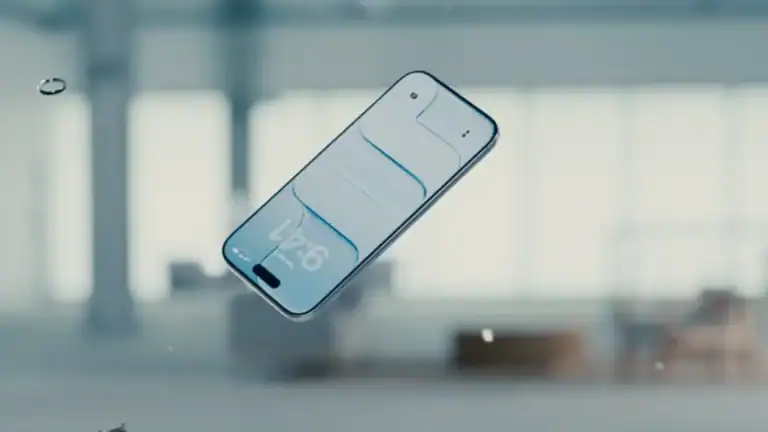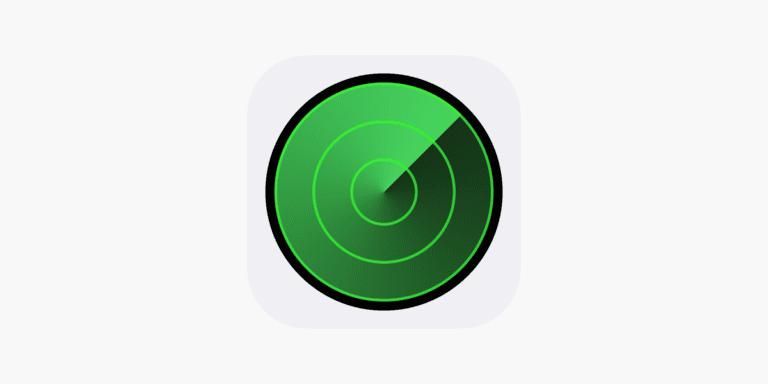Apple’s AirPods are designed to connect seamlessly with iPhone, iPad, Mac, Apple Watch, and even non-Apple devices. But like any wireless accessory, you may occasionally run into issues such as connection problems, low or uneven volume, or charging failures. This guide walks you through common problems and fixes so you can get your AirPods working properly again.
Most Common AirPods Issues and their Resolutions
| Issue | Resolution |
|---|---|
| AirPods won’t connect | Check Bluetooth, place in case and reopen, hold setup button, forget & re-pair. |
| Only one AirPod working | Check audio balance, clean speaker mesh, reset AirPods. |
| Poor sound or low volume | Clean speaker mesh, disable volume limits, test on another device. |
| AirPods won’t charge | Try another cable/adapter, clean charging contacts, reset AirPods. |
| Microphone not working | Set mic to auto-switch, clean mic openings, test with another app. |
| AirPods keep disconnecting | Update device software, stay within range, reduce Wi-Fi interference, reset. |
| Case battery drains quickly | Update firmware, avoid extreme temperatures, contact Apple if persistent. |
| Audio delay or lag | Turn off Bluetooth on unused devices, reset AirPods, check for iOS/macOS updates. |
1. AirPods Won’t Connect
Symptoms: Your AirPods don’t show up in Bluetooth settings, or they appear but won’t connect.
Fixes:
- Check Bluetooth – Make sure Bluetooth is turned on in Settings > Bluetooth.
- Place AirPods in the case – Close the lid, wait 15 seconds, then open it again.
- Press the setup button – On the back of the case, hold the button until the status light flashes white.
- Forget and re-pair – On your device, go to Settings > Bluetooth, tap the “i” next to your AirPods, and select Forget This Device. Then reconnect as new (source: Apple Support).
2. Only One AirPod Is Working
Symptoms: Sound only comes from the left or right AirPod.
Fixes:
- Check balance settings – Go to Settings > Accessibility > Audio/Visual > Balance and ensure the slider is centered.
- Clean the AirPods – Remove any debris from the speaker mesh or microphone.
- Reset AirPods – Place both in the charging case, hold the setup button until the light flashes amber, then white (source: Apple Support).
3. Poor Sound Quality or Low Volume
Symptoms: Audio sounds muffled, distorted, or too quiet.
Fixes:
- Clean the speaker mesh with a soft, dry cloth or a clean, dry brush.
- Disable volume limits – Check Settings > Sounds & Haptics > Headphone Safety to ensure no restrictions are lowering volume.
- Try another device – To rule out software issues, connect your AirPods to a different phone, tablet, or computer.
4. AirPods Won’t Charge
Symptoms: AirPods or the charging case won’t power up.
Fixes:
- Check the charging cable and adapter – Test with another Lightning/USB-C cable and power source.
- Clean charging contacts – Gently clean the inside of the case and the bottom of each AirPod.
- Reset your AirPods – If charging still fails, reset them (source: Apple Support).
5. Microphone Issues
Symptoms: People can’t hear you clearly during calls.
Fixes:
- Go to Settings > Bluetooth > AirPods > Microphone and set it to Automatically Switch AirPods.
- Clean the microphone openings on the stems.
- Test with another app to rule out app-specific issues.
6. AirPods Keep Disconnecting
Symptoms: Audio drops out randomly or AirPods disconnect during calls.
Fixes:
- Ensure your device’s software is up to date.
- Keep AirPods within Bluetooth range (about 30 feet).
- Turn off Wi-Fi temporarily to check if interference is the cause.
- Reset and re-pair if the problem persists.
7. When to Contact Apple
If you’ve tried all the above steps and your AirPods still won’t work, you may be dealing with a hardware fault. Visit the AirPods Support page or contact Apple Support directly for repair or replacement options.
Final Tips
- Keep your AirPods and case clean and dry.
- Regularly update your iPhone, iPad, or Mac for the latest AirPods firmware.
- Store your AirPods in their case when not in use to preserve battery life.
With these troubleshooting steps, most AirPods problems can be fixed quickly at home.