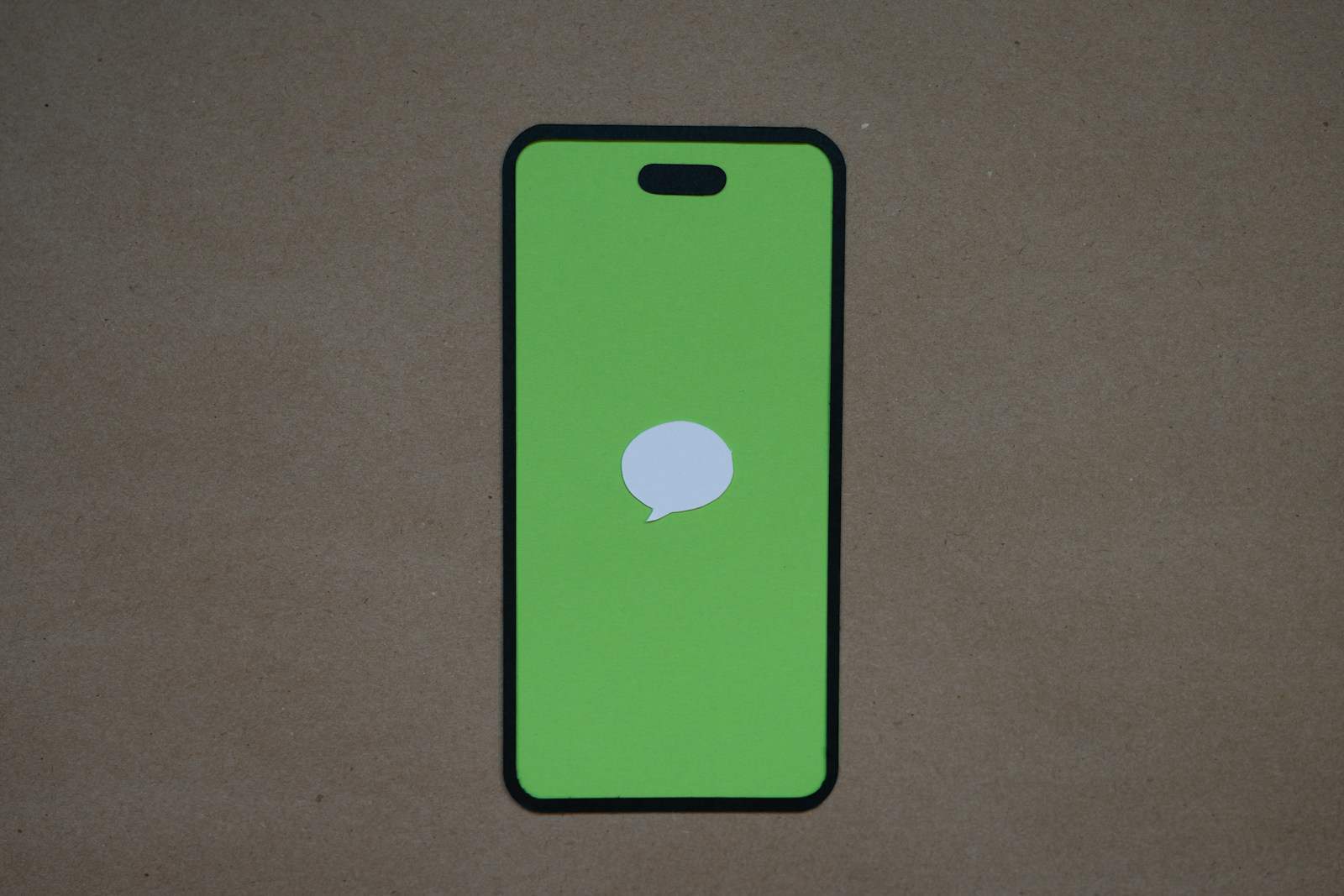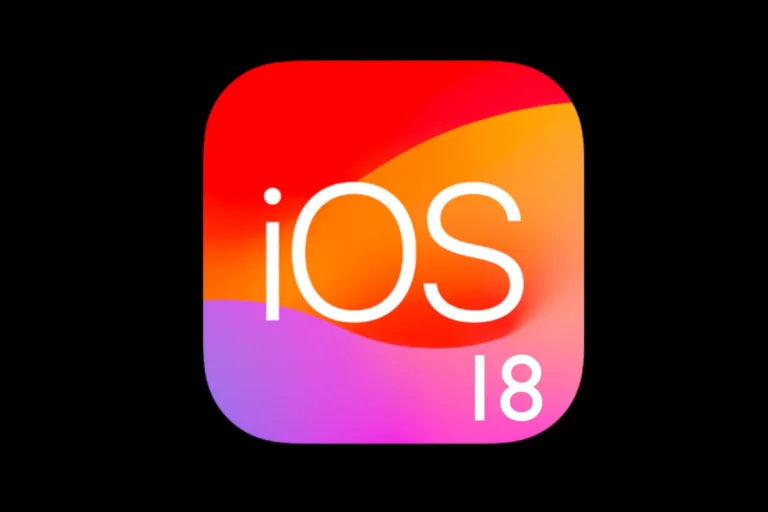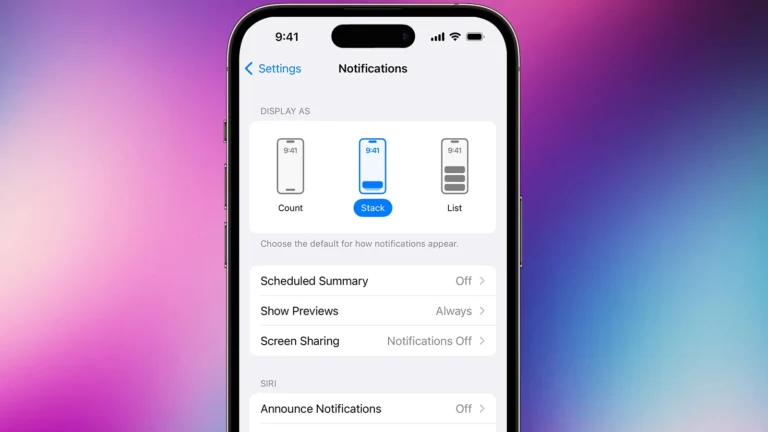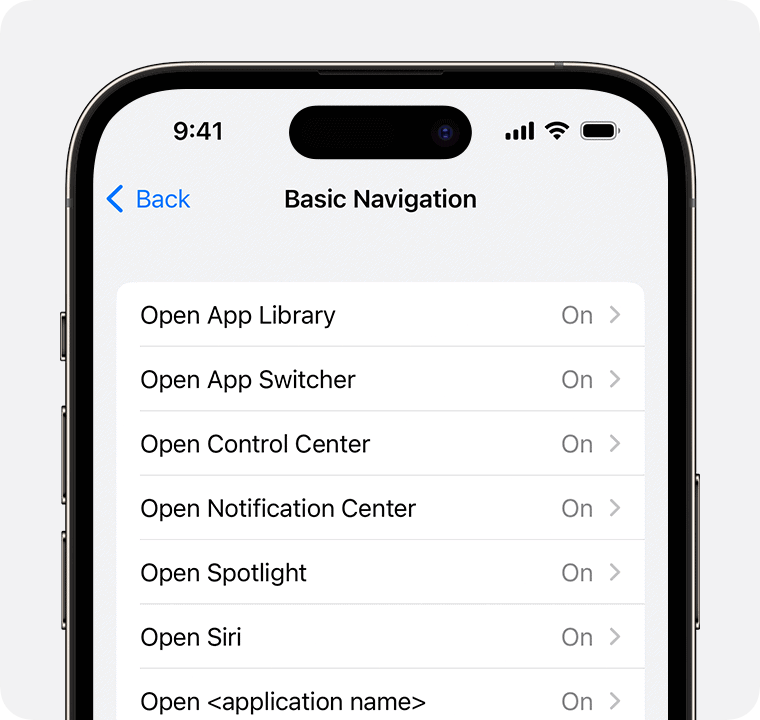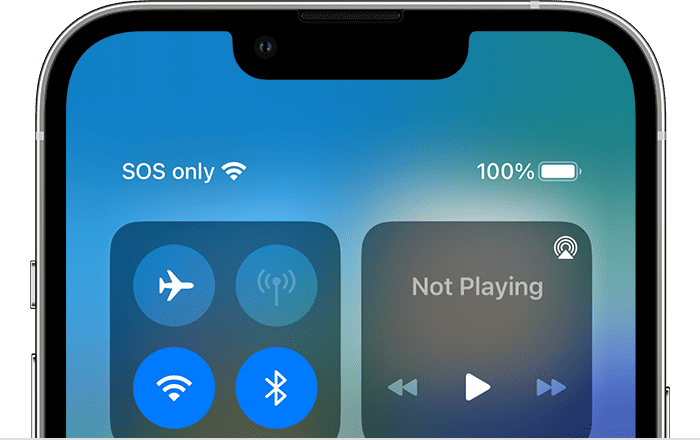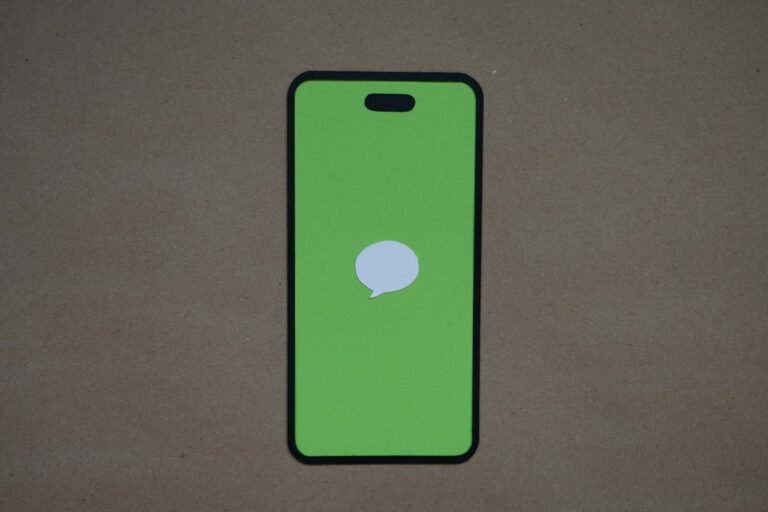Sending text messages at inconvenient times can disrupt someone’s sleep or important activities. Many iPhone users want to send messages without causing their phone to buzz or make noise on the recipient’s device. iPhones don’t have a built-in “send silently” feature, but users can work around this limitation through notification settings and focus modes.
The iPhone’s messaging system works differently than some other platforms. When someone sends an iMessage or regular text, the recipient’s phone will normally alert them with sound, vibration, or both. This happens regardless of what the sender does on their end.
Several methods can help reduce interruptions when texting someone. These approaches involve adjusting settings on either the sender’s phone or the recipient’s device. Users can also time their messages better or use third-party apps that support silent messaging features.
How to Send a Text Quietly on Your iPhone: 2025 Guide
Sometimes you want to send a message without disturbing the recipient with notification sounds or vibrations. While iPhones do not have a built-in “send silently” feature that completely suppresses notifications on the recipient’s device, there are several effective methods to send texts quietly or minimize disruption.
Method 1: Use “Send with Invisible Ink”
This method makes your message appear blurred until the recipient taps it, which can reduce immediate attention.
- Open the Messages app.
- Select the contact you want to message.
- Type your message.
- Press and hold the Send button (the upward arrow).
- Tap Send with Effects.
- Select Invisible Ink.
- Send your message.
The recipient will see the message blurred and it won’t immediately trigger a loud notification sound.
Method 2: Ask the Recipient to Enable “Deliver Quietly”
If the recipient enables Deliver Quietly for your conversation, your messages will arrive silently without sound or banner alerts.
- The recipient can do this by:
- Opening the Messages app.
- Swiping left on your conversation.
- Tapping the bell icon to mute notifications for that conversation.
Your messages will still be delivered but without disturbing notifications.
Method 3: Use Third-Party Apps with Silent Messaging Features
Some messaging apps support silent or “do not disturb” messages:
- Telegram: Press and hold the send button and choose Send without sound.
- Facebook Messenger & Instagram: Typing
/silentat the start of your message sends it without notification sounds on the recipient’s device.
Summary
- iPhone’s Messages app does not natively support completely silent sending on the recipient’s end.
- Use Invisible Ink effects to reduce attention.
- Encourage recipients to enable Deliver Quietly on your chat.
- Use third-party apps like Telegram or Messenger for silent message options.
These methods help you send texts more discreetly and thoughtfully without causing unwanted interruptions.
Key Takeaways
- iPhones lack a native silent send feature but offer workarounds through settings adjustments
- Focus modes and notification controls can minimize message disruptions for recipients
- Third-party messaging apps like Facebook Messenger provide built-in silent messaging options
Frequently Asked Questions
iPhone users often have questions about sending texts without sounds or notifications. These answers cover the most common issues about quiet messaging on different apps and platforms.
What steps are required to enable ‘Deliver Quietly’ for iPhone messages?
The iPhone Messages app does not have a built-in “Deliver Quietly” feature. Users cannot send regular text messages or iMessages without triggering notifications on the recipient’s device.
The only way to reduce message disruption is to schedule texts for later delivery. Users can press and hold the send button, then select “Schedule Send” to choose a better time.
Recipients can enable Do Not Disturb mode on their own devices. This prevents them from hearing notification sounds when messages arrive.
Is it possible to send a text without sound notifications on the recipient’s iPhone?
No, standard iPhone text messages and iMessages always trigger notifications on the recipient’s device. The sender cannot control whether the recipient hears sounds or sees alerts.
The recipient controls their own notification settings. They can turn on silent mode or Do Not Disturb to avoid hearing message sounds.
Third-party messaging apps offer better options for silent messaging. Apps like Facebook Messenger and Telegram have built-in quiet message features.
Can iMessage texts be sent so that they don’t trigger an audible alert?
iMessage does not allow senders to disable notification sounds on the recipient’s device. All iMessages will trigger whatever alert settings the recipient has enabled.
Some users confuse message effects with silent delivery. Features like “Invisible Ink” hide message content until tapped, but they still trigger normal notifications.
The only solution is for recipients to manage their own notification settings. They can customize sounds per contact or enable Focus modes to limit alerts.
How do you configure silent delivery of texts to a specific contact on an iPhone?
iPhone’s native Messages app cannot send texts silently to specific contacts. This feature does not exist in iOS messaging systems.
Recipients must configure their own settings to silence messages from specific contacts. They can go to Settings, then Notifications, then Messages to customize alerts per sender.
Users seeking this feature should consider third-party messaging apps. These apps often provide more control over notification settings and silent messaging options.
What is the process for sending messages on Instagram without causing a notification?
Instagram Direct Messages support silent messaging through a simple command. Users type “/silent” at the beginning of their message before sending.
The message will deliver normally but won’t trigger notification sounds or alerts. The recipient will still see the message when they open the app.
This feature works on both iPhone and Android devices. The /silent command must be typed exactly as shown, including the forward slash.
How do I send messages on WhatsApp with the notification sound muted for the recipient?
WhatsApp does not offer a silent messaging feature for senders. All messages will trigger notifications based on the recipient’s settings.
Recipients can mute specific chats to avoid hearing notification sounds. They tap the chat name, select “Mute,” and choose a time period.
Group chat administrators can restrict who sends messages. However, this doesn’t make messages silent – it prevents certain users from sending them at all.