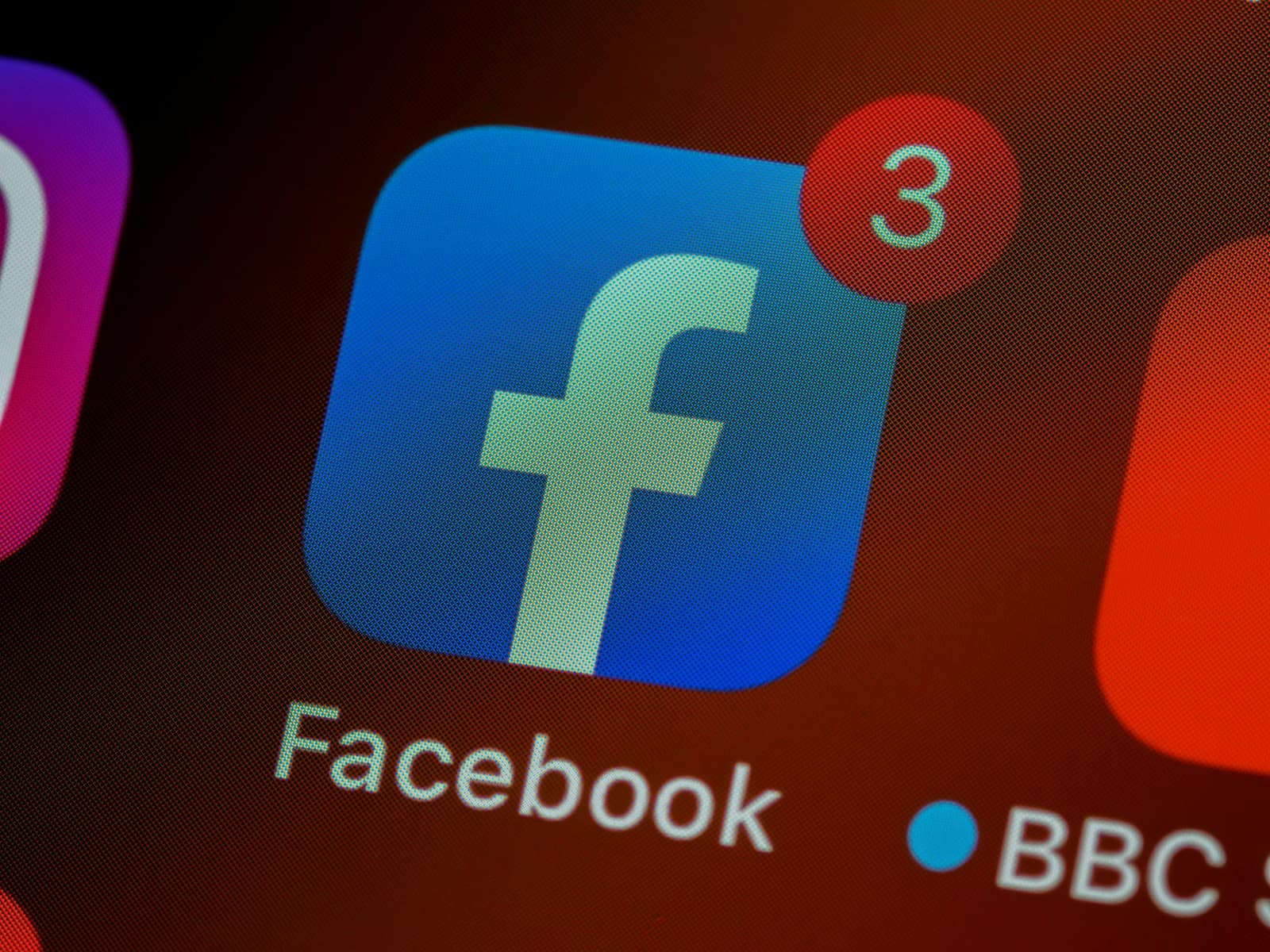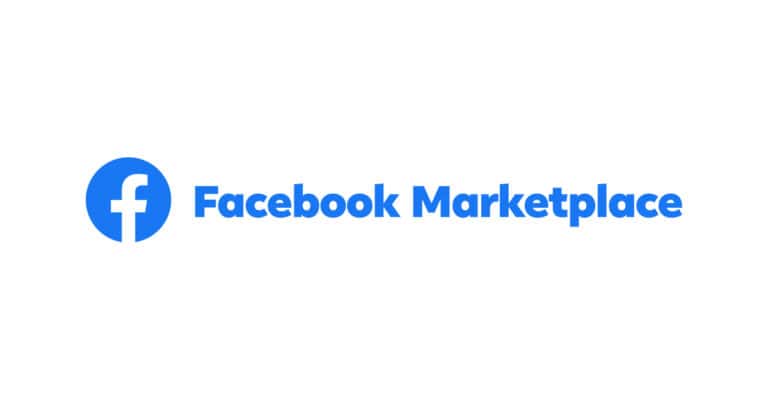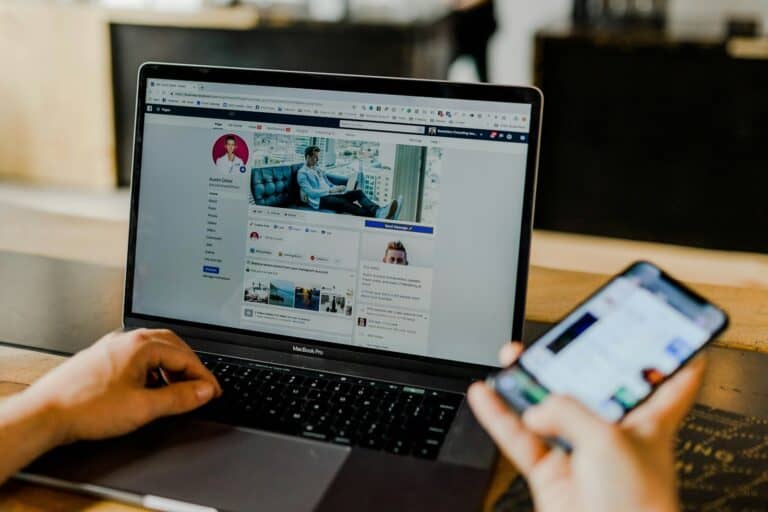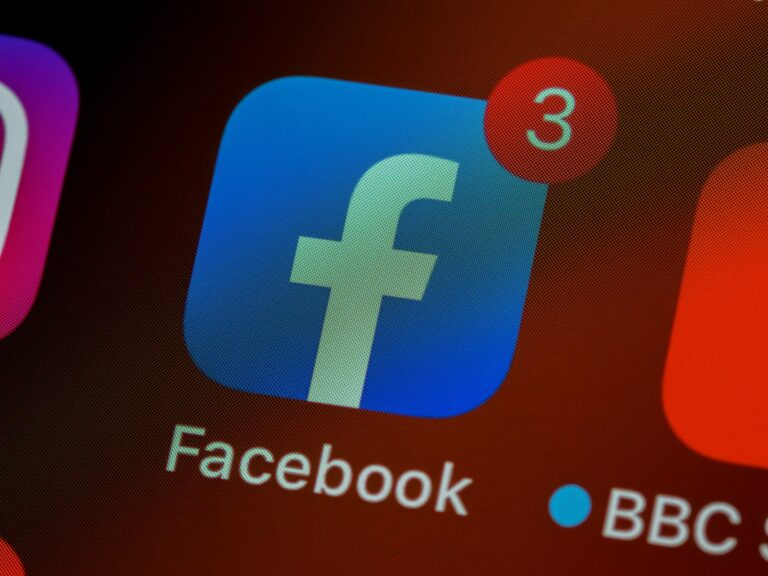Facebook notifications can be a double-edged sword for iPhone users. They keep you updated on social activity but can also be intrusive, especially when they pop up on your lock screen. For those who value staying informed without having to unlock their phone, iOS allows Facebook notifications to appear on the lock screen, giving you a quick glance at what’s happening in your social circle. This is handy for real-time updates but can lead to a cluttered lock screen if not managed properly.
Customizing your iPhone to display Facebook notifications on the lock screen is a simple process accessible within the Settings app. Adjustments can streamline the way you receive updates, helping you see important notifications without unlocking your device. However, users sometimes encounter issues with notifications not displaying correctly or being too pervasive. Settings can be fine-tuned to ensure only the most pertinent notifications come through, maintaining the lock screen’s convenience without becoming a source of distraction.
How to Enable Facebook Notifications on iPhone Lock Screen
Getting Facebook notifications directly on your iPhone’s lock screen helps you stay updated without unlocking your phone. Here’s a simple guide to make sure Facebook notifications appear on your iPhone lock screen:
Step 1: Check Facebook App Notification Settings
- Open the Facebook app.
- Tap the menu icon (three horizontal lines) at the bottom right.
- Scroll down and tap Settings & Privacy > Settings.
- Under Notifications, tap Notification Settings.
- Make sure notifications are enabled for the types you want (e.g., Comments, Tags, Messages).
Step 2: Enable Notifications in iPhone Settings
- Open the Settings app on your iPhone.
- Scroll down and tap Notifications.
- Find and tap Facebook.
- Toggle Allow Notifications to ON.
- Under Alerts, make sure Lock Screen is checked.
- Choose your preferred Notification Style (Banners, Sounds, Badges).
- Optionally, enable Show Previews to see notification details on the lock screen.
Step 3: Customize Facebook Lock Screen Widgets (Optional)
- If you want quick access to Facebook content from your lock screen, you can add Facebook widgets (available on iOS 16 or later):
- On the lock screen, press and hold to enter customization mode.
- Tap Customize > Add Widgets.
- Look for Facebook widgets and add your preferred ones.
Troubleshooting Tips
- Make sure your iPhone is running iOS 16 or later to access advanced lock screen widget features.
- Restart your iPhone after changing notification settings.
- If notifications still don’t appear, try deleting and reinstalling the Facebook app.
- Check that Focus modes or Do Not Disturb are not blocking notifications.
By following these steps, you can ensure Facebook notifications show up promptly on your iPhone lock screen, keeping you connected and informed at a glance.
For additional details, see Facebook’s official guide on adding widgets to your iPhone lock screen here.
Key Takeaways
- iPhone settings allow for customization of Facebook notifications.
- Management of lock screen notifications helps avoid clutter.
- Users can troubleshoot to ensure notifications display properly.
Configuring Facebook Notifications on iPhone
To stay up to date with friends and your favorite pages, setting up Facebook notifications on your iPhone correctly is crucial. It’s important that they are tailored to your preferences so you receive the kinds of alerts you actually want.
Accessing Notification Settings for Facebook
Go to the iPhone’s Settings and scroll until you find Facebook; tap it. Within the Facebook settings, tap Notifications. This is where you can control if Facebook sends you alerts outside the app.
Customizing Notification Types and Alerts
After accessing Facebook’s notifications settings, you can decide which notifications you get. Toggle Allow Notifications to choose if you want them on or off completely. Below that, customize alerts by choosing Sounds, Banners, or Badges. Each type of notification can be customized further; for instance, if you prefer silent alerts, toggle Sounds off.
Scheduling Facebook Notifications
You can manage when you receive notifications by setting up a Scheduled Summary. Through iPhone settings, not only for Facebook but for all apps, set a specific time to receive daily summaries. If you need a break, you can activate Do Not Disturb (DND) mode to mute push notifications during that time.
Troubleshooting Common Issues
When Facebook notifications don’t show up on an iPhone, it’s important to tackle the issue methodically. The following subsections provide step-by-step solutions to the most common notification problems users might encounter.
Resolving Facebook Notifications Not Working
If Facebook notifications are not displaying on the iPhone lock screen, the first step is to check notification settings. Here’s how:
- Open the Facebook app.
- Tap the Menu button with three lines or a small arrow in the top-right corner.
- Select Settings & Privacy, then tap Settings.
- Scroll to Notifications and ensure that notifications are switched on.
Sometimes, the ‘Do Not Disturb’ feature could be silencing notifications. This setting can be turned off in the iOS Settings under Do Not Disturb.
Ensuring Compatibility with iOS Updates
New iOS updates can sometimes disrupt app notifications. After an iOS update:
- Check for any reported notification issues with the new iOS version.
- Go to Settings > General > Software Update to verify if the iPhone has the latest iOS updates installed.
Compatibility with the latest iOS version ensures that app features function smoothly.
Checking for Facebook App Updates
Out-of-date apps can lead to bugs, including notification issues. To update Facebook:
- Open the App Store.
- Tap on the Today tab at the bottom.
- Click on the user profile icon at the top of the screen.
- Scroll to see pending updates and release notes. Tap Update next to the Facebook app if available.
Keeping the Facebook app updated is key to maintaining its functionality and receiving all notifications.
Frequently Asked Questions
This section addresses common inquiries about managing Facebook notifications on the iPhone lock screen, providing step-by-step directions for visibility, disabling, troubleshooting, and customization.
How can I make Facebook notifications visible on my iPhone’s lock screen?
To make Facebook notifications show on the lock screen, open the ‘Settings’ app, tap ‘Notifications,’ find ‘Facebook,’ and tap it. Here, enable ‘Allow Notifications’ and select ‘Lock Screen’ under ‘Alerts.’
What steps do I follow to disable Facebook notifications from appearing on my lock screen?
To stop Facebook notifications on the lock screen, go to ‘Settings,’ choose ‘Notifications,’ select ‘Facebook,’ and toggle off ‘Allow Notifications.’ This will prevent any alerts from popping up on the lock screen.
What solutions are there when Facebook notifications are not showing up on my iPhone’s lock screen?
First, check if ‘Do Not Disturb’ or ‘Focus’ modes are on as they can silence notifications. Secondly, verify that ‘Allow Notifications’ is enabled in ‘Settings’ under ‘Notifications’ for Facebook. Update the app if it’s outdated.
How can I modify my iPhone’s lock screen notification style for Facebook?
You can change the notification style for Facebook by opening ‘Settings,’ then ‘Notifications,’ selecting ‘Facebook,’ and under ‘Alerts,’ choosing ‘Lock Screen.’ Tap ‘Show Previews,’ and decide how you’d like them displayed.
Why are Facebook notifications not working on my iPhone despite being turned on?
Check for software updates for both your iPhone and the Facebook app. If notifications are still not working, try a reset by going to ‘Settings,’ tapping ‘General,’ then ‘Reset,’ and select ‘Reset All Settings.’
What are the reasons my iPhone’s lock screen isn’t displaying any Facebook notifications?
Main reasons for this could be muted notifications, outdated apps, or system issues. Confirm notification settings for Facebook, update the app, restart the iPhone, or in persistent cases, reach out to Apple support for assistance.