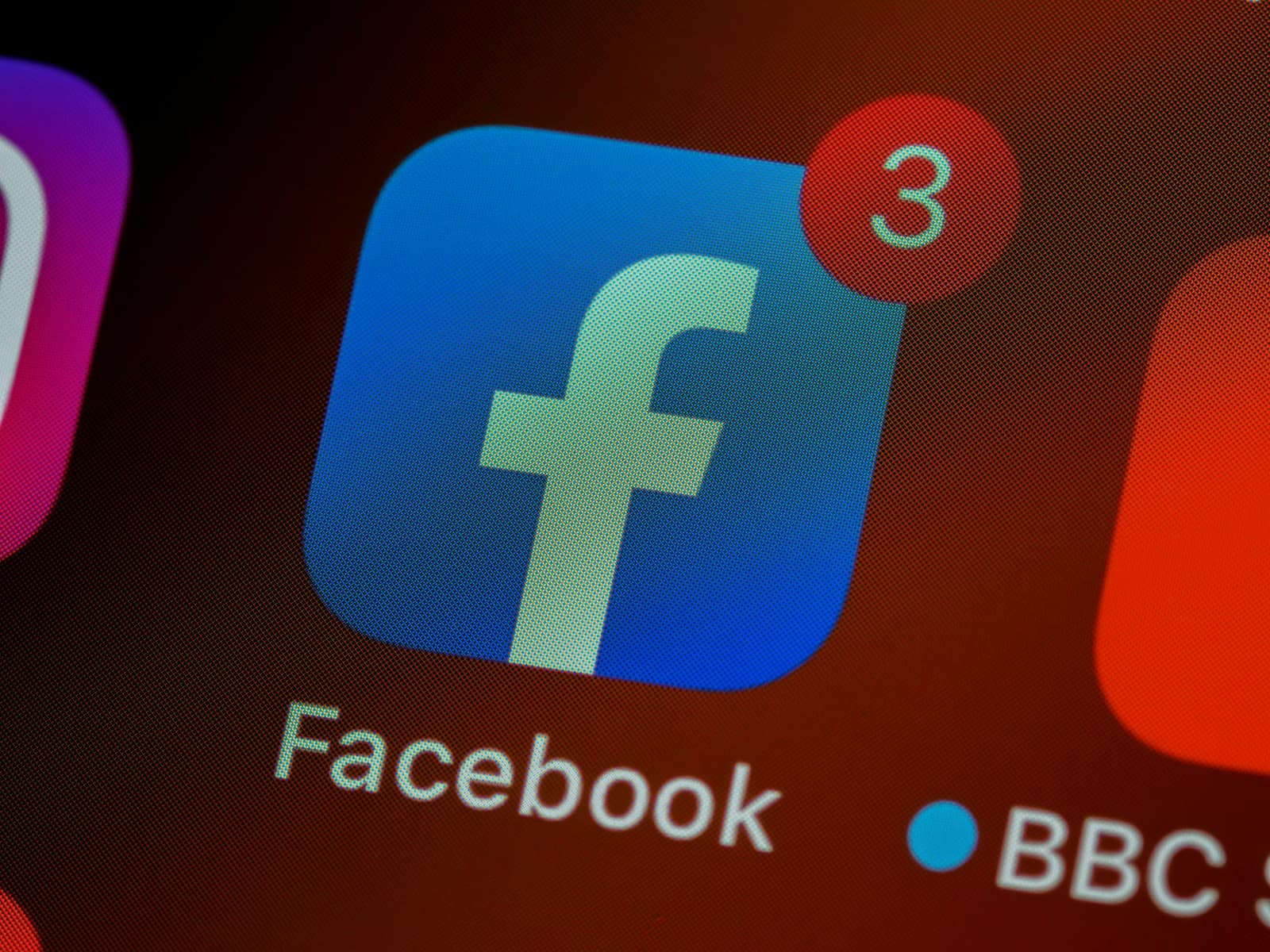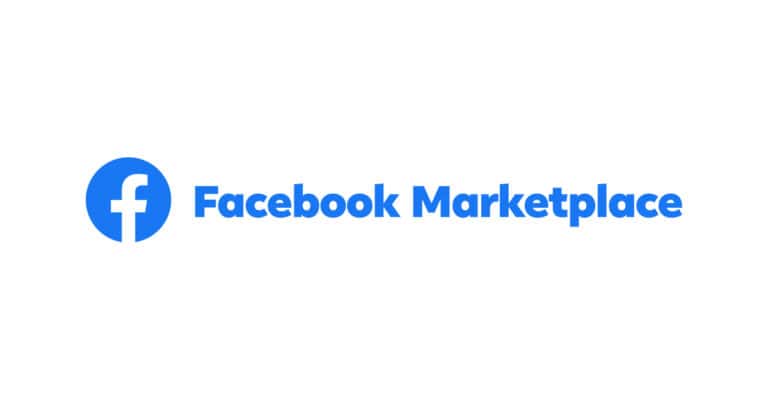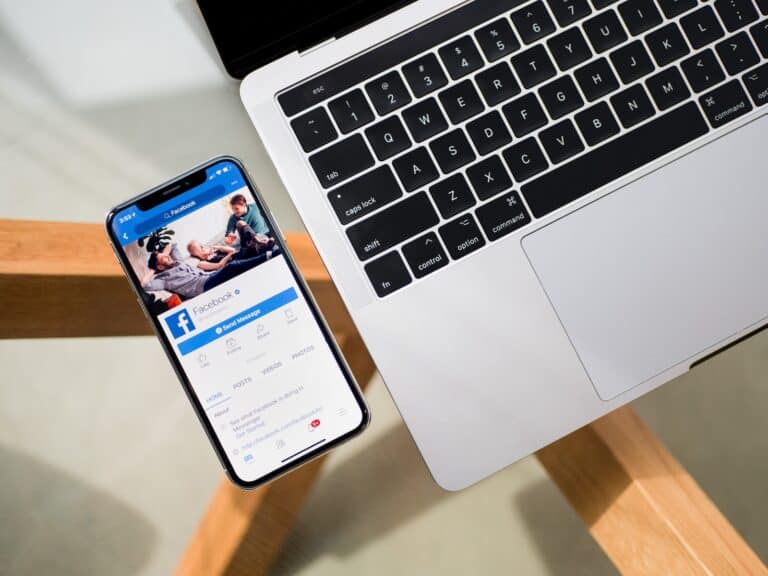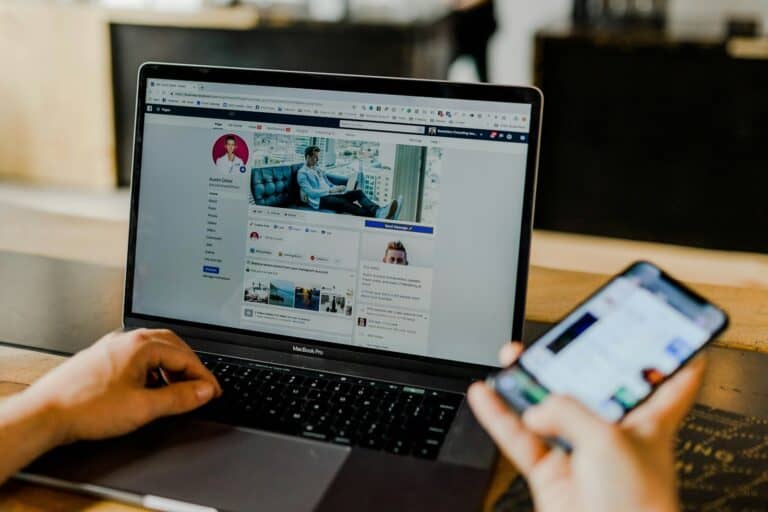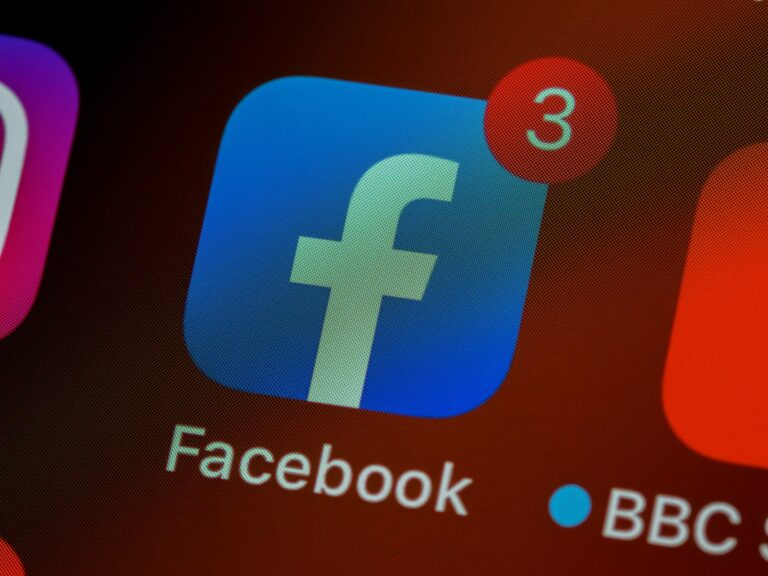Deleting a Facebook account permanently removes all personal data, posts, and connections from the platform. Many users want to leave Facebook for privacy concerns, time management, or simply because they no longer find value in the service. Users can permanently delete their Facebook account by going to Settings & Privacy, selecting Settings, then choosing “Your Facebook Information” and clicking “Deactivation and Deletion.”
The deletion process takes 30 days to complete, giving users time to change their minds. During this period, the account remains inactive but can be restored by simply logging back in. After 30 days pass, all data gets permanently removed and cannot be recovered.
Before deleting an account, users should download their data and update login methods for other services that use Facebook authentication. This prevents losing access to apps like Spotify or Pinterest that rely on Facebook login credentials.
How Can I Delete My Facebook Account
If you want to permanently delete your Facebook account in 2025, here is a clear, step-by-step guide to help you through the process. This will erase your data and close your account permanently.
Before You Delete
- Backup Your Data
Download a copy of your Facebook data (photos, posts, messages, etc.) before deleting your account.- Go to Settings & Privacy > Settings > Your Facebook Information > Download Your Information.
- Select the data you want and request a download.
- Understand the Difference Between Deleting and Deactivating
- Deactivating temporarily disables your account but saves your data.
- Deleting permanently removes your account and data with no way to recover it.
How to Delete Your Facebook Account Permanently
On Desktop or Mobile Browser
- Log in to your Facebook account.
- Click on the down arrow (top right corner) and select Settings & Privacy > Settings.
- Navigate to Your Facebook Information.
- Click on Deactivation and Deletion.
- Choose Delete Account and click Continue to Account Deletion.
- Follow the prompts to confirm your password and complete the deletion process.
On the Facebook App (iOS or Android)
- Open the Facebook app and log in.
- Tap the menu icon (three horizontal lines).
- Scroll down and tap Settings & Privacy > Settings.
- Scroll to Your Facebook Information and tap Account Ownership and Control.
- Tap Deactivation and Deletion.
- Select Delete Account and tap Continue to Account Deletion.
- Enter your password and confirm.
After You Delete
- Facebook delays the deletion for 30 days in case you change your mind. During this period, your account is deactivated and not visible to others.
- After 30 days, your account and all your data are permanently deleted.
- Some data (like messages you sent to friends) may remain visible to them.
Additional Tips
- If you have multiple Facebook profiles, you need to delete or deactivate each profile separately.
- Consider removing your data from other platforms or apps linked to Facebook for better privacy.
Key Takeaways
- Facebook account deletion requires a 30-day waiting period before becoming permanent
- Users should download their data and update other app logins before deleting their account
- Common questions about the deletion process can help users make informed decisions about leaving the platform
Frequently Asked Questions
Users often have concerns about account recovery, mobile deletion steps, and the differences between deactivating and permanently removing their profiles. These questions also cover specific issues with Android devices, Facebook Lite, and finding the right deletion links.
What are the steps to permanently delete my Facebook account from mobile?
Users can delete their Facebook account through the mobile app by accessing the Accounts Center. They need to tap their profile picture, select Settings & Privacy, then Settings.
From there, they should tap Accounts Center at the top. Users then navigate to Personal Details and select Account ownership and control.
The final step involves choosing Deactivation or deletion and selecting the permanent deletion option. Facebook provides a 30-day grace period before the account becomes permanently deleted.
Can I delete my Facebook account through an Android device, and how?
Android users can delete their Facebook accounts using the same process as other mobile devices. The Facebook app works the same way across different operating systems.
Users open the Facebook app on their Android device and follow the standard deletion process. They access Settings through their profile picture and navigate to Accounts Center.
The deletion option appears under Account ownership and control in the Personal Details section. Android users get the same 30-day cancellation period as other users.
What could be the reasons I’m unable to delete my Facebook account?
Some users cannot delete their accounts because they have forgotten their login credentials. Facebook requires users to sign in before they can initiate the deletion process.
Technical issues or temporary server problems can also prevent account deletion. Users should try again later if they encounter error messages.
Multiple accounts linked to the same email address can cause confusion. Users need to identify and access their main account to begin deletion.
What is the difference between deactivating and deleting a Facebook account?
Deactivating an account temporarily hides the profile from other users. The account remains in Facebook’s system and users can reactivate it anytime by logging back in.
Deleting an account permanently removes it from Facebook’s servers. Users cannot recover deleted accounts after the 30-day grace period ends.
Deactivated accounts keep all data intact for future reactivation. Deleted accounts lose all photos, posts, and messages permanently.
How can I remove my Facebook Lite account permanently?
Facebook Lite accounts follow the same deletion process as regular Facebook accounts. Users access the deletion option through the Accounts Center in their app settings.
The lightweight app contains the same account management features as the full Facebook app. Users navigate to Settings & Privacy, then Settings to find account controls.
Facebook Lite users also receive the 30-day grace period before their account becomes permanently deleted. All data gets removed from Facebook’s servers after this period.
Where can I find the direct link to initiate the Facebook account deletion process?
Facebook provides account deletion through the Accounts Center rather than a single direct link. Users must log into their accounts and navigate through the settings menu.
The deletion option appears under Personal Details in the Account ownership and control section. This ensures users understand the permanent nature of their decision.
Facebook requires authentication before allowing account deletion. Users cannot delete accounts without proper login verification through the official process.