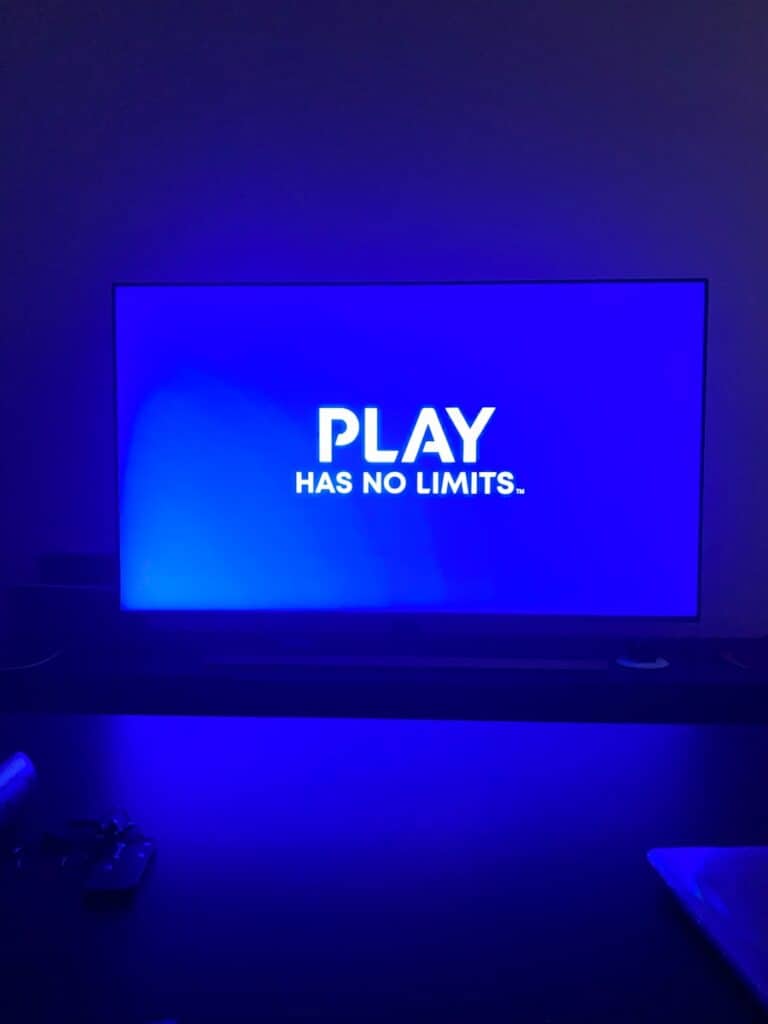The PlayStation Portal lets you play PS5 games from anywhere with a stable internet connection. You can use your PlayStation Portal away from home by connecting it to any Wi-Fi network while your PS5 stays connected at home in rest mode. This opens up gaming possibilities at hotels, friends’ houses, or anywhere reliable internet exists.
Setting up remote play requires some preparation before you leave home. Your PS5 needs specific settings enabled, and both locations need strong internet connections for smooth gameplay. The Portal connects to local Wi-Fi wherever you are, while your console streams games from your home network.
Many players wonder about connection requirements, distance limits, and troubleshooting common issues when gaming remotely. Understanding these basics helps you avoid frustrating interruptions during gaming sessions. This guide covers the setup process and answers common questions about using PlayStation Portal beyond your living room.
How to Use PlayStation Portal Away from Home
The PlayStation Portal lets you play your PS5 games remotely, giving you the freedom to enjoy your console gaming experience even when you’re not at home. Here’s a step-by-step guide on how to set up and use your PlayStation Portal away from home for seamless Remote Play.
1. Ensure Your PS5 is Set Up for Remote Play
Before you leave home, make sure your PS5 is configured to allow Remote Play:
- On your PS5, go to Settings > System > Remote Play.
- Enable Remote Play.
- Put your PS5 in Rest Mode with the option to stay connected to the internet enabled, so it can wake up remotely.

2. Connect Your PlayStation Portal to the Internet
Away from home, you’ll need a strong and stable internet connection to stream games smoothly:
- Connect your PlayStation Portal to a reliable Wi-Fi network. Avoid public Wi-Fi if possible because many networks require sign-in or have restrictions that can interfere with Remote Play.
- If you must use public Wi-Fi (like in hotels), complete any sign-in or terms acceptance screens before launching Remote Play, as these can block the connection otherwise.
3. Launch Remote Play on Your PlayStation Portal
- Turn on your PlayStation Portal.
- On the home screen, tap the portal or press the cross button to start Remote Play.
- The Portal will attempt to connect to your PS5 console remotely. It connects to the PS5 you last signed into, so make sure you’ve signed in recently at home.
4. Troubleshooting Connection Issues
- If the Portal cannot find your PS5, ensure your console is powered on or in Rest Mode with Remote Play enabled.
- Confirm your home internet connection is stable and that your PS5 is online.
- Restart your PS5 and router if necessary.
- Avoid networks with strict firewalls or captive portals that require additional login steps.
5. Optimize Your Remote Play Experience
- Use a strong Wi-Fi connection on both ends (your PS5’s home network and your current location).
- For best performance, a minimum of 5 Mbps upload and download speed is recommended.
- Use a 5 GHz Wi-Fi band if available for lower latency and better streaming quality.
Summary
Using PlayStation Portal away from home is straightforward if your PS5 is properly set up for Remote Play and you have a stable internet connection. By connecting your Portal to Wi-Fi, launching Remote Play, and ensuring your PS5 is ready, you can enjoy your favorite games anywhere.
Key Takeaways
- PlayStation Portal works anywhere with Wi-Fi by streaming games from your home PS5 console
- Both your Portal location and home PS5 need strong internet connections of at least 15 Mbps for best performance
- Setup requires enabling Remote Play on your PS5 and ensuring it stays connected to internet in rest mode
Frequently Asked Questions
Setting up PlayStation Portal away from home requires specific steps and network configurations. Users often encounter connection issues that need troubleshooting methods to resolve.
What are the steps to connect the PlayStation Portal to my PS5 when I’m not at home?
First, ensure the PS5 has Remote Play enabled in Settings > System > Remote Play. The console must be in rest mode with internet connectivity active.
Power on the PlayStation Portal and press the central Portal icon. The device will search for the registered PS5 automatically.
Both devices need the same PlayStation Network account signed in. A stable internet connection is required at both locations for the connection to work.
Is it possible to use PS Remote Play on my PlayStation if I’m not within my home network?
Yes, Remote Play works on any network with sufficient internet speed. The PS5 and Portal connect through Sony’s servers rather than direct network communication.
Users can connect from public WiFi, mobile hotspots, or any other internet-enabled network. The home PS5 must remain connected to the internet in rest mode.
Network speed matters more than network type. Both locations need at least 5 Mbps, though 15 Mbps provides better performance.
How can I set my PS5 to rest mode for remote play with the PlayStation Portal?
Navigate to Settings > System > Power Saving on the PS5. Enable “Stay Connected to the Internet” in rest mode settings.
Also enable “Enable Turning On PS5 from Network” in the same menu. This allows the Portal to wake the console remotely when needed.
The PS5 can enter rest mode manually through the power menu or automatically after a set time period. Remote Play remains active in both cases.
Are there any limitations on distance for using the PlayStation Portal with my PS5 from different locations?
No distance limits exist for PlayStation Portal usage. The connection works anywhere with stable internet access.
Users have successfully connected from different countries and continents. Internet quality affects performance more than physical distance.
Latency increases with distance, which may impact fast-paced games. Single-player and turn-based games work better for long-distance connections.
What troubleshooting steps should I take if I’m having issues connecting to my PS5 through PS Portal remotely?
Check internet speeds at both locations using speed test tools. Restart both the PS5 and PlayStation Portal devices.
Verify the PS5 remains in rest mode with internet connectivity enabled. Test the connection from the same network first to confirm setup works.
Port forwarding may be necessary on some routers. Contact the network administrator if using public or restricted networks that block gaming traffic.
Can PlayStation Portal be utilized on multiple networks, or is it restricted to my home network only?
PlayStation Portal works on any network with internet access. Users can switch between WiFi networks, mobile hotspots, and public connections freely.
Each network change requires reconnection through the Portal interface. The device remembers previous network settings for faster reconnection.
Some networks block gaming traffic or require additional authentication. Corporate and school networks often restrict Remote Play connections.