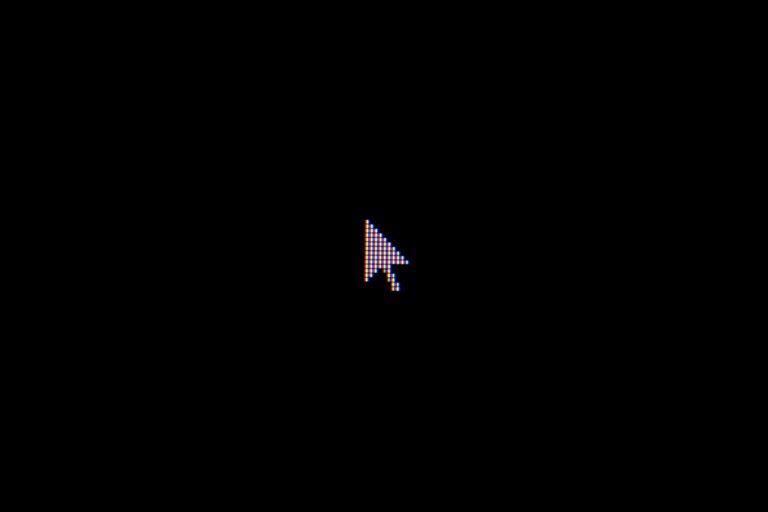The Logitech G203 gaming mouse is known for its reliability, but even this popular device can develop problems over time. Users often face issues like scroll wheel malfunctions, double-clicking buttons, or connectivity problems that disrupt their gaming and work sessions. Most G203 mouse problems can be fixed at home using simple troubleshooting steps, cleaning techniques, or the Logitech G HUB software.
Common G203 issues include erratic cursor movement, unresponsive buttons, and scroll wheels that jump or stick during use. These problems typically stem from dirt buildup, worn switches, or software conflicts rather than major hardware failures. The good news is that many users can restore their mouse to working condition without professional repair services.
This guide covers the most effective solutions for G203 problems, from basic software fixes to hardware cleaning and part replacement. Readers will learn how to diagnose their specific issue and apply the right fix, whether they need a quick software adjustment or a more hands-on repair approach.
Logitech G203 Mouse Fix: Step-by-Step Guide
If your Logitech G203 mouse is experiencing issues such as unresponsive buttons, double-clicking, or scroll wheel problems, this step-by-step guide will help you troubleshoot and fix common problems.
Tools You’ll Need
- Small Phillips screwdriver
- Tweezers or small pry tool
- Isopropyl alcohol and cotton swabs (for cleaning)
- Replacement parts (optional, e.g., scroll wheel or switches)
Step 1: Identify the Problem
Common issues with the Logitech G203 mouse include:
- Double-clicking when single-clicking
- Scroll wheel not scrolling or double-scrolling
- Buttons not responding
Knowing the exact problem will help you focus your repair.
Step 2: Clean the Mouse
Dirt and debris can cause button or scroll wheel issues.
- Unplug the mouse.
- Use compressed air or a soft brush to clean around buttons and scroll wheel.
- Dampen a cotton swab with isopropyl alcohol and gently clean the scroll wheel and button areas.
- Let it dry completely before testing.
Step 3: Open the Mouse
If cleaning doesn’t fix the issue, you may need to open the mouse:
- Turn the mouse over and remove the four screws hidden under the mouse feet or stickers.
- Carefully pry open the mouse shell using a plastic pry tool to avoid damage.
- Disconnect any cables if necessary.
Step 4: Inspect Internal Components
- Check the scroll wheel mechanism for jams or broken parts.
- Inspect the micro switches under the buttons for wear or damage.
- Look for loose or damaged cables.
Step 5: Replace or Repair Faulty Parts
- If the scroll wheel is damaged, replace it following a guide like the Logitech G203 Scroll Wheel Replacement.
- For double-click issues, the button micro switch may need replacement.
- Reassemble the mouse carefully after repairs.
Step 6: Test the Mouse
- Plug the mouse back in.
- Test all buttons and the scroll wheel to confirm the fix.
- If problems persist, consider professional repair or replacement.
Additional Tips
- Firmware updates via Logitech G HUB software can sometimes resolve button behavior issues.
- Avoid liquid spills and keep your mouse clean to prevent future problems.
Key Takeaways
- Most Logitech G203 mouse problems can be resolved through software updates, cleaning, or simple hardware fixes
- Common issues include scroll wheel problems, button malfunctions, and connectivity troubles that users can troubleshoot themselves
- The Logitech G HUB software provides essential tools for configuring settings and solving many mouse performance issues
Frequently Asked Questions
Users commonly face scroll wheel problems, disassembly challenges, and software issues with their Logitech G203 mouse. These solutions address cleaning methods, replacement procedures, and driver downloads.
How can I resolve scroll wheel issues on the Logitech G203?
Clean around the scroll wheel with a cotton swab to remove dust and debris. This often fixes jamming or slow scrolling problems.
If cleaning doesn’t work, the mouse needs disassembly. Remove the three screws from the bottom and lift the top cover.
Clean the scroll wheel mechanism thoroughly with isopropyl alcohol. Dry completely before reassembling the mouse.
Replace the scroll wheel if cleaning fails to restore function. The rubber coating on older models degrades over time.
What steps are involved in disassembling the Logitech G203 for cleaning or repair?
Remove the two surface pads from the bottom of the mouse using a flathead screwdriver. One screw hides under a label sticker.
Unscrew the three 5mm Phillips #0 screws from the bottom cover. Poke through the center sticker to access the hidden screw.
Lift the top cover gently to expose internal components. Remove five screws around the motherboard edges.
Pull the motherboard out carefully. The scroll wheel disconnects by pulling it to the right.
Where can I download the latest version of Logitech G Hub for my G203 mouse?
Visit the official Logitech Support website to download G Hub software. Search for “G203” in the support section.
The software page provides setup manuals and driver downloads. Choose the version that matches your operating system.
G Hub allows customization of button functions and lighting effects. Install the software before connecting the mouse for best results.
What should I do if my Logitech G203’s scroll wheel starts jumping?
Disconnect the mouse from power sources before starting repairs. Clean the scroll wheel area with compressed air first.
Remove dust buildup around the scroll mechanism. Use a cotton swab with isopropyl alcohol for stubborn debris.
Check the scroll wheel encoder for damage. Replace the wheel assembly if the encoder shows wear or breaks.
Jumping often indicates worn internal components. Contact Logitech support if the mouse remains under warranty.
Is it possible to replace the scroll wheel on the Logitech G203, and how?
The scroll wheel is replaceable but requires complete disassembly. Purchase a replacement wheel assembly online for about $16.
Follow the disassembly steps to access the motherboard. Pull the old scroll wheel to the right to disconnect it.
Install the new wheel by pushing it into place on the motherboard. Test the wheel function before reassembling the mouse.
Metal and plastic wheels work better than rubber-coated versions. Choose solid construction materials for longer life.
How can I effectively clean my Logitech G203 mouse to improve its performance?
Use isopropyl alcohol on a cloth to clean the mouse exterior. Avoid getting liquid inside the mouse body.
Clean the sensor area on the bottom with a cotton swab. Remove any hair or debris from around the sensor.
For internal cleaning, disassemble the mouse completely. Clean the motherboard with alcohol or a dry cloth only.
Water damages electronic components permanently. Stick to alcohol-based cleaners or dry cleaning methods for internal parts.