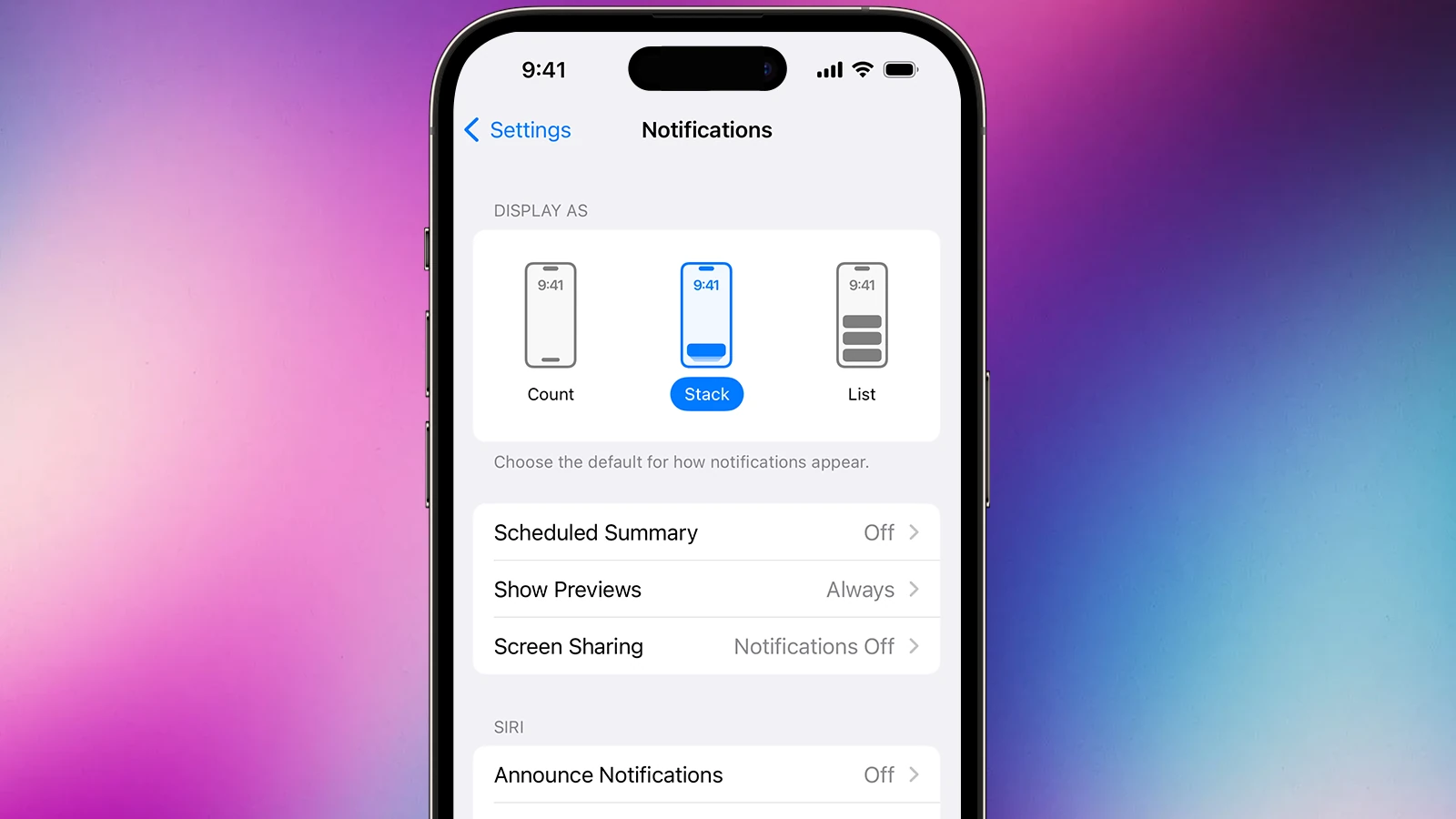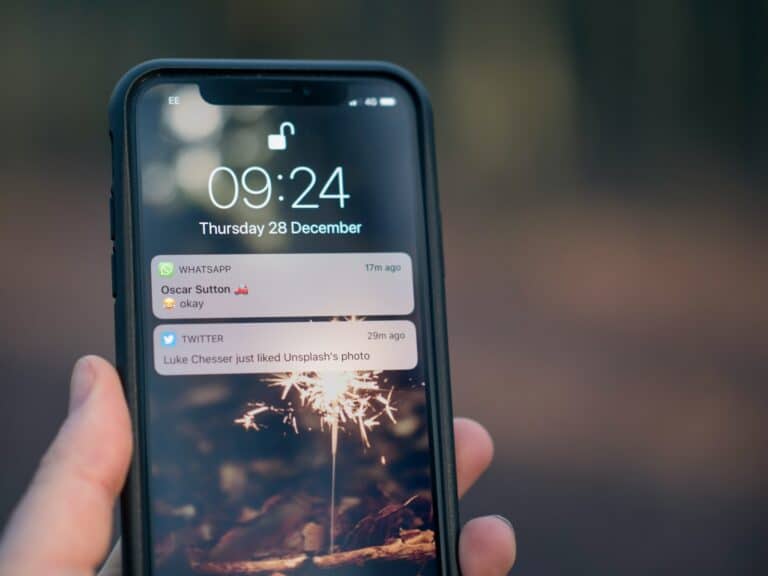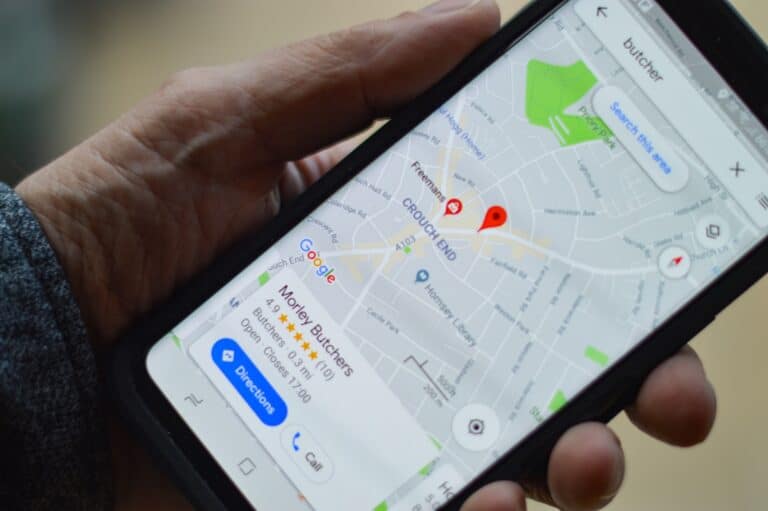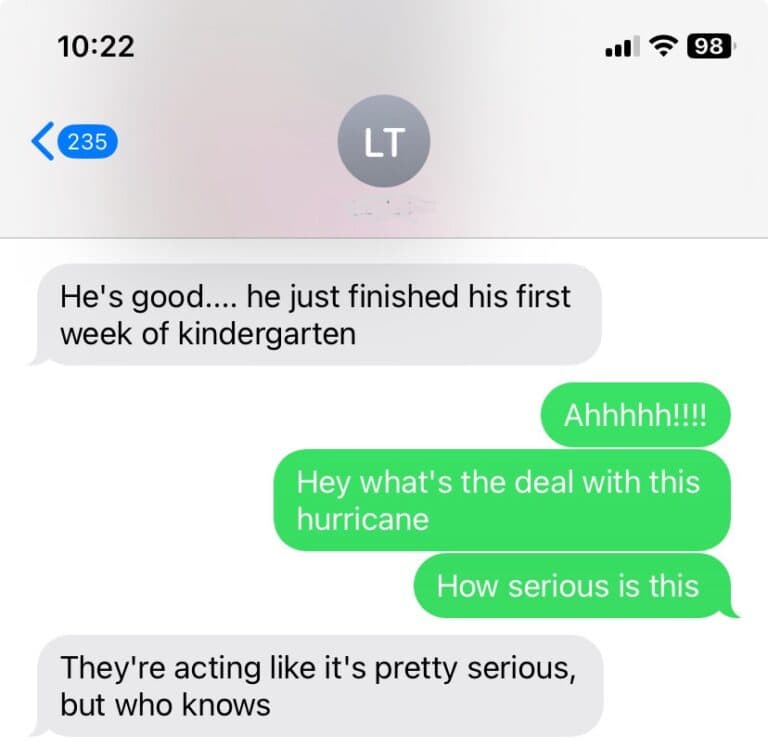Your iPhone plays different sounds for calls, texts, emails, reminders, and app notifications. If you’d like to personalize these alerts—or if you’re tired of the default tones—you can easily change your iPhone’s notification sounds.
This guide walks you through how to do it, including system sounds, individual apps, and what to do if an app doesn’t offer custom sound options.
Change System Notification Sounds on iPhone
Apple lets you customize the sounds for built-in system alerts like text messages, mail, calendar events, and reminders. Here’s how:
- Open Settings on your iPhone.
- Scroll down and tap Sounds & Haptics (on some older iOS versions, it may just say Sounds).
- Under Sounds and Vibration Patterns, choose the type of alert you want to change—for example:
- Text Tone (for iMessages and SMS)
- New Mail or Sent Mail
- Calendar Alerts
- Reminder Alerts
- Tap Sound and pick from the list of tones or ringtones. You can also purchase new tones from the Tone Store.
- Tap Back to save your choice.
Change Notification Sounds for Individual Apps
Not all apps allow you to set a custom sound, but many do (like WhatsApp, Telegram, and some email apps). Here’s how to check:
- Go to Settings > Notifications.
- Select the app you want to customize.
- If the app supports it, you’ll see a Sounds option.
- Toggle it on or off, or
- Tap Sound to select a custom tone (if available).
👉 Note: Some apps only let you turn sounds on or off, without choosing a specific tone (source: Apple Support).
Adjust Notification Volume
If your tones are too loud or too soft:
- Go to Settings > Sounds & Haptics.
- Under Ringtone and Alerts, drag the slider left or right to adjust volume.
- Toggle Change with Buttons if you want the physical volume buttons to control alert volume.
Can You Change the Default iOS Notification Sound?
With iOS 17, Apple introduced a new default notification sound called Rebound. Many users prefer the classic Tri-tone, but currently Apple does not allow changing the global default notification sound for all apps at once (source: Apple Community).
You can still customize system sounds individually and adjust app-specific notifications where supported.
Tips for Customizing iPhone Notification Sounds
- Use custom tones: Purchase from the Tone Store or create your own using GarageBand or iTunes.
- Differentiate alerts: Assign unique sounds for texts, emails, and reminders so you instantly know what’s coming in.
- Silent notifications: For apps that get too noisy, toggle off Sounds in their notification settings.
- Focus modes: Use Focus (Do Not Disturb, Work, Sleep, etc.) to control when and how notifications alert you.
Final Thoughts
Changing your iPhone’s notification sounds is a simple way to make your device feel more personal and functional. While Apple doesn’t currently allow a universal default notification sound change, you can still customize system alerts and many third-party apps.
If you want even more control, consider exploring Focus modes and custom tones to tailor your iPhone’s notifications exactly the way you like them.