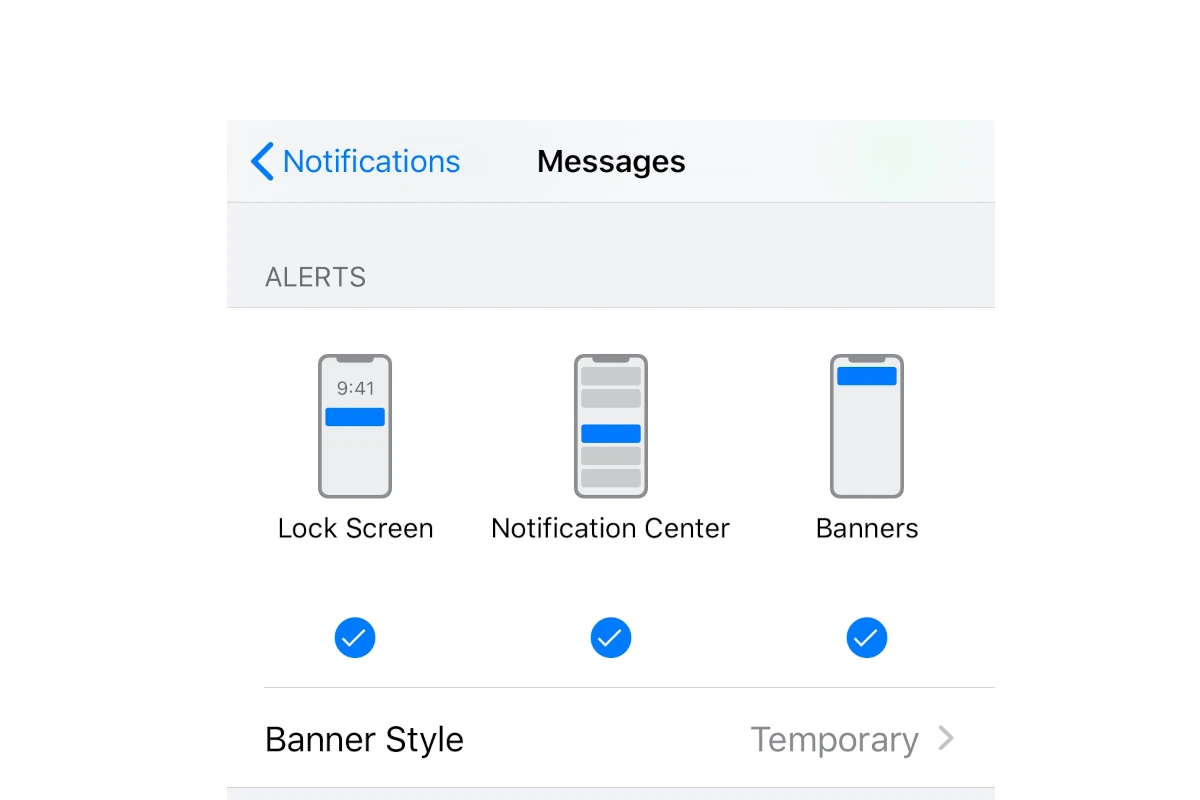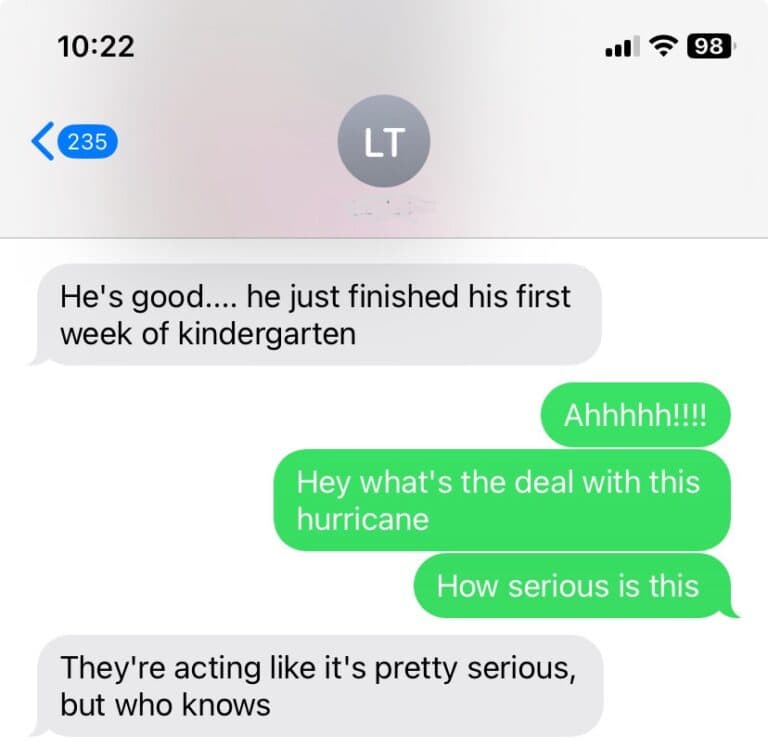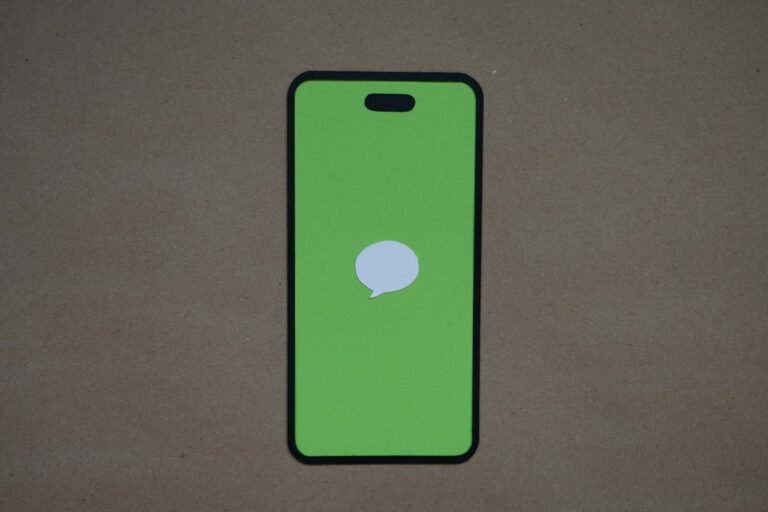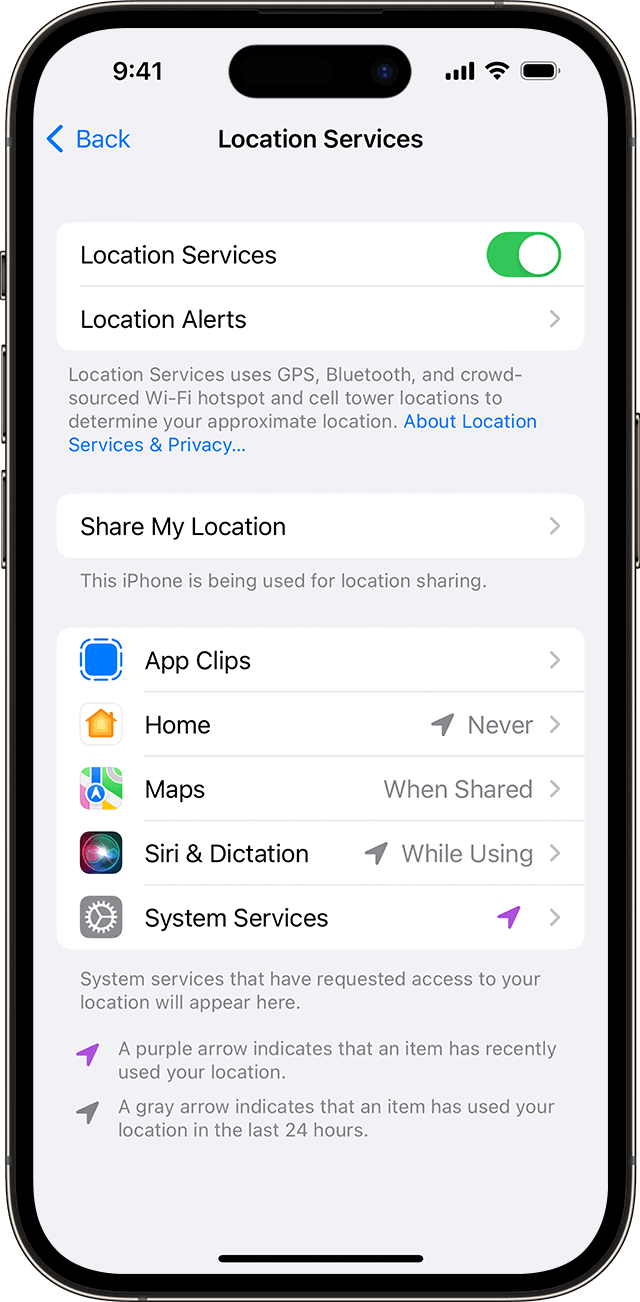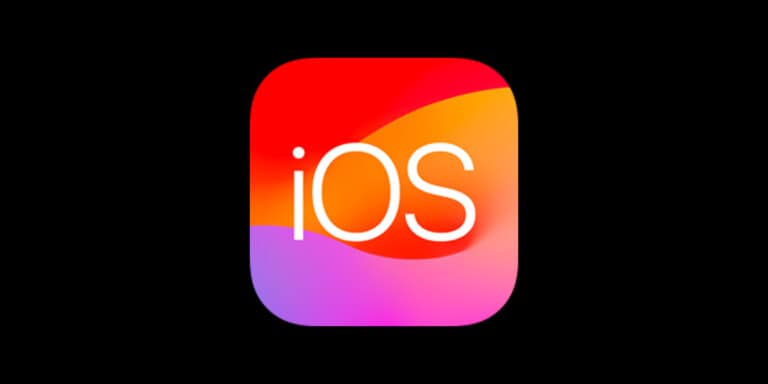When you see the “notifications silenced” message on your iPhone, it means that the person you are trying to reach has adjusted their notification settings to silence alerts. This is part of the Focus mode, introduced with iOS 15 to help users concentrate by filtering notifications based on their current activity. You can customize Focus settings to allow notifications from certain contacts or apps while silencing others. This feature is a convenient way to manage incoming alerts and minimize distractions without turning off the phone entirely.
Understanding how to manage these settings can enhance how you use your iPhone daily. Adjusting the Focus mode is a straightforward process that allows you to create an environment with fewer interruptions. It’s especially useful during meetings or when working on important tasks. Additionally, if someone has their notifications silenced, iOS provides an option to notify them anyway in case your message is urgent.
What Does “Notifications Silenced” Mean?
The “notifications silenced” message appears when you send a text to someone who has:
- Enabled Do Not Disturb mode
- Activated a Focus mode (Work, Sleep, Personal, etc.)
- Set up custom notification settings that silence alerts
This feature lets your contacts know why they might not receive an immediate response.
How to Silence Your Own iPhone Notifications
Method 1: Silent Mode (Quick Option)
The fastest way to silence notifications is using the physical silent switch on your iPhone. Simply flip the switch on the left side of your device to mute notification sounds while still receiving them visually (source: iGeeksBlog).
Method 2: Do Not Disturb
- Open Control Center (swipe down from top-right on newer iPhones)
- Tap the crescent moon icon to enable Do Not Disturb
- Choose duration or leave it on indefinitely
Method 3: Focus Modes
Focus modes offer more granular control over which notifications you receive:
- Go to Settings > Focus
- Choose an existing Focus mode or create a new one
- Select which apps and contacts can send notifications
- Customize settings for different scenarios (Work, Sleep, etc.)
Managing Text Message Notifications Specifically
You can customize how message notifications appear and sound (source: Apple Support):
- Go to Settings > Notifications > Messages
- Toggle “Allow Notifications” on/off
- Choose notification style (banners, alerts, or none)
- Set custom sounds for specific contacts
- Configure whether notifications appear on lock screen
Advanced Notification Control
Selective Silencing
Rather than silencing all notifications, you can:
- Turn off notifications for specific apps
- Set custom notification schedules
- Allow only priority contacts during Focus modes
- Use Time Sensitive notifications for urgent matters
Breaking Through Silenced Notifications
If you need to reach someone whose notifications are silenced:
- Send a second text message (this may bypass Do Not Disturb)
- Call twice within 3 minutes (emergency bypass feature)
- Ask them to add you to their allowed contacts list
Tips for Better Notification Management
- Use Focus Modes Strategically: Set up different Focus modes for work, sleep, and personal time (source: The Tech Gorilla)
- Customize by App: Don’t silence everything – be selective about which apps can interrupt you
- Schedule Quiet Time: Use scheduled Do Not Disturb for regular quiet periods like sleep or meetings
- Emergency Bypass: Set up emergency bypass for important contacts who can always reach you
Troubleshooting Common Issues
- Notifications still coming through: Check if the contact has emergency bypass enabled
- Missing important messages: Review your Focus mode allowed contacts list
- Inconsistent silencing: Ensure you’re using the right method for your needs (silent mode vs. Focus modes)
By understanding and properly configuring these notification settings, you can maintain better control over when and how your iPhone interrupts you, while ensuring important communications still get through when needed.
How to Manage “Notifications Silenced” on Your iPhone
Sometimes when sending an iMessage to someone, you might get a reply saying “[Name] has notifications silenced”. Don’t fret, this just means that the person has a Focus mode turned on. They’ll still receive your message but won’t see it immediately.
What is a Focus Mode on iPhone?
Focus modes let you customize how your iPhone handles notifications. These modes are like extended versions of Do Not Disturb. Here are some popular Focus modes:
- Do Not Disturb: Blocks almost all notifications
- Work Focus: Shows only work-related notifications
- Sleep Focus: Blocks notifications during scheduled sleep times.
When Will You See “Notifications Silenced”?
There may be times when you’re texting someone, and it appears as if your messages aren’t going through. After a few seconds, you’ll get the “Notifications Silenced” message. This happens when the person you’re texting has some type of Focus mode turned on.
How to Send an Urgent Text Message
If your message is time-sensitive, Apple gives you a way to break through. At the bottom of the “Notifications Silenced” message, you’ll see the text “Notify Anyway”. Tap this to make sure your text notification gets immediate attention.
Important: Use “Notify Anyway” sparingly. Focus modes are there for a reason. If the person has a Focus turned on, it’s because they don’t want to be bothered unless it’s urgent.
How to Disable “Notifications Silenced” on Your Phone
If you’re the one seeing people getting the “Notifications Silenced” message, there are a few things you might need to adjust:
Here’s how to check your Focus settings:
- Go to Settings on your iPhone.
- Choose Focus.
- Tap on any Focus mode you have enabled.
- Scroll down to People.
- Make sure you have the correct contacts selected to receive notifications.
Here’s how to check Share Across Devices:
- Go to Settings on your iPhone.
- Choose Focus.
- Make sure the Share Across Devices option is turned off. This option will share your Focus mode settings on any Apple device signed into your iCloud account.
| Setting | Description |
|---|---|
| Focus modes | Control which notifications you receive. |
| People | Choose which contacts can notify you in a Focus. |
| Share Across Devices | Extend Focus modes to other Apple devices. |
Key Takeaways
- “Notifications silenced” indicates that the recipient has enabled Focus mode to limit interruptions.
- Focus mode can be customized to allow important alerts, providing control over which notifications appear.
- Users can toggle off Focus mode if they wish to receive all notifications again.
Understanding iPhone’s Focus and Notifications Features
The iPhone’s Focus and Notifications features help users manage their attention and time. Apple designed these tools to reduce interruptions and improve productivity.
The Role of Focus Mode
Focus Mode is a key feature in iOS 15 and later that limits notifications based on user preferences. Users can set different Focus modes such as Personal, Work, or Sleep. Each mode can have custom settings. Users activate Focus mode from the Control Center or Settings. This helps them concentrate by filtering alerts from apps and contacts.
Notifications and Do Not Disturb
The Notifications feature allows users to see updates from different apps. In iOS 15 and iOS 16, users manage these in the Settings app. The Do Not Disturb mode mutes calls, alerts, and notifications. A crescent moon icon appears when Do Not Disturb is active. Users may notice a message about silenced notifications on their iPhone. This message means that the sender’s alerts are being muted. Users who prefer not to be disturbed enable this feature. They can tailor the settings to allow calls from specific people or repeated calls to come through.
Managing Notifications and Focus Settings
When you receive a ‘notifications silenced’ message, it means that the phone’s Focus settings are affecting how alerts are presented to the recipient. It is essential to understand how to customize these settings to receive notifications that matter and mute those that don’t.
Customizing Notifications for Individual Contacts
Users can allow notifications from specific contacts while in Focus mode such as Do Not Disturb or Sleep. In the iPhone settings, select Focus and choose an option. For specific people, tap People then Allow Notifications From. Here one can select contacts who can notify them. The Messages app also lets users Share Focus Status. This lets contacts know they are on Do Not Disturb. If a contact needs to get through, they can use Notify Anyway to send an urgent message.
Troubleshooting Notification Issues
If notifications are silenced with Focus mode off, it could be a glitch. Resetting Focus settings may help. If this doesn’t resolve the issue, hiding alerts for individual message threads can be checked by swiping left on the conversation in the Messages app and tapping the bell icon. For recurring issues, Apple Support offers guidance. They suggest users ensure that the phone is not in Low Power Mode, which can affect notifications.
Frequently Asked Questions
This section will provide clear answers to common queries around the notifications silenced message on iPhones.
What does it mean when someone has their notifications silenced on an iPhone?
When notifications are silenced on an iPhone, it indicates that Focus mode is active. This mode suppresses incoming alerts to minimize distractions.
How can one disable silenced notifications on an iPhone?
To disable silenced notifications, go to Settings, select Focus, and then turn off the desired Focus mode such as Do Not Disturb.
Is there a way to determine if someone has silenced notifications specifically for your contact?
You cannot directly tell if your contact has silenced notifications just for you. But some apps may show a status indicating that the user has silenced notifications.
What is the process to enable notifications that have been silenced on an iPhone?
To enable silenced notifications, toggle the switch in Focus mode settings to green. This will allow notifications to come through again.
How can you silence notifications for a specific contact on an iPhone?
Silence notifications for a particular contact by going to the conversation, tapping on the contact’s name, and enabling the Hide Alerts option.
What are the implications of silencing someone on an iPhone, and what does it affect?
Silencing someone means you won’t see or hear alerts from them. It does not affect the ability to send or receive messages, calls, and other notifications.