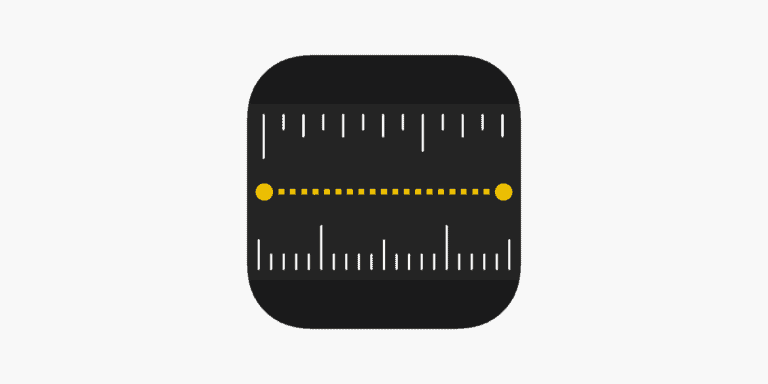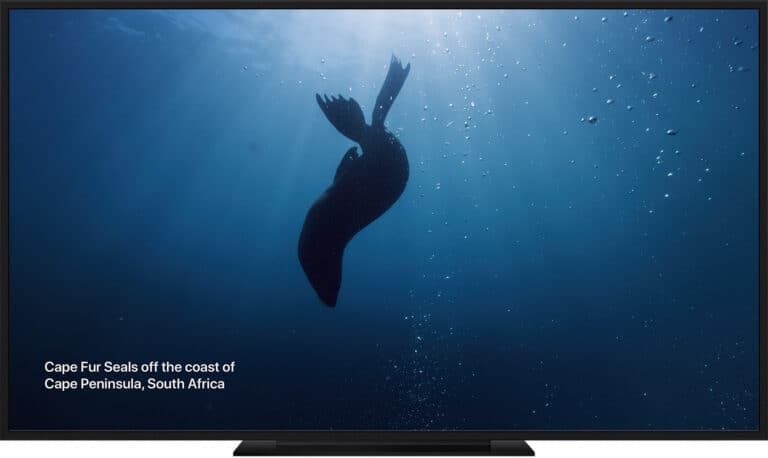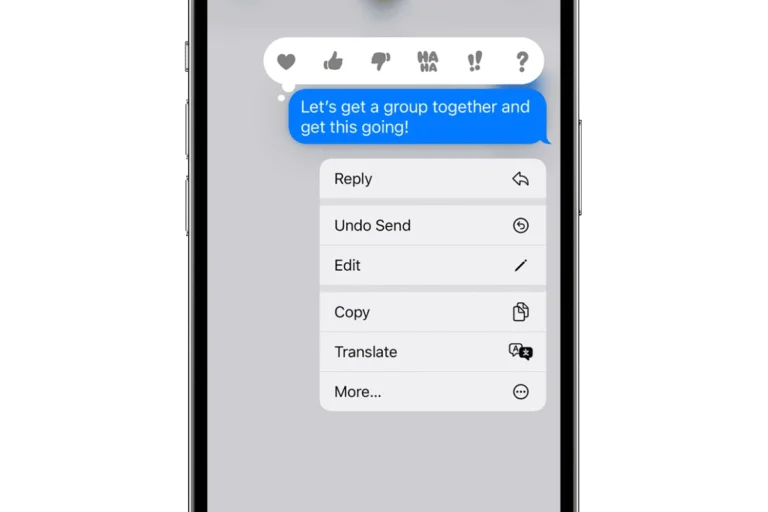No. Apple Home App (HomeKit) is designed to be used in the Apple ecosystem. It’s not compatible with Windows-based systems. The official site for the Apple Home app lists “Apple Devices” as what the App is designed to work on so you’ll want to stick to iOS, iPadOS, and MacOS. With that said, there are a few things you may be able to find workarounds for or “hack” to make work with Windows. The experience may not be great but you can try it out to see how far you can get.
Apple Home App Access for Windows PCs
| Feature | How to Access/Control on Windows | Limitations |
|---|---|---|
| Streaming Content from iTunes Library | Use iTunes for Windows if you have a local media library | No control over HomeKit accessories or automations |
| Apple TV+ | Access the Apple TV+ website on your Windows browser (https://tv.apple.com/) | No control over HomeKit accessories or automations |
| Limited Control with Homebridge | Homebridge requires technical setup. It’s a software solution to bridge non-HomeKit accessories to HomeKit. | Not officially supported by Apple, requires advanced setup, reliability varies |
Note
- Primary Control: The core functionality of the Apple Home app (managing HomeKit devices, scenes, automations) is only accessible through Apple devices (iPhone, iPad, Mac).
- Streaming Only: Windows is mostly limited to streaming content from Apple services.
With a Windows system you won’t be able to monitor your HomeKit-enabled accessories, such as lights, locks, thermostats, and cameras, all within a singular, user-friendly interface unless you have a workaround that directly interfaces with the device itself. You also won’t be able to manage your smart home on Windows – so only purchase an Apple Homekit system if you’re planning on using it via Apple’s ecosystem. Cross-platform functionality is just not there.
Key Takeaways
- Apple Home app is NOT available for Windows users
- You’ll need to have an Apple Device as an interface for HomeKit devices.
- The lack of Windows integration blocks control and automation of smart home accessories.
Managing HomeKit Accessories and Intelligent Automation
With the Home app on Apple devices, users can easily manage their smart home accessories and set up intelligent automation to create a seamless smart home experience. This includes adding devices, structuring them into rooms and zones, automating device actions, and accessing these features remotely.
Adding and Organizing Accessories
To add an accessory to the Home app, open the app and tap the ‘+’ icon, then select ‘Add Accessory.’ Scan the accessory’s HomeKit setup code with your Apple device’s camera. Once added, the accessory can be named and assigned to a room for easier control. Here’s a simple list of steps:
- Open Home app
- Tap ‘+’ icon
- Select ‘Add Accessory’
- Scan code or enter manually
- Name the accessory
- Assign it to a room
Creating Rooms and Zones
Organize your smart home by creating rooms and zones within the Home app, which helps in managing accessories based on their location. Assign each accessory to a room during setup, and for broader control, combine rooms into zones, like upstairs or downstairs. Control these areas using voice commands with Siri or through the Home app directly.
- Assign accessories to rooms
- Combine rooms to form zones
- Use Siri for voice controls
Automating Devices with Home App
In the Home app, automation can bring your home to life. Set triggers based on time of day, sensor detections, or the status of other accessories. For example, lights can turn on at sunset, or a fan can switch on when a room reaches a certain temperature. These automations make daily routines convenient and energy efficient.
- Set automations based on time, sensors, or accessory status
- Customize routines for convenience
Remote Access and Secure Video
When an Apple TV, HomePod, or iPad is set up as a home hub, the Home app allows for remote access to your smart home accessories. This provides control while away from home through your Apple ID. HomeKit Secure Video also uses the home hub to encrypt and store footage from security cameras and doorbells directly in iCloud.
- Use Apple TV, HomePod, or iPad as a home hub
- Access devices remotely with Apple ID
- Encrypt security camera footage with HomeKit Secure Video
Frequently Asked Questions
Many people are looking for ways to control their HomeKit-compatible devices from a non-Apple platform such as a Windows PC. This section helps address some common inquiries about interacting with Apple’s smart home ecosystem from Windows-based systems.
How can I install the Apple Home app on a Windows PC?
Currently, the Apple Home app is not available for Windows, and it cannot be directly installed on a Windows PC.
What are the steps to use Apple HomeKit with Windows-based systems?
To use Apple HomeKit with a Windows-based system, users can implement a third-party service like Home Assistant with a homebridge interface. This integrates directly with HomeKit-enabled devices.
Can I control my Apple HomeKit-enabled devices from a Windows computer?
Direct control of Apple HomeKit-enabled devices from a Windows computer is not natively supported, but you can use indirect methods such as setting up a Homebridge server or Home Assistant to achieve similar functionality.
Are there any alternatives to the Apple Home app for managing HomeKit devices on Windows?
Alternatives like Homebridge and Home Assistant allow Windows users to manage HomeKit devices indirectly through a compatible integration.
Is it possible to integrate the Apple HomePod with a Windows machine?
While direct integration is not available, you can indirectly connect to an Apple HomePod from a Windows machine by using AirPlay-capable software to mirror audio to the HomePod.
What solutions exist for accessing Apple Home app features on non-iOS platforms such as Windows?
Solutions for accessing HomeKit features from non-iOS platforms include the use of third-party applications like Home Assistant, which emulates the HomeKit framework on other operating systems, including Windows.