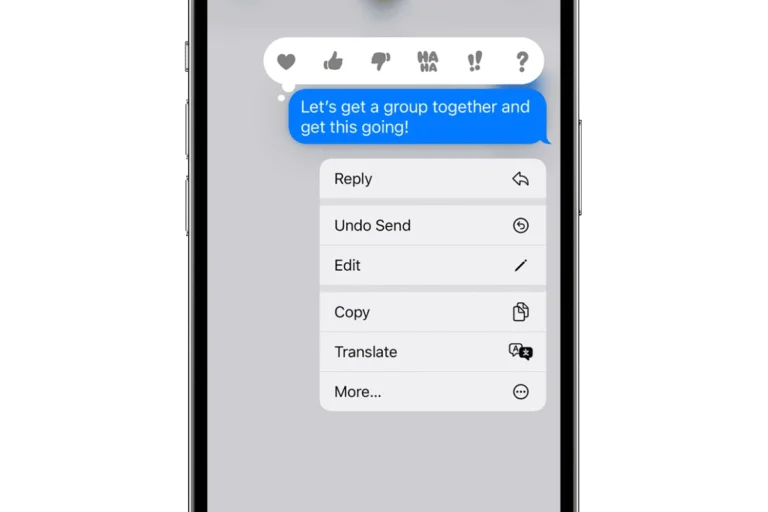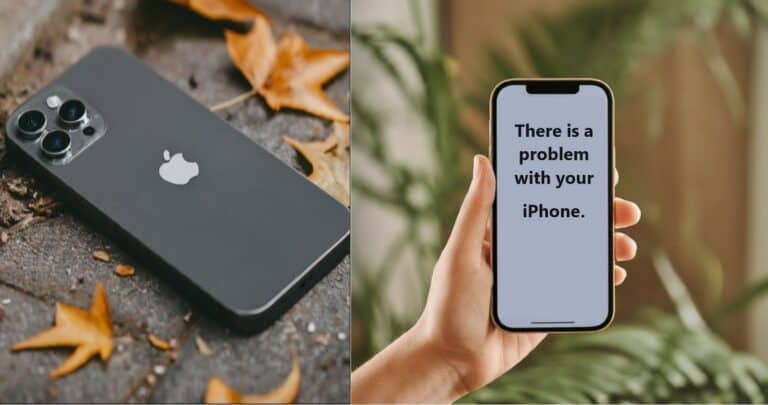When you notice a green light on your motherboard, it’s a sign that the board is getting power. This light, typically an LED, provides a helpful visual cue for monitoring the status of the motherboard. In most cases, if the light is solid, it’s a positive indicator that the motherboard is functioning and is ready to boot up. However, should you discover this light blinking or remaining on without the computer functioning properly, it could suggest an issue with your power supply or that the motherboard requires attention.
Motherboard LED Lights and Their Meanings
| Light Color | Meaning |
|---|---|
| Green | Standby Power: The motherboard is receiving power from the PSU (Power Supply Unit), even when the computer is turned off. This is the most common and expected state. |
| Red | Critical Error: A serious hardware issue is preventing the computer from starting. This could indicate a problem with the CPU, RAM, or other essential components. Refer to your motherboard manual for specific error codes. |
| Yellow/Orange | Warning or Non-Critical Issue: May signal a problem with RAM, storage, or a less severe error preventing the system from fully booting. Check your motherboard manual for more precise meanings. |
| White | May indicate boot errors or, on some motherboards, simply that power is flowing. Consult your motherboard manual for its specific purpose. |
Important Notes:
- Motherboard Manual: Always refer to your specific motherboard’s manual, as the meanings of LED colors can vary slightly between manufacturers.
- Multiple Lights: Modern motherboards may have multiple diagnostic LEDs that illuminate together to represent specific error codes.
- No Lights: If there are no lights at all when the power supply is connected and turned on, it could indicate a faulty motherboard or a problem with the power supply itself.
Understanding what these motherboard indicators mean is important for maintaining the health of your computer. The variety and functionality of these onboard LEDs can differ among motherboards, but they’re generally intended for diagnostic purposes. If troubles arise, the green light could be your first clue. It helps you identify power-related issues quickly, so you can start troubleshooting without guessing.

Key Takeaways
- A green light on the motherboard signals that it is receiving power.
- Constant or blinking green lights can indicate power supply or motherboard issues.
- Motherboard LEDs are useful for diagnosing power and hardware-related problems.
Understanding Motherboard Indicators and Their Significance
The little lights on your motherboard are not just there for show; they serve a vital role in understanding your computer’s health and operations.
The Role of LED Lights in Diagnostics
Motherboard manufacturers include a variety of LED lights to help you identify how your system is performing. These lights are visual indicators that can signal the motherboard’s status or highlight an issue with specific components. When you turn on your computer, these LEDs may blink or stay lit for a short period as part of the startup sequence.
Interpreting the Green Light on a Motherboard
The green LED, often referred to as the standby power indicator, confirms that the motherboard is receiving power. Generally, a steady green light is a good sign, indicating that your motherboard is functioning correctly. If the light does not turn on, it could mean there is an issue with the power supply or the motherboard itself.
Green LED vs. Other Color Indicators
On a motherboard, the green LED usually shows that power is properly reaching the board, but what about other colors?
- Red light: It often points to a serious error, like hardware malfunction.
- Yellow or orange light: This could indicate an issue with the memory or the storage.
- Blue light: It’s less common but sometimes indicates Bluetooth connectivity.
Each color has a purpose, helping you to troubleshoot without checking each hardware component one by one. Refer to your motherboard’s manual for the exact meaning of the colors, as they can vary by manufacturer.
Troubleshooting Common Issues Related to the Green Light
When you see a green light on your motherboard, it’s important to understand what it means and how to approach any problems that may be associated with it. This section will guide you through the troubleshooting process.
Assessing Power Supply and Connections
To start, check that your power supply unit (PSU) is working properly and is supplying the correct voltage to your motherboard. Look for loose or disconnected power cables that might be affecting the motherboard’s power.
- Check PSU: Ensure the PSU switch is on and it’s connected to a working power source.
- Examine Cables: Inspect all cables for secure connections, specifically the 24-pin motherboard power connector and the 8-pin CPU power connector.
Identifying and Resolving Boot Problems
A persistent green light could indicate a boot issue. If your computer doesn’t start, the motherboard’s manual can offer insights specific to your board’s LED signals.
- Storage Device: Confirm the Boot Device Priority in BIOS/UEFI is set to your operating system’s drive.
- Peripherals: Disconnect all non-essential peripherals to see if they’re causing a conflict.
Steps for Reseating and Testing Hardware Components
Sometimes, components like RAM, GPU, or cables can become loose.
- Reseating Components: Gently remove and reinsert your RAM, GPU, and power cables to ensure a firm connection.
- Testing Hardware: Try booting with one RAM stick at a time or using a different PCIe slot for your GPU.
Navigating BIOS/UEFI Settings for Diagnosis
Your BIOS or UEFI firmware settings can help diagnose issues signaled by the green light.
- Firmware Check: Enter BIOS/UEFI by pressing the key indicated during boot-up (commonly Del, F2, or F10) to explore settings.
- BIOS Updates: If problems persist, look for BIOS updates from the motherboard manufacturer that might resolve the issue.
Frequently Asked Questions
Motherboard indicators help users understand their system’s status. The green light on a motherboard is one such signal that can represent different conditions depending on its behavior.
Why does my motherboard exhibit a green light but fail to display anything?
The green light usually shows the motherboard is receiving power, but if there’s no display, it could suggest a problem with the connection to the monitor, the memory installation, or the graphics card.
Can a green motherboard light indicate issues during gaming?
If a green light appears during gaming, it may not indicate an issue on its own. However, if the computer freezes or crashes and shows a green light, there might be power supply or overheating issues affecting the motherboard’s performance.
What steps should be taken to address a green light on a motherboard?
First, check all connections to ensure they are secure. If the light persists, consult the motherboard’s manual for specific meanings related to the light and follow the suggested troubleshooting steps.
What could a green light on an ASUS motherboard signify when there is no power?
On an ASUS motherboard, a green light when the computer does not power on could mean a standby power issue. Make sure the power cable is secure, and the power supply is functional.
What do varying color lights on a motherboard indicate?
Different colored lights on a motherboard serve as diagnostic tools to pinpoint various issues. They may point to memory, graphics, or power problems, each depending on their color and state.
What troubleshooting methods exist for a green BIOS light that remains solid?
To troubleshoot a solid green BIOS light, reset the BIOS to its default settings, and check for any error codes mentioned in the user manual. If problems persist, considering getting professional technical support is wise.