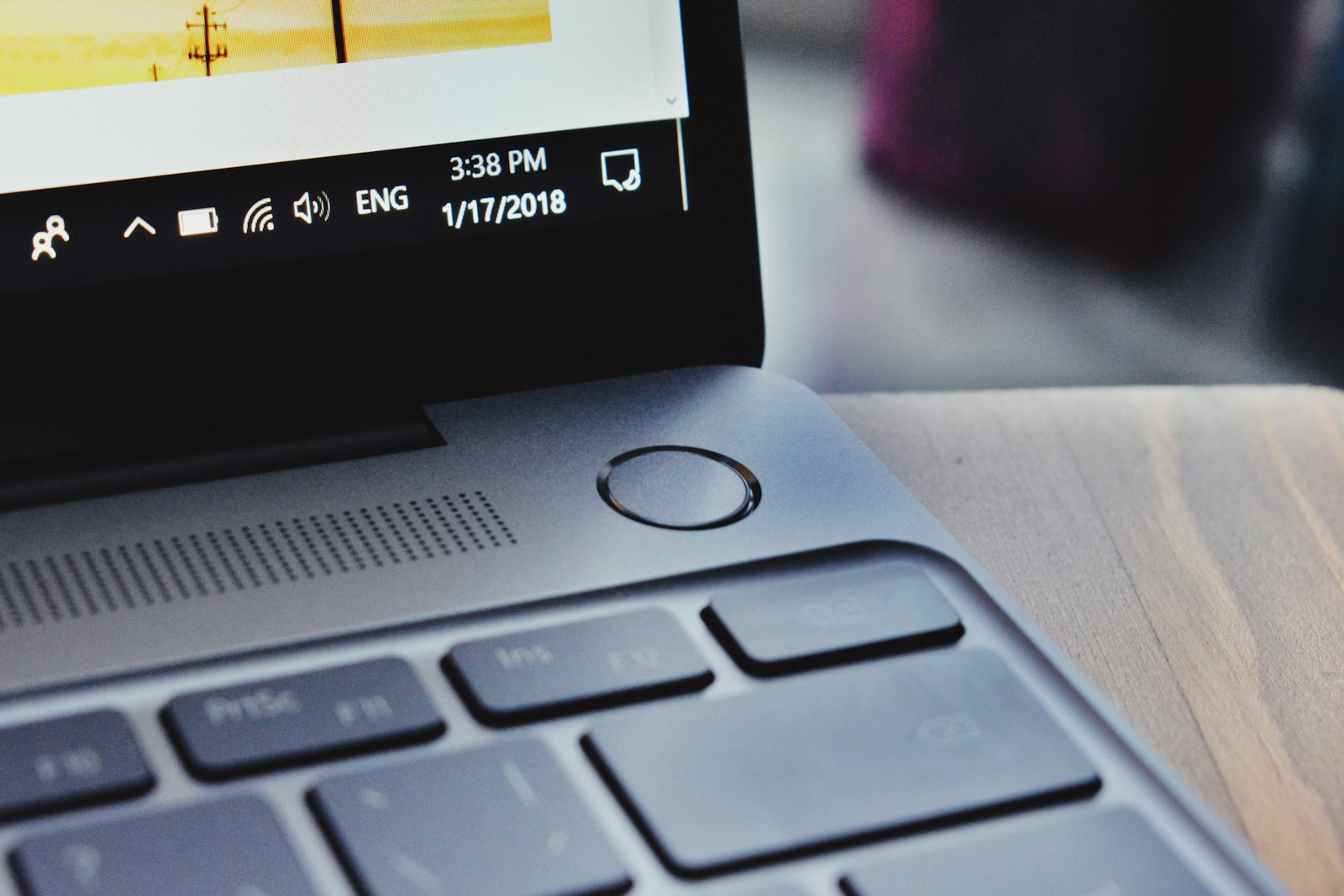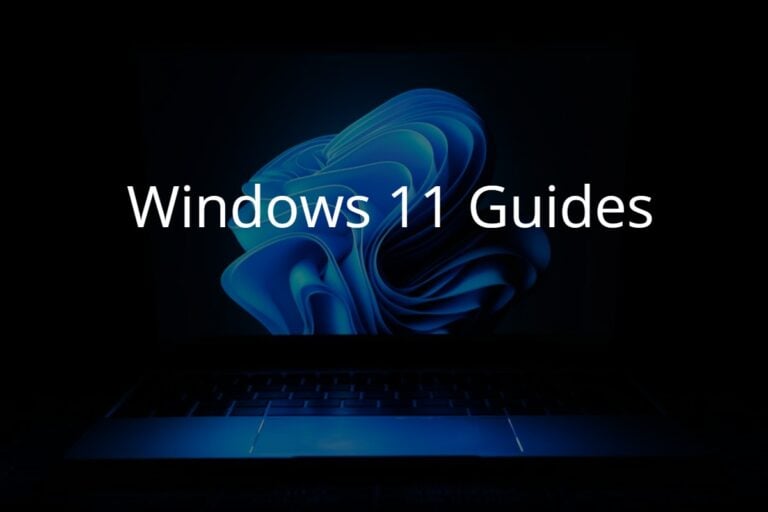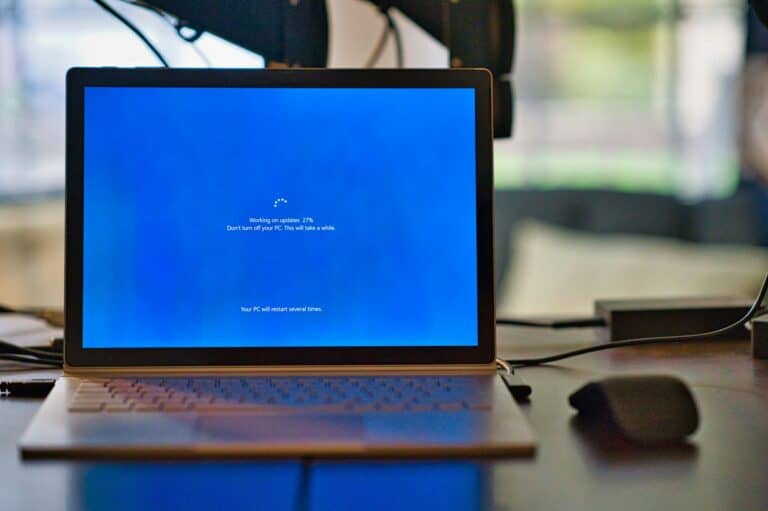Upgrading from Windows 10 to Windows 11 gives you access to a modern interface, improved performance, and enhanced security features. Microsoft continues to offer free upgrades for eligible devices, and there are several safe ways to make the switch.
✅ Step 1: Check System Requirements
Before upgrading, make sure your PC meets the minimum requirements for Windows 11:
- Processor: 1 GHz or faster with 2+ cores on a compatible 64-bit processor or SoC
- RAM: 4 GB or more
- Storage: 64 GB or larger
- System firmware: UEFI, Secure Boot capable
- TPM: Trusted Platform Module (TPM) version 2.0
- Graphics card: DirectX 12 compatible with WDDM 2.0 driver
- Display: 9” or larger, HD (720p) resolution
- Internet connection: Required for updates and Microsoft account setup
To verify compatibility, download and run the PC Health Check tool from Microsoft.
🧰 Step 2: Back Up Your Data
Although the upgrade process keeps your files and apps, it’s always best to back up your system.
You can use:
- OneDrive for cloud backup
- An external hard drive
- Windows Backup (File History)
💻 Step 3: Choose an Upgrade Method
There are three official ways to upgrade to Windows 11:
1. Windows Update (Recommended)
This is the easiest and safest method.
- Open Settings → Update & Security → Windows Update.
- Click Check for updates.
- If your PC is eligible, you’ll see a message such as:“Upgrade to Windows 11 is ready – and it’s free!”
- Click Download and install.
- Follow the on-screen instructions and restart when prompted.
(Source: Microsoft Support)
2. Windows 11 Installation Assistant
Use this if the update doesn’t appear in Windows Update.
- Go to the official Windows 11 download page.
- Click Download Now under Windows 11 Installation Assistant.
- Run the tool and follow the prompts to upgrade your PC.
This option keeps your files and apps intact.
(Source: MSPowerUser)
3. Using an ISO File or USB Installer
Advanced users can perform a clean install.
- Download the Windows 11 ISO from Microsoft’s website.
- Create a bootable USB using the Media Creation Tool.
- Boot from the USB and follow the installation steps.
This method is ideal if you want a fresh start or need to install Windows 11 on multiple PCs.
(Source: Pureinfotech)
⚙️ Step 4: Complete Setup and Updates
After installation:
- Sign in with your Microsoft account.
- Reconnect to Wi-Fi and check for updates under Settings → Windows Update.
- Reinstall any apps or drivers if needed.
💡 Troubleshooting Tips
- If your PC isn’t eligible, you can continue using Windows 10 (supported until October 14, 2025).
- Check your BIOS/UEFI settings to enable TPM 2.0 and Secure Boot if missing.
- Free up disk space before starting the upgrade.
🏁 Conclusion
Upgrading from Windows 10 to Windows 11 is straightforward when you use Microsoft’s official tools. The Windows Update method is recommended for most users, while advanced users can opt for the Installation Assistant or a clean ISO install.
With Windows 11, you’ll enjoy a refreshed interface, improved multitasking, and stronger security — all while keeping your files and apps safe.
Sources:
- Microsoft Support – Ways to Install Windows 11
- Pureinfotech – Upgrade Windows 10 to Windows 11 25H2
- MSPowerUser – Windows 11 Installation Assistant Guide
Windows 10 Free Update Options
Upgrading to the latest operating system can often seem like a daunting task for many users, particularly when it comes to cost. Microsoft, however, has provided an avenue for users to update their system to Windows 10 at no extra charge. This move directly addresses the concerns of cost associated with staying up to date with the latest technological advancements.
Windows 10 heralds significant improvements over its predecessors, offering enhanced security, performance, and compatibility. Updating to Windows 10 is a straightforward process that can be initiated through Microsoft’s official channels. The upgrade ensures that users benefit from the latest features and security updates, which are crucial for protecting against evolving cyber threats.
Upgrade to Windows 10 for Free: Here’s How
Although Microsoft officially ended the free Windows 10 upgrade offer in 2016, you might still be able to snag a free copy. Let’s see how to upgrade your system.
Check Eligibility
Before initiating the upgrade, you need to make sure you meet these requirements:
- Have a Genuine Windows 7 or 8.1 License: Your current system must be properly licensed. You might be able to find this license key with a tool like ProduKey from NirSoft.
- Computer Meets Minimum Requirements: Ensure your computer meets Windows 10’s system requirements. You can find these on Microsoft’s website.
How to Upgrade
If you meet those requirements, here’s how to potentially upgrade for free:
- Visit the Official Download Page: Go to the official Windows 10 download page on Microsoft’s website (https://www.microsoft.com/en-us/software-download/windows10).
- Use the Media Creation Tool: Download and launch the Media Creation Tool. Choose “Upgrade this PC now” and follow the on-screen prompts.
- Activate Windows 10: After the upgrade completes, go to Settings > Update & Security > Activation. You should see a digital license for Windows 10. It might be helpful to have your old Windows 7 or 8.1 key if prompted.
Important Considerations
Here are some things to keep in mind:
| Factor | Description |
|---|---|
| Backup Your Data | Always back up your important files before major system changes. |
| Compatibility | Ensure your hardware and software are compatible with Windows 10. |
| Potential Issues | Be aware the free upgrade process might not work in all cases. |
Please note: Microsoft could change the process or stop offering free updates for older versions at any time.
Key Takeaways
- Windows 10 can be updated for free by eligible users, minimizing the barrier to access the latest Microsoft operating system.
- The process to upgrade to Windows 10 is user-friendly, ensuring that individuals can easily keep their systems up-to-date.
- Regularly updating Windows 10 provides users with the latest security updates, features, and improved system performance.
Windows 10 Free Update Guide
Updating to the latest version of Windows 10 ensures improved security, added features, and better performance. Whether for home or professional use, the process is straightforward and can enhance your system while keeping it protected against emerging threats.
Eligibility and Preparation
To update Windows 10 for free, ensure your device runs a genuine version of Windows 7, 8.1, or 10. Verify system requirements for compatibility. Before upgrading, create a backup of important files and gather your Windows product key. Running the Windows Update tool helps prepare your PC for the process.
Update Process and Installation
- Check for Updates: Open Settings > Update & Security > Windows Update and select ‘Check for updates’.
- Installing Updates: When available, select ‘Download and install’. The PC may need to restart several times.
- Media Creation Tool: For a clean install or upgrading a different PC, use Microsoft’s Media Creation Tool to create a USB or DVD installation media.
Post-Update Considerations
Look for new settings that enhance usability and privacy. Explore the Microsoft Store for apps that complement the latest Windows 10 features. For professional editions, verify if group policies or IT tools are aligned with the new update.
Troubleshooting Common Issues
Windows 10 includes a built-in troubleshooter for update-related problems. Access it through Settings > Update & Security > Troubleshoot. For error codes, use the ‘Windows Update: FAQ’ to find specific guidance.
Additional Resources and Support
For further assistance, contact Microsoft Support. Enterprise and education sectors can access tailored servicing and support while individuals can connect with communities and experts via forums or the Feedback Hub.
Advanced Topics for Professionals
IT professionals managing commercial organizations can utilize enterprise-level IT tools to control update rollouts. Familiarize with features like servicing channels and deferment options to manage the update lifecycle.
Transitioning from Windows 10
Considering the transition to Windows 11? Check the device’s eligibility for a free upgrade. The phased rollout ensures a smooth transition and the opportunity to explore new features, enhanced security, and improvements.
Optimizing Windows 10 Usage
After an update, adjust settings for performance and convenience. This includes managing startup programs, refining search options, and setting up protection services. Regularly check for and apply feature updates, security updates, and quality updates.
Licensing and Activation Insights
Post-update, Windows should automatically activate. If prompted, enter your Windows 10 product key. Digital licenses allow reactivation after hardware changes. For a clean install, the product key or digital license is necessary.
Feedback and Community Engagement
Utilize the Feedback Hub to report issues and suggestions. Engaging with communities and customer feedback channels improves the update experience and assists Microsoft in refining future updates.
Exploring Additional Microsoft Ecosystems
Incorporate additional Microsoft products such as Teams, Bing, and technology integrations. The Microsoft Store offers a range of apps that work seamlessly with Windows 10, leveraging the latest update.
Understanding Long-Term Service Options
For users with intricate system needs, such as commercial customers, Windows offers Long-Term Servicing channels, providing updates focused on stability and extended support for specific versions.
Privacy and Security Enhancements
New updates often include significant security improvements. Users should review updated privacy settings and ensure features like Windows Defender are configured to secure your device effectively.