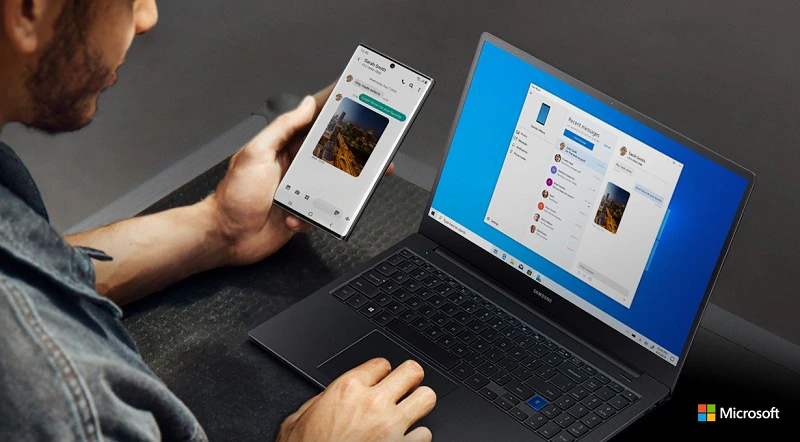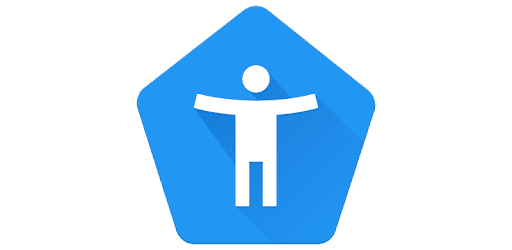Losing your smartphone data can be devastating, so you want to back it up whenever you can and in several different spots. This guide will show you different ways to back up your Android phone to a PC, ensuring your valuable memories and important information are safe. We’ll discuss the advantages and disadvantages of each method, provide step-by-step instructions, and offer extra tips to protect your data.
Whether you prefer a simple USB transfer or the convenience of cloud storage, this guide has you covered. Don’t leave your precious data vulnerable – take the proactive step of backing up your Android phone today.
Why You Should Back Up Your Android Phone
Backing up your Android phone to a PC ensures that your photos, videos, messages, contacts, and app data are safe in case your device is lost, damaged, or reset. It also makes switching phones much easier.
🧭 5 Best Ways to Back Up an Android Phone to a PC
Method 1: Use a USB Cable (Manual File Transfer)
This is the simplest and most direct method.
Steps:
- Connect your Android phone to your PC using a USB cable.
- On your phone, tap “File Transfer” (MTP) when prompted.
- On your PC, open File Explorer → find your phone under “This PC.”
- Copy and paste the folders you want (e.g., DCIM, Pictures, Documents, Music) to a folder on your computer.
✅ Pros: Quick, no extra apps needed.
⚠️ Cons: Only backs up visible files (no apps, SMS, or system data).
(Source: Lifewire)
Method 2: Use Google Backup (Sync via Cloud, Then Download to PC)
Google’s built-in backup service automatically saves your data to your Google account.
Steps:
- On your phone, go to Settings → Google → Backup.
- Turn on Backup by Google One (or “Back up to Google Drive” on older versions).
- Once backed up, visit Google Drive or Google Photos on your PC.
- Download your files to your computer.
✅ Pros: Automatic, secure, includes app data and settings.
⚠️ Cons: Limited free storage (15 GB shared across Google services).
Method 3: Use AirDroid (Wireless Backup)
If you prefer wireless transfer, AirDroid is a great option.
Steps:
- Install AirDroid on your Android phone from the Play Store.
- Go to web.airdroid.com on your PC.
- Sign in using the same account on both devices.
- You can now transfer photos, videos, and files wirelessly, or even back up entire folders.
✅ Pros: Wireless, easy to use, includes remote access features.
⚠️ Cons: Requires internet or local Wi-Fi connection.
(Source: AirDroid Guide)
Method 4: Use Third-Party Backup Software (Full System Backup)
If you want a complete backup (apps, settings, messages, call logs, etc.), use software like:
- Acronis Mobile
- FoneTool
- Coolmuster Android Assistant
Steps (example with Acronis Mobile):
- Install Acronis Mobile on your Android and Acronis True Image on your PC.
- Connect both devices to the same Wi-Fi network.
- Open Acronis on your phone → choose Back Up to PC.
- Follow on-screen prompts to start the backup.
✅ Pros: Full backup, automatic scheduling, encrypted storage.
⚠️ Cons: Requires software installation, may need a paid plan.
(Source: Acronis Guide)
Method 5: Use Samsung Smart Switch (for Samsung Users)
If you have a Samsung phone, Smart Switch is the official backup tool.
Steps:
- Download Samsung Smart Switch for Windows or Mac from Samsung’s website.
- Open the app and connect your phone via USB.
- Click Backup → select what you want to back up.
- Wait for the process to finish, then safely disconnect your phone.
✅ Pros: Reliable, official Samsung tool, easy restore process.
⚠️ Cons: Works only with Samsung devices.
🧩 Bonus Tip: Automate Your Backups
- Set a monthly reminder to back up your phone.
- Use cloud + local backup for maximum safety.
- Store important files in two locations (e.g., PC + external hard drive).
🧠 Summary Table
| Method | Type | Best For | Connection | Backs Up |
|---|---|---|---|---|
| USB Manual | Local | Photos, files | USB | Media files only |
| Google Backup | Cloud | Contacts, apps, settings | Internet | Full system data |
| AirDroid | Wireless | File transfer | Wi-Fi | Files & media |
| Acronis / FoneTool | Software | Full backup | Wi-Fi or USB | Complete system |
| Smart Switch | Samsung | Samsung phones | USB | Full data backup |
✅ Final Thoughts
Backing up your Android phone to a PC doesn’t have to be complicated.
- For quick file copies, use a USB cable.
- For automatic sync, use Google Backup.
- For full protection, go with Acronis, FoneTool, or Smart Switch.
References:
- Acronis – How to Back Up Android Phones to PCs
- AirDroid – Backup Android to PC in Minutes
- Lifewire – How to Back Up Your Android Phone to a PC
- FoneTool – How to Backup Android Phone to PC
Secure Your Data: Android Backup to PC Methods
Backup Methods for Android to PC
There are several ways to back up your Android phone to a PC:
| Method | Description | Pros | Cons |
|---|---|---|---|
| USB Cable | Connect your phone to your PC with a USB cable and transfer files manually. | Simple, no additional software needed. | Can be time-consuming for large backups. |
| Cloud Storage | Use services like Google Drive, Dropbox, or OneDrive to sync your data automatically. | Convenient, automatic backups. | Requires internet connection, limited free storage. |
| Manufacturer Software | Some phone manufacturers offer their own backup software for PCs. | Often includes additional features like restoring backups. | May not be compatible with all devices. |
| Third-Party Apps | Apps like Syncios or MobiKin Assistant for Android can help you back up your phone. | Can offer more customization options. | May require a paid subscription for full features. |
Steps to Back Up Using USB Cable
- Connect your phone to your PC using a USB cable.
- On your phone, tap the “Charging this device via USB” notification.
- Select “File transfer” or “Media transfer protocol” (MTP).
- On your PC, open File Explorer and locate your phone.
- Copy the files and folders you want to back up to your PC.
Steps to Back Up Using Cloud Storage
- Open the settings app on your phone.
- Go to “System” > “Backup.”
- Turn on “Back up to Google Drive.”
- Select the data you want to back up.
- Tap “Back up now.”
Additional Tips
- Regularly back up your phone to ensure your data is safe.
- Consider using multiple backup methods for added security.
- Keep your backup software and cloud storage accounts up to date.
How To Back Up Your Android Phone to a PC
Backing up your Android phone to a PC ensures your data is safe in case of accidental deletion, hardware failure, or phone upgrade. Here are three common methods:
| Method | Steps | Pros | Cons |
|---|---|---|---|
| Built-in Android Backup: | 1. Open Settings > System > Backup. 2. Choose “Back up now” or schedule automatic backups. 3. Select data types like contacts, photos, apps, etc. 4. Connect to Wi-Fi for smooth transfer. | – Easy to use, pre-installed, free. – Backs up essential data types. | – Limited customization, depends on Android version. – May not include all data (e.g., call logs, messages). |
| USB Cable Transfer: | 1. Connect your phone to the PC with a USB cable. 2. Unlock your phone and choose “File Transfer” mode. 3. Open File Explorer on your PC. 4. Browse your phone’s internal storage and SD card (if available). 5. Copy and paste desired files to your PC folders. | – Simple, no additional software needed. – Full control over what to back up. | – Requires manual selection and copying. – Time-consuming for large data volumes. |
| Third-party Backup Apps: | 1. Download and install a backup app (e.g., Google Drive, Samsung Smart Switch, Helium). 2. Launch the app and choose “Backup” or “Sync” options. 3. Select data types to back up (often more extensive than built-in options). 4. Choose backup location (PC, cloud storage, etc.). | – Flexible options, detailed control over data selection. – May offer additional features like scheduled backups, encryption. | – Some apps require premium subscriptions for full functionality. – Relies on app stability and compatibility with your phone. |
Additional Tips:
- Choose the backup frequency: Consider how often your data changes and adjust accordingly (e.g., daily for important files, monthly for less critical data).
- Encrypt your backups: This adds an extra layer of security for sensitive information.
- Store backups in multiple locations: Don’t rely on just your PC, consider cloud storage or external drives for redundancy.
- Test your backups: Regularly restore your backup to a new device or PC to ensure everything is accessible and recoverable.
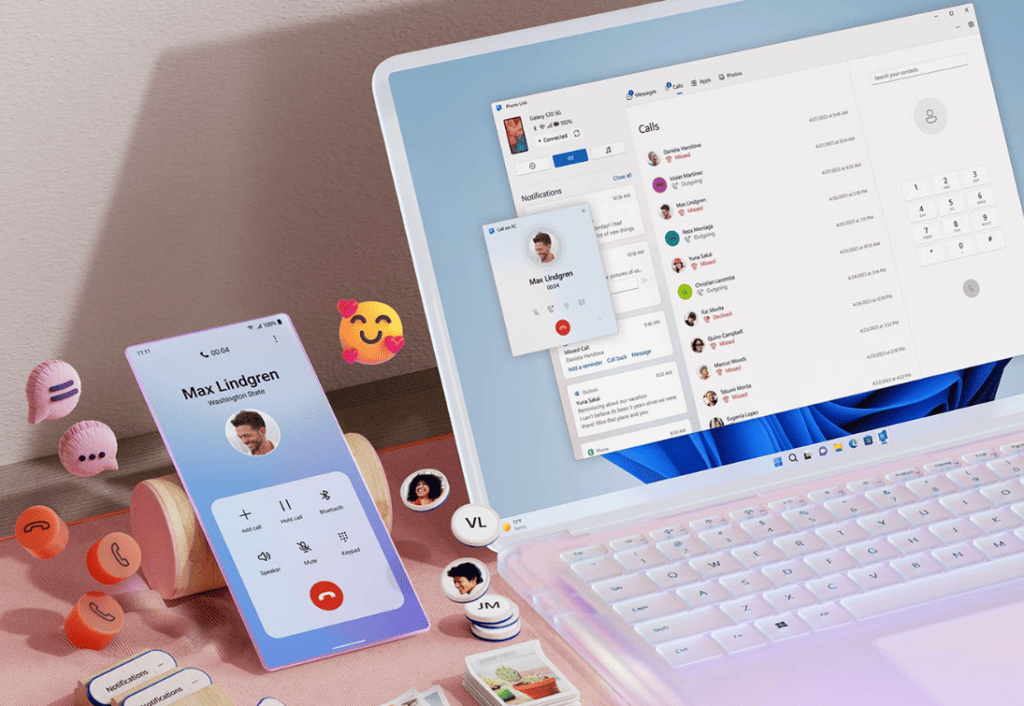
Be sure to read the help page from Google: https://support.google.com/android/answer/9064445 about transferring files between Android and Windows systems
Understanding the Importance of Backup
Your Android device is a treasure trove of personal data, from memorable photos to essential documents. Backing up this data to a PC not only secures it against loss but also makes it easily accessible in case you switch phones or need to retrieve specific information.
Methods to Back Up Android Data to a PC
Using Google’s Built-In Cloud Service
Google offers a built-in cloud service for Android, making it easy to back up data. Here’s how to use it:
- Go to Settings, then Google, and select Backup.
- Ensure the Backup to Google Drive toggle is on.
- Tap ‘Back up now’. Remember, initial backups might take time, so it’s best done overnight while connected to Wi-Fi.
- Manage what you sync with your Google Account under Google Account data.
Managing Backups and Extra Storage
Google Drive provides 15 GB of free storage, but you might need more. Google One offers additional storage plans, starting at 100 GB for a small monthly fee. This extra space can be shared with family members and offers more control over your backups.
Direct Backup to Windows PC
Backing up files directly to a Windows PC is straightforward:
- Connect your phone to a USB port on your PC.
- On your phone, select ‘File transfer’ in the USB preferences.
- On your PC, use Windows File Explorer to access your phone’s storage and copy the desired files.
Backing Up to a Mac
For Mac users:
- Install Android File Transfer on your Mac.
- Connect your phone and use the app to access and copy your files.
Using a Chromebook
To back up to a Chromebook:
- Connect your phone via USB.
- Choose ‘File transfer’ in the USB preferences.
- Use the Chromebook’s Files app to copy your data.
Alternative Cloud Services
If Google Drive doesn’t suit your needs, consider other cloud services like Dropbox, OneDrive, or MEGA. These services offer varying degrees of free storage and have Android apps for easy backup.
Samsung’s Exclusive Backup Options
Samsung users have additional options:
- Use Samsung’s cloud service through Settings > Accounts and backup.
- Try Samsung’s Temporary Cloud Backup for up to 30 days of cloud storage.
- Samsung Smart Switch app allows backups to be made on Windows or Mac computers.
Link to Windows App
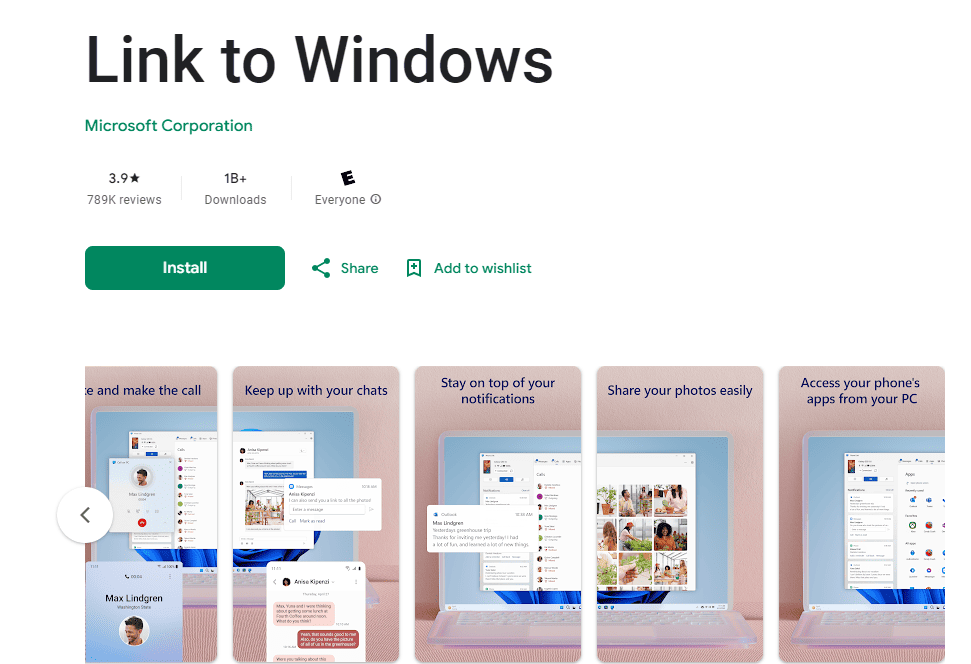
Official Microsoft Link to Windows App In The Google Play Store: https://play.google.com/store/apps/details?id=com.microsoft.appmanager&hl=en_US&gl=US
FAQs
- Can I back up my Android phone to any PC? Yes, you can back up your Android phone to any PC, whether it’s running Windows, MacOS, or Chrome OS.
- Is it necessary to use a cloud service for backup? While using a cloud service like Google Drive or OneDrive is convenient, it’s not mandatory. You can back up your data directly to your PC’s hard drive.
- How often should I back up my Android phone? It’s advisable to back up your phone regularly, depending on how frequently you add important data. Monthly backups are a good practice for most users.
- Can I access my Android backup on a different phone? Yes, if you back up to a cloud service, you can access your data on any device. However, some services like Samsung’s are limited to Samsung devices.
- Is there a cost involved in backing up my Android phone? Direct backups to a PC are free. Cloud services may require payment for additional storage beyond the free limit.
- How secure is backing up Android data to a PC? Backing up to a PC is generally secure, especially if your PC has good security measures in place. Cloud backups also offer strong security features.
- Can I choose specific data to back up? Yes, both cloud services and direct PC backups allow you to select specific data to back up.
- What happens if I run out of storage space during a backup? If you’re using cloud storage, you’ll need to purchase more space or reduce the data you’re backing up. For PC backups, ensure your PC has enough storage before starting.
- Can I automate the backup process? Many cloud services offer automatic backup options. For PC backups, you may need to do it manually or use third-party software for automation.
- What should I do if I encounter issues during the backup process? If you face issues, check your internet connection for cloud backups or USB connection for PC backups. Restarting the process or your devices can also help.