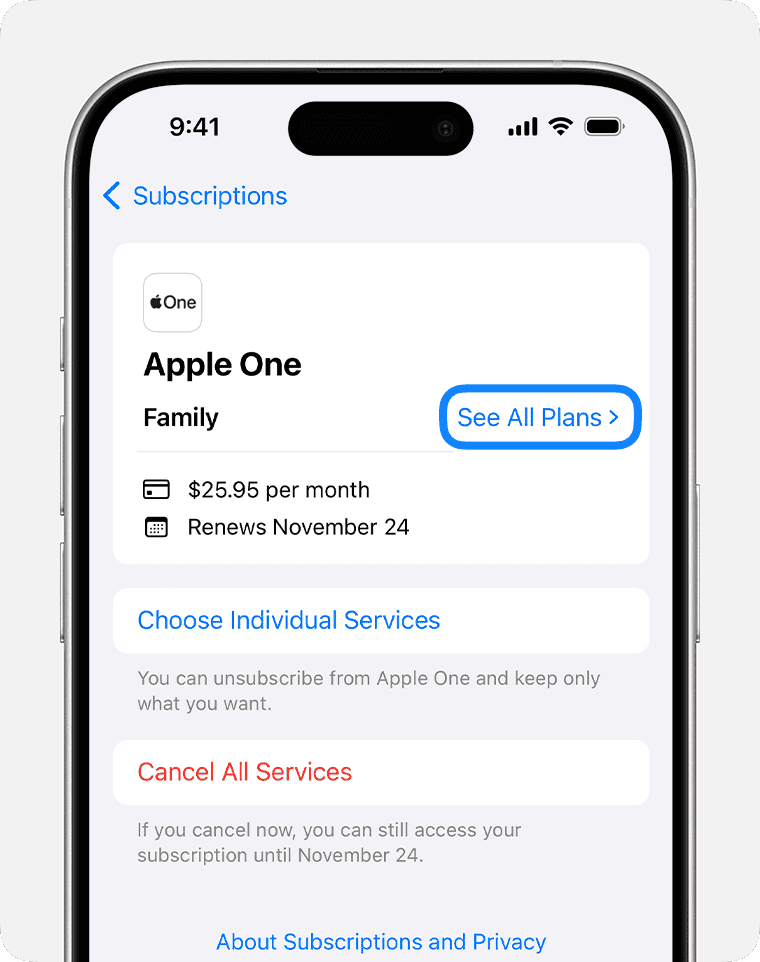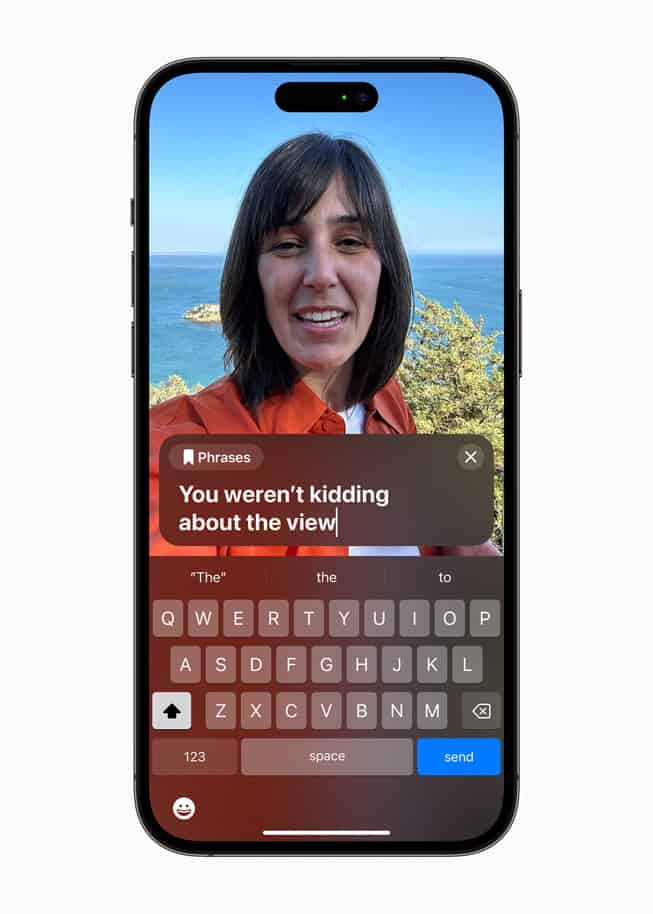Moving from an Android device to an iPhone is a big change because it means switching to a different operating system and possibly using new applications and services. Many people make this switch because they like Apple’s hardware design, the simplicity of iOS, or exclusive features like iMessage and FaceTime. Regardless of the reasons for switching, the process has been made as simple as possible. To prepare, it’s important to back up your important data from your Android device and make sure all your contacts, photos, videos, and other personal information are safe to transfer. Apple’s Move to iOS app makes this process easier by transferring most of the data wirelessly. You can download this app from the Google Play Store. Once it’s activated, it creates a private network to communicate with the new iPhone and move the chosen data.
Moving from Android to iPhone can feel like a big change — but Apple has made the process much easier in recent years. Whether you’re upgrading for better privacy, ecosystem integration, or just want to try iOS, this guide will walk you through everything you need to know.
🧩 Step 1: Prepare Your Android Device
Before you start the transfer, make sure your Android phone is ready.
- Update your Android OS to the latest version.
- Back up your data (Google Drive, Samsung Cloud, etc.) in case anything goes wrong.
- Charge both phones to at least 70%.
- Connect both devices to Wi-Fi for faster transfer.
- Have your Apple ID ready — or create one at appleid.apple.com.
🔄 Step 2: Use the Move to iOS App
Apple’s official Move to iOS app (available on Google Play) is the easiest way to transfer your data.
How to use it:
- On your new iPhone, start setup until you reach “Apps & Data.”
- Choose “Move Data from Android.”
- On your Android phone, download and open the Move to iOS app.
- Tap Continue on both devices.
- Enter the code displayed on your iPhone into your Android phone.
- Select the data you want to move — contacts, messages, photos, videos, calendars, and accounts.
- Wait for the transfer to finish, then complete iPhone setup.
⏱️ Tip: Keep both phones plugged in during the process. Depending on how much data you have, it can take anywhere from 10–60 minutes.
📂 Step 3: Transfer Apps and Accounts
- Apps: Paid Android apps won’t transfer automatically. You’ll need to redownload them from the App Store. Many popular apps (like WhatsApp, Spotify, and Instagram) will carry over your account data once you log in.
- WhatsApp: You can now transfer chat history from Android to iPhone using the built-in Move to iOS feature (make sure both devices have WhatsApp updated to the latest version).
- Email & Contacts: Add your Google account in Settings → Mail → Accounts → Add Account → Google to sync mail, contacts, and calendars.
☁️ Step 4: Sync Your Cloud Data
If you’ve been using Google services, you can still access them on iPhone:
- Google Photos: Download the app from the App Store or move photos to iCloud Photos.
- Google Drive: Install Google Drive or move important files to iCloud Drive.
- Google Calendar: Sync directly through the Calendar app.
🎧 Step 5: Move Music, Files, and More
- Music: If you use Spotify, YouTube Music, or Apple Music, just log in to your account. Apple Music also lets you upload your old MP3s from a computer.
- Documents: Use cloud services like Dropbox, Google Drive, or iCloud Drive to move files easily.
- Bluetooth Devices: Unpair from Android and reconnect to iPhone (Settings → Bluetooth).
🔐 Step 6: Learn the iPhone Basics
Here are a few differences to get used to:
| Android Feature | iPhone Equivalent |
|---|---|
| Back Button | Swipe from left edge or use on-screen navigation |
| App Drawer | All apps appear on the Home Screen (use App Library) |
| Widgets | Available on Home Screen and Lock Screen |
| File Manager | Files app |
| Google Assistant | Siri |
💡 Tip: Use Quick Start if you’re moving from another iPhone later — it’s even faster than Move to iOS.
⚙️ Step 7: Customize and Explore
Once you’re set up:
- Visit Settings → Notifications to adjust alerts.
- Set up Face ID or Touch ID.
- Explore iCloud Backup to automatically save your data.
- Try Apple Pay, iMessage, and FaceTime — exclusive iPhone features.
💬 Step 8: What You Can’t Transfer Automatically
Some things don’t move over:
- App-specific data (unless the app supports cloud sync)
- Certain system settings and wallpapers
- Some downloaded media (like offline Netflix content)
You’ll need to reconfigure these manually.
✅ Final Thoughts
Switching from Android to iPhone is much easier than it used to be. With Apple’s Move to iOS app, most of your data — including photos, contacts, messages, and even WhatsApp chats — transfers seamlessly.
After setup, take a little time to learn iOS features and customize your new device to your liking. Within a few days, you’ll feel right at home in the Apple ecosystem.
Sources:
- Apple Support – Move from Android to iPhone or iPad
- Uswitch – Switching from Android to iPhone: The Complete Guide
- Android Authority – Switching from Android to iPhone: What to Expect
- iGeeksBlog – How to Transfer Data from Android to iPhone (2025 Guide)
Making the Move: Android to iPhone
Switching from Android to iPhone can be a smooth process. Here’s a breakdown to ease the transition.
Before You Start
- Back up your Android phone. Preserving your data before the switch is crucial. Use Google Drive or a dedicated backup app.
- Turn off iMessage and FaceTime on any existing Apple devices. This prevents your new iPhone from receiving messages intended for other iPhones or iPads.
Use Apple’s Move to iOS App
Apple’s Move to iOS app simplifies the transfer process. Here’s how it works:
- Download the Move to iOS app on your Android phone. Search for it on the Google Play Store.
- Set up your new iPhone. During the setup process, look for the “Apps & Data” screen.
- Select “Move Data from Android.”
- Connect the devices. Your iPhone will show a code, which you’ll enter on your Android.
- Select what to transfer. Choose the data you want on your iPhone (contacts, photos, etc.).
Transferring Data Manually
If the Move to iOS app doesn’t work, the manual method is an alternative:
- Cloud services: Google Drive, Dropbox, or similar services provide secure cross-platform transfers.
- Email: Email contacts, photos, and other files as attachments to yourself.
- Computer transfer: Use your computer to move files from your Android and then onto your iPhone.
Key Settings to Configure
Once your data is on your iPhone, personalize a few basic settings:
| Setting | Description |
|---|---|
| Apple ID | Your Apple ID is needed for iCloud, App Store, and other services |
| Notifications | Decide which app notifications you want |
| Display & Brightness | Choose your preferred screen brightness and color modes |
| Siri | Set up voice commands |
| Touch ID/Face ID | Configure fingerprint or facial recognition security |
With these steps, you’ll be navigating your new iPhone with ease!
Key Takeaways
- Switching to iPhone involves transitioning to iOS and engaging with new services.
- Backing up Android data ensures a smooth transfer to the new device.
- The Move to iOS app facilitates easy data migration from Android to iPhone.
Preparing for the Transition
When switching from an Android to an iPhone, it’s essential to have a game plan for moving your important info. This includes contacts, calendars, photos, videos, and messages. A successful transition requires careful assessment and use of the right tools.
Assessing Data and Apps for Transfer
One should start by checking which apps and data need to move to the new iPhone. Essential items usually include contacts, calendars, mail accounts, and documents. It’s smart to create a list of must-have apps and check if they are available on the App Store.
Using Move to iOS App
Apple provides the Move to iOS app to help transfer data from Android to iPhone. To use it, download the app on the Android device and follow the on-screen instructions. This app will transfer contacts, message history, camera photos and videos, web bookmarks, mail accounts, and calendars.
Managing Contacts and Calendars
For contacts and calendars stored in a Google Account, syncing with the iPhone is simple. Just add the Google Account to the iPhone, and enable syncing for contacts and calendars. They will then appear on the new device.
Transferring Photos and Videos
To transfer photos and videos, use the Move to iOS app or manually upload them to a service like Google Drive or Google Photos, and then download onto the new iPhone. Ensure all precious memories are backed up before making the switch.
Migrating Messages and Chat History
SMS and chat history may be crucial to preserve. The Move to iOS app should transfer most message history. For apps like WhatsApp, use the in-app backup feature to back up chat history and restore it on the new iPhone after installation.
Adjusting to the Apple Ecosystem
Switching to an iPhone introduces you to the Apple ecosystem, a seamless experience designed to connect a variety of devices. Here are key factors to help adjust to this environment.
Learning iOS Interface and Features
iOS, the operating system for iPhone, has a clean interface that focuses on simplicity. Key elements include a customizable Home Screen with a grid of apps and widgets for quick information. Users can access the Control Center by swiping down from the upper right corner for quick settings. Privacy features like App Tracking Transparency give you control over your data.
Integration with Other Apple Devices
Apple’s ecosystem allows for smooth interaction between devices. For instance, iCloud keeps your data synced across your iPhone, iPad, and MacBook. Handoff lets you start work on one Apple device and continue it on another. For health enthusiasts, the Apple Watch pairs with iPhone, tracking fitness and providing notifications.
Exploring App Store and Exclusive Apps
The App Store is where you’ll find iOS apps. It is packed with applications tailored for your iPhone, including advanced camera apps to leverage Apple-designed chips. iPhone SE users, for example, can enjoy a range of apps optimized for the hardware. Apple devices often get exclusive apps first, offering a unique selection to explore.
Frequently Asked Questions
Switching from Android to iPhone involves transferring data and adjusting to a new ecosystem. This section aims to answer common questions about the process.
How can I transfer my data from Android to iPhone?
To transfer data, use the Move to iOS app on your Android device while setting up your new iPhone. Follow the app instructions to move contacts, messages, photos, and more.
What should I consider before moving to an iPhone from an Android device?
Consider the compatibility of services you use. Backup data and know that not all Android apps may be available on iPhone or may function differently.
Are there any disadvantages to switching from Android to iPhone?
One may miss certain Android-exclusive features. Cost can be a factor, and the transition requires learning a new interface.
How does the iPhone experience differ from using an Android device?
The iPhone offers a different user interface, including a simplified notification shade and more visual cues. Apple’s ecosystem is known for its user-friendly experience.
What steps should be taken to trade in an Android phone for an iPhone?
Firstly, back up your Android phone. Then find a trade-in program that accepts Android phones for credit towards an iPhone purchase.
Can ongoing use of Android apps and services continue seamlessly on iPhone?
Many popular Android apps are also available on iPhone. However, some services may need alternative solutions or new subscriptions on Apple’s platform.