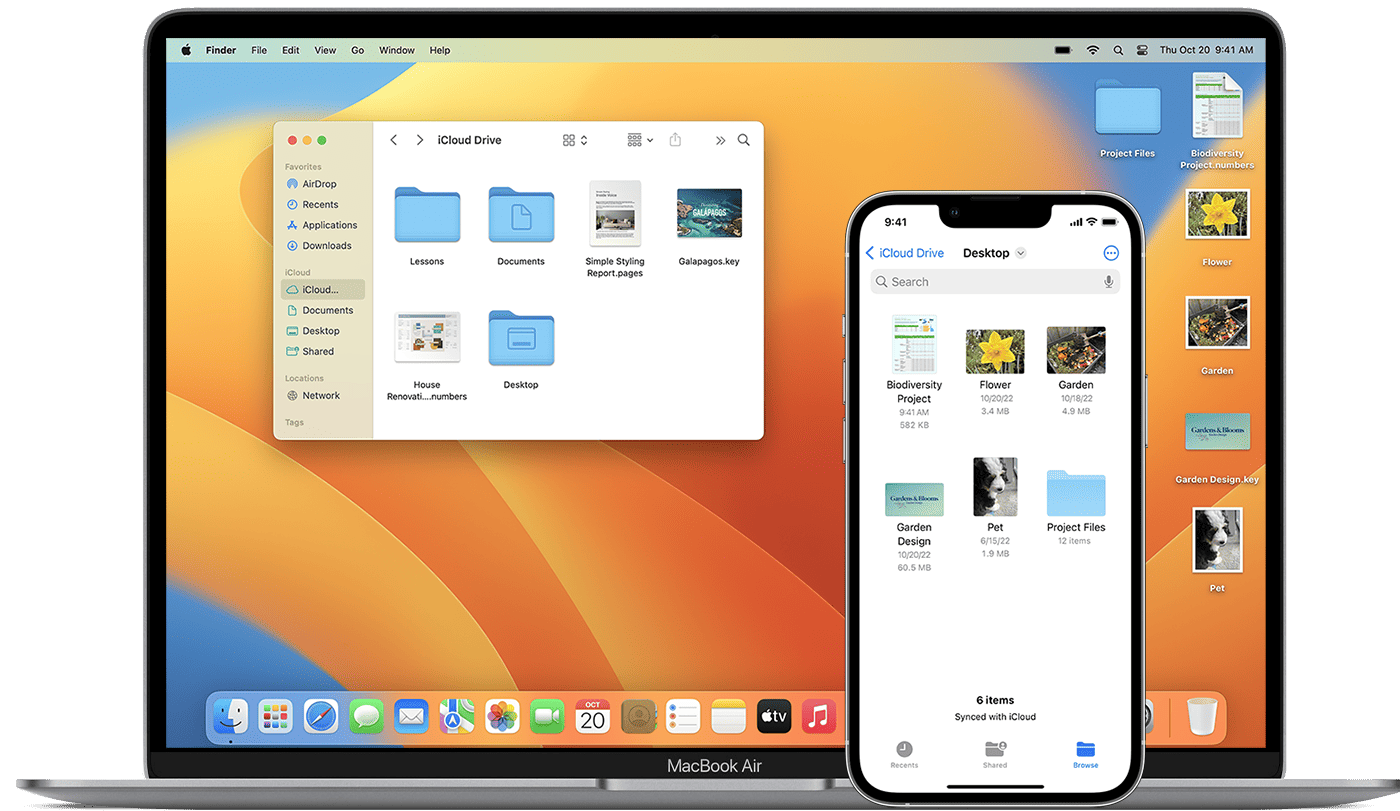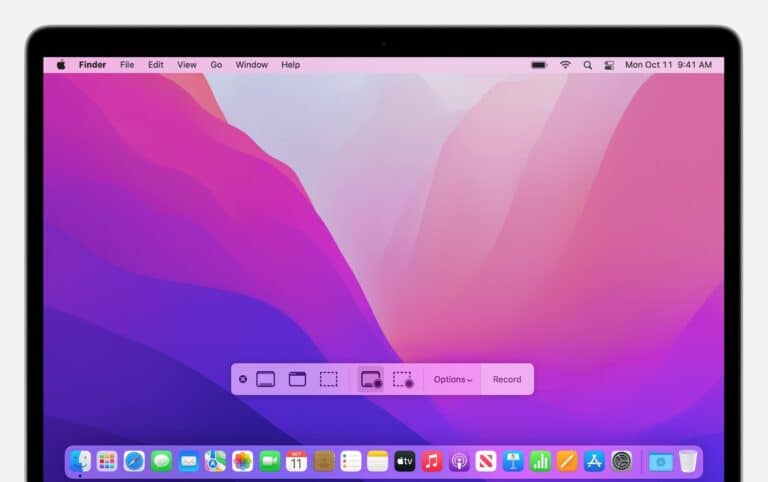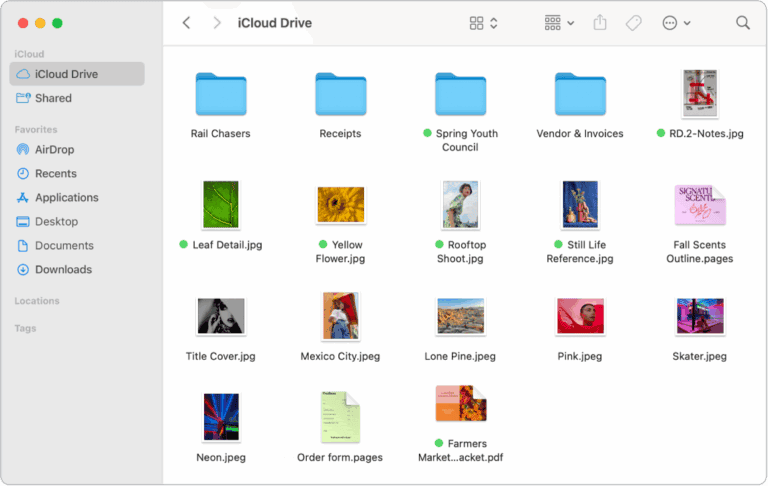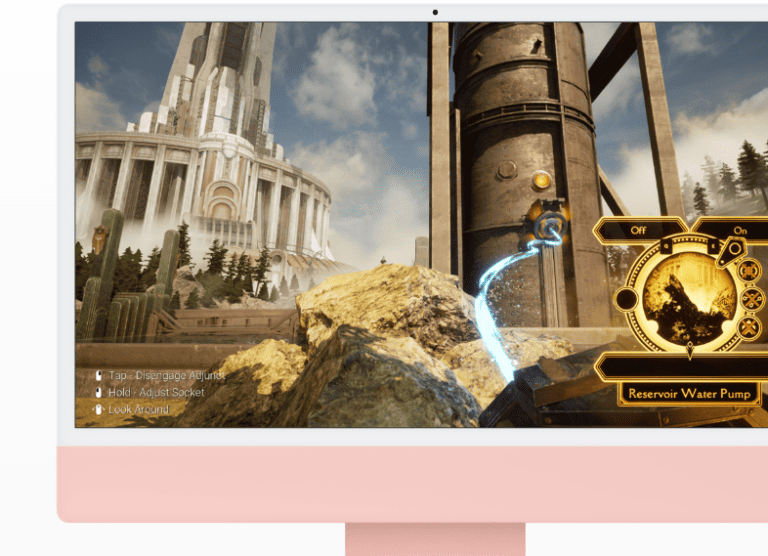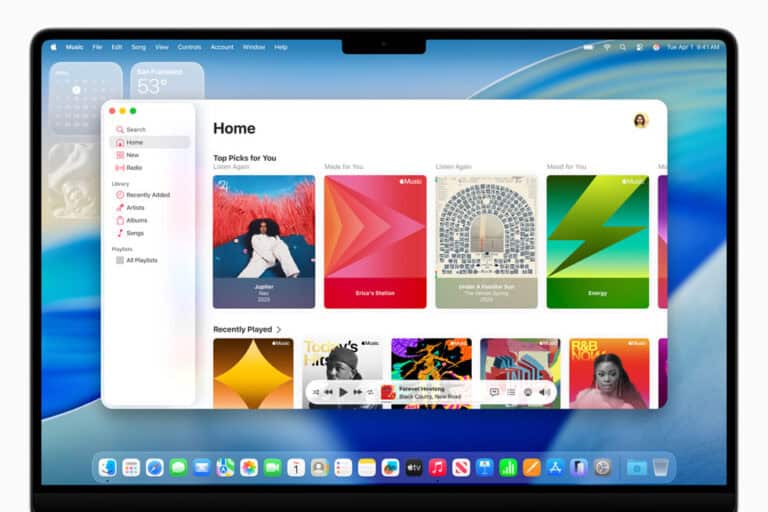macOS Ventura 13 brought useful updates, but it also introduced a range of problems that can slow down or interrupt daily use. From installation errors to Wi-Fi issues, these glitches can make a Mac feel unreliable. Most macOS Ventura problems can be fixed with simple steps like restarting, freeing up storage, updating apps, or resetting settings.
Apple designed Ventura as a stable upgrade, yet many users still face crashes, battery drain, or slow performance after updating. These issues often have straightforward solutions that don’t require advanced knowledge. Knowing the right fix can save time and keep the Mac running smoothly.
With the right troubleshooting, common Ventura issues like failed updates, Bluetooth problems, or system lag can be solved without waiting for another Apple patch. This guide explains the most frequent problems and the proven steps to resolve them.
macOS Ventura 13 Problems
macOS Ventura 13 is a powerful release, but like any major update, it comes with its share of bugs and glitches. Below are the most common problems and their fixes.
1. Installation & Update Issues
Symptoms:
- Update gets stuck
- Mac won’t boot after installing Ventura
- “Not enough space” error
Fixes:
- ✅ Check compatibility: Ensure your Mac supports Ventura.
- ✅ Free up storage: Ventura requires ~20GB free.
- ✅ Safe Mode install: Restart while holding Shift → try updating again.
- ✅ Reinstall via Recovery: Boot into macOS Recovery (⌘ + R) → Reinstall macOS.
2. Wi-Fi & Internet Problems
Symptoms:
- Slow or unstable Wi-Fi
- Mac won’t connect to known networks
Fixes:
- ✅ Forget the network → reconnect.
- ✅ Reset network settings:
- Go to System Settings > Network > Wi-Fi > Details → “Forget This Network.”
- ✅ Renew DHCP lease.
- ✅ Delete Wi-Fi preference files:
- Finder → Go → Go to Folder →
~/Library/Preferences/SystemConfiguration/ - Delete:
com.apple.airport.preferences.plistcom.apple.network.identification.plist- Restart Mac.
- Finder → Go → Go to Folder →
3. Bluetooth Issues
Symptoms:
- Devices won’t pair
- Audio stutters
Fixes:
- ✅ Turn Bluetooth off/on.
- ✅ Remove & re-pair devices.
- ✅ Reset Bluetooth module:
- In Terminal:
sudo pkill bluetoothd
- In Terminal:
4. Battery Drain & Overheating
Symptoms:
- Battery drains faster after update
- Mac runs hot
Fixes:
- ✅ Check Activity Monitor for energy-hungry apps.
- ✅ Disable background login items (System Settings > General > Login Items).
- ✅ Reset SMC (for Intel Macs).
- ✅ Give Spotlight time to finish indexing after update.
5. App Crashes & Compatibility
Symptoms:
- Apps won’t open
- Apps freeze after launching
Fixes:
- ✅ Update apps to Ventura-compatible versions.
- ✅ Reinstall problematic apps.
- ✅ Run in Rosetta (for Intel-only apps on Apple Silicon):
- Right-click app → Get Info → Check “Open using Rosetta.”
6. Performance Lag & Freezing
Symptoms:
- Slow boot
- Spinning beachball frequently
Fixes:
- ✅ Restart in Safe Mode to clear caches.
- ✅ Reset NVRAM/PRAM (Intel Macs: hold ⌘ + Option + P + R at startup).
- ✅ Reduce visual effects (System Settings > Accessibility > Display).
7. External Devices Not Working
Symptoms:
- USB drives, printers, or monitors not detected
Fixes:
- ✅ Check System Settings > Privacy & Security > “Allow accessories.”
- ✅ Update device drivers or firmware.
- ✅ Reset SMC (Intel Macs).
8. Mail & iCloud Sync Issues
Symptoms:
- Mail not updating
- iCloud stuck on syncing
Fixes:
- ✅ Sign out and back into iCloud.
- ✅ Rebuild Mailbox (Mail app → Mailbox → Rebuild).
- ✅ Check Apple’s System Status page for outages.
9. macOS Ventura Running Hot / Fans Loud
Fixes:
- ✅ Reset SMC (Intel Macs).
- ✅ Close background apps.
- ✅ Use Activity Monitor to find runaway processes.
10. Last Resort: Clean Install
If problems persist:
- Backup with Time Machine.
- Boot into Recovery Mode (⌘ + R).
- Erase disk via Disk Utility.
- Reinstall macOS Ventura.
🔑 Pro Tip: If Ventura continues to cause issues, you can downgrade back to macOS Monterey using a bootable installer (source: DigitalTrends).
✅ With these fixes, most Ventura 13 problems can be solved without needing Apple support.
Key Takeaways
- macOS Ventura 13 can cause common issues but most have simple fixes
- Troubleshooting often involves updates, storage checks, or resets
- Clear solutions help keep a Mac stable and reliable
Frequently Asked Questions
Users often face network problems, app instability, and boot failures after installing macOS Ventura 13. Many of these issues can be fixed with built‑in tools, system resets, or a clean reinstall when needed.
What are the steps to resolve Wi-Fi connectivity issues in macOS Ventura 13?
First, restart the Mac and router to clear temporary errors.
If the problem continues, remove the Wi‑Fi network under System Settings > Network, then reconnect by entering the password again.
Resetting the network settings with sudo ifconfig en0 down followed by sudo ifconfig en0 up in Terminal can also help.
How can I fix application crashes and instability on macOS Ventura 13?
Update the apps through the App Store or the developer’s website.
If an app still crashes, clear its cache files in the Library > Caches folder.
Reinstalling the app or running the Mac in Safe Mode can isolate conflicts with other software.
What should I do if my Mac won’t boot after updating to macOS Ventura 13?
Hold the power button until startup options appear, then choose Options > Continue to enter Recovery Mode.
From there, run Disk Utility to check and repair the startup disk.
If the Mac still does not boot, reinstall macOS from the Recovery menu.
How can I repair permissions on macOS Ventura 13 to solve application errors?
Apple removed the direct “Repair Permissions” feature, but users can run Disk Utility > First Aid on the system volume.
This process checks and corrects file system errors that can cause permission issues.
For app‑specific permission problems, reset the app’s privacy and security permissions in System Settings > Privacy & Security.
What is the procedure for reinstalling macOS Ventura 13 if I encounter persistent system problems?
Restart the Mac and hold Command + R to boot into Recovery Mode.
Select Reinstall macOS Ventura and follow the prompts.
If issues persist, erase the disk first with Disk Utility > Erase, then perform a clean installation.
How do I address external device compatibility issues with macOS Ventura 13?
Check the device manufacturer’s website for updated drivers or firmware.
If the device is not detected, reset the SMC and NVRAM, which can resolve hardware recognition problems.
When possible, test the device on another Mac to confirm if the issue lies with the system or the hardware itself.