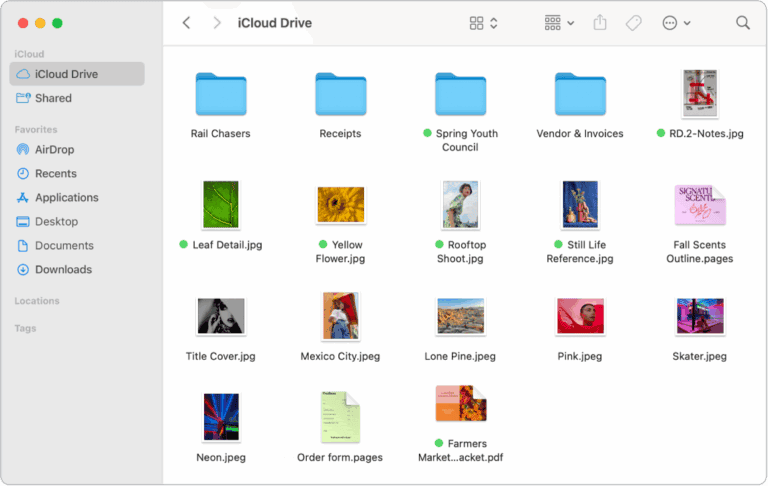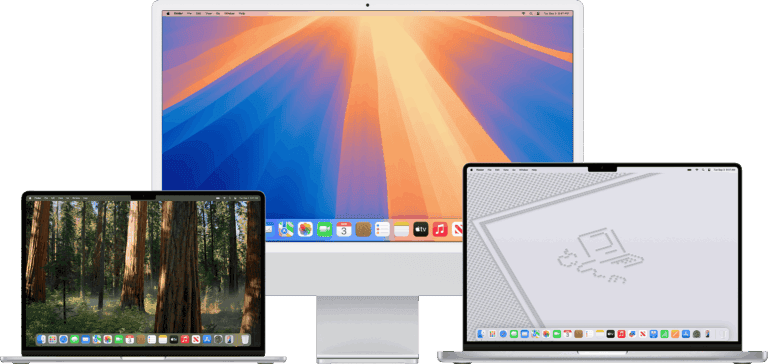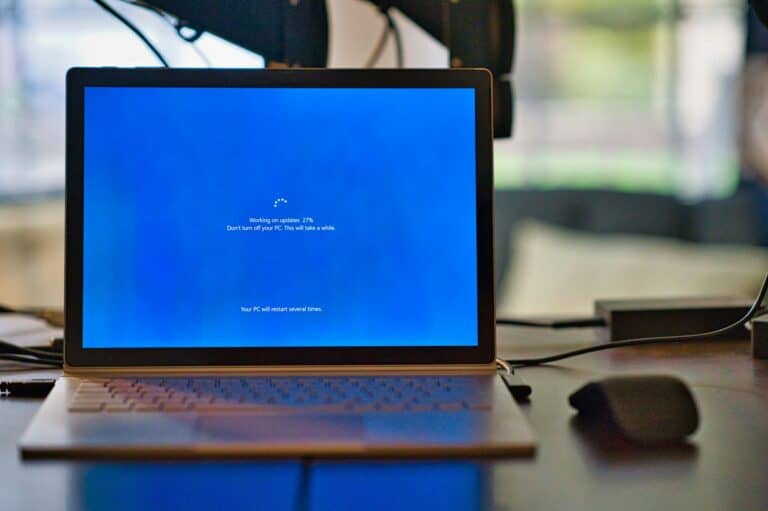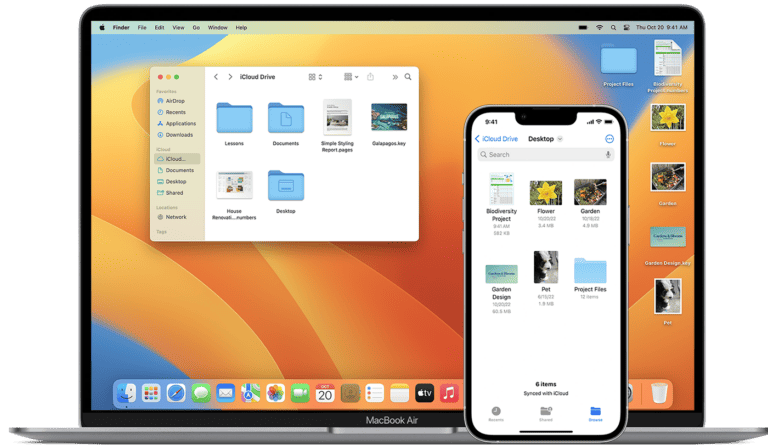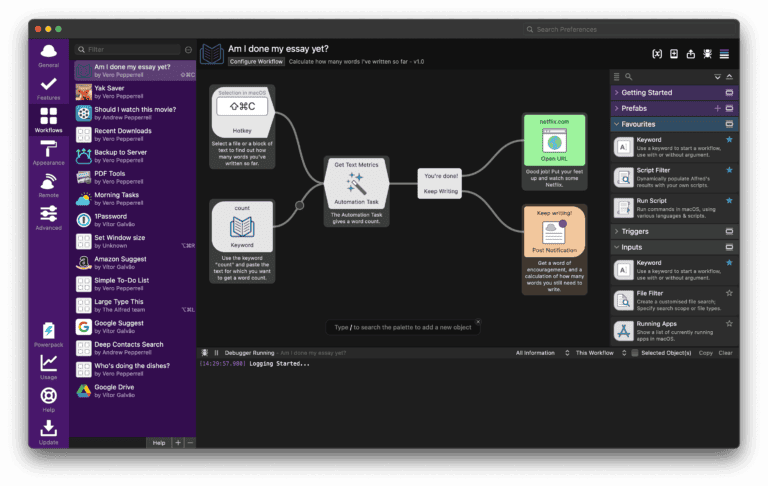Apple released macOS Sequoia 15.7.1 on September 29, 2025, as a security and stability update for Macs that are not running macOS Tahoe. While the update is recommended for all Sequoia users, reports from Apple Community forums show that some people are running into performance issues, network glitches, and app compatibility problems after installing it.
If you’ve updated and are experiencing trouble, here’s a breakdown of the most common macOS Sequoia 15.7.1 problems and how to fix them.
1. Wi‑Fi or Network Connectivity Issues
Some users report slow or unstable Wi‑Fi after updating.
Fixes:
- Toggle Wi‑Fi off and back on.
- Delete and re‑add your Wi‑Fi network in System Settings > Network.
- Switch IPv6 to Link‑local only (a known fix from earlier Sequoia updates).
- Reset network settings by removing Wi‑Fi preferences from /Library/Preferences/SystemConfiguration/.
2. Apps Not Launching or Crashing
Third‑party apps may crash if they haven’t been updated for Sequoia 15.7.1.
Fixes:
- Check the Mac App Store or developer websites for app updates.
- If an app won’t open, try reinstalling it.
- For Intel Macs, toggle Rosetta 2 support if the app is older.
3. Performance Slowdowns
Some users notice lag, overheating, or high fan noise after updating.
Fixes:
- Restart your Mac — many background processes reindex after an update.
- Check Activity Monitor for apps using excessive CPU or memory.
- Reset the SMC (on Intel Macs) or restart in Safe Mode (on Apple Silicon Macs) to clear caches.
- Ensure you have enough free disk space (at least 10–15% of your SSD).
4. Bluetooth Problems
Bluetooth devices like keyboards, mice, or headphones may disconnect randomly.
Fixes:
- Remove the device from System Settings > Bluetooth and re‑pair it.
- Reset your Mac’s Bluetooth module by holding Shift + Option and clicking the Bluetooth icon in the menu bar (Intel Macs).
- For Apple Silicon Macs, restart into Safe Mode and re‑pair devices.
5. Update Installation Failures
Some users report that the update fails to install or gets stuck.
Fixes:
- Make sure your Mac has at least 20 GB free.
- Boot into Recovery Mode (hold Power button on Apple Silicon, or Command + R on Intel) and reinstall macOS.
- If it still fails, create a bootable USB installer for macOS Sequoia 15.7.1.
6. Battery Life Issues (MacBooks)
MacBook users have noted faster battery drain after updating.
Fixes:
- Reset Energy Saver or Battery settings.
- Disable unnecessary background apps.
- Run First Aid in Disk Utility to check for file system issues.
When to Contact Apple
If your Mac is still unstable after trying these fixes, you may be hitting a deeper compatibility or hardware issue. In that case, it’s best to:
- Contact Apple Support, or
- Book a Genius Bar appointment for diagnostics.
✅ Bottom line: macOS Sequoia 15.7.1 is an important update, but if you’re seeing Wi‑Fi drops, app crashes, or performance issues, the steps above should help restore stability until Apple pushes the next patch.