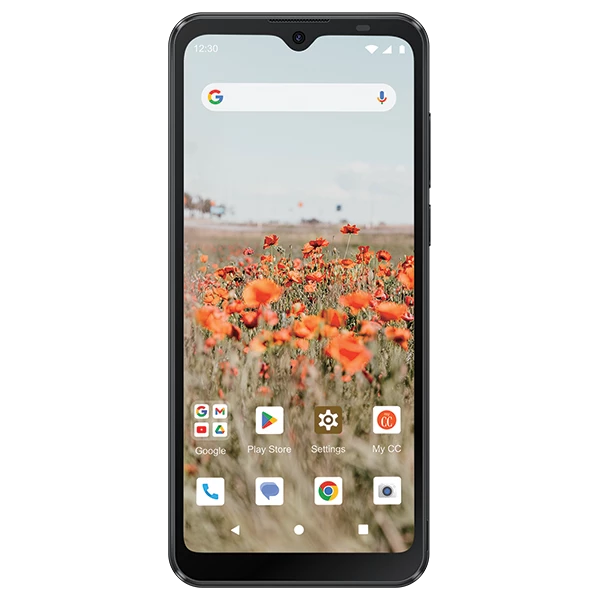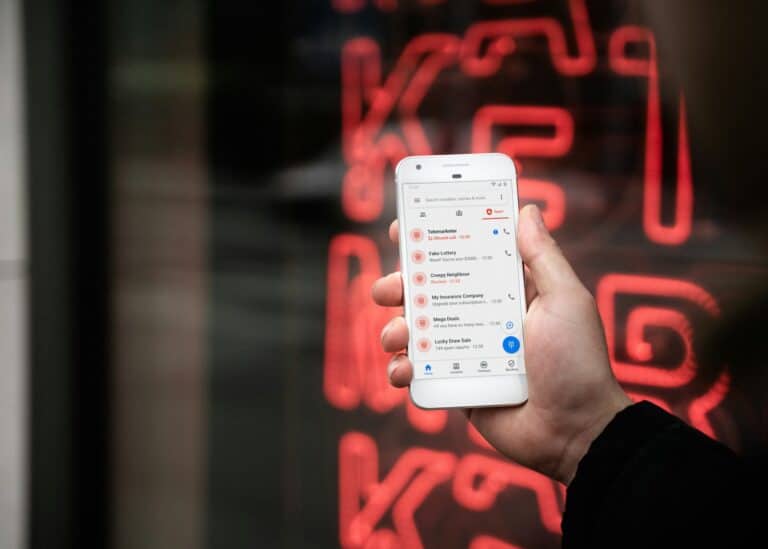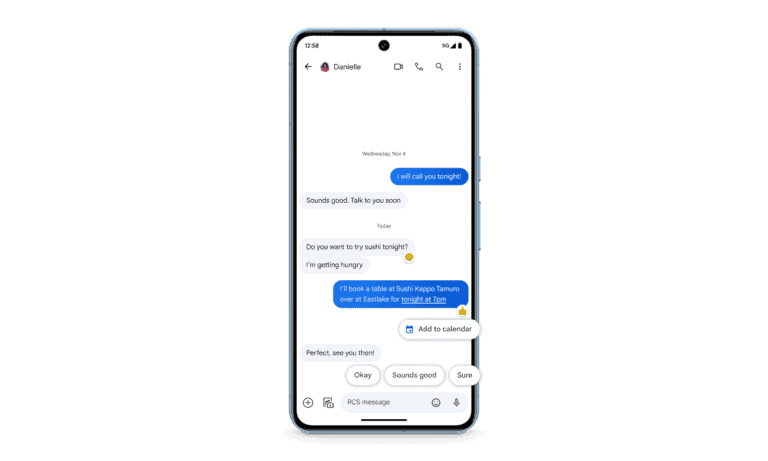The Iris Connect phone from Consumer Cellular offers simple features, but like any device, it can run into problems. Touchscreen issues, charging errors, or setup troubles can stop it from working as expected. Knowing the right troubleshooting steps helps fix most problems without needing outside help.
This guide focuses on practical fixes that solve common issues. It covers setup, performance, and basic errors so that anyone using the phone can get it working again quickly. The goal is to provide direct answers without extra steps or confusing instructions.
By understanding how to handle these problems, users can keep their phones reliable and avoid unnecessary frustration. Each section explains what to do in clear steps, so problems feel easier to manage.
IRIS Connect Phone by Consumer Cellular: Troubleshooting
The IRIS Connect is Consumer Cellular’s smartphone designed for seniors who want modern features with simplified operation. If you’re experiencing issues with your IRIS Connect phone, this comprehensive troubleshooting guide will help you resolve common problems.
Basic Troubleshooting Steps
Before diving into specific issues, try these general troubleshooting steps:
1. Restart Your Phone
- Press and hold the power button for 10-15 seconds
- Select “Restart” or “Reboot”
- Wait for the phone to completely power down and restart
- This resolves many temporary software glitches
2. Check for Software Updates
- Go to Settings > System Update (or Software Update)
- Download and install any available updates
- Restart your phone after updates complete
3. Ensure Adequate Battery Charge
- Charge your phone to at least 20% before troubleshooting
- Use the original charger that came with your device
Common Issues and Solutions
Call Quality Problems
Poor Call Quality or Dropped Calls:
- Move to an area with better signal strength (check signal bars)
- Remove any phone case temporarily to test
- Clean the speaker and microphone areas gently with a dry cloth
- Try calling from different locations to isolate network issues
- Contact Consumer Cellular if the problem persists across multiple locations
Can’t Make or Receive Calls:
- Verify you have cellular signal (check signal indicator)
- Turn Airplane Mode on for 30 seconds, then turn it off
- Check if Do Not Disturb mode is enabled and disable it
- Restart the phone
- Remove and reinsert the SIM card (power off first)
Text Messaging Issues
Can’t Send or Receive Text Messages:
- Check your signal strength
- Verify the recipient’s phone number is correct
- Clear the messaging app’s cache: Settings > Apps > Messages > Storage > Clear Cache
- Try sending a message to a different contact
- Check if you have available texting in your plan
Group Messages Not Working:
- Ensure Group Messaging is enabled in your messaging settings
- Check that all participants have compatible messaging services
- Try creating a new group message thread
Internet and Data Problems
No Internet Connection:
- Check that Mobile Data is enabled: Settings > Network & Internet > Mobile Network
- Verify you have data remaining in your plan
- Try connecting to a Wi-Fi network to isolate the issue
- Reset network settings: Settings > System > Reset Options > Reset Network Settings
Slow Internet Speeds:
- Close unnecessary background apps
- Clear browser cache and data
- Check if you’re in an area with good cellular coverage
- Try using a different browser app
Wi-Fi Connection Issues
Can’t Connect to Wi-Fi:
- Go to Settings > Wi-Fi and ensure Wi-Fi is turned on
- Select your network and enter the correct password
- Move closer to the Wi-Fi router
- Restart your router and modem
- “Forget” the network and reconnect: Long-press the network name > Forget > Reconnect
Wi-Fi Keeps Disconnecting:
- Check if the router has connectivity issues
- Update your phone’s software
- Reset network settings
- Contact your internet service provider if other devices also have issues
App-Related Problems
Apps Crashing or Freezing:
- Close the problematic app completely
- Clear the app’s cache: Settings > Apps > [App Name] > Storage > Clear Cache
- Update the app through the Google Play Store
- Uninstall and reinstall the app if problems persist
- Restart your phone
Apps Won’t Download or Update:
- Check your internet connection
- Ensure you have sufficient storage space
- Clear Google Play Store cache: Settings > Apps > Google Play Store > Storage > Clear Cache
- Check date and time settings are correct
Battery and Charging Issues
Battery Drains Quickly:
- Check which apps are using the most battery: Settings > Battery
- Close unnecessary background apps
- Reduce screen brightness
- Turn off location services for non-essential apps
- Disable Wi-Fi, Bluetooth, and mobile data when not needed
Phone Won’t Charge:
- Try a different charging cable and adapter
- Clean the charging port gently with a dry toothbrush
- Check if the charging cable is properly connected
- Try charging from a wall outlet instead of a computer
- If using wireless charging, ensure proper alignment on the charging pad
Screen and Display Problems
Screen Is Too Dim or Bright:
- Go to Settings > Display > Brightness
- Adjust the brightness slider manually
- Turn off Adaptive Brightness if it’s causing issues
Touch Screen Not Responding:
- Clean the screen with a microfiber cloth
- Remove any screen protectors temporarily to test
- Restart the phone
- Check if the issue occurs only in specific apps
Audio Problems
No Sound or Low Volume:
- Check the volume level using the volume buttons
- Ensure the phone isn’t in silent or vibrate mode
- Clean the speaker grilles gently
- Test with headphones to isolate speaker issues
- Check app-specific volume settings
Microphone Not Working:
- Test the microphone in different apps (voice recorder, phone calls)
- Remove any case or screen protector that might be blocking the microphone
- Clean the microphone area gently
- Check app permissions for microphone access
Advanced Troubleshooting
Factory Reset (Last Resort)
If problems persist after trying other solutions:
Before Factory Reset:
- Back up all important data, photos, and contacts
- Note down your account passwords
- Ensure you know your Google account information
To Factory Reset:
- Go to Settings > System > Reset Options
- Select “Erase all data (factory reset)”
- Follow the on-screen prompts
- The phone will restart and return to initial setup
SIM Card Issues
- Power off the phone completely
- Remove the SIM card tray using the provided tool
- Clean the SIM card with a dry cloth
- Reinsert the SIM card ensuring proper alignment
- Power on and test
When to Contact Consumer Cellular Support
Contact Consumer Cellular customer service if:
- Hardware issues persist after troubleshooting
- You need help with account-specific problems
- The phone is still under warranty and needs repair
- You’re experiencing network coverage issues in your area
- You need help with plan changes or billing questions
Consumer Cellular Contact Information:
- Phone: 1-888-CELL-411 (1-888-235-5411)
- Available 7 days a week
- Online support at ConsumerCellular.com
Prevention Tips
- Keep your software updated
- Regularly restart your phone
- Don’t install apps from unknown sources
- Use a protective case and screen protector
- Keep the phone away from extreme temperatures
- Regularly back up important data
Conclusion
Most IRIS Connect phone issues can be resolved with basic troubleshooting steps. Start with simple solutions like restarting your phone or checking your settings before moving to more advanced options. If problems persist, don’t hesitate to contact Consumer Cellular’s customer support – they’re specifically trained to help with the IRIS Connect and can provide personalized assistance for your account and device.
Remember that Consumer Cellular offers excellent customer service specifically designed for seniors, so don’t hesitate to call if you need additional help beyond this troubleshooting guide.
Key Takeaways
- Learn simple fixes for common phone problems
- Get direct answers without extra steps
- Keep the device reliable with basic troubleshooting
Frequently Asked Questions
This section addresses common problems with the Iris Connect phone. It covers actions for unresponsive devices, call quality, software updates, charging issues, connectivity problems, and camera errors.
How can I reset my Iris Connect phone if it’s unresponsive?
Hold the power button until the phone restarts. If that fails, press and hold the power and volume down buttons together for about 10 seconds to force a reboot.
What steps should I take if I’m experiencing poor call quality on my Iris Connect device?
Check your signal strength by looking at the bars on your screen. Move to an area with better coverage if the signal is weak. Restart the phone to refresh the network connection.
Where can I find the latest software updates for my Iris Connect phone?
Go to Settings > System > Software Update and check for available updates. Connect to Wi-Fi before downloading to avoid using mobile data.
What should I do if my Iris Connect phone’s battery isn’t charging properly?
Inspect the charging cable and adapter for damage. Try a different outlet or charger. If the issue continues, clean the charging port carefully with a soft brush or compressed air.
How do I troubleshoot connectivity issues with my Iris Connect phone’s Wi-Fi and Bluetooth?
Turn Wi-Fi or Bluetooth off and then back on. Restart the router for Wi-Fi problems or unpair and re-pair devices for Bluetooth. If issues persist, restart the phone.
What is the process for resolving camera malfunctions on the Iris Connect phone?
Close and reopen the camera app. If the problem remains, restart the phone. Clear the camera app’s cache in Settings > Apps > Camera > Storage to reset its functions.