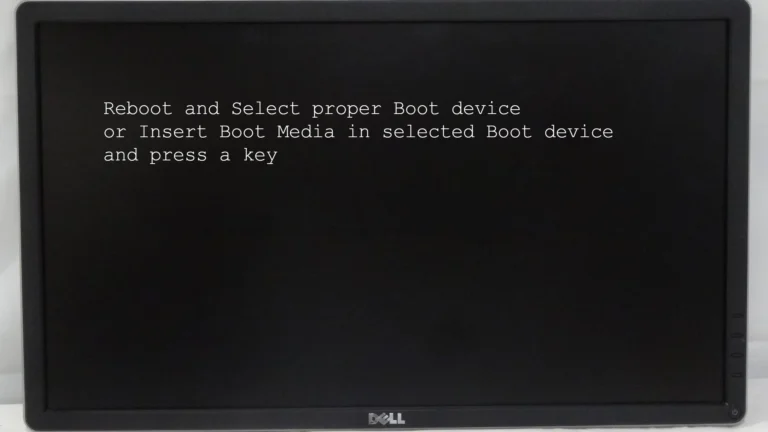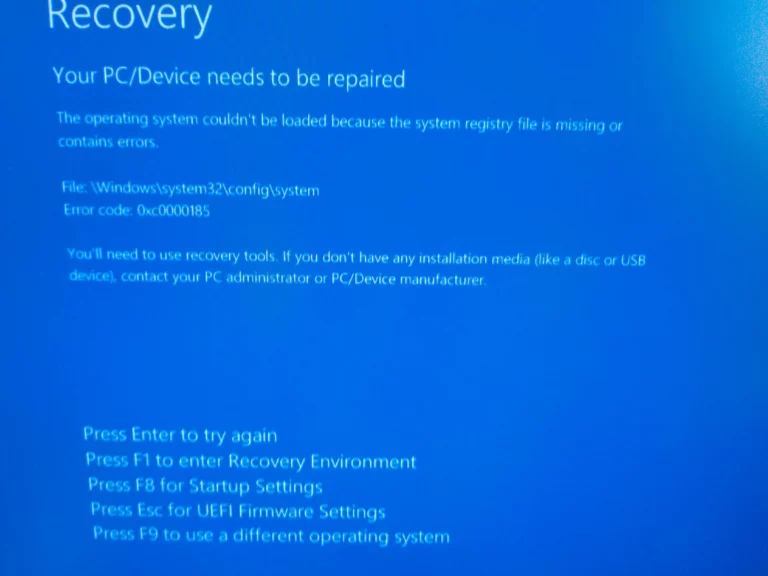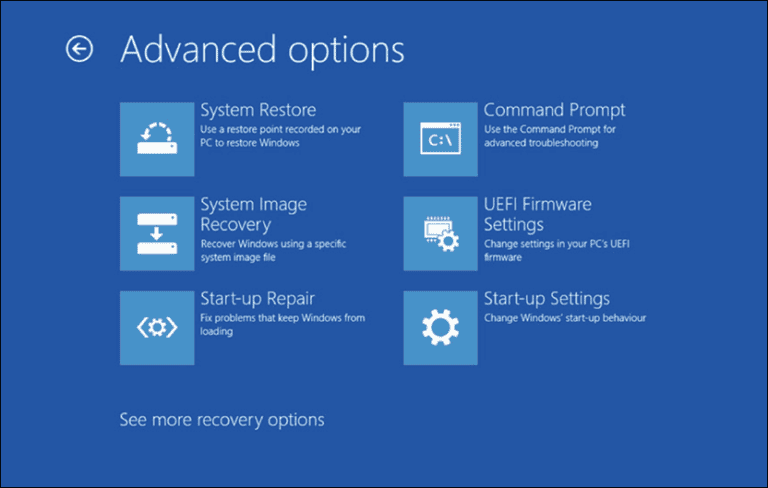Dealing with sudden shutdowns and freezes on your Windows PC can be very frustrating. These problems can happen due to hardware issues or software conflicts. By identifying and fixing these causes, you can keep your computer running well and avoid interruptions. Usually, sudden shutdowns and freezes can be resolved. Knowing the common causes and following some troubleshooting steps can help you find the problem and get your PC working smoothly again. If the issue continues, you may need to seek professional help.
Freezing and shutdowns can come from several sources. Common reasons include overheating, faulty hardware, or corrupted system files. Simple troubleshooting steps can often identify and fix these problems without professional help. Understanding why your computer shuts down or freezes is the first step to fixing it. Stay calm and check potential issues carefully to get back on track quickly. Sudden shutdowns or freezes usually point to hardware or software problems, or issues with your system settings. The key is to narrow down the cause step by step.
1. Check for Overheating
- Why it matters: Overheating triggers automatic shutdowns to protect hardware.
- What to do:
- Use a tool like HWMonitor or Core Temp to check CPU/GPU temperatures.
- Clean dust from fans and vents.
- Ensure airflow isn’t blocked.
- Replace thermal paste if your PC is old.
2. Inspect Power Supply & Battery
- Why it matters: A failing PSU (desktop) or battery (laptop) can cause random shutdowns.
- What to do:
- For desktops: Test with another PSU if possible.
- For laptops: Run battery health check (
powercfg /batteryreportin Command Prompt). - Make sure your power cable and adapter are working properly.
3. Check Event Viewer for Errors
- Why it matters: Windows logs why it shut down or froze.
- Steps:
- Press Win + X → Event Viewer.
- Go to Windows Logs → System.
- Look for Critical or Error messages around the shutdown time.
- Common codes: Kernel-Power (Event ID 41) indicates sudden power loss.
👉 Helpful guide: Windows Central
4. Run Hardware Diagnostics
- Memory Test: Type
mdsched.exein Start → Restart and check for RAM errors. - Disk Check: Run
chkdsk /f /rin Command Prompt (Admin). - Third-party tools: Use manufacturer tools (Dell SupportAssist, HP Hardware Diagnostics, etc.).
5. Update Drivers & Windows
- Outdated or corrupted drivers can cause crashes.
- Steps:
- Open Device Manager → right-click hardware → Update driver.
- Update GPU drivers from NVIDIA/AMD/Intel websites.
- Check Windows Update for system patches.
6. Scan for Malware
- Malware can cause freezes or forced shutdowns.
- Run Windows Security (Defender) full scan.
- Optionally use Malwarebytes for a second opinion.
7. Disable Fast Startup
- Sometimes Fast Startup causes instability.
- Steps:
- Open Control Panel → Power Options.
- Click Choose what the power buttons do.
- Disable Turn on fast startup.
8. Test in Safe Mode
- Why it matters: If your PC runs fine in Safe Mode, a driver or startup program is the culprit.
- Steps:
- Hold Shift + Restart → Troubleshoot → Advanced options → Startup Settings → Safe Mode.
9. Check System Files
- Corrupted system files can cause freezes.
- Run in Command Prompt (Admin):
sfc /scannow DISM /Online /Cleanup-Image /RestoreHealth
10. Last Resort Options
- System Restore → Roll back to a working state.
- Reset This PC → Settings → System → Recovery → Reset.
- Reinstall Windows if all else fails.
👉 Microsoft’s official troubleshooting: Support Guide
✅ Quick Checklist
- Temperatures are normal
- PSU/battery tested
- Event Viewer checked
- RAM & disk tested
- Drivers & Windows updated
- Malware scan done
- Fast Startup disabled
- Safe Mode tested
- System files repaired
⚡ Following these steps usually resolves 90% of unexpected shutdowns and freezes. If issues persist, it may point to failing hardware (motherboard, CPU, or GPU), in which case professional diagnostics are recommended.
Troubleshooting Sudden Shutdowns and Freezes: A Guide
Common Causes
Overheating
Dust buildup inside your PC can restrict airflow and cause components to overheat. Clean your PC regularly, ensuring proper ventilation.
Software Conflicts
Newly installed software or drivers may conflict with existing ones. Uninstall recent software or update drivers to resolve the issue.
Hardware Issues
Failing hardware like the RAM, hard drive, or power supply can lead to shutdowns and freezes. Run diagnostic tools to test hardware components.
Malware or Viruses
Malicious software can disrupt system operations. Run a full scan with a reputable antivirus program and remove any threats.
Troubleshooting Steps
- Check Event Viewer: Look for error messages related to the shutdowns or freezes.
- Update Drivers: Ensure all drivers, especially graphics and chipset drivers, are up to date.
- Check for Overheating: Monitor CPU and GPU temperatures during usage.
- Run Memory Diagnostics: Test your RAM for errors using Windows Memory Diagnostic Tool.
- Perform a Clean Boot: Disable non-essential startup programs to identify software conflicts.
- Check Disk Health: Use the “chkdsk” command to scan and repair disk errors.
- Reinstall Windows: If other solutions fail, consider reinstalling Windows as a last resort.
Additional Tips
- Update your BIOS to the latest version.
- Ensure adequate power supply for your PC.
- Monitor temperatures during resource-intensive tasks like gaming.
Key Takeaways
- Identify the root causes of sudden shutdowns and freezes.
- Simple troubleshooting steps can often fix the issues.
- Keep your computer running smoothly by addressing hardware and software conflicts.
Diagnosing and Resolving Hardware Issues
When a computer shuts down or freezes unexpectedly, several hardware factors might be the cause. Key areas to check include system components, system temperatures, and the power supply.
Evaluating System Components
To find hardware problems, look at specific parts of the system. Check the CPU, RAM, and GPU for errors. The Device Manager can help identify issues by showing warnings for malfunctioning parts. The Reliability Monitor gives clues about which component might fail.
Testing the RAM with built-in diagnostic tools can catch memory issues. A faulty RAM module may lead to random shutdowns or the Blue Screen of Death (BSOD). Replace bad RAM to fix these problems.
Storage drives also cause troubles. Tools like System File Checker can find and fix file corruption. Checking connections and cables ensures they stay secure.
Monitoring System Temperatures
Overheating is a common cause of crashes. CPUs and GPUs get hot during intense tasks. Use software to monitor CPU and GPU temperatures. Normal CPU temperatures vary by model but usually range from 30°C to 70°C.
Ensure there’s good airflow inside the computer case. Check that all fans work properly. Cleaning dust from fans, vents, and heat sinks helps prevent overheating.
Thermal paste might need reapplication if the CPU gets too hot. This paste improves heat transfer between the CPU and its cooler.
Power Supply and Electrical Anomalies
The power supply unit (PSU) provides power to all components. A weak PSU can cause random shutdowns. Make sure the PSU matches the power needs of the system.
A Uninterruptible Power Supply (UPS) can protect against sudden power loss. It keeps the computer running during brief outages and stabilizes voltage.
Check the power button and connections for faults. If these parts fail, the system might not start or stay powered on.
Regular maintenance of these hardware components can prevent sudden shutdowns and freezes. By addressing each potential issue, you can ensure a stable and reliable computer system.
Frequently Asked Questions
This section addresses common issues related to sudden shutdowns and freezes in computers, offering actionable steps to resolve these problems effectively.
What steps can be taken when a computer frequently freezes and Ctrl+Alt+Delete is unresponsive?
First, try rebooting the computer by holding down the power button. If this doesn’t help, check for overheating by ensuring proper ventilation. Clean the cooling fans to remove dust. Update all system drivers, especially graphics and motherboard drivers.
How can one diagnose the cause of random computer freezes and shutdowns?
Use the Windows Event Viewer to look for error logs. Run diagnostics tools like Windows Memory Diagnostic to check for RAM issues. Monitor the temperature of your CPU and GPU. Also, ensure that all system updates have been installed.
What are the common resolutions for a PC that keeps freezing or requires a forced restart?
Updating drivers and BIOS can resolve many issues. Make sure your computer has enough free disk space and is not running low on memory. Run antivirus software to check for malware. Disabling unnecessary startup programs can also help.
Why might a screen freeze while the PC continues to run in the background?
This can be due to a malfunctioning graphics card or outdated graphics drivers. Sometimes, it’s related to high CPU usage or overheating. Check these factors and update or replace the hardware if needed.
What troubleshooting methods should be followed for a PC that freezes and restarts, particularly on Windows 10?
First, boot the PC in Safe Mode to see if the problem persists. If it doesn’t, a third-party application might be the cause. Run a System File Checker scan to detect and repair corrupted system files. Consider performing a clean boot to identify problematic software.
How can one prevent Windows 11 from experiencing random freezes?
Ensure that all drivers and system updates are current. Disable unnecessary background processes. Regularly clean the PC’s interior to prevent dust buildup and overheating. Use the built-in Windows troubleshooter for any detected issues.