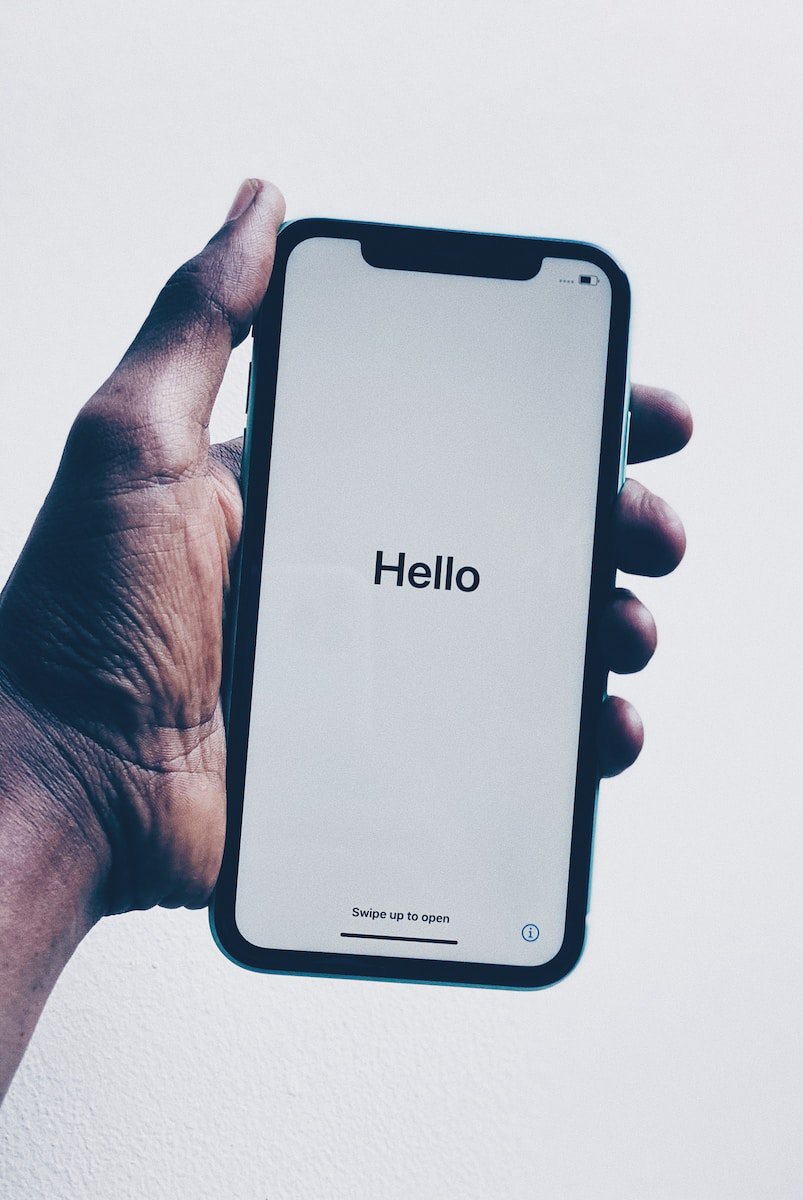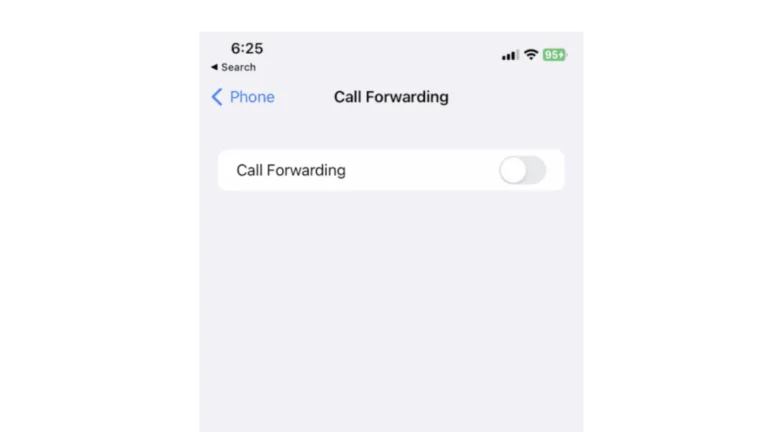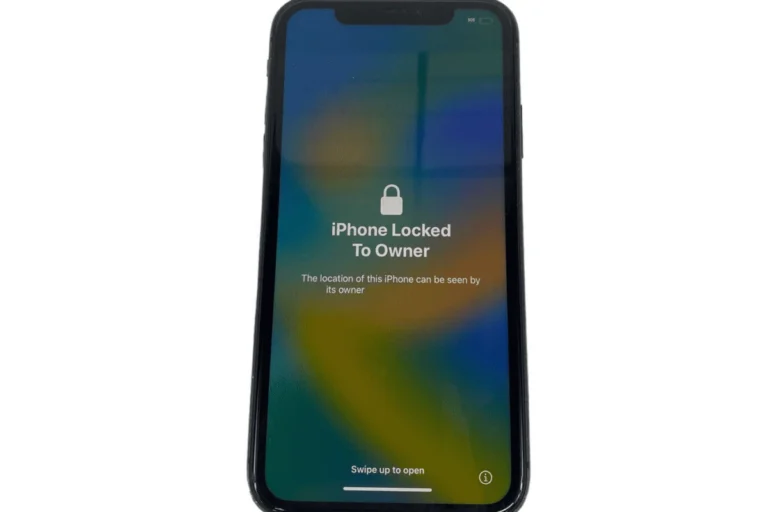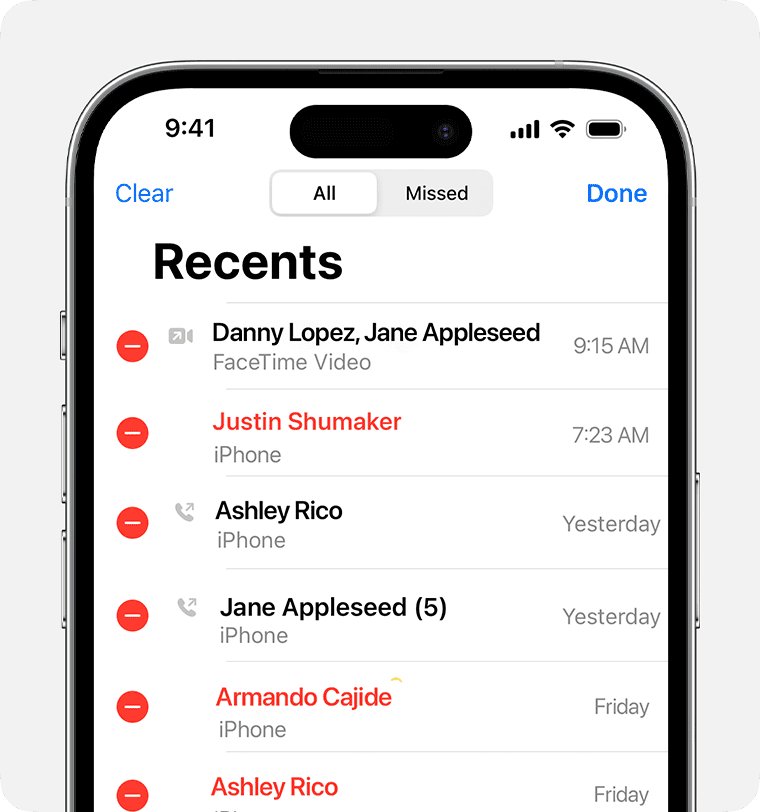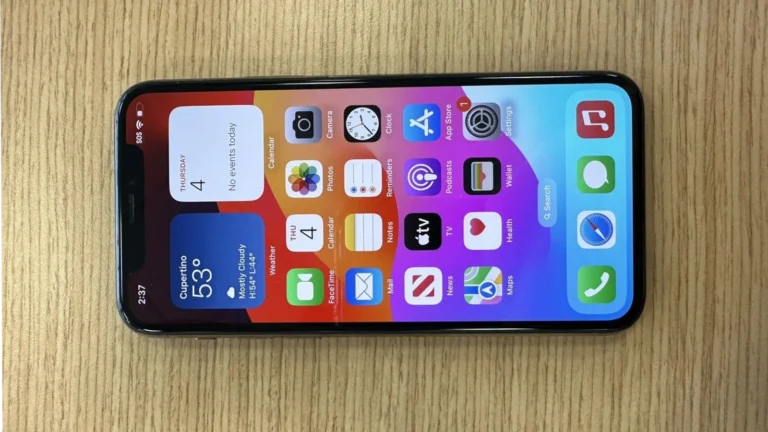iPhones can sometimes experience issues like random restarts, reboot loops, and other issues where the device seems to just cycle on and off. While this can be frustrating, several troubleshooting steps can help you get your iPhone back on track. Whether it’s a simple reset or a more in-depth software fix, this guide will help you diagnose and potentially fix the problem.
1. 🔌 Basic Checks
- Check your battery health: Go to Settings > Battery > Battery Health & Charging. If maximum capacity is very low (below ~80%), the battery may need replacement.
- Remove accessories: Unplug chargers, headphones, or cases with magnets that might interfere with the phone.
- Check storage space: Low storage can cause crashes. Go to Settings > General > iPhone Storage and free up space if needed.
2. 🔄 Force Restart
Sometimes a quick forced restart clears temporary glitches:
- iPhone X and later: Press and quickly release Volume Up, press and quickly release Volume Down, then press and hold Side button until the Apple logo appears.
- iPhone 7/7 Plus: Hold Volume Down + Power button until the Apple logo appears.
- iPhone 6s and earlier: Hold Home button + Power button until the Apple logo appears.
3. 🧹 Update or Delete Problematic Apps
- If the issue happens after opening a certain app, delete that app.
- Update all apps via the App Store.
4. ⚙️ Update iOS
Outdated or buggy iOS versions can cause restart loops.
- Go to Settings > General > Software Update and install the latest version.
5. 🛠️ Reset Settings
If the problem persists:
- Go to Settings > General > Transfer or Reset iPhone > Reset > Reset All Settings.
(This won’t delete your data, but it resets Wi‑Fi passwords, wallpapers, etc.)
6. 💻 Restore via Recovery Mode
If your iPhone is stuck in a restart loop and won’t boot normally:
- Connect your iPhone to a computer with iTunes (Windows/macOS Mojave or earlier) or Finder (macOS Catalina and later).
- Put the iPhone into Recovery Mode (button combos depend on your model).
- Choose Update first (to reinstall iOS without erasing data). If that fails, choose Restore (this erases everything).
(Source: AppGeeker)
7. 🔋 Check Battery or Hardware
If none of the above works, the issue may be hardware-related:
- A failing battery or logic board can cause restarts.
- Visit an Apple Store or authorized repair center for diagnosis.
✅ Summary
- Start with simple fixes (force restart, update apps, free storage).
- Update iOS and reset settings if needed.
- Use Recovery Mode restore if the phone is stuck in a loop.
- If problems persist, it’s likely a battery or hardware issue requiring professional repair.
Rescue Your iPhone from Reboot Loops
Hard Reset
A simple hard reset can sometimes fix a restarting iPhone. It clears temporary glitches and doesn’t delete data. The method varies depending on your model:
- iPhone 8 or later: Press and quickly release the Volume Up button, then the Volume Down button. Press and hold the Side button until you see the Apple logo.
- iPhone 7 or 7 Plus: Press and hold both the Side and Volume Down buttons until you see the Apple logo.
- iPhone 6s or earlier: Press and hold both the Home and Top (or Side) buttons until you see the Apple logo.
Update iOS
An outdated iOS version can cause all sorts of problems, including random restarts. Connect your iPhone to Wi-Fi and go to Settings > General > Software Update. Download and install any available updates.
Check Battery Health
A degraded battery can’t hold a proper charge, leading to shutdowns and restarts. Check your battery health in Settings > Battery > Battery Health. If it’s significantly low, you might need a battery replacement.
Free Up Storage Space
When your iPhone runs out of storage, it can start behaving erratically. Delete unnecessary apps, photos, and videos. You can also offload apps you rarely use by going to Settings > General > iPhone Storage.
Reset All Settings
If the problem persists, try resetting all settings. This won’t delete your data but will restore system settings to their defaults. Go to Settings > General > Transfer or Reset iPhone > Reset > Reset All Settings.
DFU Mode Restore (Deep Reset)
A DFU (Device Firmware Update) restore is a deeper form of reset that reinstalls iOS. It can fix software issues that other methods can’t. Connect your iPhone to a computer with iTunes or Finder and follow the instructions for entering DFU mode.
⚠️ Warning: This will erase all data on your iPhone. Make sure you have a backup (iCloud or iTunes/Finder) before proceeding.
Steps to Enter DFU Mode
(The timing is important — follow carefully.)
iPhone 8, X, 11, 12, 13, 14, 15 (and later):
- Connect your iPhone to your computer with a cable.
- Quickly press and release Volume Up.
- Quickly press and release Volume Down.
- Press and hold the Side button until the screen goes black.
- While still holding the Side button, press and hold the Volume Down button for about 5 seconds.
- Release the Side button but keep holding Volume Down for another 5–10 seconds.
- If the screen stays black and your computer detects a device in recovery, you are in DFU Mode.
iPhone 7 / 7 Plus:
- Connect your iPhone to your computer.
- Hold Power (Side button) + Volume Down for 8 seconds.
- Release the Power button but keep holding Volume Down until the screen stays black and your computer recognizes the device.
iPhone 6s and earlier:
- Connect your iPhone to your computer.
- Hold Power button + Home button for 8 seconds.
- Release the Power button but continue holding Home button until the screen stays black and your computer detects the device.
Restore iPhone in DFU Mode
- Once in DFU Mode, open Finder (on macOS Catalina or later) or iTunes (on Windows/macOS Mojave or earlier).
- You’ll see a message: “iTunes/Finder has detected an iPhone in recovery mode.”
- Choose Restore iPhone.
- This will erase the device and install the latest iOS.
Exit DFU Mode
If you want to exit without restoring:
- Force restart your iPhone (button combo for your model) until the Apple logo appears.
✅ When to use DFU Mode:
- If your iPhone keeps restarting even after a Recovery Mode restore.
- If iOS seems corrupted or won’t reinstall.
Seek Professional Help
If none of these solutions work, your iPhone might have a hardware issue. Contact Apple Support or visit an Apple Store for diagnosis and repair.
Troubleshooting Table
| Issue | Solution |
|---|---|
| Temporary glitch | Hard reset |
| Outdated software | Update iOS |
| Degraded battery | Check battery health, replace if needed |
| Low storage | Free up storage space |
| Software issue | Reset all settings or DFU restore |
| Hardware issue | Contact Apple Support |
Troubleshooting iPhone Keeps Restarting
An iPhone restarting unexpectedly can be a frustrating and disruptive experience. This table outlines various potential causes and corresponding troubleshooting steps you can try to fix the issue:
| Cause | Description | Troubleshooting steps |
|---|---|---|
| Software glitches | Minor software issues or outdated iOS versions can sometimes lead to random restarts. | Update your iOS: Ensure you have the latest iOS version installed. Go to Settings > General > Software Update. |
| App conflicts | Buggy or incompatible apps can sometimes cause the iPhone to restart. | Identify and uninstall problematic apps: Try to identify any apps you recently installed or updated before the restarting issue started. Uninstall them to see if the issue persists. |
| Insufficient storage | Lack of free storage space can sometimes lead to instability and unexpected restarts. | Free up storage space: Delete unnecessary files, apps, photos, videos, etc. Go to Settings > General > iPhone Storage to manage your storage. |
| Hardware issues | Faulty hardware components, such as a failing battery or damaged charging port, can cause unexpected restarts. | Check your battery health: Go to Settings > Battery > Battery Health. Consider replacing your battery if its health is significantly degraded. |
| Overheating | Excessive heat can cause the iPhone to shut down automatically to prevent damage. | Avoid using your iPhone in hot environments and remove any protective cases that trap heat. |
| Water damage | Water damage can cause various issues, including unexpected restarts. | If you suspect water damage, turn off your iPhone immediately and dry it thoroughly. Take it to an Apple store for professional diagnosis and repair. |
Additional Tips:
- Force restart your iPhone: This can sometimes resolve temporary software glitches. For iPhone 8 or later, press and release the Volume Up button, then Volume Down button, and finally hold the Side button until the Apple logo appears. For iPhone 7, press and hold both the Volume Down and Side buttons until the Apple logo appears.
- Restore your iPhone: If none of the above steps work, you may need to restore your iPhone to factory settings. This will erase all your data and settings, so be sure to back up your iPhone before proceeding.
- Contact Apple Support: If you’ve exhausted all troubleshooting options, contact Apple Support for further assistance.
Remember:
- This table provides a general overview and may not address all possible causes.
- If you’re unsure about any steps or suspect hardware issues, it’s always best to seek help from a qualified technician.
Understanding Why Your iPhone Keeps Restarting
The problem of an iPhone restarting can stem from various factors, ranging from software glitches to hardware issues. Identifying the root cause is crucial in applying the correct fix.
1. Software Update: The First Line of Defense
Outdated iOS software often leads to various glitches, including the restarting issue. Ensure your iPhone’s operating system is up-to-date, as new updates often contain fixes for known bugs.
2. App Updates: Keeping Apps in Check
Just like iOS updates, outdated apps can also cause system instability. Regularly updating your apps ensures that any bugs that could cause your iPhone to restart are patched.
3. Analytics Data: The Detective Work
Your iPhone logs analytics data, which can be a treasure trove of information. Check these logs for recurring app mentions. If a particular app frequently appears, it might be the culprit and uninstalling it could resolve the issue.
4. Force Restart: A Quick Fix
Sometimes, all your iPhone needs is a force restart. This can help break the cycle of restarting by clearing out temporary data and glitches.
5. SIM Card Check: A Surprising Culprit
A faulty SIM card can surprisingly cause restarting issues. Try removing and reinserting the SIM card to see if it fixes the problem. If your iPhone stabilizes without the SIM, you might need a replacement from your carrier.
6. Reset Settings: Starting Fresh
If all else fails, resetting your iPhone’s settings can help. This won’t delete your data but will reset system settings to default, which could resolve software conflicts.
Hardware Concerns: When to Think Beyond Software
7. Check the Charging Port
Physical issues with your iPhone, such as debris in the charging port, can lead to restarting problems. A careful inspection and cleaning of the port might be necessary.
8. Professional Repair: The Last Resort
If you’ve tried all the above solutions and your iPhone is still restarting, it might indicate a deeper hardware issue. In such cases, seeking professional help from an Apple Store or certified technician is advisable.
FAQs
- Why does updating iOS and apps help?
- Updates often include fixes for bugs that can cause issues like restarting.
- Can a force restart damage my iPhone?
- No, a force restart is a safe process that can help fix minor glitches.
- How do I check analytics data on my iPhone?
- Go to Settings > Privacy & Security > Analytics & Improvements > Analytics Data.
- What should I do if cleaning the charging port doesn’t work?
- If cleaning the port doesn’t help, it might be a more complex hardware issue, warranting professional assistance.
- Can resetting my iPhone’s settings delete my personal data?
- No, it only resets system settings to their original state but keeps your data intact.
- Is it safe to remove and reinsert my SIM card?
- Yes, it’s a safe process. Just ensure your iPhone is turned off before doing so.
- How do I perform a force restart on my iPhone?
- The method varies by model. Generally, it involves pressing and holding specific buttons until the Apple logo appears.
- What if the restarting issue persists after a software update?
- If the issue continues post-update, consider the possibility of hardware issues or consult with a professional.
- Can a faulty app cause my iPhone to restart?
- Yes, apps with bugs or compatibility issues can cause such problems.
- When should I consider professional repair for my iPhone?
- If all troubleshooting steps fail, professional repair is the next best course of action.