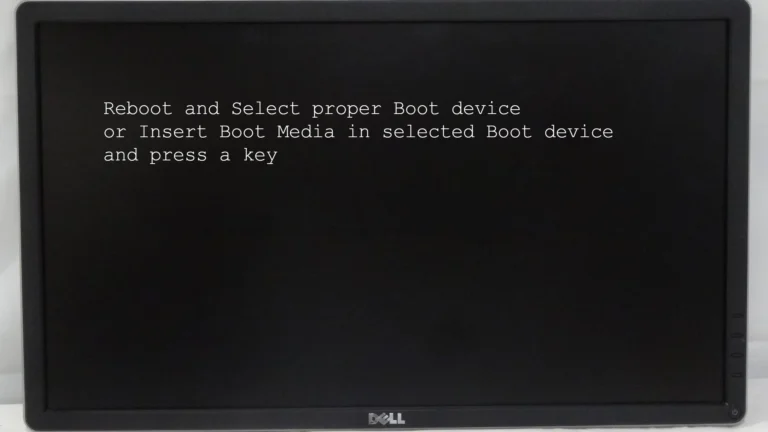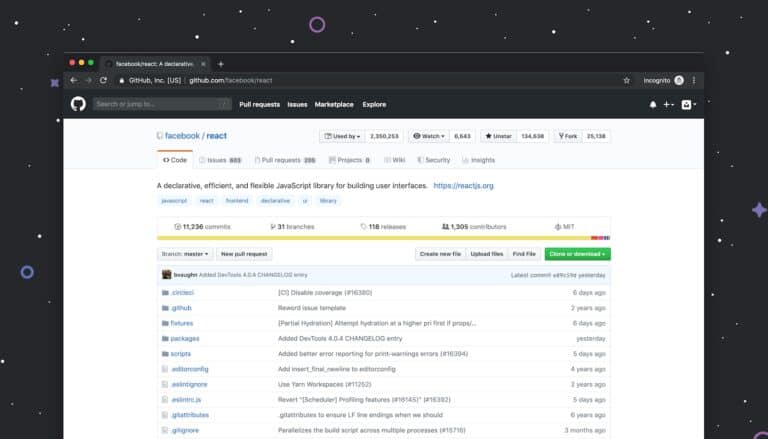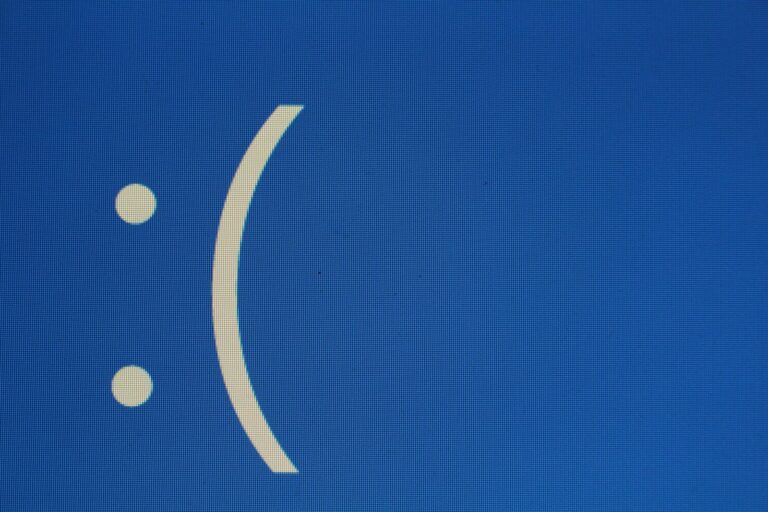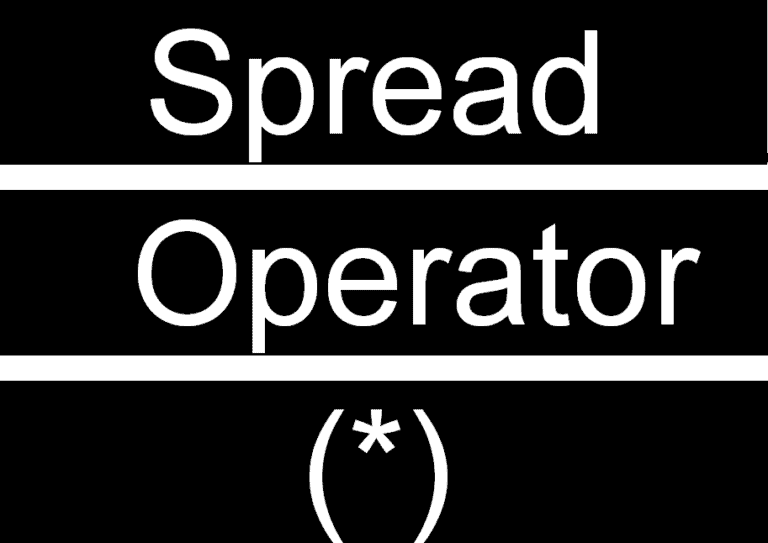Have you ever faced a mysterious blue screen while using your Windows PC? Error code 0xc0000185 is one such common problem that many users encounter. This error usually signals a boot configuration error, making it hard to start your computer. To fix error code 0xc0000185, you will need to repair or rebuild the Boot Configuration Data (BCD), run system restore, or even reinstall Windows.
Error code 0xc0000185 appears on the infamous Blue Screen of Death (BSOD) and can be triggered by various issues like corrupted system files or faulty hardware. Addressing this error might seem difficult at first, but with the right steps, you can resolve it and get your system back to normal. You can try simple solutions like rebooting the PC or running disk cleanup to more advanced methods involving the command prompt and boot files.
Knowing the right steps to solve error code 0xc0000185 can save you time and frustration. Whether you are a tech-savvy user or someone less familiar with computers, learning about these fixes can help keep your PC running smoothly.
What Does Error 0xc0000185 Mean?
Error 0xc0000185 typically appears with a blue screen and a message like:
“Your PC needs to be repaired. The Boot Configuration Data file is missing some required information.”
This means Windows can’t find the data it needs to boot properly.
Common causes:
- Corrupted BCD (Boot Configuration Data).
- Damaged system files.
- Malware infection.
- Faulty hard drive or bad sectors.
- Improper shutdowns or power failures.
Step-by-Step Solutions
1. Restart Your PC
- Sometimes this error is temporary. A simple restart may clear it.
2. Use Windows Automatic Repair
- Insert a Windows installation USB/DVD.
- Boot from it and select Repair your computer.
- Go to Troubleshoot > Advanced options > Startup Repair.
- Let Windows attempt to fix boot issues automatically.
3. Rebuild the Boot Configuration Data (BCD)
If the BCD is corrupted, rebuilding it often solves the issue.
- Boot from a Windows installation USB/DVD.
- Select Repair your computer > Troubleshoot > Advanced options > Command Prompt.
- Run these commands one by one:
bootrec /scanos
bootrec /fixmbr
bootrec /fixboot
bootrec /rebuildbcd
- Restart your PC.
(source: Microsoft Q&A)
4. Run Disk and System File Checks
Corrupted files or disk errors can cause this problem.
In Command Prompt (from recovery mode), run:
chkdsk C: /f /r
sfc /scannow
chkdskscans and repairs disk errors.sfcrepairs corrupted system files.
5. Boot in Safe Mode
If malware or drivers are the cause:
- Boot into Safe Mode from the recovery menu.
- Run a full antivirus scan with Windows Defender or another trusted tool.
- Update or roll back drivers if the issue started after a driver update.
(source: Help Desk Geek)
6. Check Hardware Connections
- Ensure your hard drive/SSD is properly connected.
- If possible, test with another drive cable or port.
- On laptops, reseat the drive if accessible.
7. System Restore or Reset
If the issue persists:
- Use System Restore (if enabled) to roll back to a working state.
- As a last resort, perform a Windows reset/reinstall.
Preventing Error 0xc0000185
- Avoid sudden shutdowns (use proper shutdown procedures).
- Keep drivers and Windows updated.
- Regularly scan for malware.
- Use a UPS (uninterruptible power supply) to prevent power-related corruption.
- Create recovery media in case of future issues.
Final Thoughts
Error 0xc0000185 can be alarming, but it usually points to a fixable boot or file system issue. Start with automatic repair, then move to BCD rebuilds and disk checks. If all else fails, a clean install of Windows may be necessary—but in most cases, the above steps will get you back up and running.
Decoding Error Code 0xc0000185: Your Windows Troubleshooting Guide
Understanding the Error
Error code 0xc0000185 typically appears when Windows fails to boot, often with a message saying “Your PC needs to be repaired.” This error is usually a sign of boot configuration data (BCD) corruption, missing system files, or hard drive issues.
Troubleshooting Steps
Here are some common solutions to try:
- Automatic Repair:
- Insert your Windows installation media (USB or DVD).
- Restart your PC and boot from the installation media.
- Choose “Repair your computer” > “Troubleshoot” > “Advanced options” > “Automatic Repair.”
- Rebuild the BCD:
- Follow the steps above to reach “Advanced options.”
- Open Command Prompt and enter the following commands, pressing Enter after each:
bootrec /fixmbrbootrec /fixbootbootrec /rebuildbcd
- System Restore:
- If you have a restore point created before the error occurred, you can try restoring your system to that point from the “Advanced options” menu.
- Check Hard Drive:
- In Command Prompt, run
chkdsk C: /f /r /xto check your hard drive for errors and try to repair them.
- In Command Prompt, run
Other Possible Solutions
If the above steps don’t work, consider these additional options:
- Startup Repair: Try using the “Startup Repair” option in the “Advanced options” menu.
- Reinstall Windows: If all else fails, you may need to reinstall Windows. Warning: This will erase all data on your hard drive.
Prevention Tips
| Prevention Tip | Description |
|---|---|
| Keep your Windows updated | Regularly install Windows updates to ensure your system has the latest patches and security fixes. |
| Use reliable antivirus software | Protect your computer from malware that can corrupt system files. |
| Create regular system restore points | This allows you to easily revert your system to a previous state if something goes wrong. |
| Back up your data | Regularly back up your important files to an external drive or cloud storage to avoid data loss in case of a system failure. |
Key Takeaways
- Error code 0xc0000185 signals a boot configuration issue.
- You can fix it by rebuilding the BCD or using system restore.
- Simple fixes like rebooting the PC can also help.
Understanding and Resolving Error Code 0xc0000185
Error Code 0xc0000185 indicates issues with the boot configuration data on a Windows PC. Key points include initial steps to address the problem, advanced fixing methods, ways to recover data, and tips for preventing future errors.
Immediate Actions to Take After Encountering the Error
When Error Code 0xc0000185 appears, reboot your computer to see if it resolves itself. If not, boot into Safe Mode with Networking. This allows internet access for downloading necessary updates and tools.
Use the Automatic Repair Tool available in the advanced startup options. If the system continues to fail, create a Windows bootable media on a USB drive to access recovery tools.
Advanced Troubleshooting Techniques
For more stubborn issues, advanced options are needed:
Rebuild the BCD:
- Insert the installation media and boot from it.
- Select Repair your Computer.
- Choose Troubleshoot > Advanced options > Command Prompt.
- Type
bootrec /rebuildbcdand press Enter.
Run CHKDSK:
- Open Command Prompt from advanced startup.
- Type
chkdsk /f /rand hit Enter. This will check for and fix disk errors.
Recovery Options and Data Preservation
If the error persists and data loss is a concern, use Data Recovery Software to retrieve important files before deeper attempts to fix the system.
System Restore:
- Access Advanced startup > System Restore.
- Select a restore point where the system worked correctly.
Reinstall Windows:
- Use the installation media to reinstall Windows. This may erase all data, so ensure backups are current.
Preventative Measures and System Protection
To prevent Error Code 0xc0000185 in the future:
- Regular Backups: Always keep updated backups of your data.
- System Protection: Enable System Protection to create restore points regularly.
- Disk Cleanup: Run Disk Cleanup to remove unnecessary files.
- Keep Drivers Updated: Regularly update device drivers to avoid issues.
- Scan for Malware: Use antivirus software to prevent malware infections that could harm the boot configuration data.
By following these steps, you can minimize the risk of encountering boot issues and ensure your system remains stable and secure.
Frequently Asked Questions
Error Code 0xc0000185 usually indicates a problem with the boot configuration data on Windows systems. This section provides answers to common questions on how to fix this error across different Windows versions and devices.
How can I resolve the boot configuration data error reflected by the code 0xc0000185?
To resolve this error, you can try rebuilding the Boot Configuration Data (BCD). First, insert your Windows installation media. Boot from it and select “Repair your computer.” Choose “Troubleshoot,” then “Advanced options,” and finally “Command Prompt.” Enter bootrec /rebuildbcd and press Enter.
What steps should be taken to correct the 0xc0000185 error on a Windows 10 HP device?
For a Windows 10 HP device, access the Advanced Startup menu. Begin by turning off your computer. Turn it back on and press F11 repeatedly. Select “Troubleshoot,” then “Advanced options,” followed by “Startup Repair.” Follow the prompts to complete the repair process.
Is there a way to fix error 0xc0000185 on a system without a recovery disk?
Yes, you can use Safe Mode. Restart your computer and press F8 before Windows loads. Choose “Safe Mode with Networking.” Once in Safe Mode, run the chkdsk utility. Open Command Prompt as an administrator and type chkdsk /f then press Enter.
What are the recommended troubleshooting methods for error 0xc0000185 on a Windows 11 computer?
For Windows 11, start by accessing the Windows Recovery Environment. Hold the Shift key and click “Restart.” Choose “Troubleshoot,” then “Advanced options,” and select “Startup Repair.” Follow the on-screen instructions to attempt a repair.
Could error code 0xc0000185 indicate a hardware issue, and how can it be diagnosed?
Error code 0xc0000185 might be due to a hardware issue like a failing hard drive. Use the built-in hardware diagnostics tool. Restart your PC and press the relevant key (like F2 or Esc) to enter diagnostics mode. Run a test to check for hardware problems.
What are the potential causes of receiving an error code 0xc0000185 during Windows 8 startup?
Potential causes include corrupt boot files or a failing hard drive. To fix this, use the Automatic Repair tool. Insert your Windows 8 installation media and boot from it. Select “Repair your computer,” then “Troubleshoot,” and choose “Automatic Repair.” Follow the prompts.