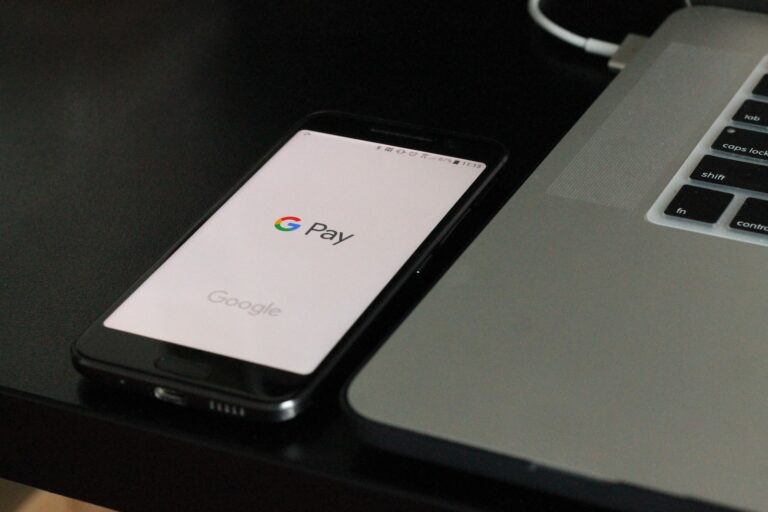Having unwanted apps installed on Samsung devices is a common issue that frustrates many users. This can lead to clutter, reduced performance, and even security risks if the apps come from untrustworthy sources. TikTok is one of the apps that many users report getting installed on their Samsung phones without their permission – but it’s not the only one.
Fortunately, Samsung device owners can take steps to prevent this from happening. The first step is understanding the source of these automatic installations. They often happen because of certain permissions granted to the Galaxy Store or other system apps. In some cases, they might occur due to enabled auto-update features or as a result of clicking on malicious ads. By adjusting settings and permissions, users can have more control over their devices and prevent undesired apps from being installed.
1. Disable Auto‑Updates in Google Play Store
- Open the Google Play Store.
- Tap your profile icon → Settings.
- Go to Network preferences → Auto‑update apps.
- Select Don’t auto‑update apps.
👉 This prevents apps from updating or installing without your permission (source: Google Play Community).
2. Turn Off Galaxy Store Auto‑Installations
- Open the Galaxy Store app.
- Tap the Menu (☰) → Settings.
- Toggle off Auto update apps and Promotions.
- (Optional) Go to Settings > Apps > Galaxy Store > Permissions and revoke unnecessary permissions like Install unknown apps (source: MakeUseOf).
3. Block Unknown App Sources
- Go to Settings > Apps.
- Tap the three‑dot menu → Special access → Install unknown apps.
- Review the list and disable permissions for apps you don’t trust.
👉 This prevents shady apps or ads from installing software in the background.
4. Check & Remove Device Admin Apps
- Go to Settings > Security and privacy > Device admin apps.
- Uncheck any suspicious apps that have admin rights.
- Delete them if they’re unnecessary.
5. Disable Carrier or Pre‑Installed Bloatware
Some carriers push apps automatically. To reduce this:
- Open Settings > Apps.
- Find the unwanted system app.
- Tap Disable (if uninstall isn’t available).
6. Use Play Protect & Malware Scanners
- In Google Play Store, go to Play Protect → enable scanning.
- Consider a trusted antivirus app to catch hidden installers.
✅ Extra Tip: If apps keep reinstalling after all these steps, back up your data and perform a factory reset, then carefully set up your device without restoring from a potentially infected backup.
How to Manage Automatic App Downloads on Samsung
If you find your Samsung phone cluttered with apps you never wanted, it might be time to adjust your app download settings. Here’s how to regain control of what gets installed on your device.
Disable Automatic App Updates in Google Play Store
- Open the Google Play Store app.
- Tap your profile icon in the top right corner.
- Go to “Settings” and then “Network Preferences”.
- Tap on “Auto-update apps”.
- Select “Don’t auto-update apps” and tap “Done”.
Check Samsung Galaxy App Store Settings
- Open the Galaxy Store app.
- Tap the three horizontal lines menu icon in the top left.
- Go to “Settings”.
- Disable “Auto update apps”.
- Additionally, disable any options related to marketing notifications or recommendations.
Manage App Permissions
- Go to your device’s “Settings”.
- Tap “Apps”.
- Find the Google Play Store and Galaxy Store apps in the list.
- Tap on each one and select “Permissions”.
- For each permission listed (such as storage and installation of apps), choose “Deny”.
Review App Install Prompts
Often, unwanted apps sneak in when you accidentally install them alongside something else. Be wary of bundled offers and pay attention when agreeing to app installations.
Table: Apps Likely Culprits of Unwanted Installs
| App Type | Potential Issue |
|---|---|
| Carrier Apps | Pre-installed apps by your network provider might download more apps |
| “Free” Games | Can include aggressive ads that lead to accidental app downloads |
| Social Media Apps | Might promote partnered apps and install them in the background |
Key Takeaways
- Disabling auto-updates and permissions can prevent unwanted app installations.
- Knowledge of device settings enhances control over app management.
- Regular monitoring of app behavior ensures device security and optimal performance.
Preventive Measures for Unwanted App Installations
Taking control of your Samsung device settings and configuring app permissions can stop unwanted apps from installing. These actions preserve your phone’s performance and privacy.
Understanding Your Samsung Device Settings
Your Samsung phone settings offer many options to prevent unwanted app installations. First, check the settings menu. Make sure the option to install from unknown sources is off. This keeps your device safe from apps outside of trusted stores.
Configuring App Permissions and Updates
It’s important to limit app permissions. Go to your phone settings, then the apps section. Choose the app and edit its permissions. Turn off any that the app does not need. For auto-updates, find the auto-update apps option in the app settings and toggle it off.
Utilizing Play Store and Galaxy Store Settings
Both Google Play Store and Galaxy Store have settings to stop automatic installations. Open each store’s settings menu. Look for the auto-update app option and select ‘Don’t auto-update apps’. Use Google Play Protect to scan for harmful apps.
Managing Data and Advertisement Parameters
To manage data and ads, go into the settings menu and find the ads section. Here, you can opt out of ad personalization, reducing unwanted apps. Also, limit data usage for app updates to Wi-Fi only to save your mobile data.
Handling Default Applications and System Behavior
Set default apps wisely. Be mindful of which apps open links by default. You can change this in the default apps section in settings. Disable or uninstall any bloatware that’s not necessary for your Samsung phone. This will keep your phone running smoothly.
Identification and Removal of Unwanted Applications
It’s vital for Samsung device users to learn how to keep their phones clean from unwanted apps. This not only saves space but also ensures your phone runs smoothly. Here, you’ll learn specific steps to identify and remove these apps and preventing their return.
Detecting and Uninstalling Bloatware and Unnecessary Apps
To find and remove bloatware or unnecessary apps from a Samsung device, go to the app drawer and press on the app you wish to uninstall. Select ‘App Info’ or tap the ‘i’ icon. Here you can Force Stop the app, Uninstall it, or at least Disable it if uninstallation isn’t allowed.
Blocking Unknown or Malicious Application Sources
Always keep Settings > Lock screen and security > Unknown sources switched off to block installations from sources outside of the Google Play Store or Galaxy Store. This prevents malicious apps from sneaking onto your device.
Applying Advanced Device Features for Enhanced Control
Use advanced features in your Samsung’s Settings menu to gain better control over your phone. You can restrict background data for specific apps and Disable Auto-Update features in the Galaxy and Play stores to keep unwanted apps from installing.
Leveraging Third-Party Tools for App Control
Third-party apps can offer thorough app management. They help list and remove unused apps and usually require user consent to operate. They give you a hand in keeping track of which apps you need and which you don’t.
Maintaining User Consent and Awareness
Always review app permissions in the Settings menu to understand what you’ve allowed. If an app has access to contacts or location without a valid reason, consider revoking the permission or removing the app itself.
Optimizing Device Customization and Preferences
Customize your Samsung phone through the Settings menu. Turn off the Customization Service to keep your device settings simple and avoid unwanted recommendations based on your usage patterns.
Navigating App-Related Settings and Menus
To handle the apps better, use the Settings menu, the three dots menu, or the hamburger menu within the Google Play or Galaxy Store. From here, you can adjust auto-updates, edit permissions, or disable default settings that may lead to automatic app installations.
Frequently Asked Questions
Samsung device users often find unwanted apps on their phones. This section provides clear steps to prevent such issues and keep the device running smoothly.
How do I prevent automatic unwanted app installations on my Samsung device?
To stop your Samsung phone from downloading apps without permission, first check the Galaxy Store. You can revoke the store’s permission to install apps by going to ‘Settings’, then ‘Apps’, choosing ‘Galaxy Store’, and tapping ‘Permissions’. Adjust each permission to ‘Don’t allow’ to take control.
What steps can I take to stop apps from downloading by themselves on my Samsung phone?
The Galaxy Store settings allow you to disable automatic updates. Open the Galaxy Store app, tap the menu, choose the settings gear icon, and set auto-updates to ‘Never’. Regularly monitor your app settings to ensure auto-updates remain disabled.
Why are apps installing without my permission, and how can I prevent this on my Samsung smartphone?
Apps may install automatically due to settings that have enabled such actions. To prevent this, disable the auto-update feature in both the Galaxy Store and Google Play Store. Also, check for any system updates that might have preset permissions.
How can I configure my Samsung device to prevent automatic downloads of unwanted apps?
In your Samsung’s settings, locate the ‘System Apps Updater’ to make changes. Turn off ‘Auto-Updates’ to keep apps from downloading without your consent. A regular check-up will help you stay on top of any changes made by app updates.
What are the reasons for automatic app installations on Samsung devices and how to stop them?
Automatic installations often occur due to settings within the app stores or device preferences. Address this by turning off auto-update features and reviewing special access permissions for apps that could enable installations, such as ‘Install Unknown Apps’.
How can I block the installation of unknown apps on my Samsung device?
Go to your device’s ‘Settings’, tap ‘Biometrics and security’, and then find ‘Install unknown apps’. Here, you can manage permissions for each app and prevent any app from installing unknown software on your device. Checking these settings regularly ensures unwanted apps don’t slip through.