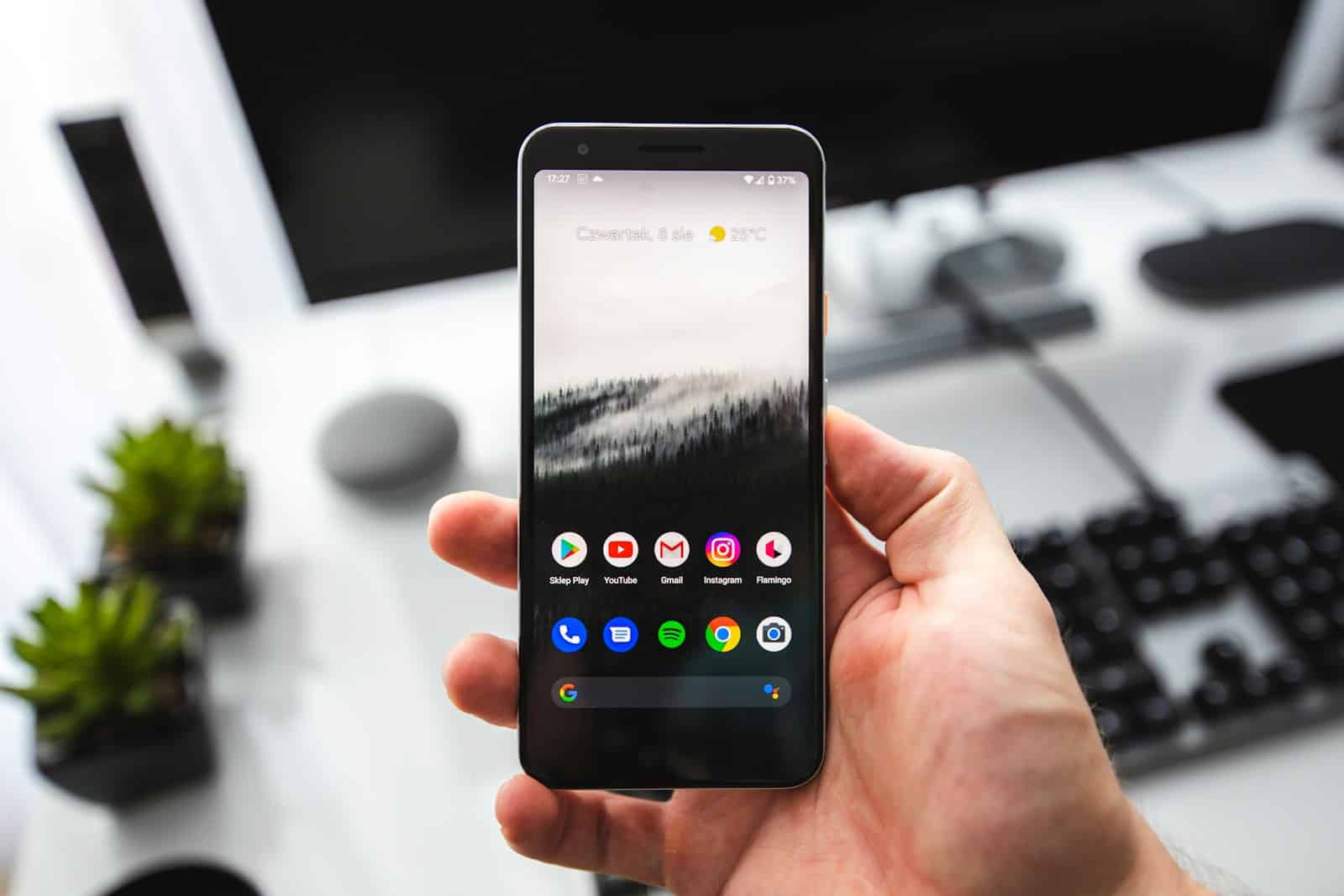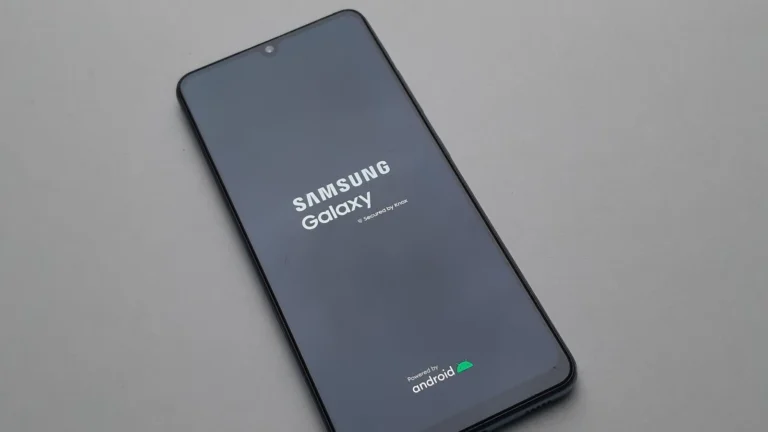If you’re setting up a Setting up a new Samsung phone and run into the “Setup Wizard Keeps Stopping” issue, you might feel stuck. The whole purpose of the Setup Wizard is to facilitate a smooth transition into using your new phone so the fact that this issue can halt your progress and make the phone unusable is a little ironic. The problem can happen to any user and typically occurs during the initial setup process of a device (like a Galaxy S24, S23, etc). The best first step to take is to do a forced/hard restart to see if the Setup Wizard starts working properly after that. Beyond that, you’ll want to look at clearing the phone’s cache or doing a factory restore to see if you can fix any software glitches.
When setting up a new Samsung device (like the Galaxy S23, S23 Ultra, or older models), you may encounter the frustrating error:
“Unfortunately, Setup Wizard has stopped” or “Setup Wizard keeps stopping.”
This usually happens during the initial setup and prevents you from completing the process. Below are the most effective fixes.
1. 🔄 Restart Your Phone
- Press and hold the Power button.
- Tap Restart.
- After rebooting, try continuing the setup.
➡️ Sometimes a simple restart clears temporary glitches.
2. 🧹 Clear Setup Wizard Cache & Data
- Boot into Recovery Mode:
- Power off the device.
- Hold Volume Up + Power until the Samsung logo appears.
- In recovery, use Volume keys to navigate → select Wipe cache partition → confirm with the Power button.
- Reboot and try setup again.
If possible (depending on your device stage):
- Go to Settings > Apps > Show system apps > Setup Wizard.
- Tap Storage > Clear Cache & Clear Data.
3. 🚫 Boot into Safe Mode
Sometimes third‑party apps interfere with Setup Wizard.
- Hold Power button → tap and hold Power off → select Safe mode.
- If Setup Wizard runs fine in Safe Mode, uninstall recently installed apps.
(Source: MobbiTech)
4. 📶 Check Network Connection
The Setup Wizard requires a stable Wi‑Fi or mobile data connection.
- Connect to a reliable Wi‑Fi network.
- If setup fails, try switching to mobile data or another Wi‑Fi.
5. 🔧 Update or Re‑flash Firmware
If the issue persists, it may be due to a software bug.
- Connect your phone to a PC and use Samsung Smart Switch to update or reinstall the firmware.
- Alternatively, use Odin tool (advanced users) to manually flash the latest stock firmware.
(Source: BackToDefault)
6. 🛠 Factory Reset (Last Resort)
If nothing works, a clean reset may be necessary.
- Boot into Recovery Mode.
- Select Wipe data/factory reset → confirm.
- Reboot and try setup again.
⚠️ This will erase all data on the device.
7. 📞 Contact Samsung Support
If the error continues after all steps, it could be a hardware or deep firmware issue.
- Visit a Samsung Service Center or contact support directly.
✅ Summary:
Most users fix the issue by clearing the Setup Wizard cache, wiping the cache partition, or ensuring a stable internet connection. If the problem persists, updating or reinstalling firmware usually resolves it.
Troubleshooting Setup Wizard Errors
The setup wizard is a vital part of any new device. It helps you set your preferences and get your phone working the way you like it. But sometimes, the setup wizard can run into errors, causing it to stop repeatedly. Here’s what you can do to fix this annoying problem.
Force Restart Your Device
Sometimes all it takes is a simple restart. This can clear temporary bugs that are causing setup wizard problems. Hold your phone’s power button until the restart option appears.

Clear Setup Wizard Cache and Data
Clearing the setup wizard’s cache and data can often resolve errors caused by outdated files. Here’s how:
- Access your phone’s Settings.
- Go to “Apps” or “Applications.”
- Find the setup wizard app.
- Select “Storage.”
- Choose “Clear cache” and “Clear data.”
Check for Software Updates
Outdated system software might cause compatibility issues with the setup wizard. Here’s how to check for updates:
- Go to your phone’s Settings.
- Select “System” or “Software Update.”
- Download and install available updates.
Disable Conflicting Apps
Some third-party apps can interfere with the setup wizard. If you recently installed a new app, try disabling it temporarily. You can try booting into safe mode to further isolate the issue.
Factory Reset (Last Resort)
If all else fails, a factory reset might be necessary. Be warned: this erases all data on your device. Make sure you back up your important files before proceeding. To perform a factory reset:
- Access your phone’s Settings.
- Search for “Reset” or “Factory Reset.”
- Follow the instructions to reset your device.
Troubleshooting Table
| Issue | Solution |
|---|---|
| Corrupted cache and data | Clear the cache and data of the setup wizard app. |
| Outdated software | Check for and install available system updates. |
| Conflicting apps | Disable recently installed apps or boot into safe mode. |
| Persistent errors | Perform a factory reset (back up important data first). |
Key Takeaways
- A smooth phone setup can be disrupted by app glitches or errors.
- The Setup Wizard is crucial for phone configuration and needs to function properly.
- Practical steps can troubleshoot and fix the Setup Wizard stopping issue.
Understanding the Setup Wizard and Common Issues
The Setup Wizard is essential for initializing Android devices, yet it can face various glitches. Users getting a “Setup Wizard keeps stopping” message are often stuck and cannot proceed with their device setup.
Overview of the Setup Wizard
The Setup Wizard starts when a new Android phone or tablet is first turned on. It guides the user through steps such as connecting to Wi-Fi, adding a Google account, and personalizing device settings. This process is crucial for the proper setup and functioning of the device.
Common Setup Wizard Glitches and Error Messages
Sometimes the Setup Wizard may stop unexpectedly. Common error messages include “Setup Wizard keeps stopping” or “Android setup keeps stopping.” These glitches prevent the user from completing the setup process. Troubleshooting may involve steps like a force restart, clearing the cache, or looking for software updates.
Resolving Setup Wizard Issues
When the Setup Wizard on a phone like the Samsung Galaxy S23 stops unexpectedly, it can be frustrating. This section provides clear steps on how to fix the problem, whether it’s a quick fix or a deeper issue.
Initial Troubleshooting Steps
Restart the device. Sometimes, a simple restart can solve software glitches. Press and hold the power button, then tap “Restart.”
Clear cache and data. Go to Settings, then Apps or Application Manager, find the Setup Wizard app, and choose to clear cache and data.
Advanced Solutions for Persistent Problems
Update software. If a restart doesn’t help, check for any available firmware updates in your device’s settings and install them.
Safe mode activation. Starting the device in Safe Mode can tell you if other apps are causing conflict. To do this, press and hold the power button, then press and hold the “Power off” option. Tap “Safe Mode” when it appears.
Contacting Support for Unresolved Issues
If these steps do not solve the issue, contact customer support. Give them details about what you’ve tried so they can help you better. In cases where a glitch persists, professional assistance can guide you through more specific solutions or recommend service.
Frequently Asked Questions
This segment answers common queries about tackling the ‘Setup Wizard keeps stopping’ error on devices. It offers practical steps to resolve the issue.
How can I resolve the ‘Setup Wizard has stopped’ error on my Samsung device?
Users experiencing this error can try a force restart. This acts as a soft reset, often resolving minor software glitches that cause the Setup Wizard to stop.
What steps should be taken to fix frequent crashes of the Setup Wizard on Android devices?
Clearing cache and data for the Setup Wizard app through the device settings can help. It’s also wise to check for system updates that could fix the problem.
Is there a way to bypass the Setup Wizard to avoid the stopping issue?
A direct bypass of the Setup Wizard is typically not recommended. It’s an integral process for setting up the device. Users should focus on resolving the underlying issues.
What are the root causes of the Setup Wizard stopping unexpectedly?
Common causes include software bugs, corrupt cache files, or conflicts with other apps. Identifying the exact cause can be key to a long-term solution.
How can resetting the device to factory settings affect the Setup Wizard stopping problem?
A factory reset clears all data and can often resolve persistent issues. However, it should be treated as a final step due to data loss.
What role does the cache play in the ‘Setup Wizard keeps stopping’ issue and how can it be resolved?
The cache can store temporary data that becomes corrupt. Clearing the cache for the Setup Wizard app can remove these glitches and restore normal function.