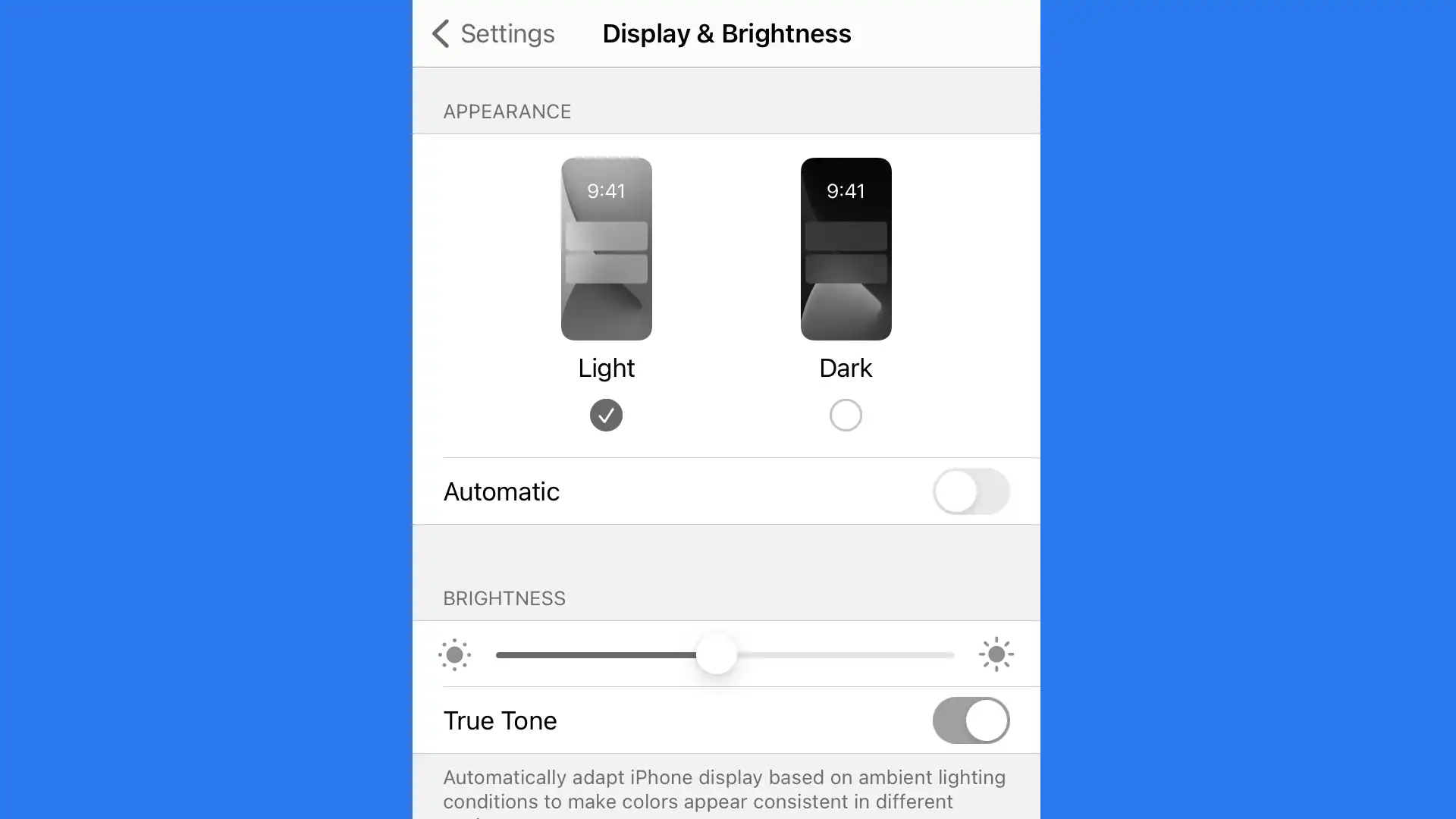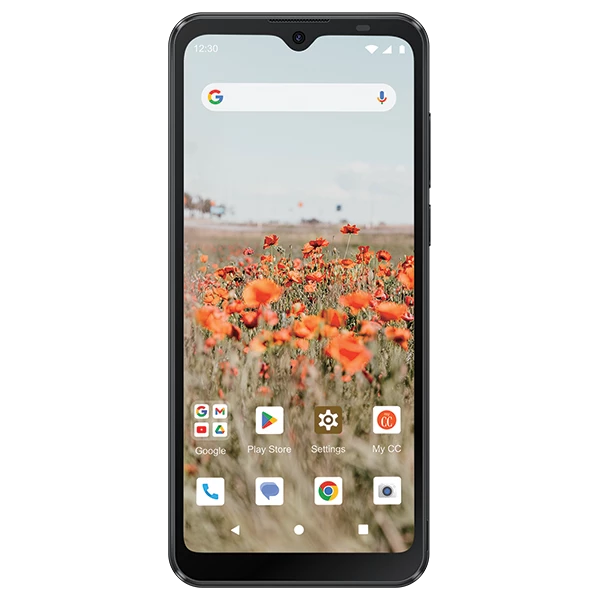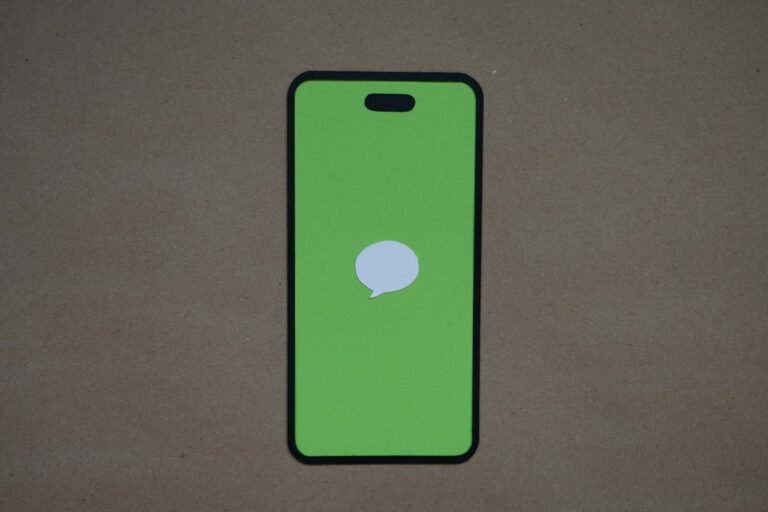A phone screen that suddenly shifts to black and white or shows strange colors can feel frustrating, but the fix is often simple. Accessibility settings, battery saver modes, or display options like color filters are usually the cause. Restoring normal screen color on an iPhone or Android phone usually takes just a few quick adjustments in the settings menu.
Anyone using an iPhone can check Display & Text Size under Accessibility to turn off features like Grayscale or Invert Colors. On an Android phone, color correction or screen mode settings often control the look of the display. Adjusting brightness or color temperature can also bring colors back to their natural state.
These small steps can restore clarity and make the screen look normal again without extra tools or repairs. Knowing where to find these settings saves time and prevents unnecessary trips to a service center.
🔹 Step 1: Restart Your Phone
Before diving into settings, try the simplest fix:
- Restart your device.
- Sometimes a quick reboot resolves temporary glitches.
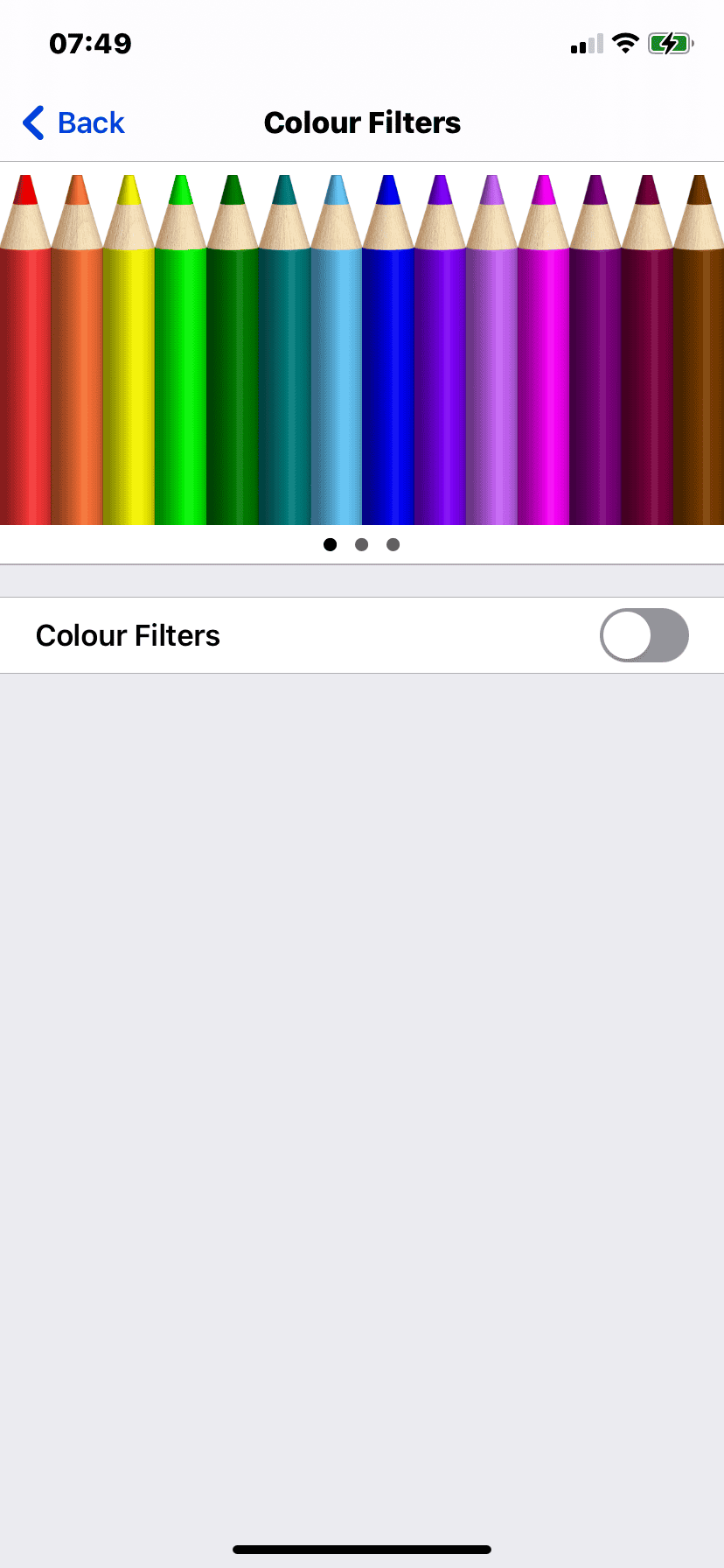
🔹 Step 2: Check Grayscale or Color Filters
On iPhone (iOS)
- Go to Settings → Accessibility → Display & Text Size → Color Filters.
- If Color Filters is ON, toggle it OFF.
- If you want filters but with full color, adjust the slider until colors look normal.
Also check:
- Settings → Accessibility → Zoom → Zoom Filter (make sure it’s not set to “Grayscale”).
- Settings → Accessibility → Accessibility Shortcut (triple‑clicking the side button may toggle grayscale).
On Android
- Open Settings → Accessibility.
- Look for Color Correction or Color Filters.
- If enabled, toggle it OFF.
Also check:
- Settings → Digital Wellbeing → Bedtime Mode (some modes switch the screen to grayscale).
- Developer Options (if enabled, make sure “Simulate color space” is set to “Disabled”).
🔹 Step 3: Adjust Display Settings
- On iPhone: Settings → Display & Brightness → adjust Brightness and True Tone/Night Shift.
- On Android: Settings → Display → check Color Mode, Saturation, or Night Light.
🔹 Step 4: Check Power Saving Modes
Both iOS and Android may limit screen colors in battery‑saving modes.
- Disable Low Power Mode (iPhone) or Battery Saver (Android) and see if colors return.
🔹 Step 5: Update or Reset Settings
- Make sure your phone’s software is up to date.
- If nothing works, try Reset All Settings (iPhone) or Reset Display Settings (Android). This won’t delete your data but will restore defaults.
🔹 Step 6: Hardware Check
If your screen still looks discolored after all settings are checked:
- Inspect for physical damage or water exposure.
- If colors look blotchy or uneven, it may be a hardware issue.
- Contact Apple Support or your Android manufacturer’s support for repair.
✅ Summary
If your phone screen loses its color:
- Restart your device.
- Check accessibility settings (Grayscale/Color Filters).
- Adjust display modes (Night Shift, True Tone, Color Mode).
- Turn off battery saver modes.
- Update or reset settings if needed.
- If still broken, it may be a hardware issue.
Key Takeaways
- Most screen color problems come from simple settings changes
- iPhone and Android devices both offer quick fixes in display menus
- Adjusting brightness and color temperature often restores normal color
Frequently Asked Questions
Color problems on phones often come from display settings, accessibility features, or software glitches. Resetting or adjusting these options usually restores the screen to normal.
How can I reset the color settings on my Android phone to the default?
On most Android devices, open Settings > Accessibility > Vision > Color correction and turn off any active filters. If the display still looks off, go to Settings > Display > Screen mode and select the default or “Natural” option. Restarting the phone can also clear temporary glitches.
What steps are involved in adjusting the screen colors on an iPhone to their original settings?
Go to Settings > Accessibility > Display & Text Size > Color Filters and make sure filters are turned off. If the colors still look wrong, check Settings > Display & Brightness and disable features like Night Shift or True Tone. This restores the standard color profile.
Why does my phone display have abnormal colors, and how can I fix it?
Abnormal colors can result from color filters, accessibility settings, or display modes. They can also come from software updates or app conflicts. Turning off filters, resetting display settings, or restarting the device usually solves the issue.
What are the common causes for a phone screen to show incorrect colors?
Incorrect colors often come from grayscale mode, color inversion, or screen calibration settings. Other causes include outdated software, overheating, or physical screen damage. Checking settings first helps rule out simple fixes before assuming hardware failure.
How can I fix the color distortion on my Samsung Galaxy device?
On Samsung phones, open Settings > Display > Screen mode and select “Natural” or “Adaptive display.” If distortion remains, go to Accessibility > Visibility enhancements and turn off color adjustments. A device restart or safe mode boot can help confirm if an app is causing the problem.
What options are available to calibrate screen colors on a mobile device?
Most phones allow manual adjustments through Display settings, where users can change color temperature or choose preset modes. Some devices include advanced options like RGB sliders or color balance tools. Third‑party calibration apps can also help, though results vary by device model.