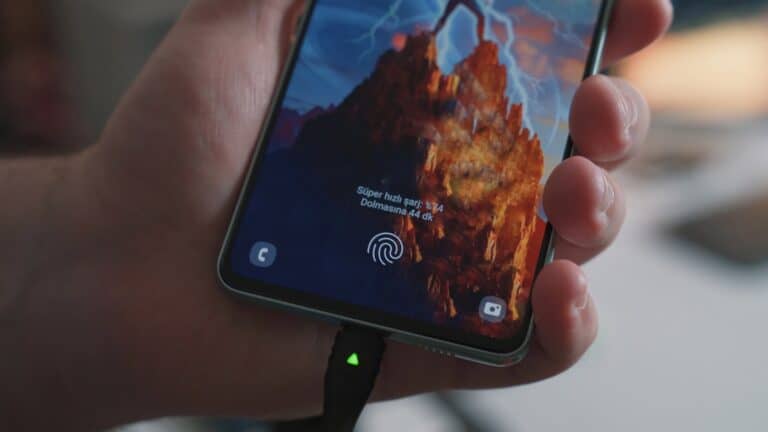Lines across a phone screen can make even simple tasks frustrating. They may show up as vertical or horizontal streaks in different colors, and they often point to damage inside the display. The only reliable fix for most line issues on a phone screen is replacing the display through a repair service.
That said, not every case means the screen is beyond saving. Restarting the phone, checking for system updates, or removing a faulty screen protector can sometimes clear up temporary glitches. These steps are quick to try and can rule out software issues before seeking professional repair.
Because smartphones are fragile, drops, pressure, water, or overheating often cause lasting screen problems. Knowing the difference between a minor glitch and hardware damage helps save time and money, and it makes it easier to decide whether a repair is worth it.
Common Causes of Lines on a Phone Screen
- Loose or Damaged Display Connector
- If your phone was dropped or bumped, the display connector may have loosened.
- Screen Damage
- Cracks, pressure spots, or water damage can cause permanent display issues.
- Software Glitches
- Rare, but sometimes a system bug or outdated software can cause display artifacts.
- GPU or Motherboard Issues
- Hardware failure inside the phone can also trigger screen lines.
Step-by-Step Solutions
1. Restart Your Phone
- A simple restart can clear temporary glitches.
- Hold the power button → tap Restart (or power off and on again).
2. Check for Software Updates
- Go to Settings > System > Software Update.
- Install the latest update to patch any display-related bugs.

3. Boot into Safe Mode
- Safe Mode disables third-party apps.
- If the lines disappear, the issue may be caused by a faulty app.
- On most Androids: Hold Power button → Tap & hold Power off → Select Safe Mode.
4. Gently Press Around the Screen Edges
- If the connector is slightly loose, gentle pressure around the edges (especially near the top) may temporarily fix the issue.
⚠️ Be careful—do not press too hard, or you might worsen the damage.
5. Check for Physical Damage
- Inspect the screen for cracks or signs of water damage.
- If present, the only fix is screen replacement.
6. Factory Reset (Last Resort for Software Issues)
- Backup your data.
- Go to Settings > System > Reset > Factory Reset.
- This wipes the phone and reinstalls the OS.
7. Professional Repair
- If none of the above works, the issue is hardware-related (screen, GPU, or motherboard).
- Take your phone to an authorized repair center.
💡 Prevention Tips
- Always use a case and screen protector.
- Avoid exposing your phone to extreme temperatures or water.
- Don’t keep your phone in tight pockets where pressure can bend the display.
✅ Final Thoughts
- Software-related lines can often be fixed at home with restarts, updates, or resets.
- Hardware-related lines (from drops, cracks, or liquid) almost always require professional repair or screen replacement.
Key Takeaways
- Lines on a phone screen often signal hardware damage.
- Simple checks like restarting or updating can rule out software issues.
- A display replacement is the most common long-term solution.
Seeing vertical or horizontal lines on your phone screen can be frustrating. These lines may appear faint, colored, or completely static. The good news? In many cases, you can fix the issue without replacing your whole device.
Frequently Asked Questions
Lines on a phone screen often point to hardware damage, though software glitches can sometimes play a role. Restarting, updating, or checking for obvious damage may help, but many cases require professional repair.
What are the common reasons for horizontal lines appearing on an Android phone screen?
Horizontal lines usually come from a damaged display or loose connections inside the phone. Drops, pressure on the screen, or water exposure often cause this problem. In rare cases, overheating or a faulty update can also trigger the issue.
How can vertical lines on a phone screen be resolved?
If restarting or updating the phone does not remove the lines, the display likely needs replacement. Vertical lines often signal permanent hardware damage, so a service center repair is usually required.
What steps should be taken if a phone screen displays lines after being dropped?
Check the screen for cracks or signs of impact. Restart the phone to rule out a temporary glitch. If the lines remain, the drop likely damaged the display or internal components, and the device should be inspected by a technician.
Is it possible to fix rainbow lines on a phone screen at home?
Rainbow-colored lines usually mean the display panel is damaged. Home fixes are limited to restarting or updating the phone to rule out software issues. If the lines stay, the only reliable solution is a screen replacement.
What troubleshooting methods can address lines on a Samsung phone screen?
Restarting the phone or performing a software update can rule out minor glitches. If the problem continues, Samsung devices often need a display replacement. Some models with green or colored line issues may qualify for manufacturer repair programs.
Are there any DIY solutions for repairing lines on a phone screen?
DIY options are limited. Users can restart the phone, update the system, or gently check for loose connections if they know how to open the device. For most people, replacing the screen through a repair service is the only safe option.