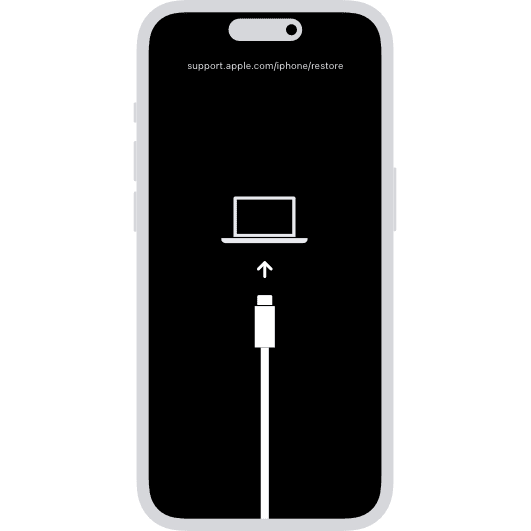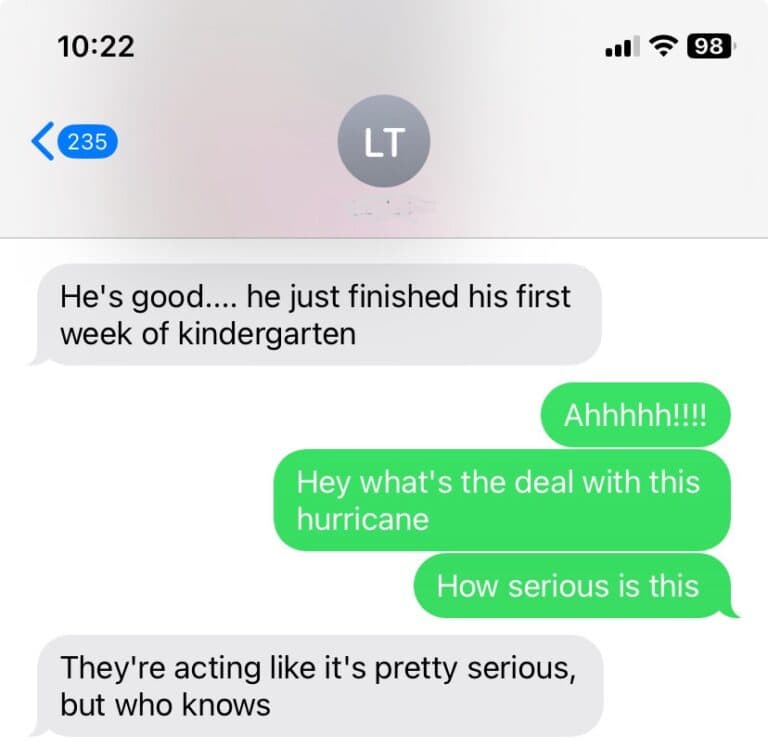A malfunctioning charging port can be incredibly frustrating, but many charging issues can be resolved with some simple troubleshooting steps. Whether it’s your smartphone, tablet, or another portable device, a malfunctioning charging port can significantly hinder your device’s usability. Fortunately, there are several steps you can take to diagnose and potentially fix a charging port problem.
Here’s your comprehensive guide to diagnosing and fixing charging port problems.
Initial Diagnosis
Before attempting any repairs, it’s important to determine whether the issue is with the charging port itself or other components.
Common Symptoms
- Phone won’t charge at all
- Intermittent charging (charges only at certain angles)
- Loose connection requiring wiggling the cable
- Slow charging speeds
- Cable falls out easily
Step-by-Step Troubleshooting
1. Test Your Charging Equipment
Check the adapter and USB cable first, as these are often the culprits rather than the port itself.
- Try a different charging cable
- Test with a different wall adapter
- Use a different power source (wall outlet vs. computer USB)
- Test your cable and adapter with another device
2. Clean the Charging Port
Remove dust, lint, and debris from the charging port – this is one of the most common causes of charging issues.
Safe cleaning methods:
- Compressed air: Blow out debris with short bursts
- Toothpick or plastic pick: Gently scrape out lint (avoid metal tools)
- Small brush: Use a clean, dry toothbrush or anti-static brush
- Flashlight: Use good lighting to see inside the port
⚠️ Safety tip: Always power off your device before cleaning the charging port.
3. Check for Physical Damage
Inspect the charging port for:
- Bent or broken pins (especially in Lightning ports)
- Loose or damaged port housing
- Corrosion or oxidation
- Cracks in the port
Advanced Troubleshooting
Software-Related Issues
Sometimes charging problems stem from software rather than hardware:
- Restart your device
- Update your operating system
- Use phone diagnostic software to identify software glitches
- Check battery health settings
- Try safe mode to rule out app interference
Port-Specific Solutions
USB-C Ports
- Check for lint buildup in the deep recesses
- Ensure cable orientation (though USB-C should work both ways)
- Test with USB-C to USB-C cables vs. USB-A to USB-C
Lightning Ports (iPhone)
- Look for bent contacts inside the port
- Clean carefully around the central connector
- Check for liquid damage indicators
Micro-USB Ports
- Inspect the central plastic piece for damage
- Check if the port feels loose or wobbly
DIY Repair Options
When to Attempt DIY Repairs
You can try DIY repairs if:
- The issue is clearly debris-related
- The port is physically loose but not damaged
- You’re comfortable with basic electronics work
- Your device is out of warranty
Tools You’ll Need
- Plastic opening tools
- Small screwdrivers
- Compressed air
- Isopropyl alcohol (90%+)
- Cotton swabs
- Good lighting and magnification
Basic Repair Steps
- Power down the device completely
- Clean thoroughly using methods above
- Check connections if you’re comfortable opening the device
- Test functionality before reassembly
When to Seek Professional Help
Contact a professional repair service if:
- Physical damage is visible (bent pins, cracked housing)
- DIY cleaning doesn’t resolve the issue
- Multiple symptoms suggest complex problems
- Your device is under warranty
- You’re uncomfortable performing the repairs yourself
Professional Repair Benefits
- Expert diagnosis of complex issues
- Proper tools and replacement parts
- Warranty on repair work
- Safe repair procedures
Prevention Tips
Protect Your Charging Port
- Use dust plugs when the port isn’t in use
- Avoid charging in dusty environments
- Handle cables gently – don’t yank or twist
- Keep the port dry and clean
- Use quality cables that fit properly
Regular Maintenance
- Clean monthly with compressed air
- Inspect regularly for early signs of wear
- Rotate between multiple cables to reduce port wear
Cost Considerations
Professional repair costs typically range from:
- Basic cleaning: $20-50
- Port replacement: $50-150+
- Complex repairs: $100-300+
DIY costs:
- Cleaning supplies: $10-20
- Basic tools: $15-30
- Replacement parts (if needed): $10-50
Final Recommendations
Start with the simplest solutions first: clean the charging port and test different cables and adapters. Many charging issues are resolved through proper cleaning and using quality charging equipment.
If basic troubleshooting doesn’t work, don’t hesitate to consult a professional repair service. A malfunctioning charging port can be a major inconvenience, but diagnosing and fixing the issue is easier with the help of phone diagnostic software and following proper troubleshooting procedures.
Remember: when in doubt, seek professional help rather than risk damaging your device further with aggressive DIY repair attempts.
Troubleshooting Your Charging Port
A malfunctioning charging port can be incredibly frustrating. If your phone or other device refuses to charge, there are a few things you can try before rushing out for repairs.
Check the Basics
Before diving into more complex fixes, let’s cover the obvious possibilities:
- Try a different charging cable and outlet. Faulty cords and power sources are surprisingly common causes of charging issues.
- Restart your device. A simple power cycle can sometimes clear up temporary glitches that interfere with charging.
Clean out the Port
Dust, lint, and debris can accumulate in your charging port, preventing a good connection. Here’s how to safely clean it:
- Power down your device. This is important to prevent any accidental short circuits.
- Use compressed air. A few short bursts should dislodge most debris.
- Inspect the port. If you see stubborn gunk, gently use a toothpick or a plastic dental pick to remove it. Be extremely careful not to damage the delicate pins inside the port.
Inspect for Damage
Check your port carefully for bent pins, corrosion, or other visible signs of damage. If you see any:
| Potential Problem | Solution |
|---|---|
| Bent pins | You may be able to straighten them very carefully with a needle, but this is risky. Professional repair might be a safer option. |
| Corrosion | Contact cleaner and a soft brush can remove corrosion in some cases. Severe corrosion might require a professional fix. |
| Other damage | Consult a repair shop for solutions. |
Software Issues (Rare)
In rare instances, software bugs can prevent your device from charging correctly. Make sure your device has the latest updates installed. If the issue persists, a factory reset might be needed, but back up your data first!
Identifying the Problem
The first step in fixing a charging port issue is to identify the problem. Common signs of a faulty charging port include your device not charging at all, charging only at certain angles, or charging intermittently.
Basic Troubleshooting
Inspect the Charging Cable
Start with the basics. Sometimes the problem isn’t with the port but the charging cable. Check for any visible damage to the cable and try using a different cable to see if the issue persists.
Examine the Power Adapter
Like the charging cable, a defective power adapter can also cause charging issues. Test with an alternate adapter to rule out this possibility.
Clean the Charging Port
Dirt, lint, and debris can accumulate in the charging port and obstruct the connection. Gently clean the port using a toothpick or a small, soft-bristled brush. Be careful not to damage the port’s interior.
Restart Your Device
A simple restart can sometimes resolve minor software glitches that may be affecting the charging process.
Advanced Solutions
Resetting the Device
If a simple restart doesn’t work, consider resetting your device. This can sometimes resolve deeper software issues. However, make sure to back up your data before performing a reset.
Checking for Software Updates
Ensure your device’s software is up to date. Software updates often come with fixes for known issues, including those that may affect charging.
Battery Health Check
If your device has been in use for a long time, the battery’s health might be compromised. Most modern devices have a setting that allows you to check the health of your battery.
Professional Repair Options
Visit a Technician
If the above steps don’t resolve the issue, it’s time to consult a professional. A certified technician can provide a proper diagnosis and repair.
Warranty and Insurance
Check if your device is still under warranty or if you have insurance that covers such repairs. This can save you from incurring high repair costs.
Replacement Ports
In some cases, the charging port may need to be replaced. This is a delicate process and should be done by a professional.
Preventive Measures
Use Quality Accessories
Using high-quality charging cables and adapters can prevent many charging issues.
Regular Cleaning
Regularly cleaning your device’s charging port can prevent the buildup of debris.
Avoiding Rough Usage
Be gentle when plugging and unplugging the charging cable. Rough handling can damage the port over time.
Protective Cases
Using a protective case can help prevent dust and debris from getting into the charging port.
FAQs
- How can I tell if my charging port is damaged? Signs of a damaged charging port include the device not charging, charging intermittently, or only charging when the cable is positioned at certain angles.
- Can I clean my charging port with compressed air? Yes, you can use a can of compressed air to gently blow out debris from the charging port.
- Is it safe to use a toothpick to clean the charging port? Yes, but be very gentle to avoid damaging any internal components.
- Will a factory reset fix my charging port issue? A factory reset can resolve the issue if it’s software-related, but not if it’s a physical problem with the port.
- How much does it typically cost to repair a charging port? The cost can vary depending on the device and the extent of the damage. It’s best to consult with a technician for an estimate.
- Can a faulty battery cause charging port issues? While a faulty battery doesn’t directly affect the charging port, it can cause charging irregularities.
- How long do charging ports usually last? With proper care, a charging port can last the lifetime of the device. However, frequent use and rough handling can shorten its lifespan.
- Are third-party charging cables safe to use? As long as they are from a reputable brand and meet the required specifications for your device, they should be safe.
- Can software updates affect charging? In some cases, software updates can impact charging, especially if they contain bugs. However, updates generally aim to improve device performance.
- Should I attempt to replace the charging port myself? Replacing a charging port is a complex task that should generally be left to professionals. Attempting it yourself can lead to further damage.