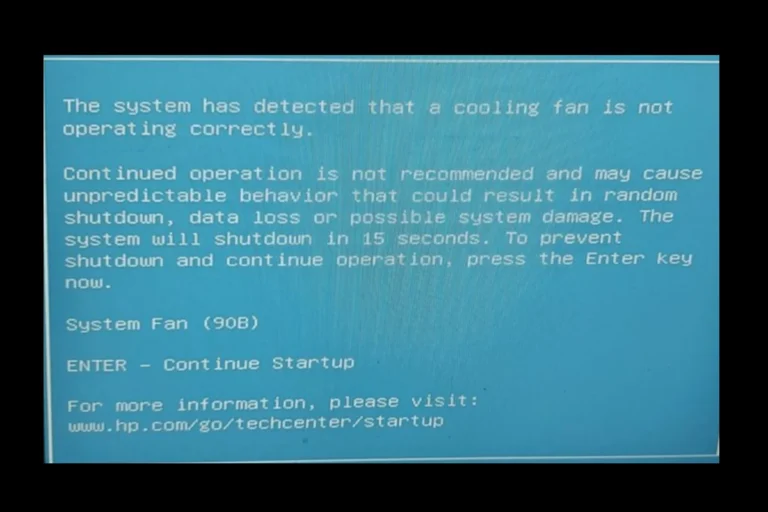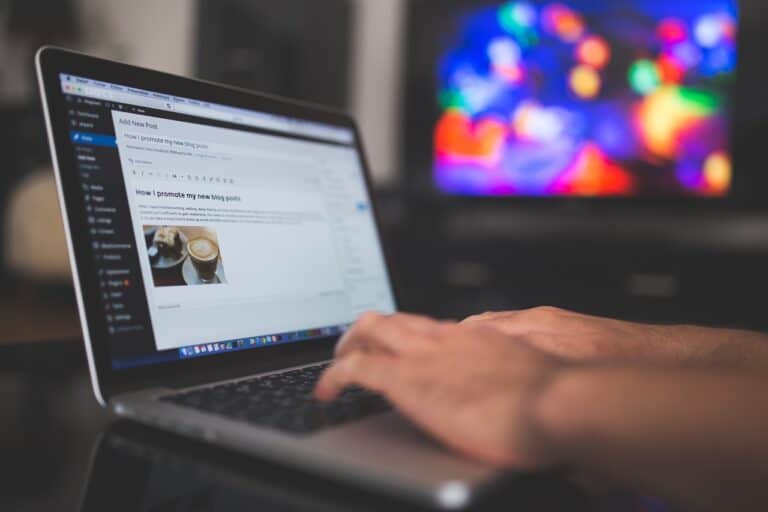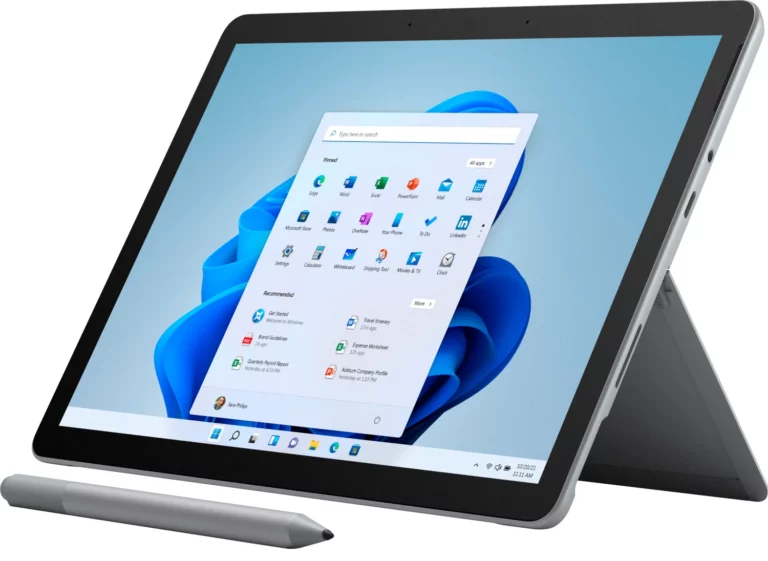Spilling coffee on a laptop keyboard can feel like a disaster, but fast action makes a big difference. The most important step is to power off the laptop immediately, unplug it, and remove the battery if possible. This cuts off electricity and lowers the risk of permanent damage.
Once the device is safe, the next focus should be on limiting how much liquid seeps inside. Turning the laptop upside down in a tent-like position helps liquid drain instead of pooling on sensitive parts. Blotting the surface with a clean, dry cloth also helps prevent more moisture from spreading.
From there, the situation depends on the type of spill, how much liquid entered, and the condition of the laptop. Some people may choose to wait and let it dry, while others might open the chassis or seek professional repair. Knowing the right steps early gives the best chance of saving the device.
Immediate Steps (Act Fast!)
1. Power Off Immediately
- Hold down the power button until the laptop shuts down.
- Disconnect the charger and any attached devices (USBs, headphones, external drives).
- If your laptop has a removable battery, take it out.
2. Unplug Everything
- Remove accessories like a mouse, keyboard, or external monitor.
- This prevents electricity from flowing through wet components.
3. Drain the Liquid
- Turn the laptop upside down in an inverted “V” shape (like a tent) to let the coffee drain out.
- Place it on a towel to absorb excess liquid.
4. Dry the Surface
- Use a lint-free cloth or paper towel to gently blot (don’t wipe) the keyboard and casing.
- Avoid using a hair dryer or heat gun — heat can warp components.
Deeper Drying Process
5. Remove Excess Coffee Inside
- If you’re comfortable, carefully remove the back panel of the laptop.
- Wipe away visible liquid with a soft, dry cloth.
- If sticky residue remains, lightly dampen the cloth with isopropyl alcohol (90%+) and clean carefully.
6. Let It Air Dry
- Leave the laptop upside down in a ventilated, dry space.
- Wait at least 24–48 hours before attempting to power it back on.
Long-Term Recovery
7. Test the Laptop
- After drying, reconnect the battery and charger.
- Power it on.
- If it boots normally, check the keyboard — sticky or unresponsive keys may need cleaning or replacement.
8. Clean or Replace the Keyboard
- If keys are sticky, remove them (if your model allows) and clean with isopropyl alcohol.
- For severe damage, you may need a keyboard replacement.
9. Seek Professional Repair
- If the laptop won’t turn on, or if you spilled a large amount of coffee, take it to a repair technician.
- Internal components like the motherboard may require professional cleaning.
Preventive Tips for the Future
- Use a keyboard cover to protect against spills.
- Keep drinks away from your laptop.
- Back up your data regularly so that accidents don’t risk data loss.
Quick Summary
If you spill coffee on your laptop keyboard:
- Shut it down immediately and unplug everything.
- Drain and dry the laptop upside down.
- Clean with isopropyl alcohol if needed.
- Wait 24–48 hours before powering back on.
- Seek repair if the laptop doesn’t recover.
Key Takeaways
- Power off and unplug the laptop right away
- Drain and dry the device before trying to use it
- Choose between drying, repair, or replacement based on damage
Spilling coffee on your laptop keyboard can feel like a disaster, but if you act quickly, you can often prevent permanent damage. Coffee is especially risky because it’s sticky and acidic, which can harm delicate electronics. Here’s a step-by-step guide on what to do right away and how to recover your laptop safely.
Frequently Asked Questions
Coffee spills can cause electrical shorts, sticky keys, and internal corrosion. Acting quickly and avoiding common mistakes can reduce lasting damage and improve the chances of recovery.
How can I clean my laptop keyboard after a coffee spill?
Unplug the laptop and remove the battery if possible. Use a soft, lint-free cloth to blot liquid without rubbing it deeper. Once dry, gently clean the keys with isopropyl alcohol on a cotton swab to remove residue.
What immediate steps should I take after spilling coffee on my laptop?
Turn off the laptop right away. Disconnect all power sources and accessories. Place the laptop upside down to let liquid drain and leave it to dry for at least 24–48 hours before testing.
Is it possible to fix a laptop that won’t turn on due to a coffee spill?
Yes, but success depends on how much liquid entered and how quickly it was powered off. If it does not start after drying, professional repair may be needed to clean or replace damaged components.
Can a laptop still function properly after coffee has been spilled on it?
Many laptops work again if the spill was small and cleaned quickly. However, even if it powers on, long-term issues like corrosion or sticky keys may appear later.
What should I avoid doing after spilling coffee on my laptop to prevent further damage?
Do not try to turn it back on right away. Avoid using a hairdryer or heat source, as this can warp parts or spread liquid. Do not shake the laptop, which can push liquid deeper into the hardware.
How can I address touchpad issues after a coffee spill on my laptop?
If the touchpad feels unresponsive, clean its surface with a cloth lightly dampened with isopropyl alcohol. If problems remain after drying, the touchpad may need replacement or repair by a technician.