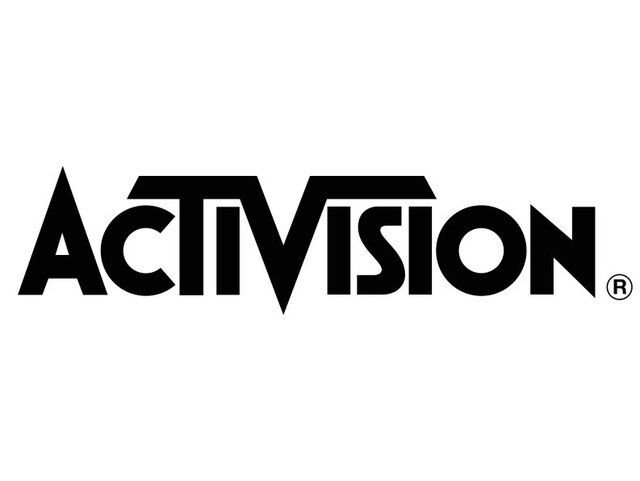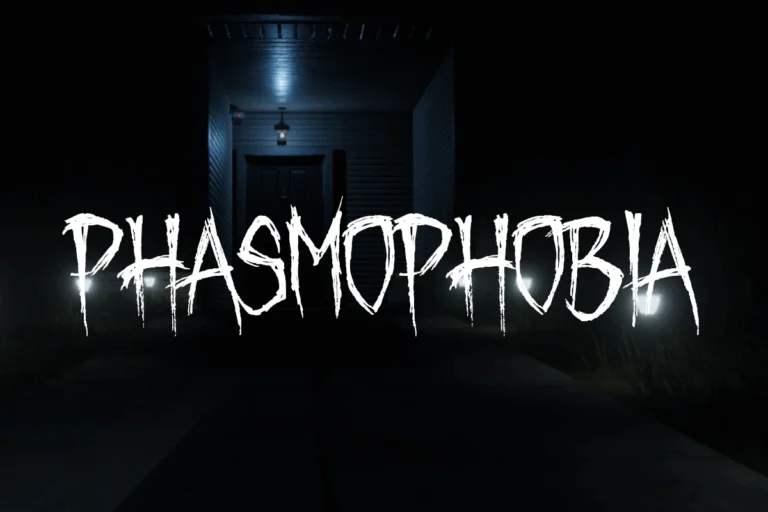Fortnite can run smoothly and still look good with the right changes. Many players lose performance because of poor settings, outdated drivers, or slow hardware. The fastest way to boost FPS is to combine optimized in-game settings with targeted system tweaks and the right hardware upgrades.
Small changes can make a big difference. Adjusting graphics options, enabling the correct power plan, and keeping hardware drivers current often lead to instant gains. For bigger improvements, upgrading RAM speed or using a faster graphics card can push performance even higher.
Those who want consistent, high frame rates need more than basic settings changes. System-level optimizations, GPU control panel adjustments, and smart hardware choices can remove stutters and lower input delay, giving smoother and more responsive gameplay.
Settings To Optimize Fortnite On PC
Getting optimal FPS in Fortnite can be the difference between victory and elimination. Here’s your complete guide to maximizing performance and achieving buttery-smooth gameplay.
Optimizing Fortnite on PC involves a combination of in-game settings and system-level tweaks to maximize FPS and reduce input lag. The goal is to prioritize performance over visual fidelity, which can give you a competitive advantage.
In-Game Settings
For maximum performance, particularly in competitive play, it is recommended to use Performance Mode. If you prefer a balance of visuals and performance, DirectX 12 is a good option.
Video & Graphics Settings
- Window Mode: Fullscreen. This gives the game priority and minimizes input lag.
- Resolution: Set to your monitor’s native resolution. For most players, this is 1920×1080.
- Frame Rate Limit: Unlimited, or cap it just below your monitor’s refresh rate (e.g., for a 144Hz monitor, cap at 142 FPS) to prevent screen tearing.
- Rendering Mode: Performance. This mode disables advanced visual effects for a significant FPS boost.
- 3D Resolution: 100%. Lowering this can improve performance on a low-end PC, but it will make the game look blurry.
- View Distance: Medium. While some pros use Epic, Medium is a good balance for seeing distant players and maintaining good performance.
- Shadows: Off. This provides a major performance boost and makes it easier to spot enemies in dark areas.
- Anti-Aliasing: Off. This can reduce input lag and increase FPS, though it may result in some jagged edges.
- Textures: Low.
- Effects: Low.
- Post Processing: Low.
- V-Sync: Off. V-Sync can cause input lag.
- Motion Blur: Off. This provides clearer visuals during fast movements.
- NVIDIA Reflex Low Latency: On + Boost. This helps to reduce system latency.
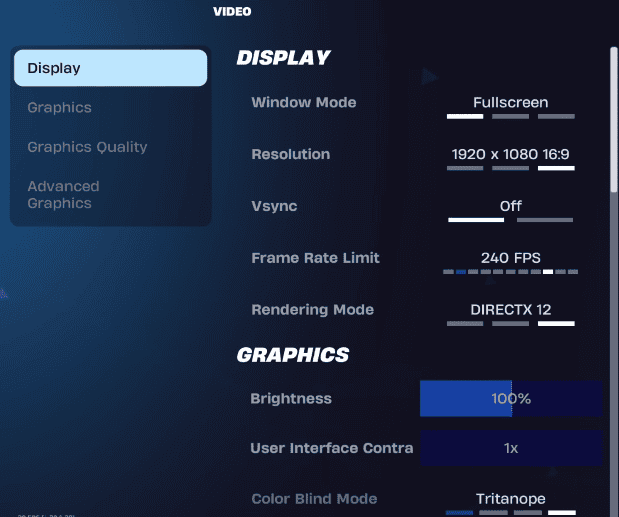
System-Level Optimizations
Beyond the in-game settings, you can make changes to your operating system and hardware settings to further improve performance.
- Update Drivers: Ensure your graphics card drivers (NVIDIA or AMD) are up to date.
- Power Plan: Use the “Ultimate Performance” power plan in Windows. You may need to enable it via Command Prompt.
- Close Background Applications: Close any unnecessary programs, such as web browsers or other launchers, while playing.
- Disable Unnecessary Services: You can disable services in Windows that are not essential for gaming.
- BIOS Settings: Consider enabling an XMP/DOCP profile for your RAM to ensure it runs at its advertised speed. On CPUs with less than eight cores, enabling Simultaneous Multi-Threading or Hyperthreading may increase FPS.
- NVIDIA Control Panel Settings (for NVIDIA GPUs):
- Power Management Mode: Prefer Maximum Performance.
- Texture Filtering Quality: High Performance.
- Vertical Sync: Off.
- Threaded Optimization: On.
- Digital Vibrance: Adjust to a higher value for better color saturation, which can make it easier to spot enemies.
- AMD Radeon Settings (for AMD GPUs):
- Anti-Aliasing Mode: Override Application Settings.
- Anti-Aliasing Level: 2x.
- Texture Filtering Quality: Performance.
- Wait for Vertical Refresh: Always Off.
- Shader Cache: AMD recommends leaving this on for faster loading times.
Understanding FPS Requirements
What FPS Should You Target?
- Casual Players: 60 FPS minimum for smooth gameplay
- Competitive Players: 120+ FPS for reduced input lag and smoother tracking
- Pro Players: 240+ FPS for maximum competitive advantage
Your target should match your monitor’s refresh rate – there’s little benefit to 240 FPS on a 60Hz monitor.
In-Game Settings Optimization
Essential Graphics Settings
Display Mode
- Use Fullscreen for lowest input lag
- Windowed Fullscreen is acceptable if you frequently alt-tab
Performance Mode
- Enable Performance Mode in video settings for significant FPS gains
- This reduces visual quality but maximizes frame rates
Key Graphics Settings to Lower:
- View Distance: Medium or Low
- Shadows: Off or Low
- Anti-Aliasing: Off or Low
- Textures: Medium (Low if struggling)
- Effects: Low or Off
- Post Processing: Low or Off
Frame Rate Settings
FPS Cap Configuration
- Set FPS cap to 120 for most systems
- Use Unlimited only if you can consistently maintain high frames
- Match your monitor’s refresh rate for optimal experience
System-Level Optimizations
Windows Performance Tweaks
Power Settings
- Set Windows power plan to “High Performance”
- Disable Windows Game Mode (can cause stuttering)
- Turn off Windows Game Bar (Win + G)
Background Applications
- Close unnecessary programs before gaming
- Disable startup programs you don’t need
- Use Task Manager to identify resource-heavy applications
Hardware Optimizations
GPU Settings
- NVIDIA: Use GeForce Experience to optimize settings automatically
- AMD: Use Radeon Software for similar optimization
- Keep GPU drivers updated
CPU Optimization
- Ensure adequate cooling to prevent thermal throttling
- Close CPU-intensive background tasks
- Consider overclocking if you have proper cooling
Advanced Performance Tweaks
Config File Modifications
GameUserSettings.ini Tweaks Located in: %LOCALAPPDATA%\FortniteGame\Saved\Config\WindowsClient\
Key settings to modify:
sg.ResolutionQuality=70
sg.ViewDistanceQuality=1
sg.ShadowQuality=0
sg.PostProcessQuality=0
Launch Parameters
Add these to Epic Games Launcher:
-USEALLAVAILABLECORES– Utilizes all CPU cores-high– Sets high CPU priority-malloc=system– Uses system memory allocator
Hardware Upgrade Priorities
Most Impactful Upgrades
1. Graphics Card
- Single biggest FPS improvement
- Target: RTX 4060 or better for 1080p high FPS
- Consider used market for budget options
2. RAM
- 16GB minimum for modern Fortnite
- 32GB recommended for streaming/multitasking
- Ensure dual-channel configuration
3. CPU
- Modern 6+ core processor recommended
- AMD Ryzen 5 5600X or Intel i5-12400F as sweet spots
- Ensure adequate cooling
4. Storage
- NVMe SSD for faster loading and reduced stutters
- Keep 20%+ free space for optimal performance
Budget Upgrade Path
Under $100:
- Add more RAM if below 16GB
- Upgrade to SSD if using HDD
$100-300:
- CPU upgrade if using older quad-core
- Better GPU cooling solution
$300+:
- GPU upgrade for significant FPS gains
- Complete system rebuild consideration
Network Optimization for Smooth Gameplay
Internet Connection
- Use wired Ethernet instead of Wi-Fi
- Ensure stable ping (under 50ms preferred)
- Consider gaming VPN services for routing optimization
In-Game Network Settings
- Set matchmaking region to closest server
- Monitor packet loss in network statistics
Monitoring and Troubleshooting
FPS Monitoring Tools
Built-in Options
- Enable FPS counter in Fortnite settings
- Use Steam overlay if launching through Steam
Third-party Tools
- MSI Afterburner + RivaTuner
- NVIDIA GeForce Experience overlay
- Windows Game Bar performance overlay
Common Issues and Solutions
Stuttering/Frame Drops
- Check for overheating components
- Verify RAM stability with MemTest86
- Update all drivers, especially GPU
Low FPS Despite Good Hardware
- Ensure GPU is being used (not integrated graphics)
- Check Windows power settings
- Verify game is using dedicated GPU in Windows Graphics Settings
Console-Specific Tips
PlayStation/Xbox Optimization
- Ensure adequate ventilation to prevent thermal throttling
- Use Performance Mode when available
- Keep system storage 20%+ free
- Regularly clear cache and restart console
Maintenance for Sustained Performance
Regular Tasks
Weekly:
- Restart your system
- Clear temporary files
- Check for driver updates
Monthly:
- Clean dust from PC components
- Verify game files integrity
- Review and close unnecessary startup programs
Seasonal:
- Deep clean GPU and CPU coolers
- Reapply thermal paste if temperatures rising
- Review and update all system drivers
Quick Wins Summary
For immediate FPS improvements:
- Enable Performance Mode in Fortnite settings
- Lower shadow quality to Off or Low
- Cap FPS to 120 for stability
- Close background applications before gaming
- Update GPU drivers to latest version
- Set Windows to High Performance mode
Conclusion
Optimizing Fortnite FPS requires a combination of in-game settings, system tweaks, and potentially hardware upgrades. Start with the free optimizations like graphics settings and system configuration, then consider hardware upgrades based on your budget and performance goals.
Remember that consistent FPS is often more important than peak FPS – aim for stable performance that matches your display’s refresh rate rather than chasing the highest possible numbers with frequent drops.
The key is finding the right balance between visual quality and performance that works for your specific setup and gaming style. Regular maintenance and staying updated with the latest optimization techniques will help maintain peak performance as Fortnite continues to evolve.
Key Takeaways
- Simple setting changes can quickly improve Fortnite FPS
- System and hardware optimizations give the biggest long-term gains
- Consistent performance matters more than chasing the highest number
Essential Tweaks to Boost FPS in Fortnite
Players can improve FPS in Fortnite by adjusting in-game graphics, keeping GPU drivers current, and making targeted system changes in Windows. These steps reduce input delay, lower system load, and ensure hardware resources focus on the game.
Optimizing Fortnite Graphics Settings
Lowering certain settings in Fortnite can produce immediate FPS gains without making the game unplayable.
Key changes:
- Rendering Mode: Performance Mode offers the highest FPS boost, though it reduces visual quality.
- Shadows: Set to Off for up to 50% more frames.
- Effects & Post Processing: Keep both on Low to reduce GPU load.
- View Distance: Use Near for max FPS or Medium for better awareness in competitive play.
Avoid lowering resolution below native unless necessary. Instead, use upscaling options like TSR or DLSS (for RTX cards) to maintain clarity while improving FPS. Always test changes in Creative mode before competitive matches.
Updating Graphics Drivers
Outdated drivers can cause stuttering, crashes, and lower FPS in Fortnite.
NVIDIA and AMD release driver updates that improve game performance and fix bugs. Players should:
- Identify their GPU model.
- Download the latest drivers from the official NVIDIA or AMD website.
- Choose a clean installation to replace old files.
Windows Update may not always provide the latest drivers, so manual updates are often necessary. For competitive players, installing “Game Ready” or “Adrenalin” drivers before major Fortnite updates can help maintain stable performance.
Enabling Game Mode and Windows Optimizations
Windows Game Mode helps prioritize gaming performance by reducing background activity.
To enable it:
- Open Settings → Gaming → Game Mode → Toggle On.
- In Graphics Settings, enable Hardware-accelerated GPU scheduling if supported.
Other optimizations include:
- Disabling background apps in Task Manager.
- Turning off overlays from Discord, Xbox Game Bar, and GeForce Experience.
- Setting Fortnite to run in Fullscreen mode for lower input lag.
These changes free up CPU and GPU resources, reducing frame drops during intense fights.
Setting Graphics Performance Preference
Windows 10 and 11 allow users to assign a High performance GPU profile to specific games.
Steps:
- Go to Settings → System → Display → Graphics settings.
- Browse for Fortnite’s
.exefile. - Set preference to High performance.
This ensures Fortnite uses the dedicated GPU instead of an integrated one. On laptops, it prevents the system from switching to a low-power mode during gameplay. This setting is especially important for players using hybrid GPU systems.
Best Hardware Upgrades and Advanced Tips
Improving Fortnite performance often means pairing the right hardware with smart settings changes. Upgrading components like the GPU or RAM can raise frame rates, while proper driver and software configuration prevents wasted performance. Monitoring and fixing FPS drops ensures consistent gameplay during matches.
Fortnite System Requirements and Compatibility
Fortnite runs on a wide range of PCs, but higher settings require stronger hardware. Epic’s minimum specs list an Intel Core i3-3225 CPU, 8GB RAM, and integrated graphics like Intel HD 4000. These can run the game at low settings.
The recommended specs call for a mid-tier GPU such as the GTX 960 or AMD R9 280, paired with at least an Intel Core i5 CPU. This setup supports higher resolutions and stable frame rates.
For Epic Quality, a system with an Intel Core i7-8700 or Ryzen 7 3700X, 16GB RAM, and a GTX 1080 or RX 5700 XT is advised. An NVMe SSD also helps with faster load times.
Players should check their hardware against these requirements before investing in upgrades. A balanced system avoids bottlenecks that limit FPS gains.
Choosing the Right GPU and RAM
The graphics card has the largest impact on Fortnite performance. Nvidia’s RTX 3060 or AMD’s RX 6600 XT offer strong 1080p and 1440p performance without overspending. For higher refresh rate monitors, aim for GPUs capable of sustaining over 144 FPS in competitive settings.
RAM also affects smoothness. 8GB is the minimum, but 16GB DDR4 is recommended to avoid stutters when multitasking or streaming. Faster memory speeds can offer small but measurable gains, especially on AMD systems.
When upgrading, ensure the power supply can handle the new GPU’s wattage. Also, confirm that the case has enough clearance for larger cards.
Utilizing AMD Radeon Settings and OBS
Players using AMD GPUs should adjust Radeon Settings for better performance. Enabling Radeon Anti-Lag reduces input delay, while Radeon Boost can dynamically lower resolution during fast motion to maintain FPS. Keeping drivers updated ensures compatibility with the latest Fortnite patches.
For streamers, OBS can be optimized to reduce the load on the GPU. Using hardware encoding (AMD’s AMF or Nvidia’s NVENC) offloads video processing from the CPU. Lowering output resolution and bitrate can also prevent FPS drops during live broadcasts.
Testing recording and streaming settings before competitive matches avoids unexpected performance hits.
Troubleshooting FPS Drops
Sudden FPS drops can come from thermal throttling, background tasks, or unstable overclocks. Monitoring tools like MSI Afterburner or AMD Adrenalin’s performance overlay can track GPU and CPU usage in real time.
If temperatures exceed safe limits, clean dust from fans and ensure proper airflow. Closing unused apps and disabling overlays from platforms like Discord or Steam can also help.
For persistent issues, resetting Fortnite settings to defaults and updating drivers often restores stability. If problems remain, testing with another GPU or RAM kit can confirm if hardware is failing.
Frequently Asked Questions
Improving Fortnite’s frame rate often involves adjusting graphics settings, upgrading hardware, and keeping software updated. Small changes to system configuration and in-game options can also have a noticeable effect on performance.
What are the optimal graphics settings to increase FPS in Fortnite?
Set graphics quality to Low or Performance Mode for the highest FPS.
Turn off motion blur, shadows, and post-processing effects.
Lower view distance to medium or near, and cap the frame rate to match your monitor’s refresh rate for smoother gameplay.
How can I improve my computer’s hardware to get better performance in Fortnite?
Upgrading the GPU has the largest impact on FPS.
Adding more RAM, ideally 16GB, helps reduce stutter.
Switching to an SSD shortens load times and can improve texture streaming.
Which in-game settings should I prioritize for boosting FPS without sacrificing too much visual quality?
Keep textures on medium to maintain some visual detail while lowering other settings.
Disable replays and Nvidia Highlights to free system resources.
Use medium view distance to balance visibility and performance.
Are there any specific drivers or software updates that can enhance Fortnite gameplay performance?
Install the latest graphics drivers from Nvidia or AMD for stability and performance fixes.
Update Windows to the newest version to ensure compatibility with Fortnite patches.
Verify Fortnite’s game files in the Epic Games Launcher after major updates.
What are the recommended system requirements for running Fortnite at a high frame rate?
A mid-range GPU like the Nvidia GTX 1660 or AMD RX 6600 works well for 1080p at high FPS.
Use a modern quad-core CPU or better.
Have at least 16GB of RAM and an SSD for faster asset loading.
How does overclocking impact Fortnite’s FPS, and what are the safe practices for overclocking?
Overclocking the GPU or CPU can increase FPS by a small but measurable amount.
Use manufacturer-provided tools to adjust clock speeds gradually.
Monitor temperatures closely and stress-test the system to ensure stability before regular play.