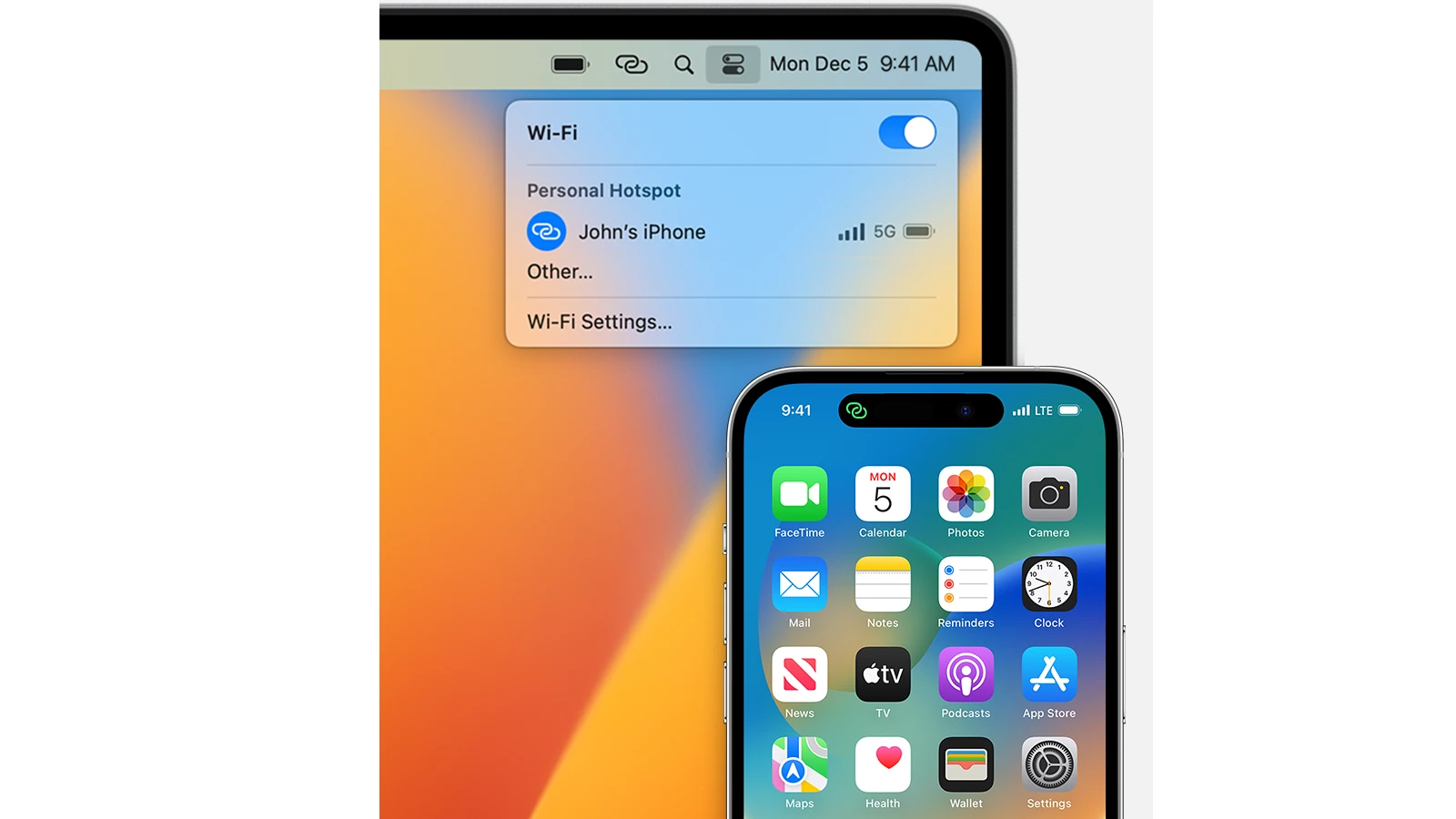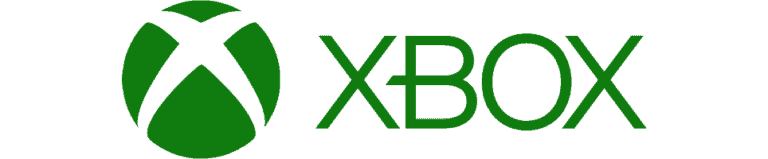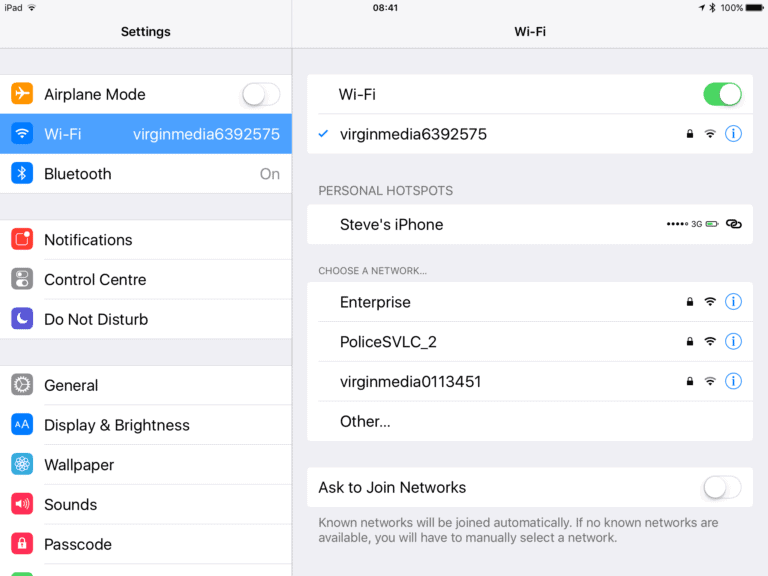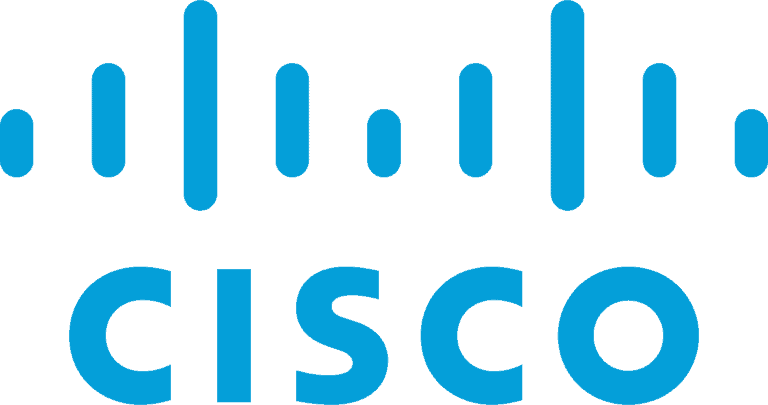Setting up a Personal Hotspot on your iPhone or iPad lets you share your device’s cellular data with other devices. This is useful when Wi-Fi isn’t available, especially for laptops and other mobile devices that need internet access on the go.
To get started, make sure your device has an active data plan that supports Personal Hotspot usage. Open your device’s settings to enable the feature. Once it’s on, other devices can connect to your hotspot using Wi-Fi, Bluetooth, or a USB cable, based on what you prefer and what the other device can do.
What’s a Personal Hotspot and Why You Might Need One
A personal hotspot turns your iPhone or iPad into a mobile WiFi network. Other devices, like a laptop or another tablet, can then connect to your hotspot and use your cellular data connection for internet access. This is super handy in these situations:
- No public WiFi is available
- The WiFi is slow or unreliable
- You need to work remotely
How to Turn on Your iPhone or iPad’s Personal Hotspot
Here are the simple steps to set up a personal hotspot on your iPhone or iPad:
- Go to Settings: Find the Settings app icon on your device.
- Tap on Cellular (or Mobile Data): Access your cellular settings.
- Open Personal Hotspot: Tap the Personal Hotspot option.
- Toggle it “On”: You’ll see a switch to enable your personal hotspot. Slide the switch to the “on” position.
How to Connect Other Devices to Your Hotspot
You can connect other devices to your hotspot with these methods:
| Connection Method | Instructions |
|---|---|
| WiFi | Go to WiFi settings on the device. Find your iPhone/iPad’s name in the list and tap on it. Enter the password for your hotspot. |
| Bluetooth | Pair your devices via Bluetooth. Once paired, the device can use your hotspot connection automatically. |
| USB | Plug your iPhone/iPad into your other device with a USB cable. This connection method also charges your iPhone/iPad. |
Check Your Hotspot Settings
Changing Your Hotspot Name and Password
You can customize your hotspot’s name and password:
- Go to your Personal Hotspot settings.
- Look for the WiFi Password option.
- Here, you can edit your hotspot’s name and password.
Who Can Join?
The “Allow Others to Join” section controls who can connect to your hotspot. It’s best to keep this toggled on. This way, family members with Apple devices can connect automatically by using Family Sharing.
Key Takeaways
- A Personal Hotspot shares an iPhone or iPad’s cellular data with other devices.
- One can enable this feature in the iPhone or iPad’s settings menu.
- The feature supports connections via Wi-Fi, Bluetooth, or USB.
Setting Up Your Personal Hotspot
Setting up a personal hotspot on your iPhone or iPad allows you to share your device’s cellular data connection. This can give internet access to other devices via Wi-Fi, Bluetooth, or USB.
Enabling Personal Hotspot on Your Device
First, make sure your device has iOS 13 or later. To enable a personal hotspot, go to Settings, then Cellular and tap Personal Hotspot. Slide the Allow Others to Join switch to the on position. This activates the hotspot and makes your device visible to other Wi-Fi enabled devices.
Connecting Devices to Your Hotspot
To connect another device, such as a laptop, tablet, or even another iPhone, locate the Wi-Fi network list on that device. Select the name of your iPhone or iPad from the list. When prompted, enter the Wi-Fi password shown on the Personal Hotspot screen of your iPhone or iPad.
- For Bluetooth connections, pair the devices in the Bluetooth settings panel.
- If using USB, connect the devices with a USB cable and follow prompts on both devices to establish a connection.
Configuring Hotspot Settings and Security
Back on your iPhone or iPad, stay in the Personal Hotspot menu to adjust settings:
- Change the Wi-Fi password by tapping Wi-Fi Password.
- Use only ASCII characters for your password for compatibility.
- Change the hotspot name by modifying your device’s Name in the About section of Settings. This makes your hotspot discoverable under a new name.
- Monitor devices connected to your hotspot directly from this settings panel.
Remember to turn off the hotspot when not in use to save on data usage and battery life.
Understanding Hotspot Connectivity and Usage
Creating a Personal Hotspot on your iPhone or iPad lets you share your device’s internet connection. It is helpful when Wi-Fi isn’t available, and you need to get online with other devices.
Managing Data Usage and Limits
When you use your iPhone or iPad as a hotspot, it pulls from your cellular data plan. To keep track, check the status bar for the data connection symbol. Carriers often have data limits, so it’s wise to monitor usage through your device’s settings or carrier account. Family Sharing allows others to join your hotspot if you give approval. Just keep in mind, more connected devices might mean faster data usage.
Troubleshooting Common Hotspot Issues
If devices struggle to connect, make sure you’re in range and that the host device isn’t connected to public Wi-Fi, as it needs a mobile data connection. A restart can help if devices see the hotspot but can’t connect. Sometimes, toggling Personal Hotspot off and on can fix it too. For persistent issues, check with your network provider or look for help in the settings.
Exploring Advanced Hotspot Features
Your iPhone’s Personal Hotspot has more to offer with features like Instant Hotspot and Continuity. These use your iCloud and Apple ID to let your other Apple devices connect without entering a password. Your hotspot range isn’t as broad as a Wi-Fi router, so stay close for the best data speeds. Notifications and messages may appear to help manage connections and data limits.
Frequently Asked Questions
The following section provides answers to common queries about setting up a Personal Hotspot on an iPhone or iPad. These explanations give clear guidelines on enabling and troubleshooting Personal Hotspot connectivity.
What steps are required to enable Personal Hotspot on an iPhone or iPad?
To enable Personal Hotspot, go to Settings, tap on ‘Cellular’ or directly on ‘Personal Hotspot’ if it’s available. From there, switch the Personal Hotspot toggle to on, and make a note of the Wi-Fi password.
What could be preventing my iPad from connecting to my iPhone’s Personal Hotspot?
Connection issues might arise if the Personal Hotspot feature is not activated, if the devices are too far apart, or if the Wi-Fi password entered is incorrect. Ensure that the Personal Hotspot is on and verify the password to resolve this.
Is it possible to share my iPhone’s internet connection with other devices?
Yes, it is possible. Activating Personal Hotspot on an iPhone allows you to share your cellular data connection with other devices through Wi-Fi, Bluetooth, or USB.
How can I configure my iPad to use my iPhone’s Personal Hotspot feature?
To configure your iPad, open the Settings app, tap Wi-Fi, and find your iPhone’s hotspot in the network list. Select it and enter the password shown on your iPhone’s Personal Hotspot screen.
Where can I find the settings to set up a Personal Hotspot on my iOS device?
Personal Hotspot settings are available in the Settings app. For iPhones with iOS 8 or later, it is under ‘Cellular’. In some cases, you may find it directly listed below the Cellular option.
Can I adjust the security settings for my iPhone or iPad’s Personal Hotspot?
Yes, you can adjust security settings. While the Personal Hotspot is active, you can change the Wi-Fi password by entering a new one in the password field, enhancing security each time you share your connection.