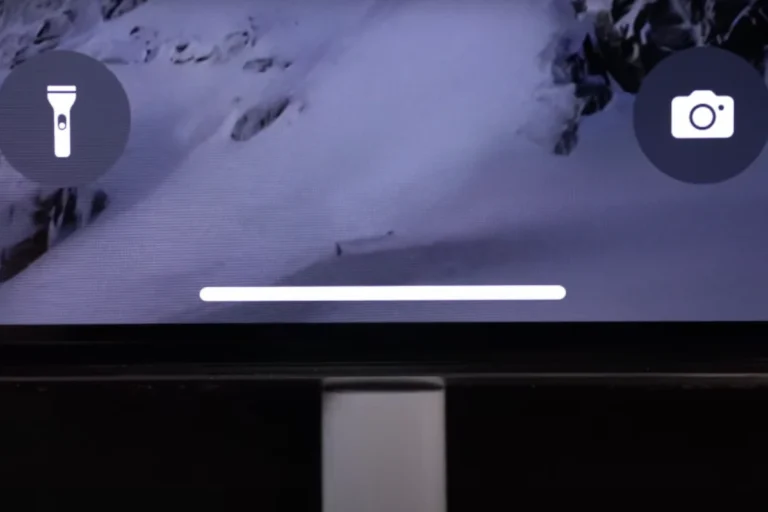Modern smartphones, especially Android devices like Samsung Galaxy models, come with built-in moisture sensors in the charging port. These sensors are designed to protect your phone from short circuits or permanent damage if liquid is detected. While the warning is useful, it can also be frustrating—especially if your phone refuses to charge even when it seems dry.
This guide explains what the “Moisture Detected” warning means, how to fix it quickly, and how to prevent it in the future.
Why Does the “Moisture Detected” Warning Appear?
The warning typically shows up when:
- Water or condensation is present in the charging port.
- High humidity causes moisture buildup.
- Residue from sweat, rain, or spills leaves conductive particles in the port.
- False positives occur due to dirt, corrosion, or software glitches.
The sensor automatically disables charging until the risk is gone, protecting both your phone and charger.
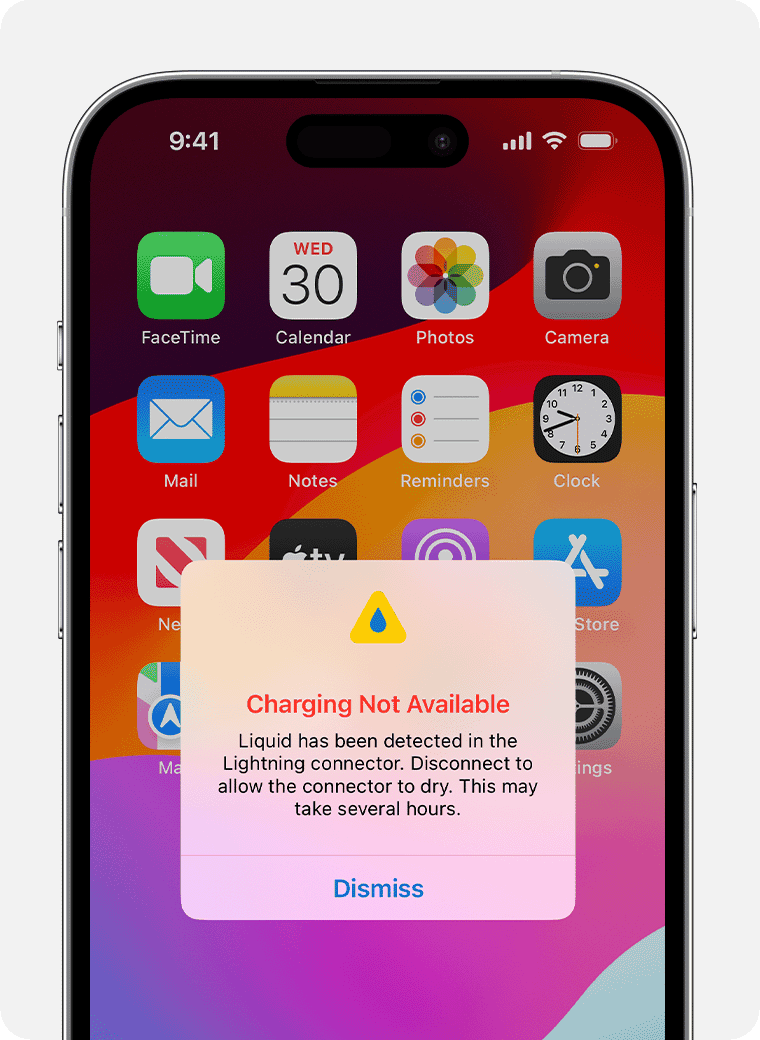
Quick Fixes for Moisture in the Charging Port
1. Dry the Port Safely
- Gently tap your phone against your hand with the port facing downward to remove excess liquid.
- Place the phone in a cool, dry room with good airflow or near a fan.
- Use silica gel packets around the phone to absorb moisture (avoid rice—it’s less effective and can leave dust inside) (WikiHow).
⚠️ Do not use a hair dryer or heat source, as this can damage internal components.
2. Disable Fast Charging (Temporary Workaround)
Some users find that disabling fast charging allows the phone to charge even if the warning persists, though charging will be slower (HowToGeek).
3. Clear Residue
If the warning persists even when dry:
- Inspect the port for dirt, corrosion, or salt residue (common if exposed to seawater or sweat).
- Clean carefully with a soft, dry cloth or a cotton swab lightly dipped in isopropyl alcohol.
4. Use Wireless Charging
If your phone supports Qi wireless charging, use it until the port is completely dry. This avoids stressing the charging port while still powering your device.
5. Restart or Reset Software
Occasionally, the error is a software glitch. Try:
- Restarting your phone.
- Booting into safe mode to rule out third-party apps.
- Updating your system software.
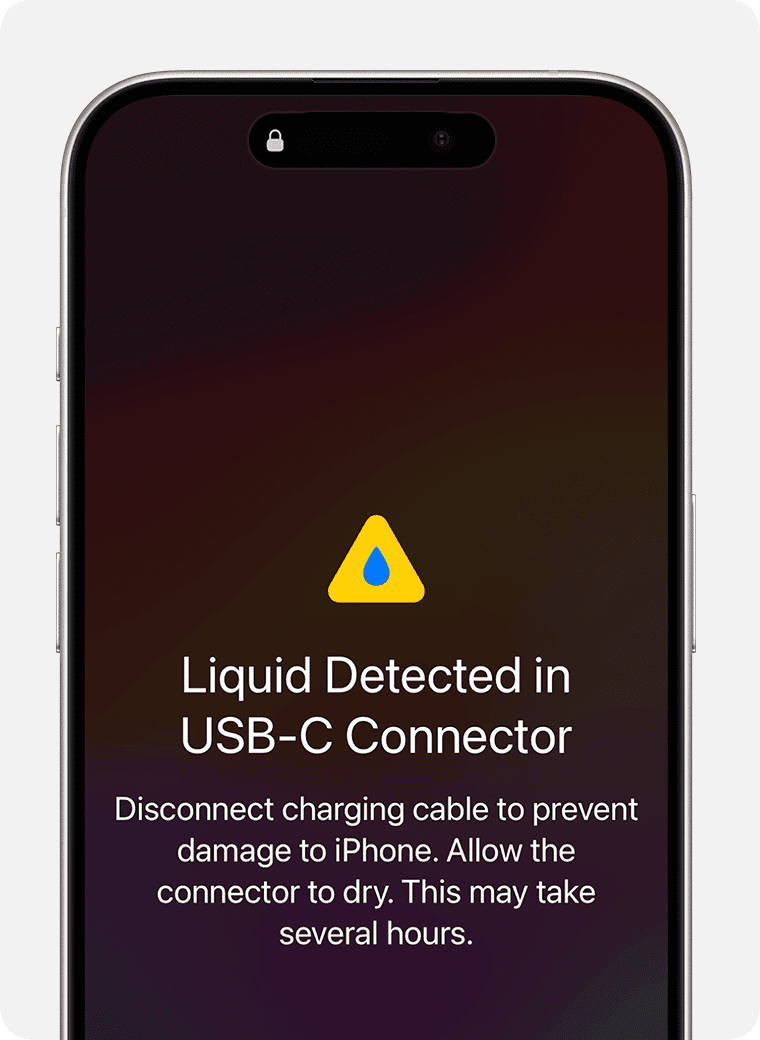
Prevention Tips
- Avoid charging in damp environments like bathrooms or kitchens.
- Keep your phone away from rain, pools, or sweat when plugged in.
- Use a dust and water-resistant case for extra protection.
- Regularly clean your charging port with a dry brush or air blower to prevent buildup.
- Wait before charging if your phone has been exposed to water—even water-resistant phones need time to dry.
When to Seek Professional Help
If the warning persists for more than 24–48 hours, or if you notice corrosion inside the port, it may be a hardware issue. In this case, visit an authorized repair center for inspection.
Final Thoughts
The “Moisture Detected” warning is a safety feature, not a flaw. While it can be inconvenient, it prevents expensive damage. By drying your port correctly, avoiding risky environments, and practicing good charging habits, you can keep your phone safe and functional.
Understanding Moisture Detection in Charging Ports
The moisture detection feature in modern smartphones, like Samsung Galaxy phones, is a crucial safety measure designed to prevent water damage. It stops the phone from charging when moisture is detected, signaling the user with an error message.
Causes of Moisture Detected Error
Behavioral Factors:
- Using the phone in humid environments.
- Charging the phone shortly after exposure to water, even if it doesn’t seem wet.
Environmental Factors:
- High humidity conditions.
- Contact with liquids that may not be visible to the eye.
Implications of Water Damage
Short-term Consequences:
- Disruption of the phone’s ability to charge.
- Possible error messages displayed on the android system.
Long-term Consequences:
- If ignored, continued exposure to water can rust or corrode internal components, leading to permanent damage.
Understanding IP Ratings and Device Protection
What is IP Rating:
- IP rating, such as the IP68 rating found on high-end Samsung smartphones, refers to Ingress Protection marking that measures a device’s resistance to dust and liquid infiltration.
Role of IP Rating for Devices:
- Water-resistant: Not fully waterproof, but designed to survive specific conditions like submersion in water for a limited time and depth.
- Protection Level: The higher the IP rating, the more protected the device is against elements like dust and water.
Effective Methods to Resolve Moisture Detected Errors
When your device flashes the moisture detected error, stay calm. There are both simple and advanced ways to fix it. Let’s get your device back to normal.
Immediate Actions to Take
First things first, do not plug in your device if you get a moisture detected error; it can damage your phone. Instead, power off your device and gently shake it to remove any water. If it’s safe to do so, remove the SIM card tray to help air reach the inner part of the port.
Cleaning and Drying Techniques
Use a dry cloth to pat the outside of the port gently. For more thorough drying, place your device in a bowl of rice or with silica gel packets to draw out moisture. Another method is to air dry your phone in a dry, ventilated area. Do not use a hair dryer as it may push moisture further into the phone or damage it with heat.
Technical Solutions and Samsung Support
If the issue persists after drying, restart your device while it’s plugged into the charger, or boot up in safe mode to troubleshoot. For persistent problems, try using a factory reset as a last resort. Samsung’s secret codes can also aid in diagnosing the issue without opening up your device. But remember, if you’re unsure or the problem continues, contact Samsung support or visit a service center for professional help.
Prevention and Maintenance of Charging Ports
Charging ports are vital for keeping our devices powered up, but they’re also prone to collecting dust and moisture. To avoid damage and ensure long-lasting performance, regular upkeep and careful use are key.
Regular Cleaning and Care Practices
Regularly cleaning your device’s USB port is a crucial preventative measure. For a Samsung Galaxy device, or any other smartphone, make sure to power off the device before cleaning. Use a soft, dry cotton swab to gently remove dust, dirt, and any other particles that could obstruct the connection. Doing this simple task can extend the life of your charging port.
Software Updates and System Maintenance
Keep your Samsung device up-to-date with the latest software updates. These updates often include crucial tweaks that can improve your device’s stability and performance. Occasionally, they may even address issues related to charging. To check for updates, you can go to the device settings or use the Samsung Members app if you have a Samsung account. Remember, maintaining the system can also include disabling fast charging during extreme weather or when the device is hot to the touch to prevent strain on the charging port.
Using Accessories for Additional Protection
Protect the USB port of your Samsung device from exposure to the elements. Invest in quality charging accessories that come with port covers. These simple covers can shield the port from dirt or spills when not in use. Additionally, when choosing charging cables or adapters, consider the official ones designed specifically for your device; they usually offer the best fit and protection from moisture buildup.
Frequently Asked Questions
Encountering a moisture alert on your smartphone can be startling. This section provides straightforward answers to common questions about this issue on Samsung devices and general smartphone care.
What steps can I take to resolve a persistent moisture warning on my Samsung device?
If your Samsung device keeps showing a moisture warning, it’s crucial to first power it down and clean the charging port gently. Try using a blast of compressed air or leave it in a dry, warm area for a while. Sometimes, restarting the device with the charger connected can resolve the error.
How can you remove moisture from a smartphone’s charging port?
To remove moisture from a charging port, first, do not insert anything into it as it might cause damage. Instead, keep the port facing downward and gently tap the phone to help the moisture fall out. You can also use compressed air to blow out any water.
What is the usual time frame for a moisture detected alert to clear on its own?
The moisture detected alert is generally designed to disappear once the port is dry. It might take anywhere from a few minutes to a couple of hours to dry on its own. Factors such as the level of humidity and the amount of moisture present can affect the drying time.
Are there methods to bypass or disable the moisture detected warning?
Tampering with the moisture detected feature is not advised, as it’s a safety mechanism to prevent damage. However, some users might resolve the issue by carefully cleaning the port or performing a factory reset if the warning persists without any actual moisture presence.
What actions should be taken if a moisture detected signal appears even though the port is dry?
If the charging port is dry but the warning persists, try a soft reset by switching off the phone and turning it back on. If the alert continues, there might be a sensor malfunction and it could be necessary to contact customer support or visit a technician.
How can one safely dry out a charging port that has been exposed to liquid?
After exposure to liquid, turn off the device immediately and disconnect any cables. Keep the port downwards to let gravity help the liquid escape. An option is to place the device in a well-ventilated area or near a fan. Avoid using heat sources like hair dryers as they can damage the internal components.