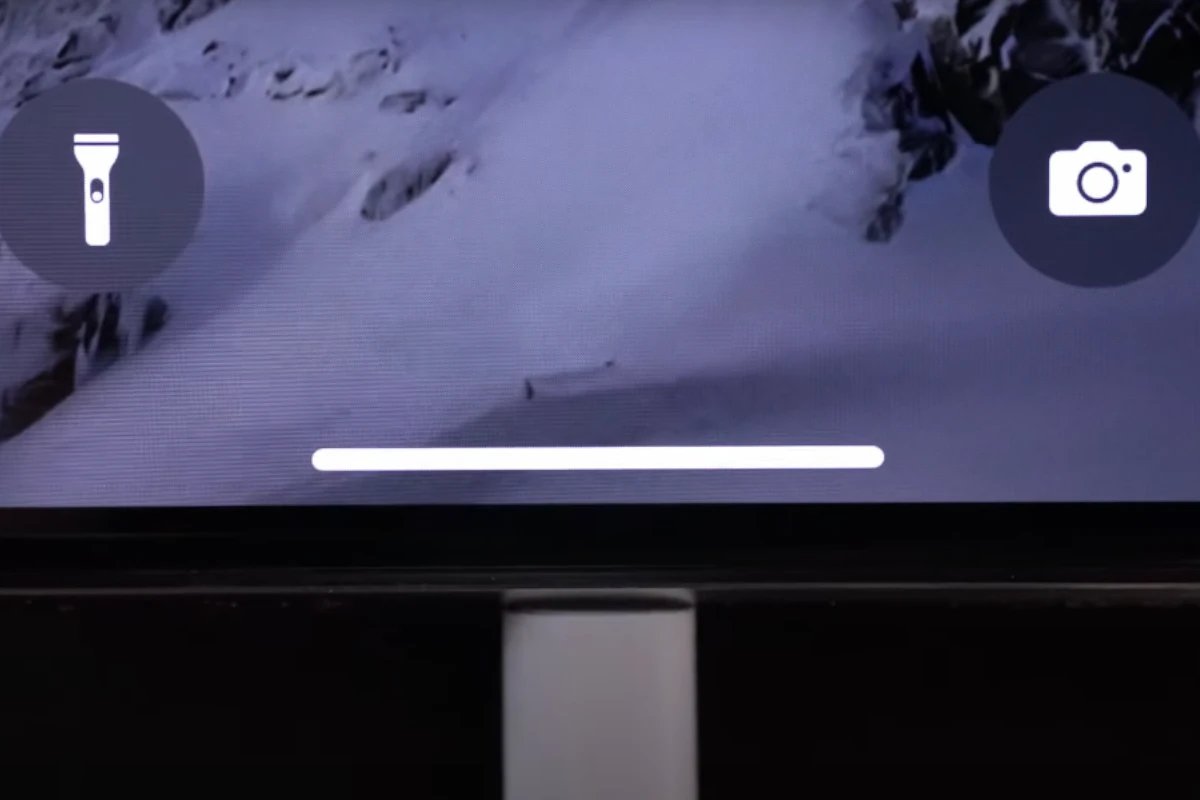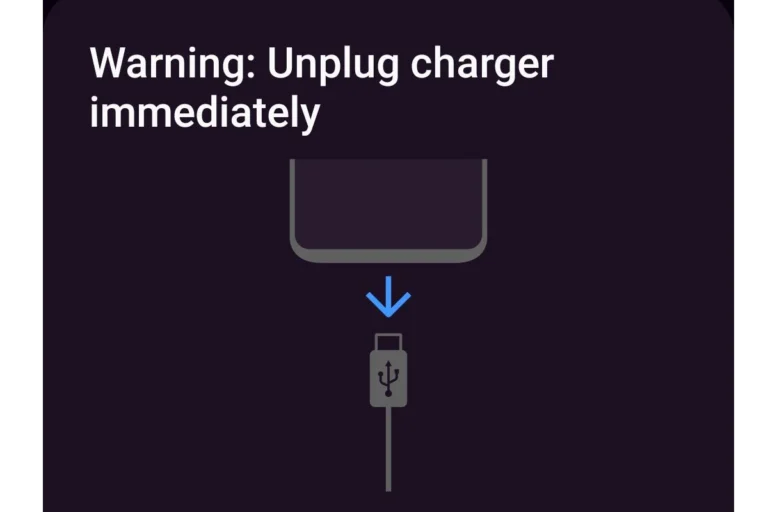When a phone is plugged in but fails to charge, it can be a source of frustration. Users may face such an issue for various reasons, ranging from a faulty charging cable to a compromised charging port. Identifying the cause is the first step in addressing the problem. Some simple checks can help pinpoint the issue, like ensuring the cable is fully inserted or trying a different power outlet.
Often the solution is simpler than one might think. A charging problem might stem from the power adapter, USB cable, or even the phone’s software settings. It’s vital to systematically rule out each potential cause. For more complex issues, such as internal damage or battery concerns, seeking professional assistance or contacting the manufacturer might be necessary.
Step-by-Step Guide: Fix “Phone Plugged In But Not Charging”
1. Check the Basics
Before diving into complex fixes, confirm these simple things:
- Power source: Try plugging your charger into a different wall outlet or USB port.
- Cable and adapter: Swap them out with another known working set. Faulty cables are one of the most common causes (WikiHow).
- Remove power strips: Plug directly into the wall instead of an extension cord or surge protector.
2. Inspect the Charging Cable and Adapter
- Look for frayed or bent cables.
- Check for burn marks, loose connections, or bent prongs on the adapter.
- Try charging another device with the same cable — if it doesn’t work, the cable is likely the problem.
💡 Tip: High-quality cables (especially from your phone’s manufacturer) are more reliable.
3. Clean the Charging Port
Dust, lint, or debris in your charging port can block the connection.
How to clean it safely:
- Power off your phone.
- Use a toothpick or soft brush to gently remove debris.
- Avoid using metal objects or blowing air directly into the port.
(Source: PowerStationHQ)
4. Inspect the Port for Damage
If your charging cable feels loose or doesn’t click in securely, the port may be damaged.
- Use a flashlight to look for bent pins or corrosion.
- If damaged, visit a repair shop — charging port replacements are typically affordable.
5. Restart or Reset Your Phone
Sometimes, a software glitch prevents charging recognition.
- Restart your phone.
- If restarting doesn’t help, try safe mode (Android) or a force restart (iPhone).
- Check for software updates — outdated firmware can cause charging bugs.
6. Check for Battery or Software Issues
- Use a battery monitoring app (like Ampere on Android) to see if the phone detects power input (Android Authority).
- If your phone only charges when off, this could indicate a firmware or battery calibration issue.
7. Try Wireless Charging (If Available)
If your phone supports it, test wireless charging.
- If it works, the issue is likely with the charging port or cable, not the battery.
8. Cool Down or Warm Up Your Phone
Phones may pause charging if they’re too hot or cold.
- Let your phone rest at room temperature for a few minutes before charging again.
- Avoid charging under a pillow or in direct sunlight.
9. Factory Reset or Professional Repair
If none of the above works:
- Back up your data and perform a factory reset to rule out software corruption.
- If the issue persists, contact your phone manufacturer or a certified repair center.
🧰 Quick Troubleshooting Summary
| Problem | Likely Cause | Quick Fix |
|---|---|---|
| Cable not working | Frayed or damaged | Replace cable |
| Charger not working | Faulty adapter | Try another adapter |
| Port dirty | Dust or lint | Clean port carefully |
| Port damaged | Bent pins | Get it repaired |
| Software glitch | OS bug | Restart or update |
| Battery issue | Old or defective battery | Replace battery |
✅ Final Tip
Always use original or certified chargers. Cheap knockoffs may not only fail to charge but can also damage your battery or phone.
Sources:
- WikiHow – 9 Reasons Your Phone Isn’t Charging
- Anker Blog – Phone Not Charging When Plugged In?
- PowerStationHQ – Why Is My Phone Not Charging Even When Plugged In?
- Android Authority – How to Fix a Phone That Won’t Charge
Troubleshooting Guide: Why Your Phone Isn’t Charging
Discovering your phone isn’t charging when you plug it in is frustrating. Before panicking, here’s a breakdown of what could be wrong and how to fix it:
Check the Basics
- Outlet Check: Ensure the outlet itself has power. Try plugging in a different device to verify.
- Cable Test: Try a different charging cable with your phone. Damaged cables are a common culprit.
- Adapter Swap: If you’re using a charging adapter, try a different one.
- Restart: This classic solution can sometimes solve minor software glitches affecting charging.
Dive into the Details
If the basics aren’t the issue, investigate further:
- Dirty Port: Dust and debris can clog your phone’s charging port. Use a toothpick or compressed air to gently clean it out.
- Bent Pins: Carefully examine the connector inside your phone’s port. Bent pins can prevent proper charging. You might need professional repair for this.
- Battery Issues: If your battery is significantly old or has been exposed to extreme temperatures, it could be malfunctioning.
- Software Interference: Some apps can drain battery faster than your phone can charge. Check battery usage in settings or try charging in safe mode.
Table: Troubleshooting Steps
| Problem | Potential Solutions |
|---|---|
| Outlet issues | Test a different outlet, check circuit breakers |
| Faulty cable | Try a different cable, inspect for damage |
| Bad adapter | Try another adapter or charge directly from a USB port |
| Clogged port | Carefully clean with a toothpick or compressed air |
| Software issues | Reboot, check battery usage, try charging in safe mode |
| Battery problem | Consider a new battery (check warranty if applicable) |
If All Else Fails
If you’ve exhausted these steps with no luck, there may be a more serious hardware issue with your phone. At this point, consider:
- Manufacturer Support: Check your warranty status and contact the manufacturer’s support.
- Professional Repair: Take your device to a reputable phone repair shop for diagnosis and potential repair.

Key Takeaways
- Charging issues can have simple fixes like checking the connection or power source.
- Systematic troubleshooting helps identify the problem, whether it’s the cable, adapter, or phone settings.
- Some problems may require professional repair or manufacturer support.
Diagnosing the Charging Problem
When a phone won’t charge, it could be due to various factors ranging from issues with the charger and power source to the phone’s hardware and software. The key is to identify where the problem lies.
Checking the Charger and Power Source
To rule out any issue with charging accessories, inspect your charger and cable first. Look for signs of wear on the cable such as fraying. An old cable can sometimes be the culprit. Use another charger and cable to see if the phone charges. Check the power source and outlet too. They must be functioning well to ensure your phone gets power.
Inspecting the Phone’s Charging Port
Dirt or debris in the phone’s USB or lightning port can prevent charging. Shine a light into the charging port. Look for dirt, lint, and signs of damage. Carefully clean out any debris with a soft tool. Avoid using anything that could cause damage. Check for moisture too. Water damage can cause serious issues with charging ports.
Assessing the Phone’s Battery and Software
Now, look at the phone’s battery icon to check if it’s displaying the charging symbol. If not, there could be a battery or software issue. For iPhone 8 or later and many Android phones, go into settings to check battery health. A software update might fix a software bug that prevents charging. Make sure you have the latest version of iOS on iPhones and the current software on Android devices. Features like optimized battery charging can impact how the phone charges. If trouble persists, a professional assessment may be needed.
Resolution and Prevention Strategies
When a phone is plugged in but not charging, solutions range from simple software resets to more complex physical repairs. This section outlines some effective measures for resolving charging issues and preventing them in the future.
Software Solutions and Reset Procedures
If a phone isn’t charging, restarting it can resolve minor software glitches. To restart an Android device, press and hold the power button, then select Restart. For more persistent issues, a factory reset might be necessary; this restores the device to its initial state but also erases all data. Before a reset, ensure all important information is backed up. Running the latest software updates can prevent charging problems linked to outdated firmware.
Physical Repairs and Professional Support
Sometimes charging issues are due to hardware problems. Inspecting and cleaning the charging port might help, as dirt or debris can prevent a good connection. If a charging cable or wireless charger isn’t working, try using a different one to see if that solves the problem. For damage that can’t be fixed at home, seek help from a service center or authorized repair shop. Professional repairs are essential for problems with internal components or battery health.
Best Practices for Phone Charging
Maintaining good battery health requires certain practices. Using the correct charging accessories, like a matched cable and charger provided by the phone’s manufacturer, ensures optimal charging. Avoid charging in extreme temperatures, as heat can damage the battery. Fast charge features should be used sparingly to prevent wearing out the battery quicker. Regularly monitoring the battery’s health can alert you to issues before they escalate.
Frequently Asked Questions
This section aims to answer common queries about phone charging issues. It outlines practical steps to help you troubleshoot and resolve them.
What steps should I take if my phone isn’t charging despite being connected to a charger?
First, ensure your charger and cable are not damaged. Then, reboot your phone. If there’s no change, inspect and clean the charging port with care.
How can I troubleshoot a phone that is not charging on an Android device?
Start by rebooting your device. Clean the charging port if needed. Try using a different charger and cable to see if they are the issue.
Why might my iPhone indicate charging but fail to actually charge?
Your iPhone may be experiencing software glitches or battery health issues. Check the charging cable and port for any damage or debris.
What could be the reasons behind a Samsung phone not charging or powering on?
A Samsung phone might not charge due to a faulty cable, charger, or battery. A damaged charging port or software problems can also cause this.
How can I determine if my charging port is damaged?
Examine the port with a flashlight for any debris or damage. Look for bent or broken pins and test with another cable if you suspect damage.
Why is my phone’s charging speed slower than expected?
Slow charging can occur due to using a low-power source, a poor-quality cable, or an app running in the background using too much power.