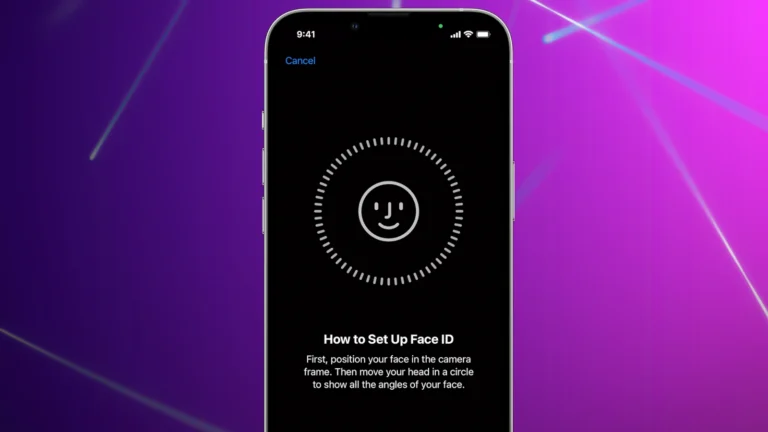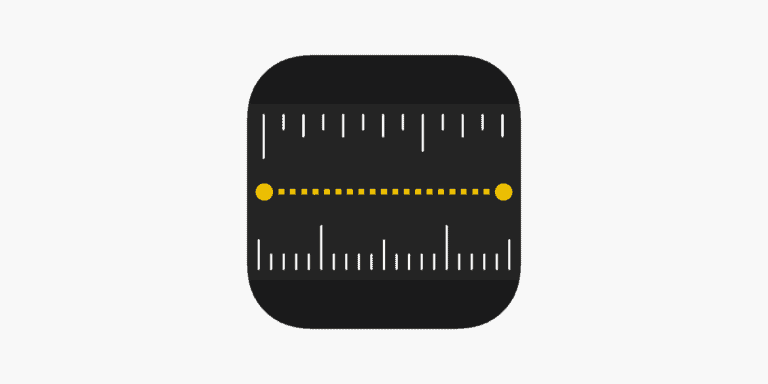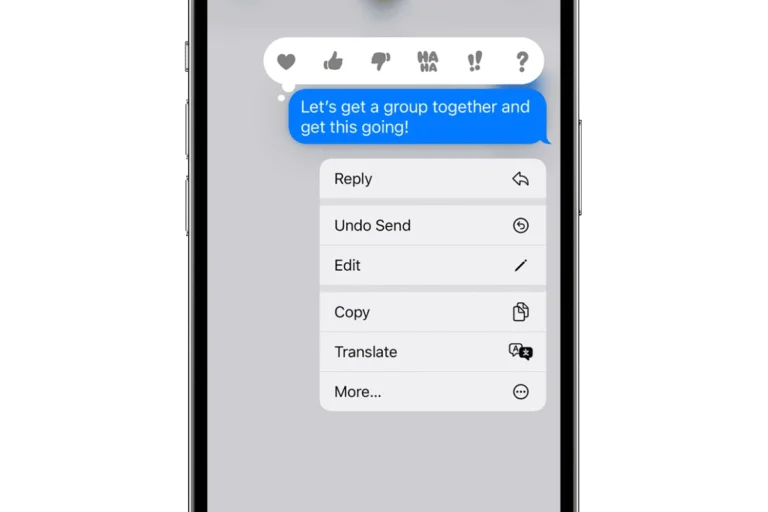Maintaining and repairing an iPhone is crucial to ensure its longevity and optimal performance. This comprehensive guide covers everything from official Apple repair services to DIY repair tips, catering to both beginners and experienced users.
Key Takeaways
- Understanding official Apple repair options and services.
- Comparing Apple authorized service providers with third-party repair shops.
- Cost breakdown of common iPhone repairs.
- Insights into DIY iPhone repair: Pros, cons, and required skills.
- Exploring insurance and warranty implications for repairs.
iPhone Repair and Maintenance Table
| Category | Description | Cost | Time | Difficulty |
|---|---|---|---|---|
| Screen Repair | Cracked or broken glass | $80-$300 | 1-2 hours | Moderate |
| Battery Replacement | Worn-out battery causing short battery life | $60-$100 | 30 minutes | Easy |
| Charging Port Repair | Damaged or non-functional charging port | $70-$150 | 1-2 hours | Moderate |
| Speaker Repair | Muffled or crackling sound | $30-$50 | 1 hour | Easy |
| Camera Repair | Blurry or distorted pictures | $50-$100 | 1-2 hours | Moderate |
| Software Update | Latest bug fixes and performance improvements | Free | 15-30 minutes | Easy |
| Data Backup & Restore | Securely backup and restore your data | Free | Varies | Easy |
| Virus & Malware Removal | Remove harmful software | $50-$100 | 30-60 minutes | Moderate |
| Water Damage Repair | Salvage data and restore functionality | Varies | Varies | Difficult |
| Other Repairs | Additional services such as headphone jack replacement, microphone repair, etc. | Varies | Varies | Varies |
Please note: This table is a general guide. Prices may vary depending on the severity of the damage, the specific model of your iPhone, and the repair shop you choose. It is recommended to consult with a professional technician for a more accurate estimate.

Here are some additional things to consider:
- Warranty: If your iPhone is still under warranty, some repairs may be covered by Apple.
- AppleCare+: If you have AppleCare+, it provides additional coverage for repairs and accidental damage.
- DIY Repair: You may be able to find online tutorials and guides for repairing your iPhone yourself. However, this is only recommended for experienced users who are comfortable working with delicate electronics.
Apple’s Official Repair Services
Apple offers several options for iPhone repair and maintenance, ensuring that your device gets the care it needs from certified professionals.
Official Apple Repair and Status Check
Apple provides a streamlined process for sending your product to an Apple Repair Center. This can be arranged online or over the phone, offering convenience and flexibility. Additionally, you can find an Apple Authorized Service Provider or visit a Genius at an Apple Store for hardware repairs. For those experienced in electronic device repair, Apple’s Self Service Repair offers access to genuine Apple parts and repair manuals.
- Learn more about Apple repair options: Official Apple Support.
Independent Repair Providers
These providers have access to genuine Apple parts but do not provide repairs covered by Apple’s warranty or AppleCare plans. It’s important to note that repairs by non-Apple authorized providers are not backed by Apple’s warranty.

AppleCare+ and Warranty Services
AppleCare+ extends the warranty and provides additional services like battery and screen repairs. It’s vital to understand the terms and conditions of AppleCare+ to maximize its benefits.
- Discover more about AppleCare+ services: AppleCare+.
Third-Party iPhone Repair Services
Third-party repair services like GadgetMates or uBreakiFix can offer an alternative to official Apple services, often at a lower cost.
Apple Authorized vs Third-Party Repair Shops
Apple authorized service providers use genuine Apple parts and have certified technicians. However, they might be more expensive than third-party shops, which may offer quicker and cheaper services but with the risk of using non-genuine parts.
Cost of iPhone Repairs
The cost of repairing an iPhone varies depending on the issue and the service provider. Common repairs include screen replacement, battery issues, charging port repairs, and water damage treatments.
Repair Costs Breakdown
- Screen Repairs: Costs vary based on the model and the extent of damage.
- Battery Replacement: Prices depend on whether you have AppleCare+ or not.
- Charging Port and Water Damage: These repairs can be more complex and potentially more costly.

DIY iPhone Repair
For those who are technically inclined, DIY iPhone repair can be a cost-effective solution. However, it requires a good understanding of electronic repairs and risks voiding the warranty.
Pros and Cons of DIY Repair
- Cost-effective but requires technical skills.
- Risk of further damage if not done correctly.
Resources for DIY Repairs
- Step-by-step guides and tutorials are available online.
- Purchase of specific tools and parts is necessary.
YouTube Video Guide for DIY iPhone Repair
For a visual guide on iPhone repair setup and tips, check out this helpful YouTube video: iPhone Repair Setup.
Insurance and Warranty Considerations
It’s important to understand how different repair options affect your iPhone’s warranty and insurance coverage. Repairs by unauthorized providers can void the warranty, while AppleCare+ offers additional repair benefits.
Internal Links from GadgetMates.com
Explore further with these related articles from GadgetMates:
Understanding Repair Options Beyond Apple
While Apple provides comprehensive repair services, exploring other options can be beneficial, especially when seeking more economical choices or quicker turnarounds.
Third-Party iPhone Repair Services
Third-party services can be a viable alternative to Apple’s official repair centers, often offering lower prices and faster service. However, the trade-off might be the use of non-original parts and possibly voiding your warranty.
Comparison Table: Apple vs Third-Party Services
| Service Type | Cost | Warranty | Turnaround Time | Parts Used |
|---|---|---|---|---|
| Apple Official | Higher | Maintains Warranty | Varies | Original |
| Third-Party | Lower | May Void Warranty | Often Quicker | Possibly Non-Original |
YouTube Video: Third-Party Repair Insights
For a deeper understanding of third-party iPhone maintenance tips, watch this informative video: Easy iPhone Maintenance Tips.
Cost Analysis of iPhone Repairs
Understanding the cost involved in iPhone repairs is essential for making informed decisions. Below is a breakdown of typical repair costs.
Typical Repair Costs
| Repair Type | Estimated Cost Range |
|---|---|
| Screen Replacement | $100 – $300 |
| Battery Replacement | $50 – $100 |
| Charging Port Repair | $50 – $100 |
| Camera Replacement | $50 – $150 |
| Water Damage Repair | $100 – $300 |
Remember, these are estimations, and actual costs can vary based on your specific situation and service provider.
DIY iPhone Repairs: A Closer Look
Undertaking iPhone repairs yourself can be rewarding and cost-effective. However, it requires careful consideration and the right set of skills.
Essential Tools for DIY Repairs
- Screwdrivers
- Opening tools
- Suction cups or picks
- Tweezers
- ESD-safe tools
Risk and Rewards of DIY
While saving money is a significant advantage, the potential risks include voiding your warranty and the possibility of further damaging your device.
Insurance and Warranty Implications
Before opting for any repair, consider how it affects your iPhone’s warranty and insurance. Unauthorized repairs can void warranties, whereas repairs under AppleCare+ may offer more comprehensive coverage.

Frequently Asked Questions
Q: Can I replace my iPhone battery myself?
A: Yes, but it requires specific tools and knowledge. Check out resources on GadgetMates for guidance.
Q: How do I know if my iPhone is still under warranty?
A: You can check your warranty status on Apple’s official website.
Q: Is it cheaper to repair or replace my iPhone?
A: It depends on the extent of the damage. Minor repairs are usually more cost-effective than replacing the device.
More FAQs
Q: How do I know when it’s time to replace my iPhone battery?
A: Here are some signs that your iPhone battery needs replacing:
- Significant decrease in battery life: Your iPhone doesn’t hold a charge as long as it used to.
- Unexpected shutdowns: Your iPhone shuts down randomly, even when it has some battery life remaining.
- Performance issues: Your iPhone is slow and laggy, especially when using demanding applications.
- Battery health below 80%: You can check your battery health in Settings > Battery > Battery Health.
Q: My iPhone’s touch screen is not responding properly. What can I do?
A: Here are some troubleshooting steps:
- Clean the screen with a soft, dry cloth.
- Remove any screen protectors or cases that may be interfering with the touch sensor.
- Force restart your iPhone.
- Update your iPhone to the latest iOS version.
- Calibrate the touchscreen: Go to Settings > General > Accessibility > Touch > AssistiveTouch. Toggle AssistiveTouch on and then off again.
- If the problem persists, contact Apple Support or a professional repair technician.
Q: My iPhone screen has horizontal or vertical lines. How can I fix it?
A: Lines on your iPhone screen can indicate hardware damage. Here are some possible causes and solutions:
- Physical damage: If your iPhone has been dropped or damaged, the LCD screen or internal components may be damaged. This usually requires professional repair.
- Software issue: In rare cases, software glitches can cause lines on the screen. Try updating your iPhone to the latest iOS version.
Q: My Face ID isn’t working on my iPhone XS Max. How much does it cost to repair?
A: Face ID repair costs for iPhone XS Max can vary depending on the severity of the issue and the repair shop you choose. Expect to pay between $200-$500 for this repair.
Q: My iPhone’s home button is broken. Can it be fixed?
A: Yes, you can fix a broken home button on most iPhone models. The cost will depend on the model and the repair method used.
- For iPhone 6 and older: You can replace the home button itself, which costs around $30-$50.
- For iPhone 7 and later: These models use a solid-state home button that’s integrated with the display. Replacing the display is the only option, which costs around $200-$300.
Q: My iPhone isn’t charging when plugged in. What could be the problem?
A: Here are some potential causes and solutions for a non-charging iPhone:
- Faulty charging cable: Try using a different cable.
- Damaged charging port: Clean the charging port with a soft brush. If it’s physically damaged, professional repair is needed.
- Software issue: Try restarting your iPhone or updating to the latest iOS version.
- Battery issue: If your iPhone is old and has poor battery health, it may need a battery replacement.
Q: Can I repair my iPhone SE screen myself?
A: Yes, you can repair your iPhone SE screen yourself if you are comfortable with DIY repairs. However, it requires carefulness and technical skills.
Here are some resources to help you:
- Guide to repairing an iPhone SE screen: https://www.ifixit.com/Guide/iPhone+SE+Screen+Replacement/61305
- iPhone SE screen repair tutorial: https://www.youtube.com/watch?v=NO7ovSm0ZTU
- iPhone repair kit recommendations: https://eustore.ifixit.com/collections/iphone-repair-kits
Q: My iPhone 6 won’t turn on after a screen replacement. What should I do?
A: If your iPhone won’t turn on after a screen replacement, there may be a loose connection or a damaged component.
Here are some steps to try:
- Check the battery connection: Make sure the battery is properly connected to the motherboard.
- Check the screen connections: Ensure all the ribbon cables connecting the screen to the motherboard are securely attached.
- Force restart your iPhone: Press and hold the Power button and the Home button
Q: My iPhone’s speaker is not working properly. How can I fix it?
A: Here are some troubleshooting tips for a malfunctioning iPhone speaker:
- Clean the speaker grill: Dust and debris can accumulate in the speaker grill, affecting the sound quality. Use a soft brush to clean it gently.
- Check for software issues: Update your iPhone to the latest iOS version. Sometimes, software glitches can cause audio problems.
- Check for hardware damage: If your iPhone has been dropped or damaged, the speaker may be physically damaged, requiring professional repair.
- Use Bluetooth headphones or speakers: This can be a temporary solution if the built-in speaker is not working.
Q: My iPhone won’t turn on. What could be the problem?
A: Here are some things to check if your iPhone won’t turn on:
- Is the battery dead? Charge your iPhone for at least 30 minutes using a working charger and cable.
- Is the screen damaged? If the screen is cracked or damaged, it may prevent the iPhone from turning on.
- Is the power button stuck? Try pressing and holding the power button for several seconds.
- Is there any software issue? Try connecting your iPhone to iTunes and see if it is recognized. If yes, you can try restoring your iPhone.
- If none of these solutions work, contact Apple Support or a professional repair technician.
Q: Can I replace the logic board on my iPhone and still have Face ID functionality?
A: Replacing the logic board on an iPhone with Face ID requires specialized tools and expertise. While it’s technically possible, success is not guaranteed.
Here are some key points to consider:
- Face ID relies on specific hardware components on the logic board and TrueDepth camera system. Replacing the logic board without transferring these components will disable Face ID.
- Transferring these components requires advanced soldering and micro-electronics knowledge. Improper handling can permanently damage the components or the phone itself.
- Apple generally does not offer repairs involving logic board replacement. You’ll need to rely on specialized third-party repair shops.
Therefore, replacing the logic board with Face ID is complex and risky. Carefully consider the risks and choose a reputable repair service with experience in this type of repair.
Q: I lost my iPhone. Can I use Find My iPhone to track it?
A: Yes, you can use the Find My iPhone app to locate your missing iPhone, provided it’s turned on and connected to the internet.
Here’s what you can do:
- Open the Find My app on another Apple device or iCloud.com.
- Sign in with your Apple ID associated with the missing iPhone.
- Your iPhone will appear on a map, showing its current location.
- You can play a sound on the iPhone, put it in Lost Mode, or remotely erase all data if necessary.
Q: How can I clear system data on my iPhone to free up storage space?
A: There are a few ways to clear system data on your iPhone:
- Offload unused apps: Go to Settings > General > iPhone Storage. Select an app and choose “Offload App” to free up storage space without deleting the app itself.
- Delete temporary files: Go to Settings > Safari and tap “Clear History and Website Data.” You can also clear cache and cookies for other apps from their individual settings.
- Use iTunes/Finder to clean up backups: Backups can take up a significant amount of storage space. Connect your iPhone to your computer and use iTunes/Finder to manage and delete old backups.
- Reset your iPhone: As a last resort, you can reset your iPhone to factory settings, which will erase all data and settings. This will clear all system data as well.
Q: How can I clean the charging port on my iPhone?
A: A dirty charging port can prevent your iPhone from charging properly. Here’s how to clean it:
- Turn off your iPhone and unplug it from any chargers.
- Use a flashlight to look inside the charging port.
- Carefully remove any visible lint or debris using a soft brush or toothpick.
- Avoid using sharp objects or liquids that can damage the port.
This guide offers a comprehensive overview of iPhone repair and maintenance, helping you make informed decisions about your device’s care. Whether choosing professional services or exploring DIY options, the key is to weigh the costs, benefits, and risks involved.
Q: My iPhone’s Touch ID isn’t working, but I’m not getting any error messages. What could be the problem?
A: There are several reasons why your iPhone’s Touch ID might not be working:
- Dirty or damaged Touch ID sensor: Clean the sensor with a soft, lint-free cloth. If it appears damaged, professional repair may be needed.
- Wet Touch ID sensor: Water can temporarily disable Touch ID. Dry the sensor thoroughly with a lint-free cloth.
- Software issue: Update your iPhone to the latest iOS version. Sometimes, bugs can affect Touch ID functionality.
- Incorrect fingerprint registration: Re-register your fingerprint(s) in Settings > Touch ID & Passcode.
- Hardware failure: If none of the above solutions work, the Touch ID sensor might have a hardware issue requiring professional repair.
Q: My iPhone is frozen and unresponsive. What can I do?
A: Here are some steps to try if your iPhone is frozen:
- Force restart your iPhone: This will usually fix minor software glitches and unfreeze your device.
- Connect your iPhone to iTunes/Finder on your computer: If your iPhone is recognized, you may be able to force restart it using iTunes/Finder.
- Put your iPhone in DFU mode and restore it: This is a more advanced option that erases all data and settings on your iPhone. Only attempt this if other options fail.
- If your iPhone is still frozen, contact Apple Support or a professional repair technician.
Q: Can you provide me with the steps to repair my iPhone 6 screen?
A: Replacing an iPhone 6 screen requires technical skills and specialized tools. While I can provide general steps, it’s not recommended for beginners.
Here are the basic steps involved:
- Gather the necessary tools: You’ll need a pentalobe screwdriver, a pry tool, a suction cup, a replacement screen, and a clean workspace.
- Power off your iPhone and remove the SIM card tray.
- Unscrew the two pentalobe screws at the bottom of the phone.
- Carefully use a pry tool to loosen the display from the frame.
- Disconnect the display cables from the logic board.
- Remove the old display and replace it with the new one.
- Reconnect the display cables and reattach the screws.
- Turn on your iPhone and test the new screen.
For detailed instructions and visual guidance, consider these resources:
- iPhone 6 screen repair guide: https://www.ifixit.com/Guide/iPhone+6+Plus+Screen+Replacement/30265
- iPhone 6 screen repair tutorial: https://m.youtube.com/watch?v=tX4oWamQp6s
Remember, attempting a DIY repair can be risky. If you’re not comfortable with the process, it’s best to consult a professional repair technician.
Q: Can I fix my iPhone screen myself, even if I don’t have any prior experience?
A: Whether you should fix your iPhone screen yourself depends on your technical skills and comfort level.
If you:
- Have basic technical knowledge and are comfortable handling delicate electronics.
- Have the necessary tools and a clean workspace.
- Can follow detailed instructions carefully.
Then, you might be able to fix your iPhone screen yourself. However, if you’re unsure or lack the necessary skills, it’s safer and more reliable to seek help from a professional repair technician.
Here are some factors to consider:
- Complexity of the repair: Different iPhone models require varying levels of technical expertise. For example, repairing a newer iPhone X series screen might be more challenging than an older iPhone 6.
- Availability of resources: Abundant online guides and tutorials can help you through the process. However, access to specialized tools and replacement parts is crucial.
- Risk of damage: Even the slightest mistake during the repair can permanently damage your phone.
Ultimately, the decision depends on your own assessment of skills and risk tolerance.
Q: My iPhone reboots every few minutes after I attempted a repair. What should I do?
A: Frequent reboots after a repair can indicate several issues:
- Loose connections: Ensure all connectors, especially those related to the display and battery, are firmly attached.
- Damaged components: If you accidentally damaged any internal components during the repair, that could be causing the reboots.
- Software issue: In rare cases, incorrect software installation or corrupted data can lead to this issue.
- Battery problem: A faulty battery can also cause unexpected reboots.
Here are some steps you can take:
- Check your repair work: Double-check all connections and components to ensure they are properly installed and not damaged.
- Update your iPhone to the latest iOS version: Software updates often fix bugs that can cause unexpected behavior.
- Restore your iPhone: If updating doesn’t solve the problem, try restoring your iPhone to factory settings. This will erase all your data, so make sure you have a backup before proceeding.
- Contact Apple Support or a professional repair technician: If you’ve tried all the above and the problem persists, it’s best to seek professional help.
Q: My iPhone charger cable is damaged. Can I repair it myself?
A: It’s strongly discouraged to repair damaged iPhone charger cables yourself. Doing so can be dangerous and pose a risk of electrical shock.
Here’s why you should avoid DIY repairs:
- Safety risk: Damaged cables can expose live wires, creating a potential for shock or fire.
- Ineffectiveness: Temporary fixes often fail quickly, leaving you with a potentially hazardous cable.
- Risk of further damage: Improper handling during repair can worsen the damage or even harm your phone.
Instead of attempting a DIY repair, consider these safer options:
- Replace the damaged cable: This is the safest and most reliable solution. Choose a certified MFi (Made for iPhone) cable for optimal performance and safety.
- Get professional repair: If you’re attached to a specific cable or need a quick solution, some repair shops specialize in fixing charging cables.
Remember, your safety and the well-being of your device is paramount. Opt for safe and effective solutions when dealing with electrical issues.
Q: Can I replace the battery in my iPhone 12 Plus myself?
Changing the battery in an iPhone 12 Plus requires specialized tools and skills. While it’s technically possible, it’s not recommended for beginners.
Here are some reasons why:
- Increased complexity: Newer iPhones have a more complex internal design, making disassembly and reassembly challenging.
- Risk of damage: Improper handling during the process can easily damage delicate internal components.
- Loss of water resistance: Replacing the battery might compromise the phone’s water resistance if not done correctly.
If you’re not experienced with iPhone repair, it’s safer and more reliable to:
- Take your iPhone to an Apple Authorized Service Provider or Apple Store. They have trained technicians and genuine Apple parts to ensure a safe and proper battery replacement.
- Use a reputable third-party repair shop with experience in iPhone 12 Plus battery replacements. Make sure they use high-quality batteries and offer a warranty on their work.
Remember, attempting a DIY repair can void your phone’s warranty and leave you with a potentially damaged device. Choose the safest option for your iPhone and your peace of mind.