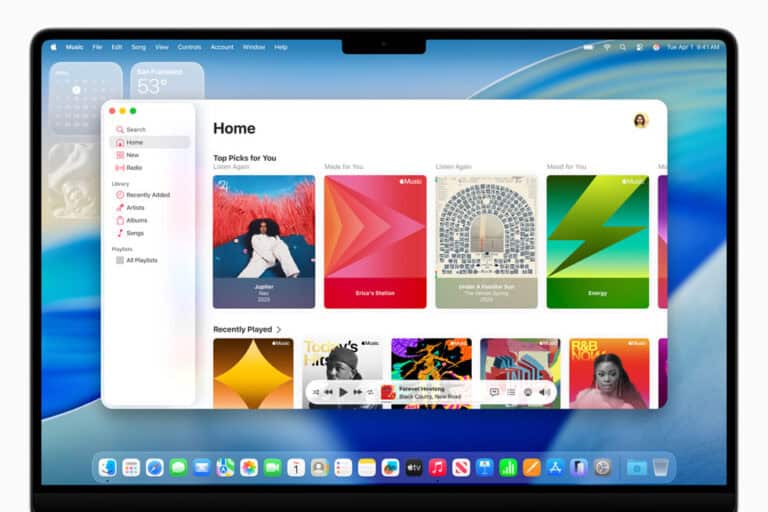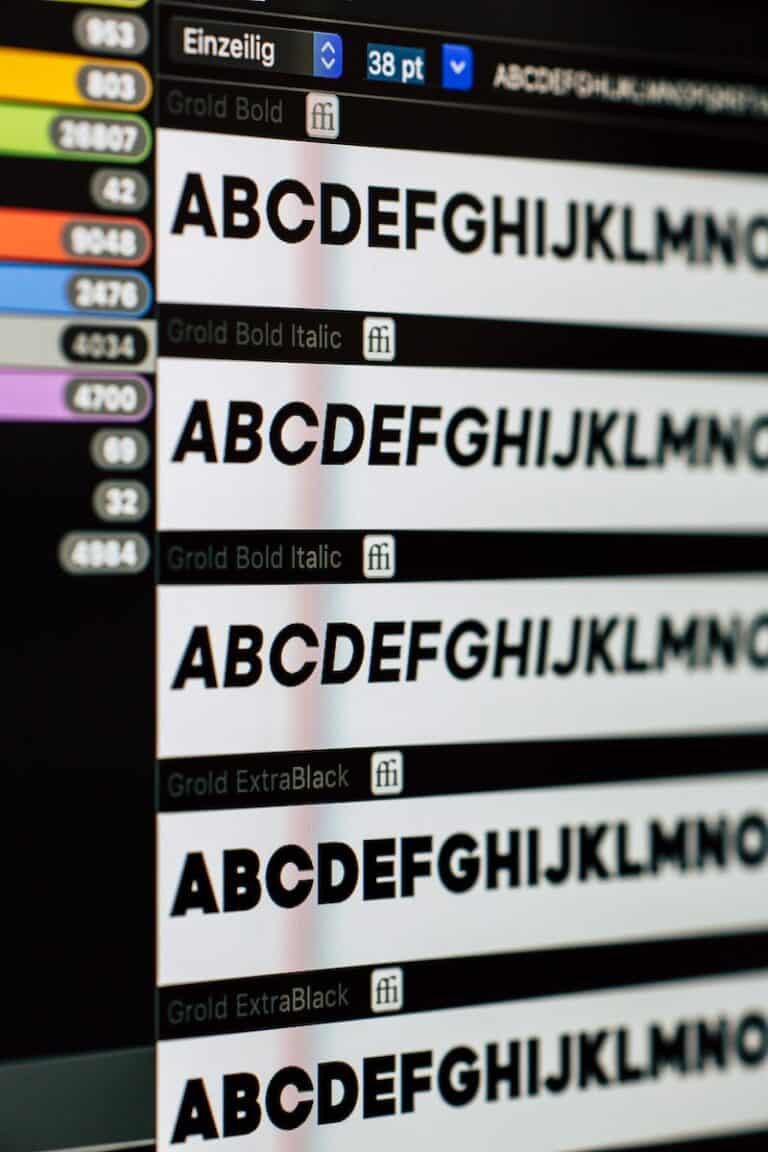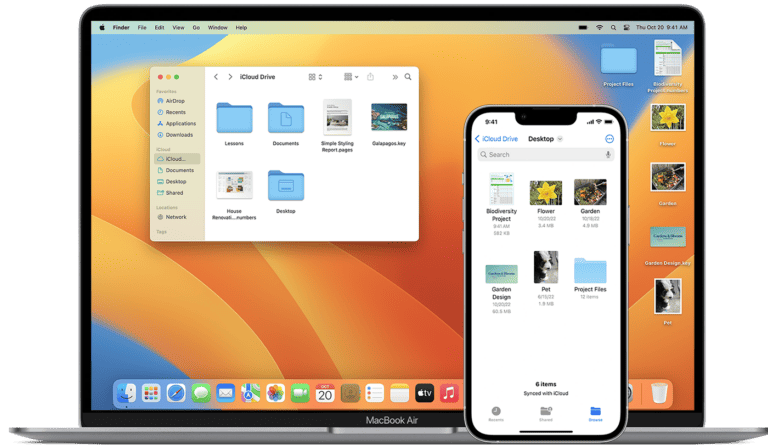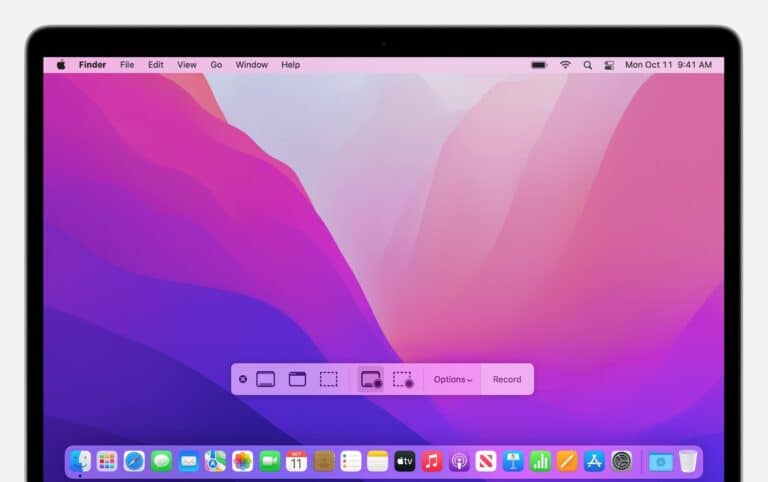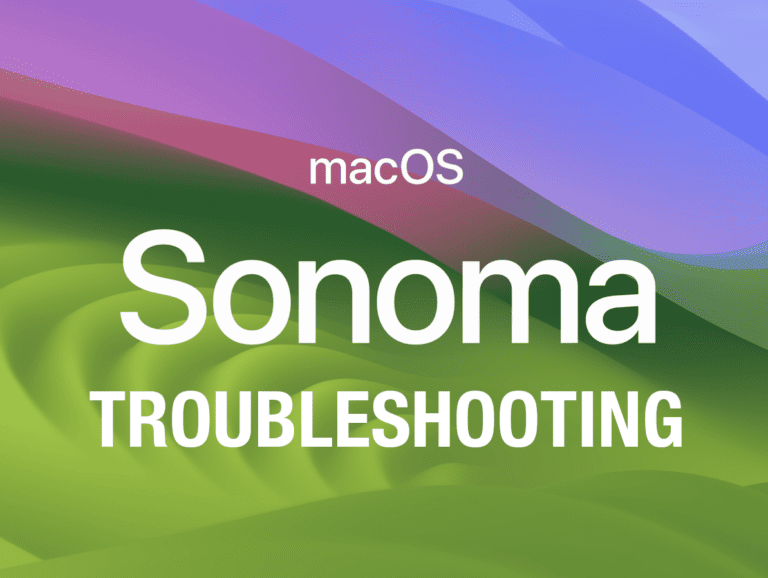Hot Corners in macOS turn each corner of the screen into a quick-access trigger for specific actions. By moving the pointer to a chosen corner, a Mac can instantly launch tools like Mission Control, Lock Screen, or a screen saver. This feature works on MacBook, iMac, and other Apple computers running recent versions of macOS.
Setting up Hot Corners takes only a few clicks in System Settings. Once enabled, they can speed up navigation and reduce the need for keyboard shortcuts or extra clicks. With the option to add modifier keys, they can also prevent accidental activation while still keeping tasks within easy reach.
Using Hot Corners can make everyday actions faster and more efficient. Whether locking the screen before stepping away or opening Launchpad with a quick flick, the feature offers a simple way to work smarter on a Mac.
How to Use Hot Corners on Your Mac
Hot Corners let you trigger specific actions by moving your mouse pointer to any corner of your screen.
They’re a quick way to access features like Mission Control, the Desktop, or the Screen Saver without clicking menus.
1️⃣ What Are Hot Corners?
Hot Corners turn each of your screen’s four corners into action zones.
When you move your cursor to a corner, macOS performs the action you’ve assigned — instantly.
2️⃣ How to Enable Hot Corners in macOS Sonoma & Sequoia
Step-by-Step
- Open System Settings
- Click the Apple Menu (top-left corner).
- Select System Settings.
- Go to Desktop & Dock
- Scroll down in the left sidebar.
- Click Desktop & Dock.
- Open Hot Corners Menu
- Scroll to the bottom.
- Click the Hot Corners… button.
- Choose Actions for Each Corner
- You’ll see a diagram of your four screen corners.
- Click a corner’s drop-down menu and select an action (e.g., Mission Control, Start Screen Saver, Put Display to Sleep, Quick Note, etc.).
- (Optional) Add Modifier Keys
- Hold Shift, Control, Option, or Command while selecting an action to require that key for activation — helps avoid accidental triggers.
- Click Done
- Your Hot Corners are now active.
3️⃣ Common Hot Corner Actions
- Mission Control – See all open windows.
- Application Windows – View all windows of the current app.
- Desktop – Instantly hide all windows.
- Launchpad – Open the app launcher.
- Start Screen Saver – Activate your screen saver.
- Lock Screen – Secure your Mac instantly.
- Put Display to Sleep – Save battery and prevent screen burn-in.
- Quick Note – Create a note instantly.
4️⃣ Pro Tips
- Avoid accidental triggers by adding a modifier key (e.g., Control + Corner).
- Combine with Stage Manager for faster workspace switching.
- Use on multi-monitor setups — each display has the same Hot Corner zones.
5️⃣ How to Disable Hot Corners
- Go back to System Settings → Desktop & Dock → Hot Corners…
- Set the corner’s action to – (None).
💡 Quick Example Setup for Productivity:
- Top Left: Mission Control
- Top Right: Quick Note (with Control key)
- Bottom Left: Desktop
- Bottom Right: Lock Screen
Key Takeaways
- Hot Corners trigger actions when the pointer reaches a screen corner
- They are easy to set up in macOS System Settings
- Modifier keys help avoid accidental activation
Frequently Asked Questions
Hot Corners let users trigger specific actions by moving the pointer to a screen corner. macOS allows enabling, disabling, and customizing them in System Settings, and modifier keys can help avoid accidental activation. Similar functions exist on other platforms, though setup steps differ.
How can I enable Hot Corners on my Mac?
Open System Settings from the Apple menu.
Go to Desktop & Dock and select Hot Corners.
Choose an action for each corner from the menu, then click Done.
What should I do if Hot Corners is not functioning on my Mac?
Check that the feature is enabled in System Settings.
Test with different actions to rule out app-specific issues.
Restart the Mac if changes do not take effect.
Is it possible to customize the actions of Hot Corners on a Mac?
Yes.
Each corner can be assigned a different action such as Lock Screen, Launchpad, or Notification Center.
Modifier keys like Command, Shift, Option, or Control can be added to require a key press before activation.
How do I disable Hot Corners on my Mac?
Go to System Settings > Desktop & Dock > Hot Corners.
For each corner, set the action to – (None).
Click Done to save the change.
Can I turn off Hot Corners on macOS Sonoma specifically?
Yes.
The steps are the same as other recent macOS versions.
Access Hot Corners in Desktop & Dock and set each to None.
Are there similar Hot Corners features available for Windows 11?
Windows 11 does not have Hot Corners built in.
However, third-party tools like HotCornersApp or WinXCorners can add similar functionality.
These programs let users assign actions to screen corners through their own settings menus.