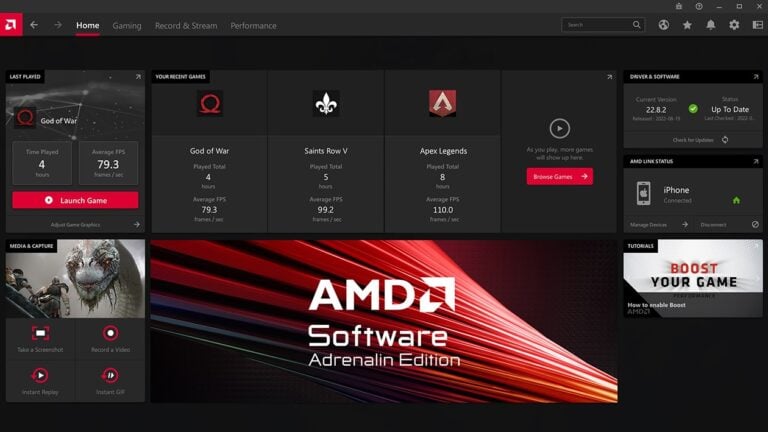A new graphics card can boost performance, but it must work with the existing motherboard. A GPU is compatible with a motherboard if it fits the PCIe x16 slot, has enough physical space in the case, and the power supply meets its requirements. Skipping these checks can lead to poor performance or hardware issues.
Most modern GPUs work with motherboards made in the last decade due to PCIe backward compatibility. However, slot version, case size, and power connectors still matter. Ignoring these can cause bottlenecks, overheating, or installation problems.
Checking compatibility before buying saves time, money, and frustration. It ensures the graphics processing unit runs at its full potential without straining other components.
GPU Compatibility With Motherboard
Upgrading or building a PC? One of the most common questions is “Will this GPU work with my motherboard?”
The good news: modern GPUs and motherboards are designed with PCI Express (PCIe) standards that ensure a high level of compatibility — but there are still important factors to check before you buy.
1️⃣ The PCIe Slot: The Core of Compatibility
- Modern GPUs use a PCIe x16 slot (16 data lanes for maximum bandwidth).
- PCIe Versions:
- PCIe 3.0 – Common in older systems (2014–2020).
- PCIe 4.0 – Standard in most 2019–2023 motherboards.
- PCIe 5.0 – Found on newer Intel Z690/Z790 and AMD X670/B650/X870 boards.
- PCIe 6.0 – Not yet in consumer GPUs (as of 2025), but coming soon.
- Backward & Forward Compatibility:
A PCIe 5.0 GPU will work in a PCIe 3.0 slot — it will just run at PCIe 3.0 speeds.
💡 Check your motherboard manual for the exact PCIe slot version and location.
2️⃣ Physical Space & Form Factor
- Length & Height: Some GPUs are over 320mm long and may not fit in smaller cases.
- Slot Thickness: Many high-end GPUs are 2.5–3 slots thick — make sure your case and motherboard layout allow it.
- Clearance: Watch for interference with SATA ports, front-panel connectors, or large CPU coolers.
3️⃣ Power Supply Requirements
- Wattage: Check the GPU manufacturer’s recommended PSU wattage.
- Connectors:
- Older GPUs: 6-pin / 8-pin PCIe connectors.
- Newer GPUs: 12VHPWR (16-pin) connector (used on RTX 4000/5000 series, some RX 8000 series).
- Quality: Use a reputable PSU brand with proper efficiency ratings (80+ Gold or better for high-end builds).
4️⃣ BIOS & Firmware Compatibility
- UEFI vs. Legacy BIOS:
Modern GPUs require UEFI firmware for booting. Most motherboards from 2015 onward support UEFI by default. - BIOS Updates:
If your motherboard is older, update its BIOS to ensure GPU compatibility — especially for GPUs released after your board’s launch.
5️⃣ CPU & GPU Bottlenecking
- Even if your GPU is compatible, pairing a high-end GPU (like RTX 5090 or RX 8900 XT) with a very old CPU can create a bottleneck, limiting performance.
- Use CPU-GPU balance:
- Mid-range GPU → Mid-range CPU
- High-end GPU → Latest-gen CPU
6️⃣ Multi-GPU (SLI/CrossFire)
- NVIDIA has discontinued SLI for gaming (except for a few professional cases).
- AMD CrossFire is also largely unsupported in modern games.
- Focus on one powerful GPU instead of multiple weaker ones.
7️⃣ Integrated GPU vs. Dedicated GPU
- Integrated GPU (iGPU): Built into the CPU, no PCIe slot needed (e.g., Ryzen G-series, Intel Core with UHD/Arc graphics).
- Dedicated GPU: Installed into PCIe x16 slot for better performance.
8️⃣ Checklist Before Buying a GPU
- ✅ Motherboard has a PCIe x16 slot (preferably PCIe 4.0 or higher for new GPUs).
- ✅ Case has enough physical clearance for GPU length & thickness.
- ✅ PSU meets wattage & connector requirements.
- ✅ BIOS is updated to latest version.
- ✅ CPU is powerful enough to avoid bottlenecking.
🔍 Example: PCIe 5.0 GPU on PCIe 3.0 Motherboard
- Will it work? Yes.
- Performance impact? Slight in most games, but more in PCIe bandwidth-heavy workloads (e.g., AI, data processing).
- Recommendation: Upgrade motherboard if you want full PCIe 5.0 benefits.
📌 Quick Reference: Motherboard Chipsets & PCIe Support (2025)
| Platform | Socket | PCIe Version | Example Chipsets |
|---|---|---|---|
| AMD AM5 | LGA 1718 | PCIe 5.0 | X870, B850, X670, B650 |
| AMD AM4 | PGA 1331 | PCIe 4.0 / 3.0 | X570, B550, X470 |
| Intel LGA 1851 | PCIe 5.0 | Z890, B860, H810 | |
| Intel LGA 1700 | PCIe 5.0 / 4.0 | Z790, B760, H770, Z690 |
💡 Final Tip
If you’re unsure, use a GPU compatibility checker like:
These tools automatically check motherboard, GPU, PSU, and case fit before you buy.
Key Takeaways
- GPU must match the PCIe x16 slot and power supply
- Space in the case affects installation and airflow
- Compatibility prevents performance loss and hardware issues
Frequently Asked Questions
GPU and motherboard compatibility depends on the physical slot type, available space, power requirements, and firmware support. Mismatched components can cause reduced performance, installation issues, or complete hardware failure.
How can I determine if a specific GPU is compatible with my motherboard?
Check if the motherboard has a PCI Express x16 slot. Most modern GPUs use this interface.
Confirm the GPU’s size will fit inside the case and that the power supply has the correct connectors.
Manufacturer websites and product manuals list these details.
What factors should I consider when checking GPU compatibility with a motherboard?
Look at the PCIe slot version, available physical space, and PSU wattage.
Check the number and type of power connectors the GPU needs.
Consider whether the CPU and RAM are fast enough to avoid bottlenecks.
Can you use an AMD graphics card with an Intel-based motherboard?
Yes. GPU brand does not limit compatibility with a motherboard’s CPU brand.
An AMD GPU works with an Intel motherboard as long as the motherboard has the correct PCIe slot and supports the card’s requirements.
What are the risks of using a graphics card that is not compatible with my motherboard?
The GPU may not fit or seat properly in the slot.
The system may fail to boot or recognize the card.
Even if it works, performance may be limited by bandwidth or power issues.
How does BIOS version affect GPU and motherboard compatibility?
Some older motherboards need a BIOS update to support newer GPUs.
Without the update, the system may not detect the card.
Check the motherboard manufacturer’s support page for BIOS release notes.
Where can I find a reliable motherboard compatibility checker for different GPUs?
Websites like PCPartPicker allow users to select components and check for compatibility.
Manufacturer product pages often list tested GPU models.
Community forums and support pages can provide real-world compatibility reports.