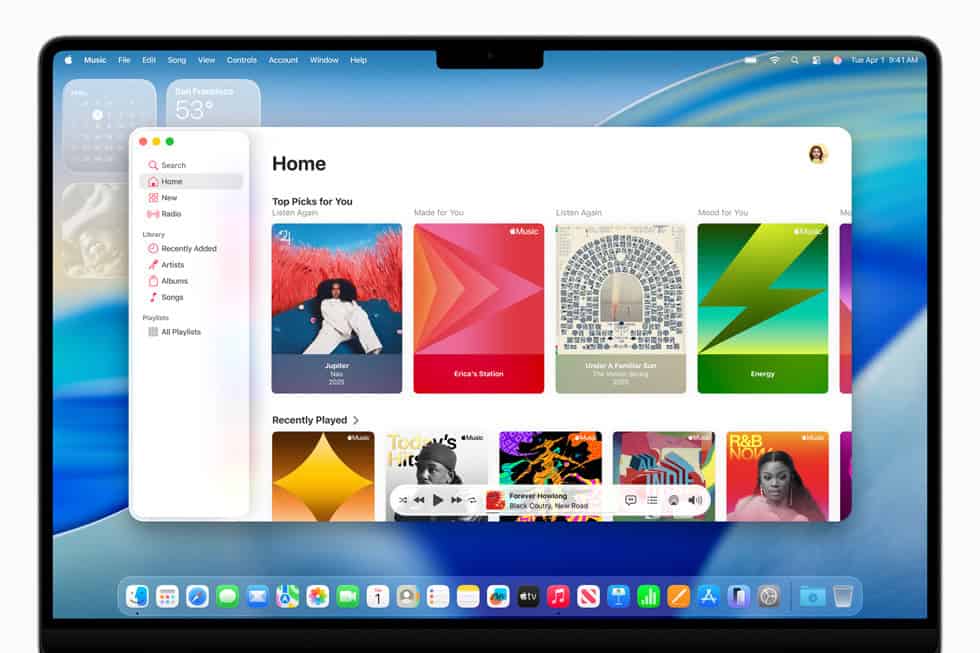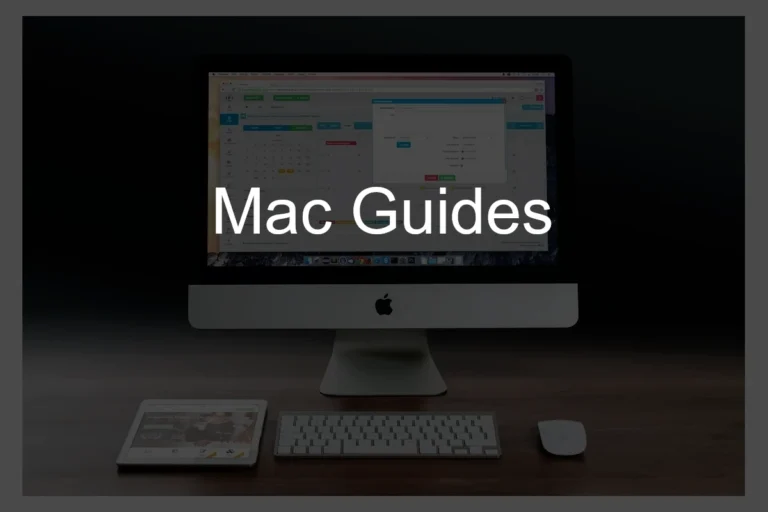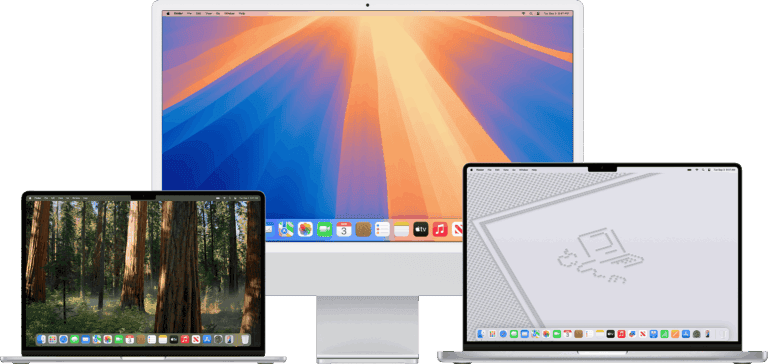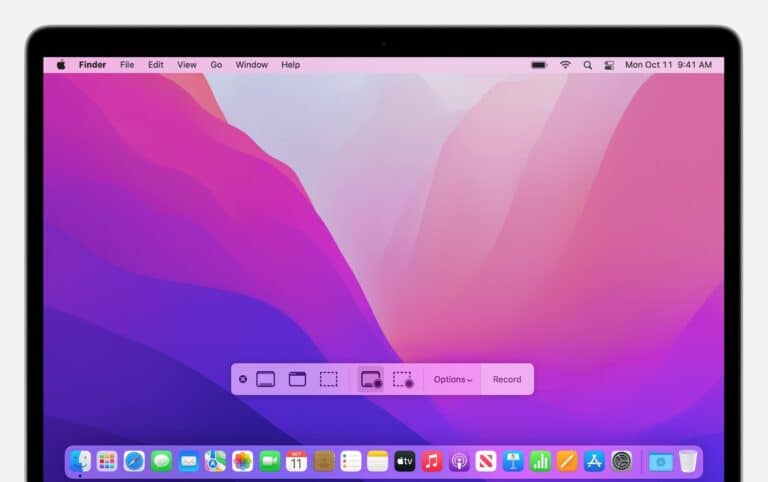Apple’s macOS Tahoe 26.1 is the latest update to its bold new desktop operating system, featuring the elegant Liquid Glass design, enhanced animations, and on‑device AI features. While the update improves stability and security, many users have reported issues after upgrading — including sluggish performance, Wi‑Fi dropouts, app crashes, and System Settings bugs.
If your Mac isn’t running smoothly after installing macOS Tahoe 26.1, here’s how to fix the most common problems.
1. macOS Tahoe 26.1 Installation Stuck or Failing
Symptoms:
- Installation freezes at “Preparing macOS Tahoe 26.1…”
- Endless reboot loop or black screen
Fixes:
- Check storage space – Ensure at least 25 GB free before updating.
- Boot into Safe Mode (hold the power button → select Options → Continue in Safe Mode) and retry the update.
- Reset NVRAM/PRAM by holding Option + Command + P + R on startup.
- If the installer still fails, re‑download macOS Tahoe 26.1 from the Mac App Store or use macOS Recovery (Command + R) to reinstall.
2. Slow Performance or High CPU Usage
Symptoms:
- Fans running constantly
- Finder or Safari lagging
- “WindowServer” or “kernel_task” using high CPU
Fixes:
- Rebuild Spotlight index:
sudo mdutil -E / - Reset SMC (for Intel Macs) or restart (for Apple Silicon).
- Disable unnecessary login items:
System Settings → General → Login Items → Remove apps you don’t need. - Wait 24 hours — macOS Tahoe performs background optimizations (AI indexing, Photos syncing) after major updates.
3. Wi‑Fi or Bluetooth Not Working
Symptoms:
- Wi‑Fi disconnects randomly
- Bluetooth devices won’t pair
Fixes:
- Forget and reconnect to your Wi‑Fi network.
- Delete network preferences:
sudo rm /Library/Preferences/SystemConfiguration/com.apple.airport.preferences.plistThen restart your Mac. - For Bluetooth, reset the Bluetooth module:
- Hold Shift + Option, click the Bluetooth icon → Reset Bluetooth module.
- If issues persist, create a new network location in System Settings → Network → Locations.
4. Apps Crashing or Not Opening
Symptoms:
- Third‑party apps crash on launch
- App icons bounce endlessly in the Dock
Fixes:
- Update all apps via the App Store or developer’s site.
- Reinstall Rosetta 2 (for Intel‑only apps on Apple Silicon):
softwareupdate --install-rosetta - Reset app preferences:
Delete the app’s plist file in~/Library/Preferences/. - If the issue persists, check System Settings → Privacy & Security → Full Disk Access and re‑grant permissions.
5. System Settings Freezing or Not Responding
Many users have reported that System Settings becomes unresponsive after a few minutes on macOS Tahoe 26.1 (source: Apple Community).
Fixes:
- Restart your Mac — this temporarily restores functionality.
- Run Disk Utility → First Aid on your startup disk.
- Reset preference caches:
rm -rf ~/Library/Preferences/com.apple.systempreferences.plist - If the problem persists, create a new user account to see if it’s profile‑specific.
6. Battery Draining Quickly on MacBooks
Fixes:
- Turn off background AI features: System Settings → Siri & Spotlight → Disable “On‑device intelligence.”
- Disable “Background App Refresh.”
- Reset SMC (Intel) or restart (Apple Silicon).
- Run Activity Monitor to identify energy‑intensive apps.
7. macOS Tahoe 26.1 Freezing or Kernel Panics
Fixes:
- Boot in Safe Mode to isolate third‑party kernel extensions.
- Update all drivers and extensions (especially GPU‑related).
- Run Apple Diagnostics (hold D on startup) to check hardware.
- If frequent crashes persist, consider reinstalling macOS Tahoe 26.1 via Recovery.
8. Reverting to macOS Sequoia or Sonoma
If macOS Tahoe 26.1 remains unstable:
- Back up your data using Time Machine.
- Erase and reinstall macOS Sequoia 15.7.2 or Sonoma 14.8.2 from Apple’s recovery servers.
- Restore your files from backup.
Final Tips
- Always update to the latest patch — Apple may release macOS Tahoe 26.1.1 soon to address early bugs.
- Keep your apps and firmware updated.
- Regularly check Apple’s official security updates page for new fixes.
Bottom line:
macOS Tahoe 26.1 is visually stunning and feature‑rich, but early adopters may face performance and stability hiccups. Following these troubleshooting steps should help restore your Mac’s speed and reliability until Apple’s next maintenance release smooths things out.