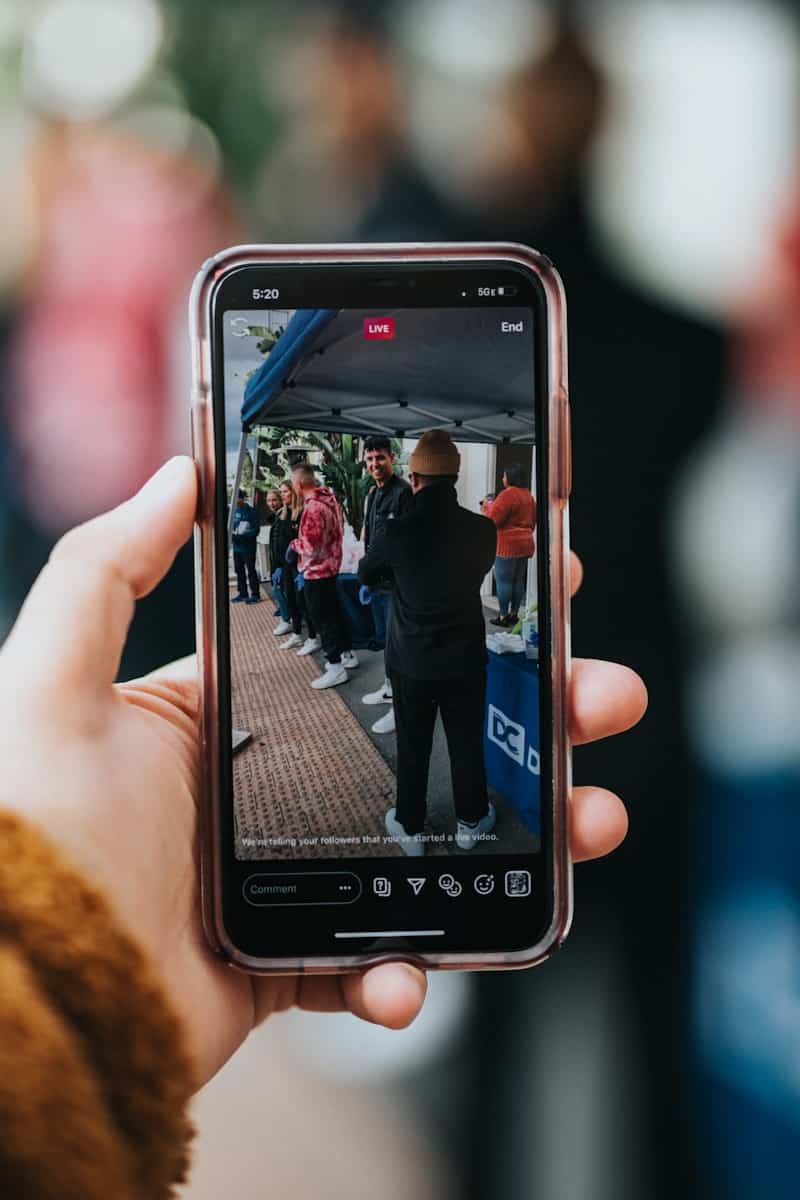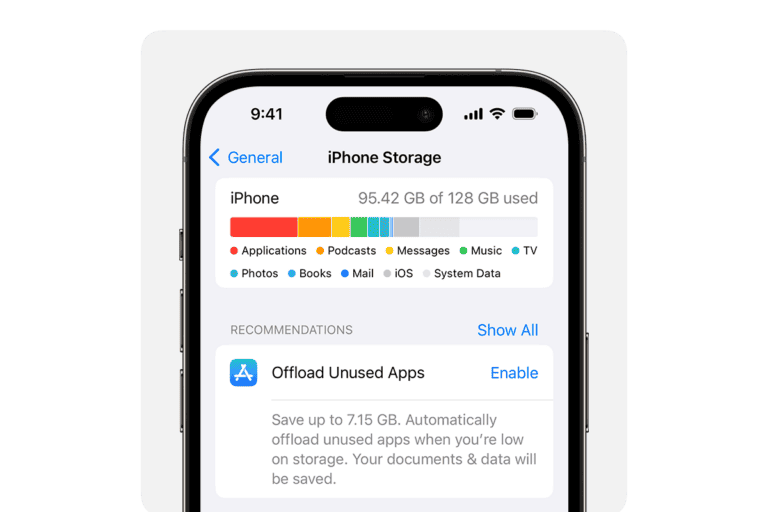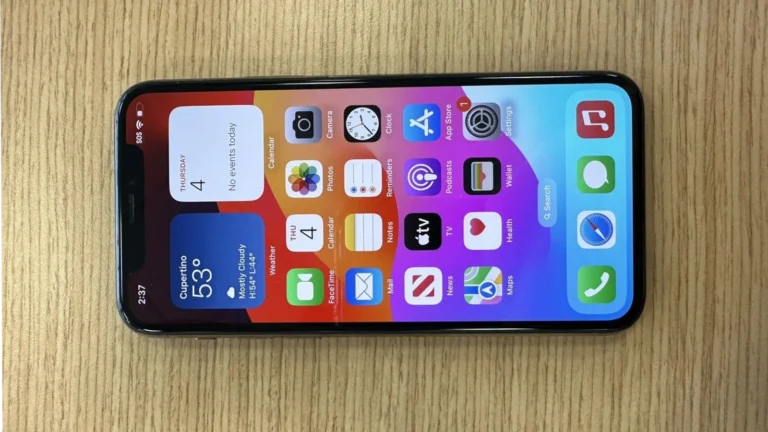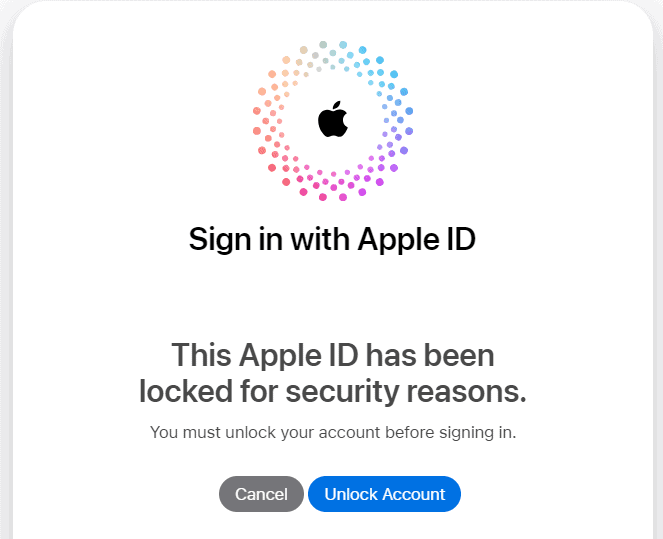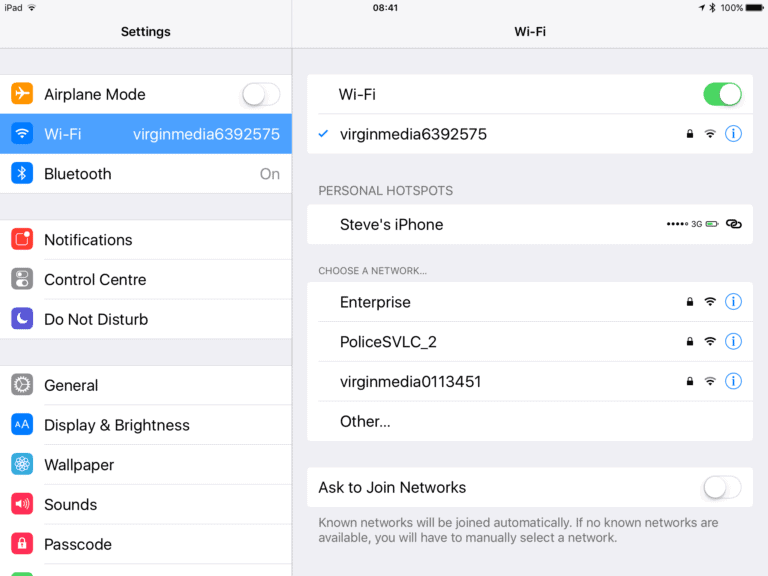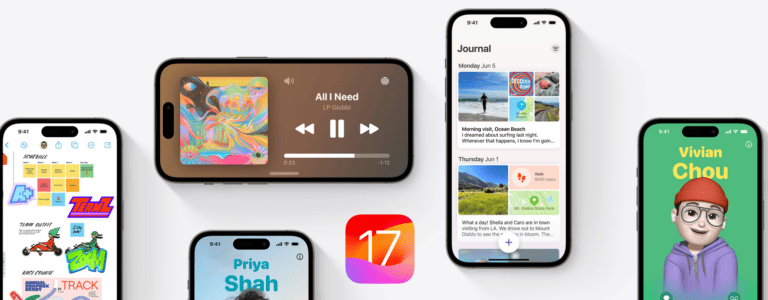To make sure you can watch videos on your iPhone without any interruptions, you can lock your screen while the video is playing. This way, you have full control over when you want to interact with your phone during video playback. Guided Access is a feature on the iPhone that comes in handy when you want to focus on a single app and avoid any accidental taps on the screen. With Guided Access, you can lock your iPhone screen while watching a video by simply triple-clicking the side or home button. This restricts any input to only the areas of the screen that you choose to deactivate.
Preventing Distractions: Locking Your iPhone Screen During Video Playback
Sometimes you just want to focus solely on the video on your iPhone’s screen– no accidental touches messing things up. Fortunately, there are a few ways to lock your iPhone screen while a video is playing.
Method 1: Guided Access
Guided Access is a built-in accessibility feature that lets you temporarily restrict your iPhone to a single app and control which features are available. Here’s how to use it:
- Enable Guided Access:
- Go to Settings > Accessibility > Guided Access
- Toggle Guided Access on.
- Set a passcode or enable Face ID/Touch ID if desired.
- Start Guided Access:
- Open the video app and start your video.
- Triple-click the side button (or Home button on older models).
- Circle any areas of the screen you want to disable (like on-screen controls).
- Tap Start in the top-right corner.
- Exit Guided Access:
- Triple-click the side button (or Home button).
- Enter your Guided Access passcode or use Face ID/Touch ID.
- Tap End in the top-left corner.
Method 2: Screen-Locking Apps
If you prefer a dedicated app, several options are available on the App Store. Here’s how these typically work:
- Download and install a screen-locking app (e.g., “Touch Lock”).
- Open the app and grant any required permissions.
- Start your video in your preferred video app.
- Activate screen lock from the notification bar or within the touch-locking app.
Which Method Should You Choose?
- Guided Access: Best for maximum control and security, ideal if you’re giving your phone to children.
- Screen-locking apps: Convenient for quick screen locking without navigating through settings.
Remember: With either method, your phone may still respond to side button presses and volume controls.
Key Takeaways
- Prevent accidental touches by locking the iPhone screen during video playback.
- Use Guided Access on iPhone to restrict screen interaction when watching videos.
- Lock the screen quickly with a triple-click of the home or side button.
Setting Up Screen Lock Options
Securing your iPhone screen during video playback ensures uninterrupted viewing and prevents accidental taps. This section will guide you through the process of setting up various screen lock options on your iOS device.
Using iOS Accessibility Settings
iOS offers a range of accessibility settings for users who need additional support. These settings also come in handy for parental control. To find them, go to your iPhone’s main Settings. Choose Accessibility to access features like VoiceOver, Zoom, or Magnifier. Screen lock options are within the same category. Use these settings to tailor your iPhone’s behavior to your needs.
Implementing Guided Access
Guided Access helps you stay focused on a task by restricting your iPhone to a single app. To enable it, go to Settings, tap on Accessibility, and then select Guided Access. Set a passcode that controls the use of Guided Access and prevents someone from leaving the active session. Start Guided Access by triple-clicking the side or home button when in the app you want to lock.
- Launch the video app and start playing.
- Triple-click the side or home button.
- Circle any areas on the screen to disable.
- Tap Start to begin the Guided Access session.
To end the session, triple-click the side or home button again and enter your passcode.
Adjusting Display Auto-Lock
Adjusting the Display Auto-Lock feature can prevent your iPhone screen from going to sleep too quickly while watching videos. Find this option in Settings under Display & Brightness. Tap Auto-Lock to set the amount of time your iPhone waits before the screen locks. Options range from 30 seconds to never, which keeps the screen on indefinitely. Be aware that setting Auto-Lock to ‘Never’ may affect battery life if left on without watching a video.
Locking Screen While Using Video Apps
When watching videos on apps like YouTube or Netflix, it’s important to know how to lock your screen. This prevents accidental touches from stopping the video or changing settings.
For YouTube and Netflix
YouTube and Netflix offer built-in options to lock the screen. When you are in full-screen mode on YouTube, tap the video to show the controls. Then tap the lock icon on the screen. This locks the screen yet keeps the video playing. To unlock, tap the lock icon again. Netflix works similarly. During playback, find the lock option on the screen to avoid interruptions.
Using Third-Party Apps
If the video app doesn’t have a lock feature, a third-party app can help. Apps like Touch Lock are available for download. They overlay a lock feature onto any app you’re using. Once you’ve installed the app, follow its instructions to set it up and activate it over the video app you’re using.
Enabling Touch Lock Features
With Touch Lock, set a pattern to lock your screen. Allow it permission to show over other apps. Toggle the setting on to let it work with your video apps. When watching a video, the lock feature prevents accidental taps and swipes on the screen. Remember to turn on the usage access for the app to function properly.
Locking the screen makes watching videos smoother. You can relax knowing that you won’t accidentally pause or exit the video. With these tips, enjoy uninterrupted viewing on your smartphone.
Frequently Asked Questions
This section answers common questions on how to lock the iPhone screen during video playback.
How can you enable Guided Access to lock your iPhone screen while a video is playing?
To use Guided Access, go to Settings, then Accessibility, and toggle on Guided Access. During video playback, quickly press the side button or home button three times to start Guided Access. This locks the screen.
What steps are involved in setting up Touch ID to prevent screen touches during video playback on an iPhone?
To set up Touch ID, open Settings, navigate to ‘Touch ID & Passcode,’ and ensure iPhone Unlock is enabled. Set up your fingerprint. Now, no one can tamper with the screen during video playback without your fingerprint.
Is there a method to ensure the iPhone screen doesn’t respond to touches while watching videos?
Yes, using Guided Access or the ‘Touch Accommodations’ feature in Accessibility settings can help you control how the screen responds to touches during video playback.
What are the ways to automatically lock the iPhone screen when a video starts playing?
Automatically locking the iPhone screen when a video starts is not a default feature. You must manually activate Guided Access each time you begin watching a video.
Can I configure my iPhone to lock the touchscreen only while a video is playing?
You cannot set the iPhone to lock the touchscreen only during video playback. You must activate Guided Access or Touch Accommodations whenever you start watching a video.
Are there any specific settings on iPhone 13 or iPhone 14 to lock the screen during video playback?
There are no video-specific lock settings on iPhone 13 or 14. Use the Guided Access feature to lock your screen on these models during video playback.