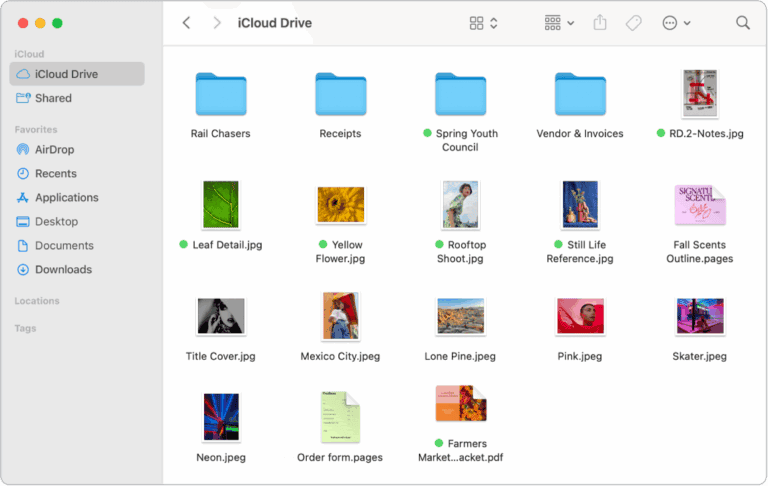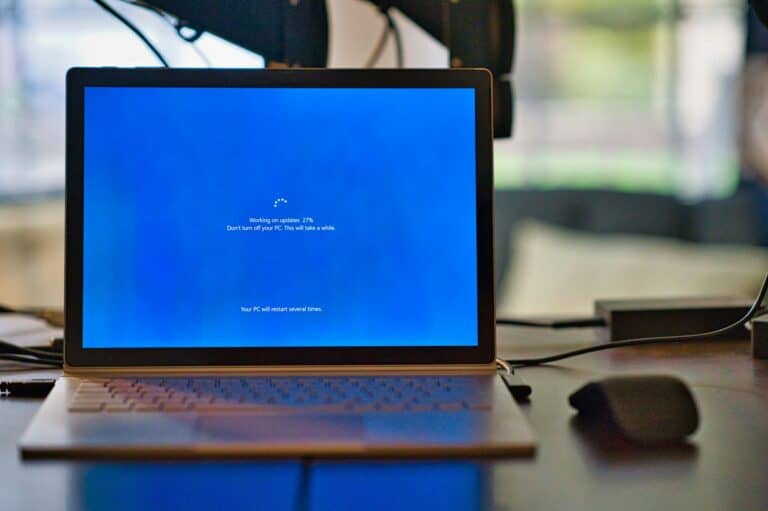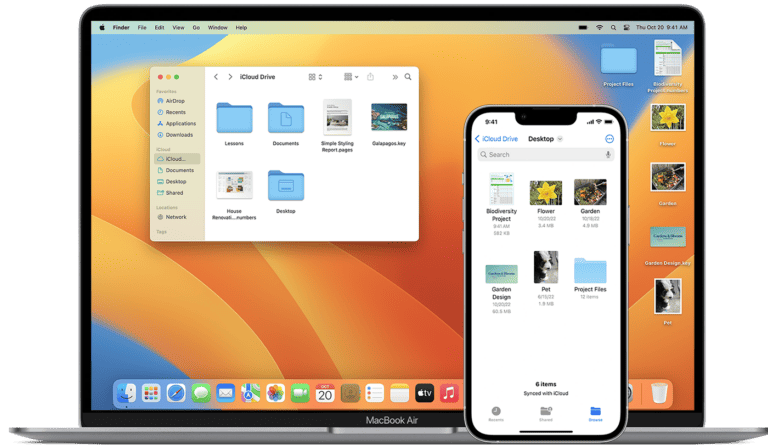Apple’s macOS has gone through many changes since its first release in 2001. Each version introduced new features, design updates, and performance improvements that shaped how people use the Mac today. macOS versions show the clear path of how Apple turned its desktop operating system into a modern, Unix-based platform that powers millions of computers worldwide.
From the early big cat names like Cheetah and Panther to the California landmarks like Yosemite and Monterey, every release reflects Apple’s effort to refine both function and appearance. The shift from Mac OS X to OS X and then to macOS marked more than a branding change—it highlighted Apple’s push to unify its platforms across devices.

Knowing the versions helps make sense of Apple’s strategy and shows how the Mac operating system continues to evolve. Whether the focus is on compatibility, design, or performance, each release adds another step in the history of macOS.
Apple’s Mac operating system has evolved for over two decades, starting with Mac OS X in 2001. Below is a chronological guide to every major release.
Mac OS X Era (2001 – 2011)
These were the first UNIX-based Mac systems, branded as Mac OS X.
- Mac OS X 10.0 (Cheetah) – March 2001
- Mac OS X 10.1 (Puma) – September 2001
- Mac OS X 10.2 (Jaguar) – August 2002
- Mac OS X 10.3 (Panther) – October 2003
- Mac OS X 10.4 (Tiger) – April 2005
- Mac OS X 10.5 (Leopard) – October 2007
- Mac OS X 10.6 (Snow Leopard) – August 2009
- Mac OS X 10.7 (Lion) – July 2011
OS X Era (2012 – 2015)
Apple dropped “Mac” from the name, calling it just OS X.
- OS X 10.8 (Mountain Lion) – July 2012
- OS X 10.9 (Mavericks) – October 2013
- OS X 10.10 (Yosemite) – October 2014
- OS X 10.11 (El Capitan) – September 2015
macOS Era (2016 – Present)
Apple rebranded again to macOS to align with iOS, watchOS, and tvOS.
- macOS 10.12 (Sierra) – September 2016
- macOS 10.13 (High Sierra) – September 2017
- macOS 10.14 (Mojave) – September 2018
- macOS 10.15 (Catalina) – October 2019
Big Sur and Apple Silicon Transition (2020 – 2021)
- macOS 11 (Big Sur) – November 2020
- First macOS to support Apple Silicon (M1).
- macOS 12 (Monterey) – October 2021
Modern macOS Releases (2022 – 2025)
- macOS 13 (Ventura) – October 2022
- macOS 14 (Sonoma) – September 2023
- macOS 15 (Sequoia) – September 2024
- Current version: macOS Sequoia 15.6.1 (August 20, 2025).
- Focused on performance, iPhone mirroring, and AI-powered features.
Upcoming Release: macOS 16 (Tahoe) – September 2025
Apple has officially announced macOS 16, codenamed Tahoe, coming in September 2025 alongside iOS 19 and new Macs.
🔑 Key Features of macOS Tahoe (based on Apple’s previews & developer betas):
- AI-Powered Productivity: Deeper integration of Apple Intelligence across Mail, Safari, and Finder.
- Revamped Control Center: More customization and widgets, similar to iOS 19.
- Universal Apps Expansion: Improved compatibility between macOS and visionOS apps.
- Performance Boosts: Optimizations for M4 and upcoming Apple Silicon chips.
- Privacy Enhancements: Expanded on-device AI processing and new security tools.
📌 Summary
- The latest stable macOS is Sequoia 15.6.1 (August 2025).
- The next major release is macOS 16 (Tahoe), coming September 2025.
- macOS has evolved from Mac OS X (Cheetah in 2001) → OS X → macOS today.
Key Takeaways
- macOS versions track the evolution of Apple’s desktop operating system.
- Each release reflects changes in features, design, and naming.
- Understanding the versions gives context to Apple’s long-term strategy.
macOS Timeline (2001 → 2025)
Mac OS X Era
2001 ─── Mac OS X 10.0 (Cheetah)
2001 ─── Mac OS X 10.1 (Puma)
2002 ─── Mac OS X 10.2 (Jaguar)
2003 ─── Mac OS X 10.3 (Panther)
2005 ─── Mac OS X 10.4 (Tiger)
2007 ─── Mac OS X 10.5 (Leopard)
2009 ─── Mac OS X 10.6 (Snow Leopard)
2011 ─── Mac OS X 10.7 (Lion)
OS X Era
2012 ─── OS X 10.8 (Mountain Lion)
2013 ─── OS X 10.9 (Mavericks)
2014 ─── OS X 10.10 (Yosemite)
2015 ─── OS X 10.11 (El Capitan)
macOS Era
2016 ─── macOS 10.12 (Sierra)
2017 ─── macOS 10.13 (High Sierra)
2018 ─── macOS 10.14 (Mojave)
2019 ─── macOS 10.15 (Catalina)
Apple Silicon Era
2020 ─── macOS 11 (Big Sur) ← First Apple Silicon support
2021 ─── macOS 12 (Monterey)
2022 ─── macOS 13 (Ventura)
2023 ─── macOS 14 (Sonoma)
2024 ─── macOS 15 (Sequoia)
2025 ─── macOS 16 (Tahoe) ← Coming Sept 2025
✅ This way, you can see the naming evolution:
- Mac OS X (2001–2011)
- OS X (2012–2015)
- macOS (2016–present)
Frequently Asked Questions
System requirements, upgrade methods, version differences, and compatibility checks matter when installing or using macOS. Users also need to know how to confirm their current version and prepare their Mac before updating.
What are the system requirements for the latest macOS release?
macOS 15 Sequoia, released in September 2024, supports most Macs from 2018 and newer. The upcoming macOS 26 Tahoe in fall 2025 will be the last to support Intel-based Macs, requiring Apple Silicon or late-model Intel hardware.
How can I upgrade my Mac to the most recent version of macOS?
Go to System Settings > General > Software Update on macOS Ventura or later. On older versions, open About This Mac > Software Update. If an update is available, follow the on-screen steps to download and install it.
What are the main differences between the current and previous versions of macOS?
macOS Sequoia introduced Apple Intelligence, iPhone Mirroring, and a new Passwords app. macOS Sonoma, released in 2023, focused on widgets, web apps, and video call tools. Each release typically adds new features while phasing out older support.
How do I check which version of macOS my computer is currently running?
Click the Apple menu in the top-left corner and choose About This Mac. The version name and number appear in the Overview tab. On newer systems, the same information is found under System Settings > General > About.
What should I do before installing a macOS update to ensure compatibility?
Back up important files using Time Machine or another backup tool. Check that your Mac model supports the new version. Verify that essential apps are compatible and that you have enough free storage for the installation.
Can my older Mac model support the new features introduced in the latest macOS update?
Some features require Apple Silicon chips, even if the system itself installs on Intel Macs. For example, Apple Intelligence in macOS Sequoia runs only on M1 or newer Macs. Older models may run the OS but lack newer tools.