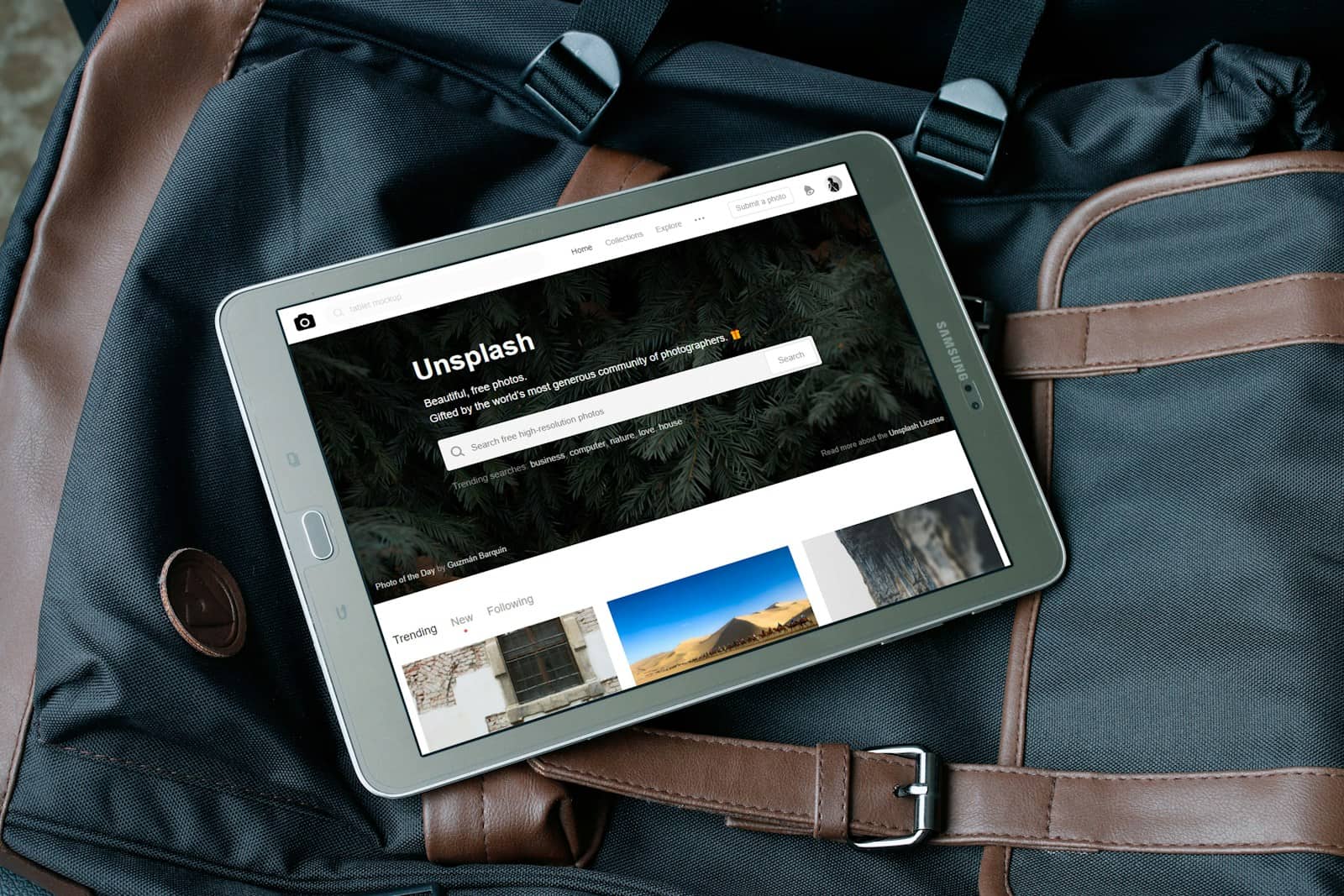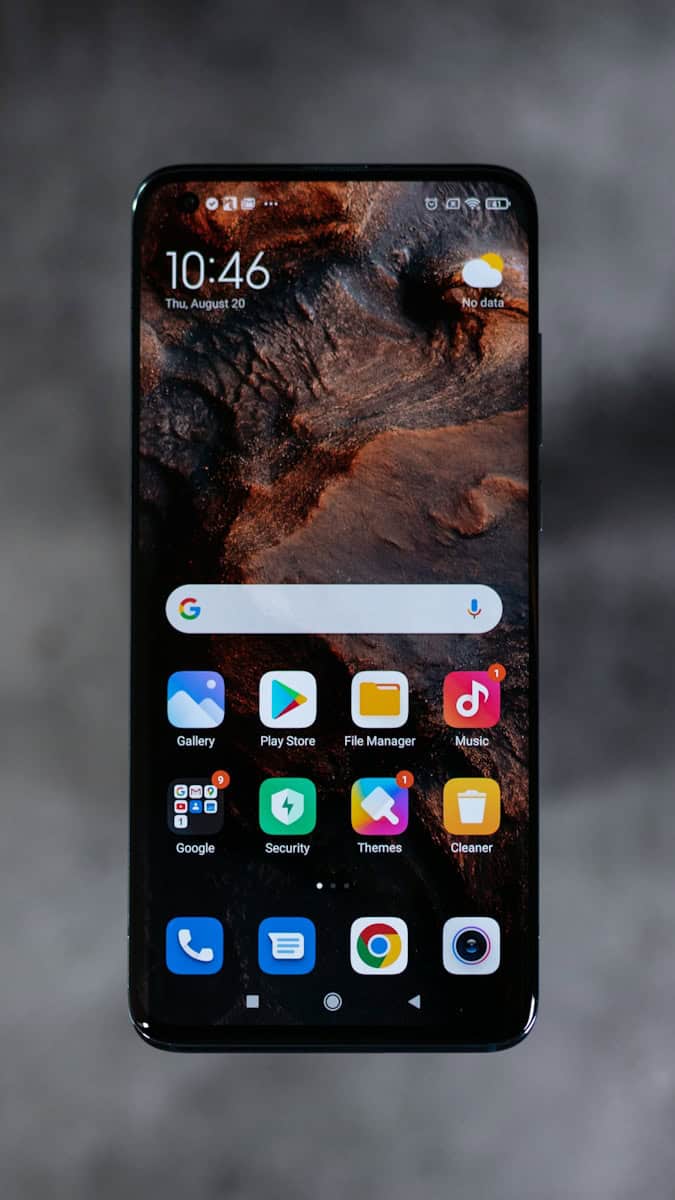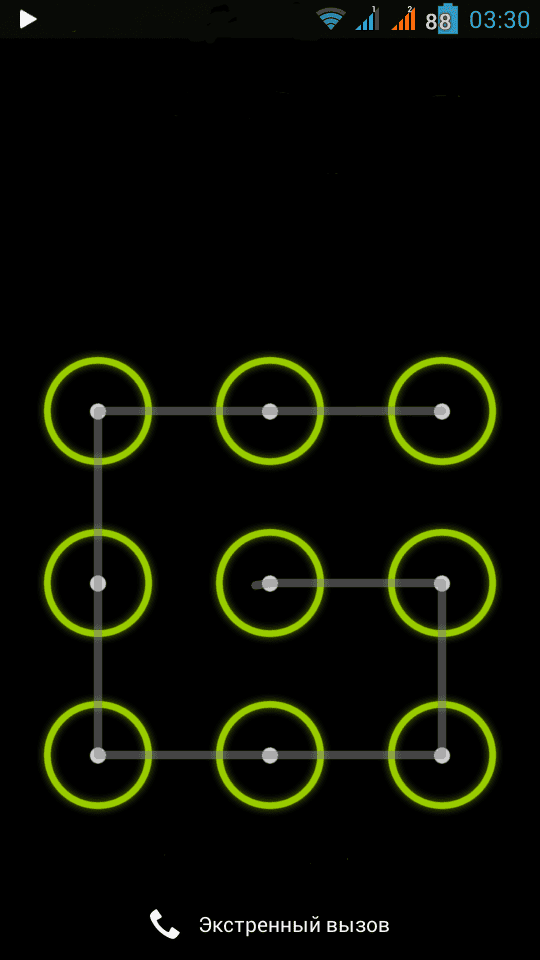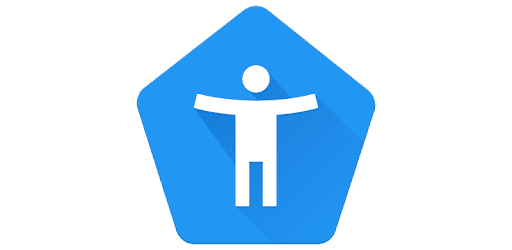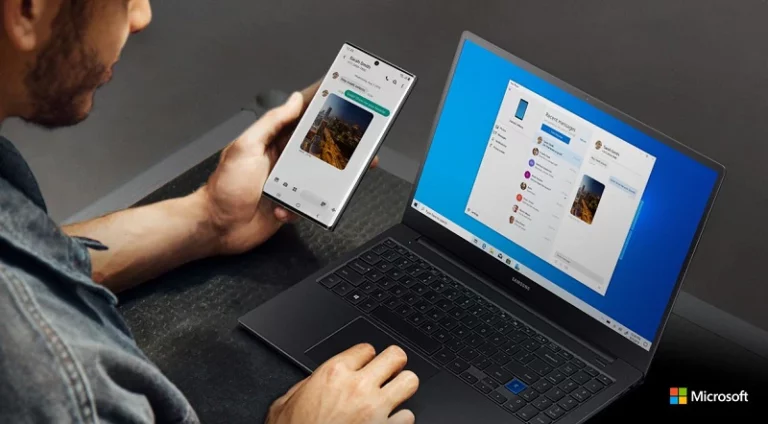If you don’t have a Chromecast dongle, you can use your Android device as a receiver to cast videos, photos, and music from other devices directly to your phone or tablet. This method allows you to repurpose your old Android device as a streaming hub for your digital media. You’ll need to download and install specialized apps that mimic Chromecast functionality. This transformation can save you money and reduce electronic waste, and it’s easy to set up. By following simple app installation steps and adjusting a few settings, you can enjoy the convenience of casting your favorite shows and music without needing new hardware.
Transform Your Android Into a Streaming Powerhouse
While you cannot physically turn an Android device into a Chromecast dongle, you can use apps and built-in features to make an Android device act as a receiver, allowing you to “cast” content from another device to it, or more commonly, “mirror” your Android screen to a TV.
Here are the methods for how to turn your Android device into a screen-casting receiver:
Method 1: Using a Smart TV with Chromecast Built-in
Many modern smart TVs (especially those running Android TV or Google TV) have Chromecast functionality built directly into them. In this case, your Android device is the source of the cast, and the TV is the receiver.
- Ensure Both Devices are on the Same Wi-Fi: Make sure your Android device and the smart TV are connected to the same Wi-Fi network.
- Open the App to Cast From: On your phone or tablet, open a cast-enabled app like Netflix, YouTube, Spotify, or Google Photos.
- Tap the Cast Icon: Look for the cast icon, which looks like a TV screen with a Wi-Fi signal in the corner.
- Select Your TV: A list of available devices will appear. Select your TV from the list. The content from your app will now play on your TV.
Method 2: Screen Mirroring Your Android Device
This method is less about casting to a receiver and more about mirroring your Android’s entire screen to a compatible TV or device.
- Check for Built-in “Cast Screen” Feature: Many Android phones have a “Cast” or “Screen Mirroring” shortcut in the Quick Settings menu (the menu that appears when you swipe down from the top of the screen). This feature is often named differently by manufacturers (e.g., Samsung calls it “Smart View”).
- Enable Casting: Tap the “Cast” or “Screen Mirroring” icon.
- Select Your TV: Your phone will scan for compatible devices on your Wi-Fi network. Tap your TV from the list to begin mirroring your phone’s screen. Everything that appears on your phone’s screen will now be displayed on the TV.
Method 3: Using Third-Party Apps to Cast or Mirror
If your TV or other device doesn’t have built-in Chromecast or screen mirroring, you can use third-party applications to enable this functionality. These apps install on both your Android device and the receiving device (like a Fire TV Stick or another Android device) to create a bridge for casting.
- Download a Receiver App: On the Android device you want to use as a Chromecast receiver, download an app like AirScreen from the Google Play Store.
- Download a Sender App (if needed): On the Android device you want to cast from, you may need a corresponding app that can send content to a receiver, such as LocalCast or AllCast.
- Connect Devices: Follow the in-app instructions to connect the two devices. This usually involves making sure they are on the same Wi-Fi network and then selecting the receiver device from within the sender app.
Important Note: The “Chromecast built-in” feature on many smart TVs is not a simple app; it is a core system-level service. Therefore, you cannot simply download an app to turn any old Android device into a “Chromecast dongle.” Instead, you are using the device as a receiver for mirroring or casting, which is a similar but distinct function.
The CastReceiver App: Your Chromecast Companion
The easiest way to turn your Android device into a Chromecast receiver is by using the CastReceiver app. This handy tool creates a virtual Chromecast on your Android, allowing you to cast content from other devices just like you would with a physical Chromecast dongle. Simply download and install the app, grant the necessary permissions, and you’re ready to start casting!
Google Home App: Screen Mirroring Made Easy
If you’re looking to mirror your Android screen onto a TV, the Google Home app is your go-to solution. It allows you to cast your entire screen, including apps, photos, and videos, onto any Chromecast-enabled device. Open the Google Home app, select your Chromecast device, and tap “Cast my screen.” It’s that simple!
Alternative Apps: Expanding Your Options
While CastReceiver and Google Home are the most popular choices, other apps like LocalCast and AllCast offer similar functionality. These apps might provide additional features or customization options, so it’s worth exploring them if you want more control over your casting experience.
Limitations and Considerations
While turning your Android into a Chromecast is convenient, there are a few limitations to keep in mind. The quality of the cast might vary depending on your device and network connection. Additionally, not all apps support casting, so you might not be able to cast content from every app on your phone.
Comparison Table
| Method | App Required | Features | Limitations |
|---|---|---|---|
| CastReceiver | Yes (CastReceiver) | Creates a virtual Chromecast on your Android | Might have limitations with some apps |
| Google Home | Yes (Google Home) | Screen mirroring, easy to use | Requires a Chromecast-enabled device |
| Alternative Apps | Yes (LocalCast, AllCast, etc.) | Additional features, customization options | Might have compatibility issues |
Turn An Android Device Into A Chromecast
| Step | Action |
|---|---|
| 1. Prerequisites | * An Android device with screencasting capabilities (Check your device’s settings). * A Google Home app installed on a controlling device (another phone, tablet, etc.). |
| 2. Download the App | Install the AllCast Receiver app from the Google Play Store. |
| 3. Launch the App | Open AllCast Receiver on the Android device you want to turn into a receiver. Grant necessary permissions. |
| 4. Cast Content | Open a casting-enabled app on your controlling device (YouTube, Netflix, etc.). Look for the cast icon (a screen with Wi-Fi waves) and select your Android device (often named after the AllCast Receiver app). |
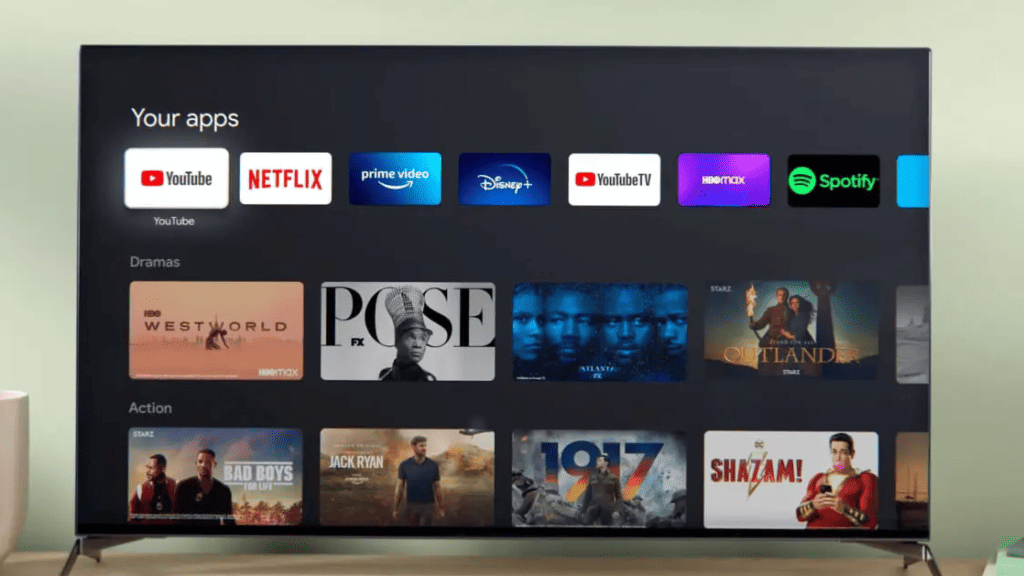
Important Considerations
- Not a True Replacement: This provides basic Chromecast functionality but may not be as smooth or feature-rich as a dedicated Chromecast device.
- Network: Both devices need to be on the same Wi-Fi network for casting to work.
- Compatibility: Some apps may not support casting to the AllCast Receiver.
Additional Tips
- Name Your Device: In the AllCast Receiver settings, you can rename your Android receiver for easier identification.
- Experiment: See which of your favorite apps work well with this setup.
Key Takeaways
- Unused Android devices can be repurposed as a Chromecast for streaming.
- The setup process is user-friendly and cost-effective.
- The solution supports a wide variety of streaming services.
Setting Up Your Android Device for Chromecast-like Functionality
Transforming your Android device into a makeshift Chromecast can be a rewarding project. It lets you stream media to your TV using your phone or tablet. Here’s how to get started.
Selecting the Right App
The first step is to find an app that can make your Android device act like a Chromecast. The CastReceiver app is a popular choice, available for free on the Google Play Store. It does offer in-app purchases for additional features.
Establishing a Connection with Your Network
To ensure your device can send and receive data for streaming, connect both your Android device and the TV to the same Wi-Fi network. This allows them to communicate without issues.
Mirroring Content to Your TV
Once the app is installed, you’re ready to mirror content. Open the app, give the necessary permissions, and select your TV’s name from the list of available devices. Make sure your TV has an HDMI port where you can plug in an HDMI cable if needed.
Optimizing Streaming and Playback Quality
For smooth playback, look for ways to minimize lag and buffering. Close background apps on your Android device to free up resources. Ensure your Wi-Fi network has a strong signal and consider using a network on a less crowded frequency to reduce interference.
Enhanced Features and Troubleshooting
Turning an Android device into a Chromecast involves not just setting up the feature but also knowing how to use its advanced options and fix issues that may arise. This section will dive into these aspects, ensuring you get the most out of your modified device.
Utilizing Advanced Streaming Options
Streaming apps like Netflix, Prime Video, and YouTube can be enjoyed on a bigger screen once your Android tablet or phone becomes a Chromecast target. For enhanced features, such as playing DRM-protected content or using apps with screen mirroring, ensure your device is connected to the same Wi-Fi network as your casting device.
- DRM-Protected content: Verify app compatibility to stream secure content.
- Lag management: Ensure a strong Wi-Fi connection to avoid performance hiccups.
Handling Common Issues
When you face connection issues or your TV doesn’t show the cast icon, the troubleshooting process is straightforward.
- Connection Issues: Check that both the Android device and the casting device are on the same Wi-Fi network.
- Cast Icon Not Showing: Restart devices and ensure the casting app is updated.
Common fixes include:
- Rebooting the hardware
- Updating the Google Cast app
- Verifying Wi-Fi network strength
Customizing Device Settings
Customization ensures convenience without sacrificing performance. Assign a friendly name to your Android Chromecast to easily identify it on the network.
- Friendly name setup: Go to the CastReceiver or any casting app’s settings to change the name.
- Remote functions: Use your smartphone or tablet to control playback.
Diverse Uses Beyond Traditional Streaming
Look beyond traditional streaming to see the full potential of this setup. Screen mirroring to display photos from Google Photos or conducting presentations from a laptop or PC becomes simple.
- For Photos and Music: Use the streaming apps to showcase your media.
- For Presentations: The Chrome web browser with its casting option can mirror a desktop.
By enhancing your device with Chromecast capabilities, you get convenient streaming and more without the price tag of additional hardware. Whether for work or entertainment, your Android device becomes a central part of your digital experience.
Frequently Asked Questions
Turning an Android device into a Chromecast is a handy feature that allows you to stream content from your phone to your TV. Here you will find answers to common questions that can help you get started or troubleshoot any issues you might face.
What are the steps to cast my Android phone’s screen to the TV?
Casting your Android phone’s screen to a TV is done by swiping down from the top of your phone’s screen to open the quick settings tray, tapping the ‘Cast’ or ‘Screen Cast’ button, and selecting your Chromecast device from the list. Your phone’s screen should then start displaying on your TV.
Can I use the Google Home app to mirror my Android screen to a television?
Yes, you can use the Google Home app to mirror your screen. After opening the app, find the ‘Cast my screen’ option at the bottom of the side menu. From there, follow the on-screen instructions to start mirroring your Android screen to your TV.
How do I set up my Android device to function as a Chromecast?
To set up your Android device as a Chromecast, you’ll first need to install a third-party app like ‘CastReceiver’. Once installed, open the app, follow the setup instructions, and grant the necessary permissions. Your device will then act as a Chromecast receiver.
What alternatives exist for casting media from an Android device to a TV without a Chromecast?
Other than Chromecast, there are several apps and devices you can use to cast media. These include Roku, Amazon Fire Stick, and apps like AllCast or LocalCast. These require installation and connection to the same Wi-Fi network as your TV.
Why might I be experiencing difficulties with Chromecast screen mirroring from my Android?
If screen mirroring is not working, check that your Android and Chromecast device are on the same Wi-Fi network. Ensure both devices are updated to the latest software. If problems persist, try restarting your devices or resetting your Chromecast.
Can all Android phones screen mirror to a Chromecast-enabled TV?
Most modern Android phones come with built-in screen mirroring capabilities; however, older models might not support this feature. Make sure your Android phone runs a version of the operating system that supports screen casting to ensure compatibility with Chromecast-enabled TVs.