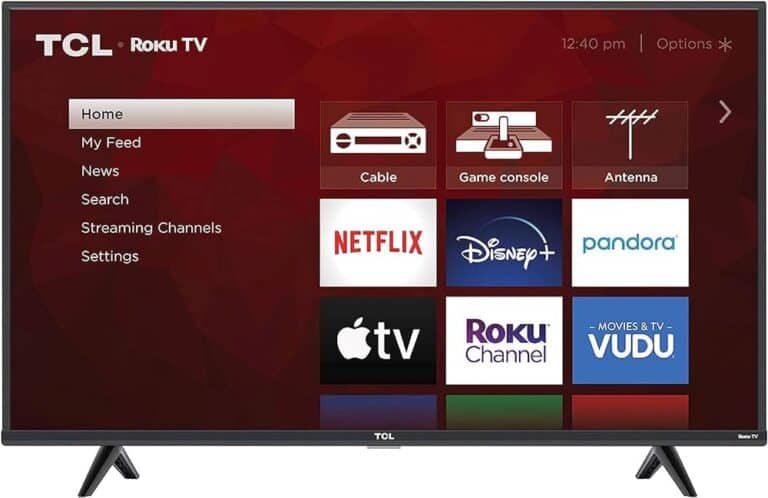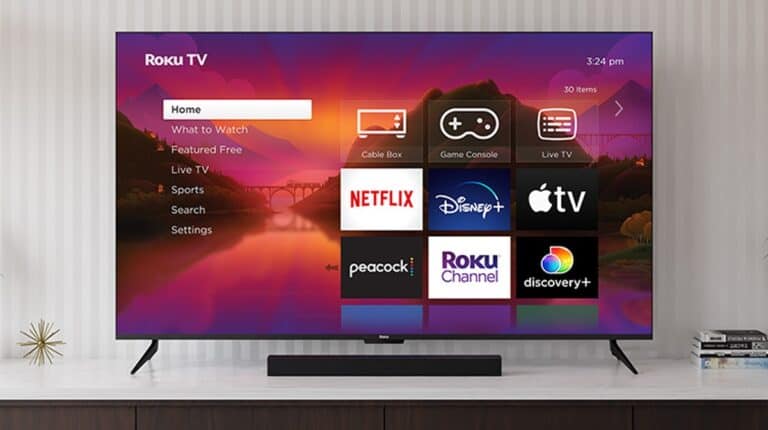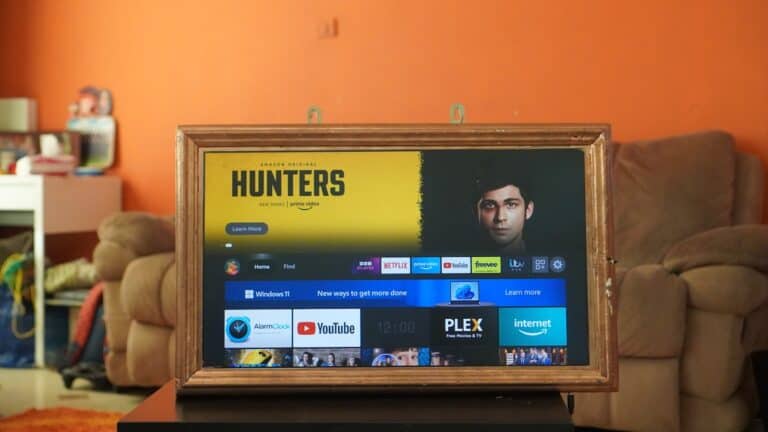Streaming an iPhone to a Firestick is simple and takes only a few minutes to set up. You can mirror your iPhone’s screen to a Firestick by installing a compatible app like AirScreen and using the AirPlay feature. This lets you view photos, watch videos, or play games from your phone on a larger TV screen without extra cables.
Many people use this method for presentations, family photo slideshows, or streaming content that isn’t available directly on Fire TV. The process works on most Firestick models and doesn’t require special technical skills. As long as both devices share the same Wi‑Fi network, the connection is quick and stable.
With the right steps, the iPhone’s display appears on the TV almost instantly. This makes it easy to switch between apps, control playback, and enjoy a bigger, more comfortable viewing experience.
How to Stream iPhone to Firestick
While iPhones don’t natively support Amazon Firestick through AirPlay, you can easily mirror or cast your iPhone’s screen using third‑party apps and your home Wi‑Fi network.
1. What You’ll Need
- iPhone running iOS 12 or later.
- Amazon Firestick (any generation).
- Wi‑Fi network (both devices must be on the same network).
- A screen mirroring app (e.g., AirScreen, AirBeamTV, or Replica).
2. Install a Mirroring App on Firestick
The most popular free option is AirScreen.
- Turn on your Firestick and go to the Home screen.
- Select Find → Search.
- Type AirScreen and install it.
- Open AirScreen and follow on‑screen setup instructions.
3. Connect iPhone to Firestick via AirScreen
- On the Firestick, open AirScreen and select Start.
- On your iPhone, swipe down from the top‑right corner to open Control Center.
- Tap Screen Mirroring.
- Select your Firestick’s name from the list.
- Your iPhone screen will now appear on your TV.
4. Casting Videos from Apps
Some apps (YouTube, Prime Video, Netflix) allow direct casting without full mirroring:
- Open the app on your iPhone.
- Look for the Cast icon (rectangle with Wi‑Fi waves).
- Tap it and select your Firestick.
5. Tips for Best Performance
- Use 5GHz Wi‑Fi instead of 2.4GHz for smoother streaming.
- Keep both devices close to the router.
- Close unused apps on your iPhone to free up resources.
- If audio is out of sync, restart both devices and reconnect.
6. Troubleshooting
| Problem | Fix |
|---|---|
| Firestick not showing in Screen Mirroring | Ensure both devices are on the same Wi‑Fi network |
| Lag or stutter | Switch to 5GHz Wi‑Fi, reduce background network usage |
| No sound | Check iPhone volume, ensure audio output is set to Firestick in Control Center |
| App won’t cast | Update the app and Firestick software |
7. Alternatives to AirScreen
- AirBeamTV – Paid, no extra hardware needed.
- Replica – Easy setup, works with most streaming devices.
- DoCast – Free with limited daily mirroring time.
Key Takeaways
- You can mirror an iPhone to a Firestick using AirScreen and AirPlay.
- Both devices must be on the same Wi‑Fi network.
- The setup is quick and works for most Firestick models.
More Ways to Mirror, Cast, and Stream from iPhone to Fire TV or Firestick
If you want to mirror your iPhone to Fire TV or Firestick without extra hardware, Amazon’s devices support this through compatible apps and Wi‑Fi streaming. Here are more detailed options:
Fire TV Screen Mirroring from iPhone
While Fire TV doesn’t have native AirPlay, you can enable screen mirroring by:
- Installing a mirroring app like AirScreen or AirBeamTV on your Fire TV.
- Opening the app and enabling AirPlay mode.
- On iPhone, opening Control Center → Screen Mirroring and selecting your Fire TV device.
Fire TV Mirroring iPhone for Presentations or Games
If you need to show slides, documents, or games:
- Use Replica for low‑latency mirroring.
- Choose Full Screen Mode in the app for a better viewing experience.
- Ensure both devices are on the same Wi‑Fi for smooth mirroring.
How to Mirror iPhone to Firestick
- On Firestick, install AirScreen.
- Open the app and select Start.
- On iPhone, go to Control Center → Screen Mirroring.
- Select your Firestick’s name and wait for the connection.
Cast from iPhone to Firestick
For supported apps (YouTube, Prime Video, Disney+, etc.):
- Open the app on your iPhone.
- Tap the Cast icon.
- Select your Firestick or Fire TV from the list.
- The video will play directly on your TV without full screen mirroring.
Cast iPhone to Fire TV
- Works the same way as Firestick casting since Fire TV runs the same OS.
- Great for streaming movies, music, and live video without using phone resources.
Mirroring iPhone to Firestick for Music or Photos
- Use the Amazon Photos app to sync and view your pictures on Fire TV.
- For music, apps like Spotify and Apple Music can cast audio to Firestick with compatible skills or AirPlay-enabled apps.
How to Stream from iPhone to TV (Without Firestick)
If you don’t have a Firestick, you can still stream from iPhone to TV by:
- Using an Apple TV for native AirPlay.
- Connecting via an HDMI adapter.
- Using a smart TV with built‑in AirPlay 2 support.
How to Stream iPhone to TV Using Apps
- AirBeamTV: Works with most smart TVs.
- DoCast: Free option for occasional streaming.
- Plex: Stream media from iPhone to TV through your home network.
Frequently Asked Questions
Streaming or mirroring from an iPhone to a Firestick often requires specific apps or settings. In most cases, both devices must share the same Wi‑Fi network, and direct AirPlay support is not built into standard Firesticks.
What are the steps to screen mirror my iPhone to a Firestick for free?
Install a free mirroring app such as AirScreen on the Firestick.
Open the app, then use the iPhone’s Control Center to select Screen Mirroring.
Choose the Firestick from the list to start sharing the iPhone screen.
Can I mirror my iPhone to a Firestick without using Wi‑Fi?
No. Standard screen mirroring from an iPhone to a Firestick requires both devices on the same Wi‑Fi network.
A wired connection is only possible by bypassing the Firestick and using a Lightning‑to‑HDMI adapter directly to the TV.
Which app is recommended for mirroring an iPhone to a Firestick?
DoCast is often recommended because it works without installing software on the Firestick and supports HD quality.
Other options include AirScreen, Replica, and AirDroid Cast, each with different setup steps and features.
Is it possible to connect an iPhone to a Firestick via Bluetooth?
No. The Firestick does not support Bluetooth pairing with an iPhone for screen mirroring or media streaming.
Bluetooth on Firestick is limited to accessories like remotes, headphones, and speakers.
What should I do if screen mirroring from my iPhone to a Fire Stick is not working?
Check that both devices are on the same Wi‑Fi network.
Restart the iPhone and Firestick, and update the mirroring app if needed.
If lag or poor quality occurs, use a faster network or reduce other devices’ bandwidth usage.
How do I use AirPlay to stream content from my iPhone to a Firestick?
Download an AirPlay‑compatible app such as AirScreen on the Firestick.
Open the app, then on the iPhone, open Control Center and tap Screen Mirroring.
Select the Firestick from the list to start streaming via AirPlay.