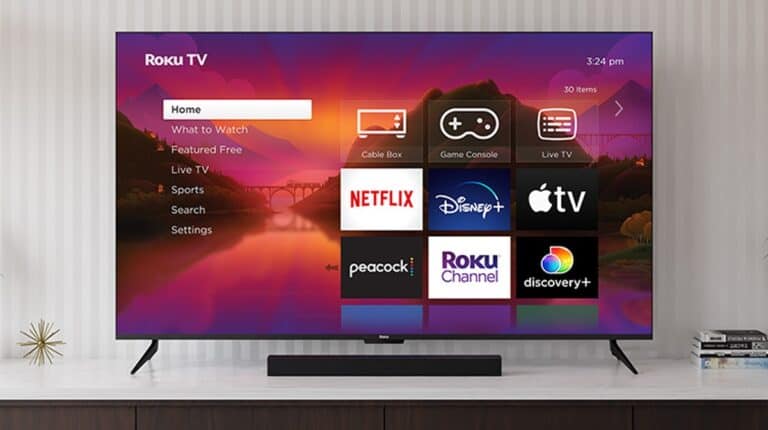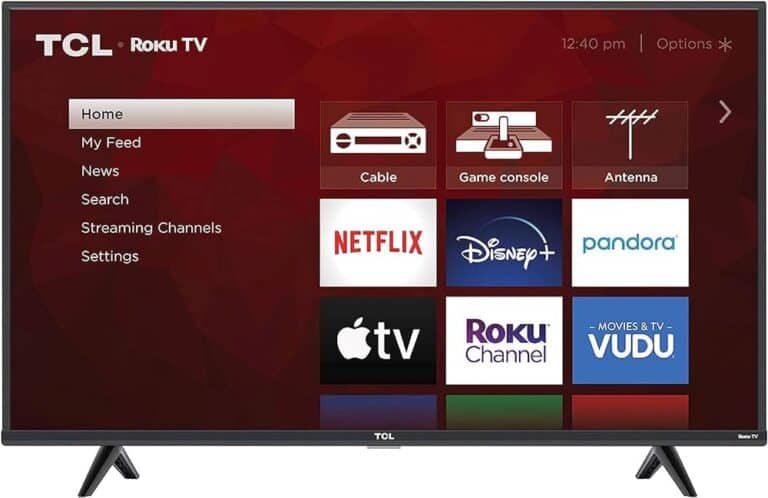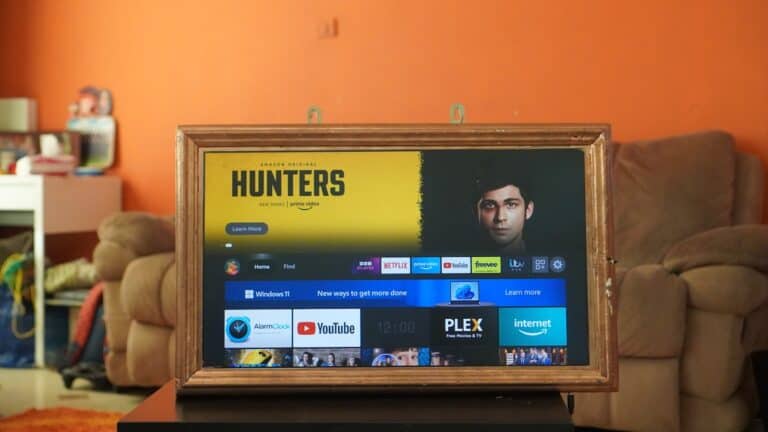Elevate your Fire TV experience by effortlessly mirroring your smartphone, tablet, or computer screen onto the big screen. Whether you want to share photos and videos with family and friends, give presentations, or simply enjoy your favorite mobile games on a larger display, screen mirroring apps unlock a world of possibilities.
Enhance Your Fire TV Experience with Screen Mirroring Apps
AirScreen
AirScreen is a versatile receiver app that turns your Fire TV into an AirPlay, Google Cast, Miracast, and DLNA receiver. This means you can easily mirror your screen from various devices, including iOS, Android, Windows, and macOS. AirScreen is user-friendly and offers a seamless mirroring experience with minimal lag.
Screen Mirroring for Fire TV
This app is specifically designed for iOS users to mirror their iPhone or iPad screens to Fire TV. It supports high-quality mirroring with sound, making it ideal for sharing photos, videos, and presentations. The app is straightforward to use and offers a stable connection.
AllCast
AllCast is a popular option for Android users who want to cast their screens to Fire TV. It also supports casting media from cloud storage services like Google Drive and Dropbox. While it’s a versatile app, some users have reported occasional lag issues.
LetsView
LetsView is a free mirroring app that works across multiple platforms, including iOS, Android, Windows, and macOS. It offers both screen mirroring and screen casting capabilities. LetsView also includes additional features like screen recording and whiteboard functionality.
2kit Screen Mirroring
2kit Screen Mirroring is a simple yet reliable app for mirroring Android screens to Fire TV. It offers good video quality and minimal lag. However, it lacks some of the advanced features found in other apps.
Comparison Table of Fire TV Mirroring Apps
| App Name | Platform | Features | Pros | Cons |
|---|---|---|---|---|
| AirScreen | iOS, Android, Windows, macOS | AirPlay, Google Cast, Miracast, DLNA | Versatile, easy to use, minimal lag | |
| Screen Mirroring for Fire TV | iOS | Screen mirroring with sound | High-quality mirroring, stable connection | Limited to iOS devices |
| AllCast | Android | Screen mirroring, media casting | Versatile, supports cloud storage | Occasional lag |
| LetsView | iOS, Android, Windows, macOS | Screen mirroring, screen casting, screen recording, whiteboard | Free, cross-platform, additional features | |
| 2kit Screen Mirroring | Android | Screen mirroring | Simple, good video quality, minimal lag | Lacks advanced features |
Understanding Fire TV Mirroring
Screen mirroring with Fire TV allows users to display content from various devices onto their television screens. This process can range from streaming a movie from a phone to sharing a presentation from a laptop.
Basics of Screen Mirroring
Screen mirroring, also known as display mirroring, involves casting the screen of a smaller device, such as a smartphone or tablet, to a larger display like a television. Amazon Fire TV sticks use this feature to let individuals share their device’s screen with their TV seamlessly. It’s a convenient way to enjoy content on a bigger screen or share presentations and photos with a group.
To enable display mirroring:
- Navigate to your Fire TV’s Settings.
- Select Display & Sounds.
- Choose Enable Display Mirroring.
Supported Devices and Compatibility
The devices compatible with Fire TV mirroring vary based on the technology they support.
- Android devices: These often include native casting features like Smart View or Cast.
- iOS devices: These require a third-party app for screen mirroring, as Fire TV does not support AirPlay technology inherently.
- Windows 10: This OS supports casting through a feature called Connect, which works with Fire TV.
- Mac: Like iOS devices, Macs typically need a third-party application to mirror to Fire TV.
Compatibility Table:
| Device Type | Native Support | Third-Party App Required |
|---|---|---|
| Android | Yes | No |
| iOS | No | Yes |
| Windows 10 | Yes | No |
| Mac | No | Yes |
Protocols and Technologies
Understanding the different protocols and technologies that facilitate screen mirroring is crucial.
- Miracast: A standard protocol for wireless connections from devices to displays. It’s commonly used by Android and Windows devices.
- DLNA: A protocol used for streaming media across different devices over a Wi-Fi network.
- AirPlay: Apple’s proprietary technology that allows streaming between devices, often requiring specific hardware or software to work with Fire TV.
Apps like AirScreen can help bridge the gap by offering compatibility for AirPlay, DLNA, and Miracast through a single interface. When mirroring, ensure both the Fire TV and the device you’re mirroring from are connected to the same Wi-Fi network for a smooth experience.
How to Mirror Content to Your Fire TV
Mirroring content to your Fire TV allows one to share their smartphone, tablet, or computer screen with their TV. This process is great for watching videos, presenting slides, or enjoying apps on a larger screen.
Step-by-Step Connection Guide
Before starting, make sure that the Fire TV and the device one wants to mirror are connected to the same Wi-Fi network. Here’s how to do it:
On Fire TV:
- Navigate to Settings using the Fire TV remote.
- Select Display & Sounds.
- Choose Enable Display Mirroring.
On Android Device:
- Go to Settings and select Connection Preferences.
- Tap on Cast or it might also be named Smart View, Screen Casting, etc.
- Choose the Fire TV from the list to begin mirroring.
On iOS Device (using a third-party app):
- Install an app like AirBeamTV or Mirror for Amazon Fire TV from the App Store.
- Open the app and select the Fire TV to establish a connection.
Troubleshooting Common Issues
One might experience lag or a delay when mirroring content. To troubleshoot these issues:
- Check Wi-Fi Connection: Ensure both devices are well within the range of the Wi-Fi router.
- Restart Devices: Sometimes a simple reboot of the Fire TV and casting device can resolve the issue.
- Update Software: Make sure both the Fire TV and the device you’re casting from have the latest updates installed.
Top Fire TV Mirroring Apps
While Android devices can connect directly, iOS users will need a third-party app for screen mirroring. These apps can be found in the respective App Stores:
- AirScreen
- AirBeamTV
- AirReceiver
- AirPlayMirror Receiver
These apps differ in terms of features and interface, but they all serve the purpose of casting content from your device to the Fire TV.
Enhancing Your Mirroring Experience
When you mirror content to your Fire TV, the goal is to have a smooth, high-quality viewing experience across all types of media. This section will guide you through optimizing for various content types, tweaking advanced settings, and utilizing third-party apps to elevate your experience.
Optimizing for Different Content Types
Each type of content—be it photos, videos, games, or presentations—requires a unique approach for optimal display. When sharing photos or presentations, clarity is key; adjust your screen mirroring settings to favor resolution over frame rate. For movies, TV shows, or YouTube videos, prioritize a balance between resolution and smooth playback. Live TV and games, on the other hand, demand low latency; settings that reduce delay can enhance the experience significantly.
- Photos/Presentations: Increase resolution in settings.
- Videos/Movies/TV Shows: Balance resolution and frame rate.
- Games/Live TV: Minimize latency for real-time action.
Advanced Features and Settings
Dive into the advanced features and system preferences of your Fire TV to further refine your screen mirroring experience. Fire TV offers settings that help you adjust the aspect ratio, ensuring that content fits your TV screen perfectly. Utilize QR code scanning for easy pairing with devices, and don’t forget to explore the compatibility options to connect various devices like iPads, Android phones, and iPhones. For gamers, explore options to boost performance and reduce interference.
Key Settings:
- Aspect ratio adjustments for a perfect screen fit
- QR code pairing for easy setup
- Compatibility modes for a variety of devices
Third-Party Apps and Services
While Fire TV has native mirroring capabilities, third-party apps like AirScreen, AirBeamTV, Mirror for Amazon Fire TV, and AirReceiver can enhance your mirroring capabilities. AirBeamTV allows for wireless mirroring from iOS devices without additional receiver apps. Plex, a media management service, organizes your personal media library and streams it to your Fire TV in an organized way. When choosing an app, consider the type of content you’re sharing and the devices you’re using to find the perfect match.
App Features:
- AirBeamTV: Wireless iOS device mirroring
- Plex: Personal media library and streaming
- AirReceiver/AirScreen: Enhanced mirroring features and compatibility
Frequently Asked Questions
This section covers some common inquiries about mirroring content from various devices to your Fire TV, providing straightforward answers and helpful app suggestions.
How can I mirror content from my iPhone to my Fire TV?
For iPhone users, you can mirror your screen using a compatible app like AirBeamTV. This app streams both video and audio from your iPhone or iPad directly to your Amazon Fire TV.
What are the top recommended mirroring apps for Fire TV?
Some of the most popular mirroring apps include AirBeamTV for iOS devices and apps like AllCast or AirScreen for Android. These apps are known for their reliability and ease of use.
Is there a native casting feature available on Amazon Fire TV?
Yes, Amazon Fire TV comes with a native feature known as Display Mirroring. It can be accessed within the settings under “Display & Sounds” to mirror compatible devices.
Are there any legitimate and free apps for mirroring to Fire TV from Android devices?
Yes, apps like AllCast offer a free version that allows you to mirror content from Android devices to Fire TV. However, the free versions might have limitations compared to their premium counterparts.
What is the best AirPlay-compatible app to use with a Firestick?
If you’re looking to use AirPlay, an app like AirBeamTV is a great choice for Firestick users, offering a seamless connection between your Apple devices and the Firestick.
Can I use an iPad app to mirror my screen to Amazon Fire Stick?
Absolutely, iPad users can also use apps like AirBeamTV to mirror their screen on the Amazon Fire Stick. Just install the app on your iPad and follow the instructions to start mirroring.