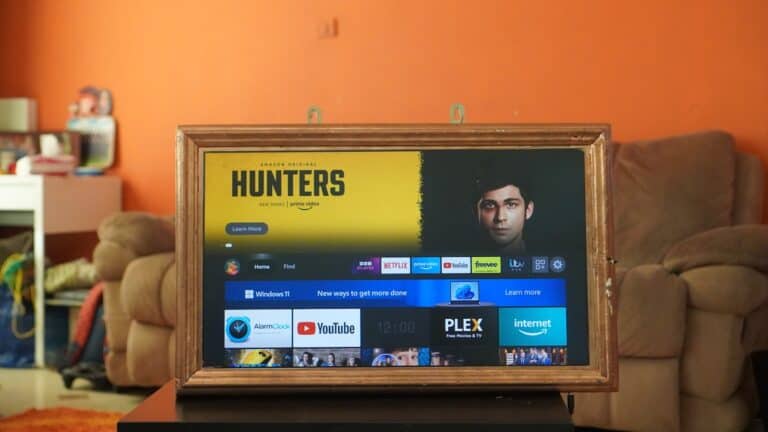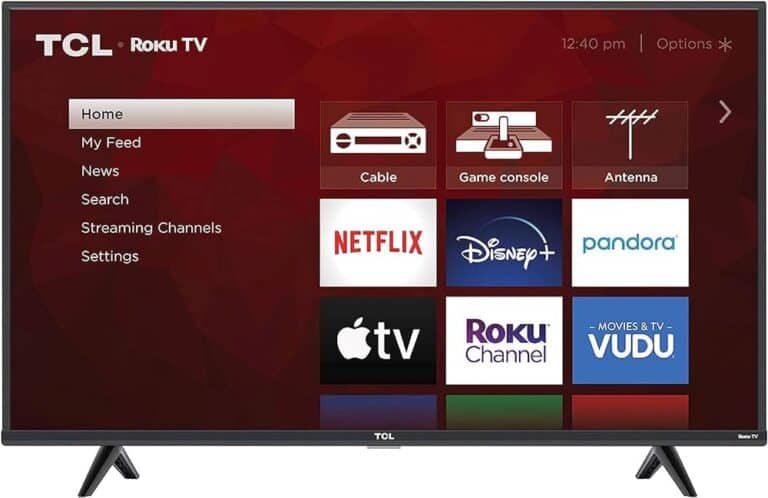Mirroring your Mac to a Roku lets you display your desktop, stream videos, or share presentations directly to your TV. Thanks to AirPlay support on most modern Roku devices, the process is now simple and wireless.
✅ Requirements Before You Start
Before setting up, make sure you have:
- A compatible Roku device
- Roku TV, Roku Streaming Stick+, Roku Ultra, or any Roku model that supports AirPlay 2 (Roku OS 9.4 or later).
- You can check compatibility on Roku’s official AirPlay support page.
- A Mac running macOS Mojave (10.14.5) or later
- AirPlay 2 works best on macOS Catalina, Big Sur, Monterey, Ventura, Sonoma, or later.
- Both devices on the same Wi-Fi network
- On Roku: Settings → Network → About
- On Mac: System Settings → Network
🪄 Method 1: Mirror Mac to Roku Using AirPlay
This is the easiest and most reliable method.
Step-by-Step:
- Enable AirPlay on Roku
- Go to Settings → Apple AirPlay and HomeKit
- Turn AirPlay ON.
- Connect your Mac
- On your Mac, click the Control Center icon (top-right menu bar).
- Select Screen Mirroring → choose your Roku device.
- Enter the AirPlay Code
- A 4-digit code will appear on your TV.
- Enter it on your Mac when prompted.
- Start Mirroring
- Your Mac screen should now appear on your Roku TV.
- To stop, click Screen Mirroring → Stop Mirroring.
💡 Tip: You can also mirror only specific apps like Photos, Safari, or QuickTime using the AirPlay icon within those apps.
Source: MakeUseOf, Roku Support
🔌 Method 2: Use a Third-Party App (If AirPlay Isn’t Available)
If your Roku or Mac doesn’t support AirPlay, you can use a mirroring app such as:
- JustStream (Electronic Team)
- AirBeamTV
- Mirror for Roku
- AirPlayGuru’s Roku Mirror Tool (AirPlayGuru Guide)
How to Use JustStream (Example):
- Download and install JustStream on your Mac.
- Open the app and select your Roku device under “Available Displays.”
- Click Start Streaming to mirror your Mac screen.
- You can also stream local video files directly without full-screen mirroring.
🧠 Why use third-party apps?
They often provide better codec support, extended resolution control, and can work even on older Roku models.
🧩 Method 3: Use an HDMI Cable (Wired Option)
If you prefer a stable, lag-free connection:
- Use a USB-C to HDMI adapter (for modern Macs) or Mini DisplayPort to HDMI (for older ones).
- Connect your Mac to the HDMI port on your Roku TV.
- Switch the TV input to the correct HDMI channel.
- Your Mac should automatically detect and mirror the display.
⚙️ You can adjust the display layout in System Settings → Displays on your Mac.
⚠️ Troubleshooting Common Issues
| Problem | Fix |
|---|---|
| Roku not showing up in AirPlay list | Ensure both devices are on the same Wi-Fi network and AirPlay is enabled on Roku |
| Lag or delay during mirroring | Use 5GHz Wi-Fi, close heavy background apps, or switch to wired HDMI |
| No sound | On Mac, go to System Settings → Sound → Output and select your Roku |
| AirPlay code not appearing | Restart both devices and try again |
🧭 Final Thoughts
Mirroring your Mac to Roku is straightforward once AirPlay is set up. For most users, AirPlay is the best option — it’s wireless, fast, and built right into macOS and Roku. However, if your device doesn’t support it, apps like JustStream or AirBeamTV are excellent alternatives.
Sources: