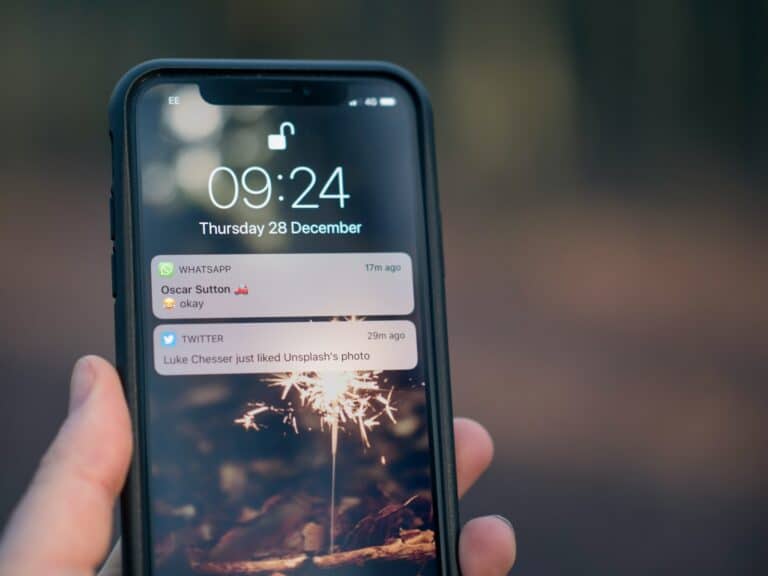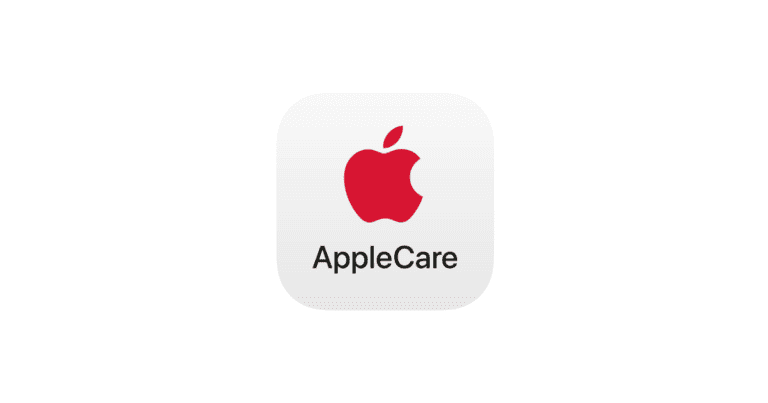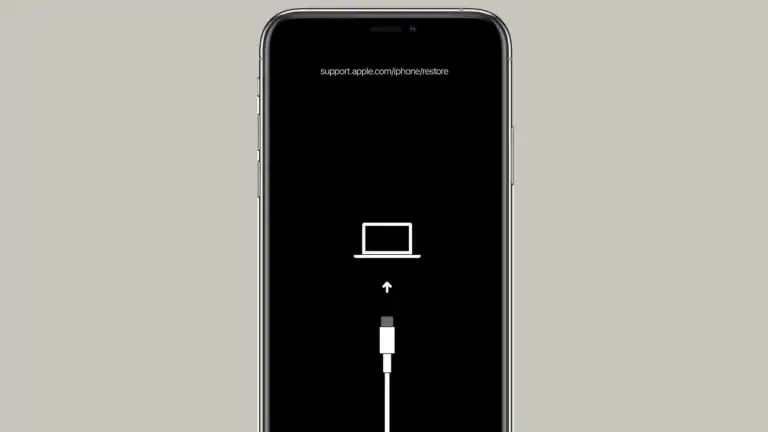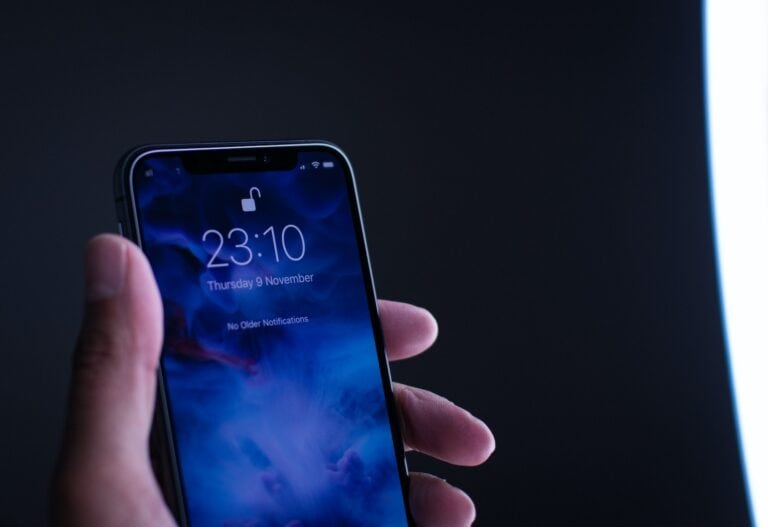When your iPhone X is unresponsive, a hard reset can be a quick solution to remedy the device. It’s a process that forcibly restarts the phone without erasing any data, helping to resolve issues like freezes or crashes. A hard reset is different from a factory reset, which completely erases the phone and is often used as a last resort. This guide provides a step-by-step method for performing a hard reset on an iPhone X.
Before initiating a hard reset, make sure that your iPhone X does not have any physical damage. If the screen is cracked or the buttons are damaged, it’s best to consult a professional. Ensure that the iOS on your device is up to date, as software glitches often contribute to performance issues. In addition, charging your phone to a significant battery level is advisable to prevent it from shutting down during the reset.
The reset procedure for the iPhone X requires pressing a specific combination of buttons. Remember, this won’t interfere with your information or settings. If your device is frequently unresponsive, it may indicate an underlying issue that needs more in-depth troubleshooting.
Hard Resetting Your iPhone X: Complete Guide
A hard reset (also called a force restart) is different from a factory reset. It simply forces your iPhone to reboot — useful if the screen is frozen, unresponsive, or apps are stuck. It does not erase your data.
🔧 How to Hard Reset iPhone X
- Quickly press and release the Volume Up button.
- Quickly press and release the Volume Down button.
- Press and hold the Side (Power) button.
- Keep holding until you see the Apple logo on the screen.
- Release the button — your iPhone X will restart.
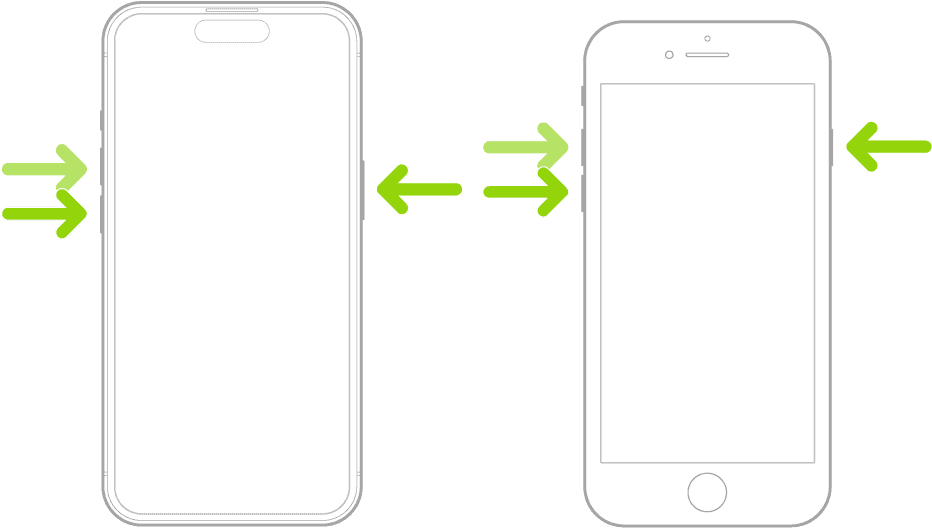
📝 Notes
- Timing is important: press the Volume Up and Volume Down buttons in quick succession before holding the Side button.
- This process is safe and won’t delete your apps, photos, or settings.
- If your iPhone still doesn’t respond after a hard reset, you may need to update or restore it via Recovery Mode and a computer.
⚠️ When to Use a Hard Reset
- Screen is frozen or unresponsive.
- iPhone is stuck on the Apple logo.
- Apps keep crashing and you can’t use normal restart.
🆘 If Issues Persist
If your iPhone X continues to freeze or won’t boot after multiple hard resets:
- Try updating or restoring with Finder (Mac) or iTunes (Windows).
- Contact Apple Support: Apple iPhone Support.
✅ Bottom Line: A hard reset is the quickest way to fix an unresponsive iPhone X without losing your data. Use it as a first troubleshooting step before moving on to more advanced recovery methods.
Key Takeaways
- A hard reset is a quick fix for an unresponsive iPhone X that doesn’t delete data.
- Ensuring iOS is updated and the phone has enough charge is crucial before resetting.
- If unresponsiveness persists after a hard reset, further troubleshooting may be necessary.
Preparing to Hard Reset Your iPhone X
Before you reset your iPhone X, it’s important to know why and how to back up your data. A hard reset is a big step and can help if your phone is unresponsive.
Understanding When to Perform a Hard Reset
A hard reset, or force restart, is not your first go-to option. Use it when your iPhone X freezes or does not work right after you’ve tried other fixes. It helps with software troubles. During a hard reset, the phone’s power cycle switches off and on without erasing data. Be sure, though, as it’s a powerful tool. If your device still acts up, then you might think about a hard reset. Do this with care and know it will not remove your personal content.
Backing Up Your Data
Always back up your iPhone X data before a hard reset. You can use iCloud or iTunes to keep your photos, apps, and other content safe. This way, you can restore your iPhone X later if needed. Data backup is easy and gives peace of mind.
To back up with iCloud, follow these simple steps:
- Connect to Wi-Fi.
- Open ‘Settings’, tap your name, then tap ‘iCloud’.
- Choose ‘iCloud Backup’.
- Tap ‘Back Up Now’.
To back up using a Mac or PC with iTunes:
- Open iTunes and connect your iPhone X to your computer.
- Follow the prompts and choose your device.
- Click ‘Back Up Now’.
Ensure you remember your Apple ID. You need it to access your backup after the reset. Also, turn off ‘Find My iPhone’ to allow the reset.
With these preparations, you’re set to hard reset your iPhone X if you need to.
Executing the Hard Reset Procedure
Sometimes an iPhone X becomes unresponsive, and a force restart or hard reset is necessary. This method won’t erase your data and can often get your phone working again.
Step-by-Step Guide to Hard Reset
Performing a Hard Reset:
- Press and release the Volume Up button quickly.
- Press and release the Volume Down button quickly.
- Press and hold the Side button. Keep holding it even after the shutdown slider appears.
- Release the Side button when the Apple logo appears. This may take a few seconds.
Post-Reset Steps
After the iPhone X restarts, it should be back to normal operation. If Face ID or your password is required, enter it to unlock your phone. Should the phone remain unresponsive, or if you encounter recurring issues, consider other solutions like checking the settings app, updating the software, or contacting Apple Support for potential hardware problems.
Frequently Asked Questions
When it comes to resetting your iPhone X, you might have some questions. Here are clear answers to help guide you through the process.
How can one perform a factory reset on an iPhone X using physical buttons?
To factory reset an iPhone X with buttons, go to Settings, tap General, scroll down to Reset, and choose ‘Erase All Content and Settings’. Confirm to reset the phone.
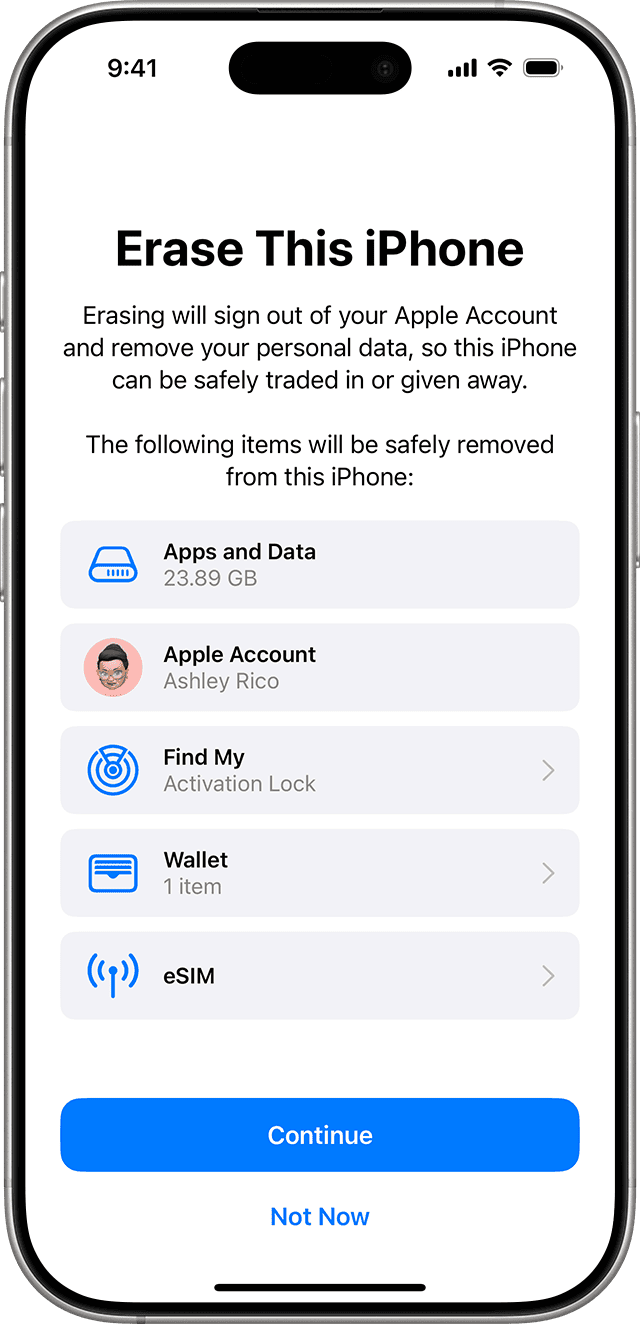
What steps are involved in forcing a restart on an iPhone X when it is unresponsive?
For a forced restart on an iPhone X, press and quickly release the Volume Up button. Then press and quickly release the Volume Down button. Hold the Side button until the Apple logo appears.
How do you execute a hard reset on an iPhone XR?
On an iPhone XR, you can hard reset by quickly pressing the Volume Up button, then the Volume Down button, and finally press and hold the Side button until the Apple logo shows.
What is the procedure for restarting an iPhone XS when the screen is frozen?
Restart a frozen iPhone XS by pressing the Volume Up button, followed by the Volume Down, and then hold the Side button. Keep holding until the Apple logo appears and the device restarts.
How can I initiate a factory reset on my iPhone X without accessing the settings?
For a factory reset without Settings, connect to a computer, open iTunes or Finder, select your iPhone X, choose ‘Restore iPhone…’, and follow the prompts to reset the device.
What methods are available to reset an iPhone 11 to its original state?
Reset an iPhone 11 by going to Settings, tapping General, selecting Reset, and tapping ‘Erase All Content and Settings’. Confirm to start the reset.