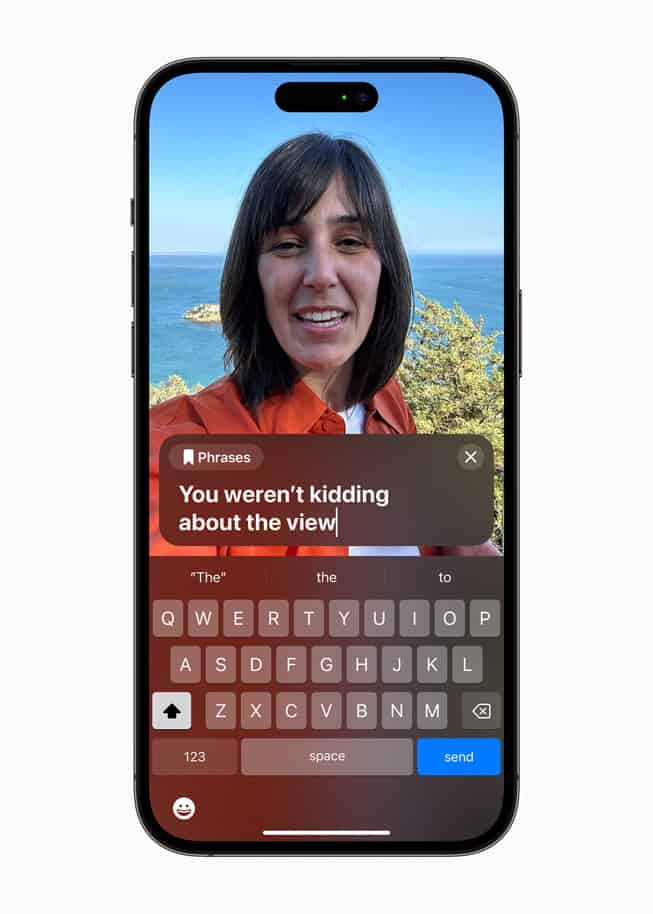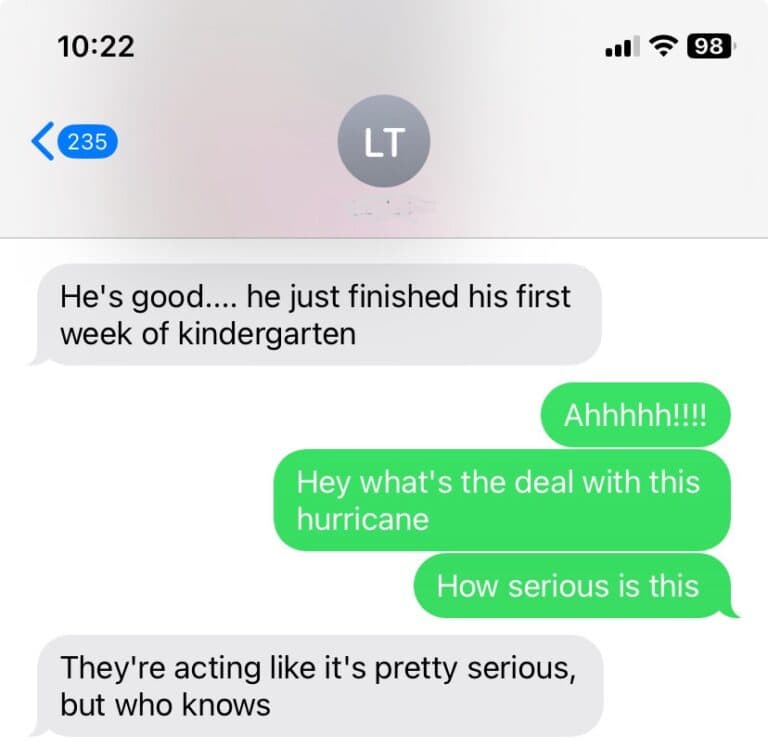When an iPhone 11 freezes, won’t update, or gets stuck on the Apple logo, recovery mode can help fix the problem. To put an iPhone 11 in recovery mode, connect it to a computer, press the right button sequence, and wait for the recovery screen to appear. This process gives access to update or restore the device through iTunes or Finder.
Recovery mode is not the same as a normal restart. It loads a special state that lets the computer reinstall iOS or repair system errors. Many people use it when the phone becomes unresponsive or standard troubleshooting steps fail.
Knowing how to enter recovery mode on the iPhone 11 can save time and prevent further issues. It gives a clear path to restore function without needing advanced tools or extra software.
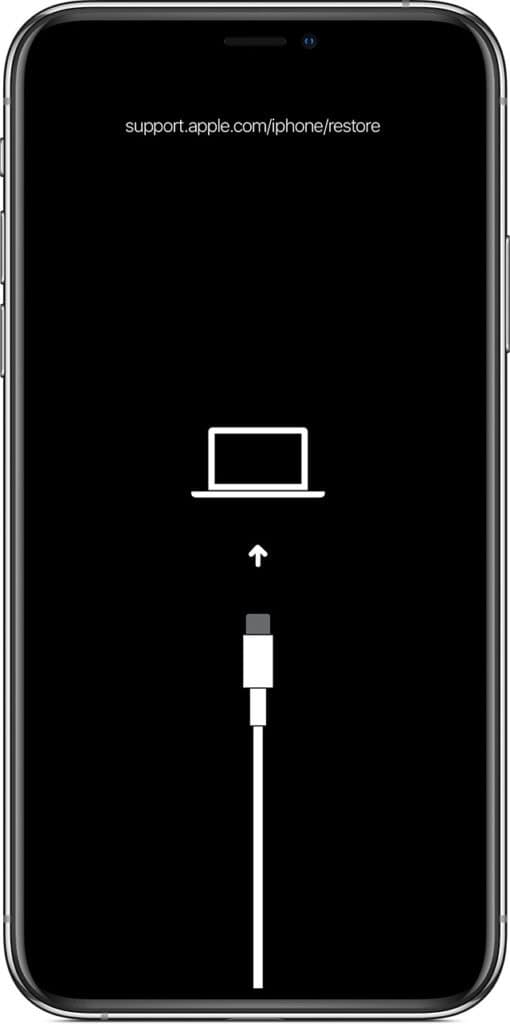
🔧 When to Use Recovery Mode
- iPhone won’t start or is stuck on the Apple logo.
- iOS update failed or got interrupted.
- iPhone is disabled or unresponsive.
- You need to restore iOS via Finder (Mac) or iTunes (Windows).
1. Prepare Your Computer
- On Mac (macOS Catalina or later): Use the Finder app.
- On Mac (macOS Mojave or earlier) or Windows PC: Use iTunes (make sure it’s updated).
- Connect your iPhone 11 to the computer with a Lightning to USB cable.
2. Force Restart to Enter Recovery Mode
- Quickly press and release the Volume Up button.
- Quickly press and release the Volume Down button.
- Press and hold the Side (Power) button until you see the Recovery Mode screen.
- Keep holding even after the Apple logo appears.
- Release only when you see the screen with a computer icon and cable.
3. Choose an Option on Your Computer
Once connected, your Mac or PC will detect the iPhone in Recovery Mode. You’ll see two options:
- Update: Reinstalls iOS without erasing data (try this first).
- Restore: Erases the iPhone and reinstalls iOS (use if Update fails).
4. Exit Recovery Mode (if needed)
If you entered Recovery Mode by mistake or want to exit:
- Disconnect your iPhone from the computer.
- Press and hold the Side button until the Apple logo appears.
⚠️ Important Notes
- Recovery Mode is different from DFU Mode (Device Firmware Update), which is a deeper restore option.
- Always try Update before Restore to avoid data loss.
- Keep your iPhone charged during the process.
✅ Summary: To put an iPhone 11 into Recovery Mode, connect it to a computer, press Volume Up → Volume Down → hold Side button until the Recovery screen appears, then use Finder or iTunes to update or restore.
Key Takeaways
- Recovery mode fixes serious iPhone 11 software issues
- Entering recovery mode requires a computer and button sequence
- It allows update or restore options through iTunes or Finder
Frequently Asked Questions
Recovery mode on the iPhone 11 helps fix software issues, reinstall iOS, or restore the device when normal methods fail. It can be entered or exited using button combinations and sometimes requires a computer connection.
How can I enter recovery mode on my iPhone 11?
Connect the iPhone 11 to a computer with a Lightning cable. Quickly press and release the Volume Up button, then quickly press and release the Volume Down button. Hold the Side button until the recovery mode screen appears.
What should I do if my iPhone 11 won’t go into recovery mode?
Check the Lightning cable and USB port to make sure the connection is secure. Try a different cable or computer if the problem continues. If the phone still will not enter recovery mode, attempt a force restart and then repeat the steps.
Can I put my iPhone 11 in recovery mode without using a computer?
No. Recovery mode requires a computer to communicate with iTunes or Finder. Without a computer, the iPhone cannot complete the restore or update process in recovery mode.
What are the button combinations to initiate recovery mode on an iPhone 11?
Press and release Volume Up. Press and release Volume Down. Hold the Side button until the recovery mode screen shows, even if the Apple logo appears first.
How do you exit recovery mode on an iPhone 11?
Disconnect the iPhone from the computer and perform a force restart. To do this, press and release Volume Up, press and release Volume Down, then hold the Side button until the Apple logo appears.
Is it possible to access recovery mode on a disabled iPhone 11, and if so, how?
Yes. Connect the disabled iPhone 11 to a computer, then use the same button sequence for recovery mode. Once the recovery screen appears, the device can be restored or updated through iTunes or Finder.