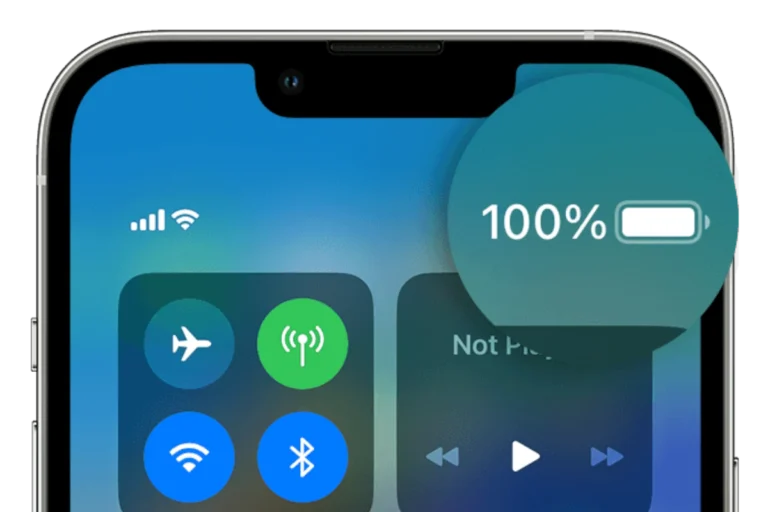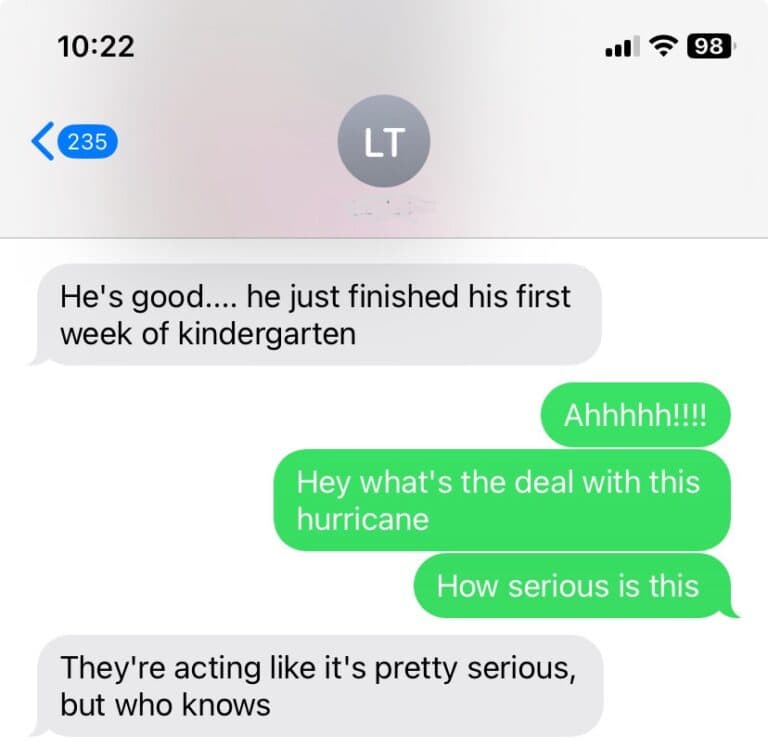When an iPhone’s speaker begins to emit muffled sound, it indicates a problem that can often times be resolved by the user. The cause of this issue might be anything from blocked speaker grilles to software glitches. Since clear sound quality is essential for phone calls, media consumption, and notifications, fixing a muffled iPhone speaker can significantly enhance the user experience. Users can typically perform several troubleshooting steps before considering professional repair or replacement.
The first step in addressing a muffled speaker on an iPhone involves identifying whether the problem is rooted in hardware or software. Users should inspect the speaker grilles for any visible blockages, which can commonly occur from dust accumulation or debris. Additionally, a quick review of sound settings can help discern if the issue stems from software-related configuration errors or malfunctions.

Troubleshooting a muffled speaker on an iPhone can often be done with a few simple steps. Here is a guide to help you.
Step-by-Step Troubleshooting Guide
- Clean the Speaker Grille: This is the most common cause of a muffled sound. Dust, lint, or other debris can accumulate in the small holes of the speaker grille.
- Method: Use a soft-bristled brush (like a new, clean toothbrush) or a dry cotton swab to gently brush away any dirt. You can also use a small blast of compressed air, but be careful not to hold the can too close, as the pressure can damage the speaker.
- Check the Volume and Mute Switch:
- Volume: Make sure the volume is turned up. Use the volume buttons on the side of the phone or the slider in the Control Center to increase the volume.
- Mute Switch: Ensure the mute switch (on the side of the iPhone, above the volume buttons) is not engaged. If it’s on, you will see an orange line. Toggle it off.
- Restart Your iPhone: A simple restart can often resolve minor software glitches that might be affecting the audio.
- Method: Turn off your iPhone, wait about 30 seconds, and then turn it back on.
- Disconnect Any Bluetooth Devices: Your iPhone might be connected to a Bluetooth speaker, headphones, or a car’s audio system, causing the sound to be redirected.
- Method: Go to Settings > Bluetooth and turn Bluetooth off. Test the speaker again.
- Check for Software Updates: An outdated operating system can sometimes lead to performance issues, including audio problems.
- Method: Go to Settings > General > Software Update to check for and install any available updates.
- Test the Receiver and Bottom Speaker Separately: Your iPhone has a receiver (for phone calls) and a bottom speaker (for music and speakerphone calls). Test both to narrow down the problem.
- Receiver Test: Make a phone call and hold the phone to your ear. If you can hear the person clearly, the receiver is likely fine.
- Bottom Speaker Test: Play a song or a video. The audio should come from the speaker at the bottom of the phone.
If the issue persists after trying these steps, the problem may be hardware-related, and you might need to contact Apple Support or visit an authorized service provider.
Troubleshooting Your iPhone’s Muffled Sound
If your iPhone speaker sounds muffled, it can disrupt calls, music, and videos. Luckily, there are often some easy fixes you can try before resorting to a repair shop. Here’s what to do:
Check the Basics
- Increase Volume: Make sure the volume is turned up using the volume buttons on the side of your iPhone.
- Remove Obstructions : Check that nothing is blocking the speaker grille, such as a case or debris.
- Disable “Do Not Disturb”: Go to Settings > Focus > Do Not Disturb and make sure it’s switched off.
Clean the Speaker
Dust and lint can sometimes accumulate, making your audio sound muffled. Here’s how to clean the speaker:
- Soft Brush: Use a soft, dry brush (like a new toothbrush) to gently remove debris from the speaker grille.
- Compressed Air: For stubborn dirt, try using a can of compressed air in short, controlled bursts.
Adjust Sound Settings
Sometimes, your iPhone’s audio settings may be the culprit. Here’s what to check:
- Ringer and Alerts: Go to Settings > Sounds & Haptics and adjust the “Ringer and Alerts” slider to the desired volume.
- Equalizer: Go to Settings > Music > EQ and ensure you don’t have an equalizer setting selected that might be muffling your audio.
- Audio Balance: Look in Settings > Accessibility > Audio/Visual > Balance to see if the audio balance is adjusted to one side.
Software Troubleshooting
- Restart: A simple restart can sometimes resolve temporary software glitches.
- iOS Updates: Check for any available iOS updates (Settings > General > Software Update) and install them.
Hardware/Water Damage
Here’s a table outlining hardware issues and water damage situations:
| Issue | Troubleshooting Steps |
|---|---|
| Hardware Problem: Speaker damage | If DIY fixes don’t resolve the issue, you may need to visit an Apple Store or authorized repair center. |
| Water Damage | If your iPhone got wet, immediately turn it off and let it dry completely before turning it back on. You might try placing it in a container of rice, which can absorb moisture. If the issue persists, seek professional repair. |
If none of the above solutions work, it might be a hardware issue. In this case, contact Apple Support or visit an Apple Store/Authorized Service Provider for further diagnosis and potential repair.
Key Takeaways
- Checking for blockages and cleaning the speaker grille is a primary troubleshooting step.
- Software settings should be reviewed and adjusted if necessary to resolve audio issues.
- If basic troubleshooting fails, deeper software or hardware solutions may be needed.
Identifying the Problem
When your iPhone’s speaker sounds muffled, it may be due to a software or hardware issue. Dissecting these causes will guide the troubleshooting process effectively.
Common Symptoms of Muffled Sound
Symptoms of muffled iPhone speakers include:
- Sound from the speaker seems low or distorted.
- Calls or music lack clarity, sounding like they are coming from behind a barrier.
- Static or crackling noises accompany audio output.
Diagnosing Hardware Versus Software Issues
To determine if the muffled sound is a software problem, restart the iPhone and update the operating system. If problems persist, a hardware issue may be the cause. Look for visible signs of damage or debris blocking the speaker grilles.
Solutions and Fixes
Fixing a muffled iPhone speaker is often straightforward. These steps will guide you. https://www.youtube.com/embed/KOkVWYbtdu8
Cleaning the Speaker Grill
A build-up of dust and debris can muffle your iPhone speaker. Use a soft-bristled brush to gently remove any dirt from the speaker grill. A dry toothbrush works well. Finish by wiping the area with a microfiber cloth.
Adjusting Settings for Optimal Sound
Correct settings can prevent muffled sound. Go to the settings app on your iPhone. Check the volume settings under “Sounds & Haptics”. Ensure that the “Ringer and Alerts” slider is not set to the minimum. Also, confirm that your iPhone is not on silent mode or do not disturb.
Resolving Software Issues
Software problems can cause muffled sound. If adjusting settings did not help, try restarting your iPhone. Should that fail, look for a software update in your settings. If issues persist, consider a DFU restore but remember to back up data first.
Addressing Hardware Malfunctions
Sometimes the speaker itself is the problem. If your iPhone recently got wet or dropped, the speaker may be damaged. In such cases, contact Apple Support or visit an Apple Store. Check your warranty status for coverage on repairs or replacement. An iPhone repair or a Genius Bar appointment might be necessary.
Frequently Asked Questions
In this section, we’ll address common inquiries about issues with iPhone speakers producing distorted or muffled sounds and provide clear solutions to help restore clarity.
Why is the audio quality on my iPhone calls sounding muffled?
Dust and debris can obstruct your iPhone’s speakers, causing poor sound. Cleaning the speaker grilles gently with a soft brush can help. Volume settings might also affect call quality.
What steps can be taken to fix a muffled speaker on an iPhone 12 Pro Max?
First, ensure the volume is turned up. If the issue persists, reboot the iPhone by pressing and quickly releasing the volume up button, then the volume down button, and finally pressing and holding the side button until you see the Apple logo.
How can I resolve audio distortion in my iPhone’s speaker?
Check for software updates as they can include fixes for audio issues. If distortion continues, reset all settings. This won’t erase data but it resets system settings including sound profiles.
What should I do if my iPhone’s speaker sounds muffled after water exposure?
Turn off the iPhone immediately and wipe it dry. Remove any water from the ports gently. Wait for the iPhone to dry completely before turning it on to test the speaker.
How can I troubleshoot a muffled microphone issue on my iPhone?
Ensure the microphone holes are clear of any obstruction. Test the microphone by recording a voice memo. If it’s muffled, restart your iPhone. If the issue isn’t resolved, consider reaching out for professional repair.
What are the possible reasons for a speaker to emit muffled sound on an iPhone 11 Pro Max?
A drop in sound quality can be due to software glitches, obstructed speaker grilles, or hardware problems. Start with a soft reset and check for obstructions. If unresolved, professional diagnostic may be needed.