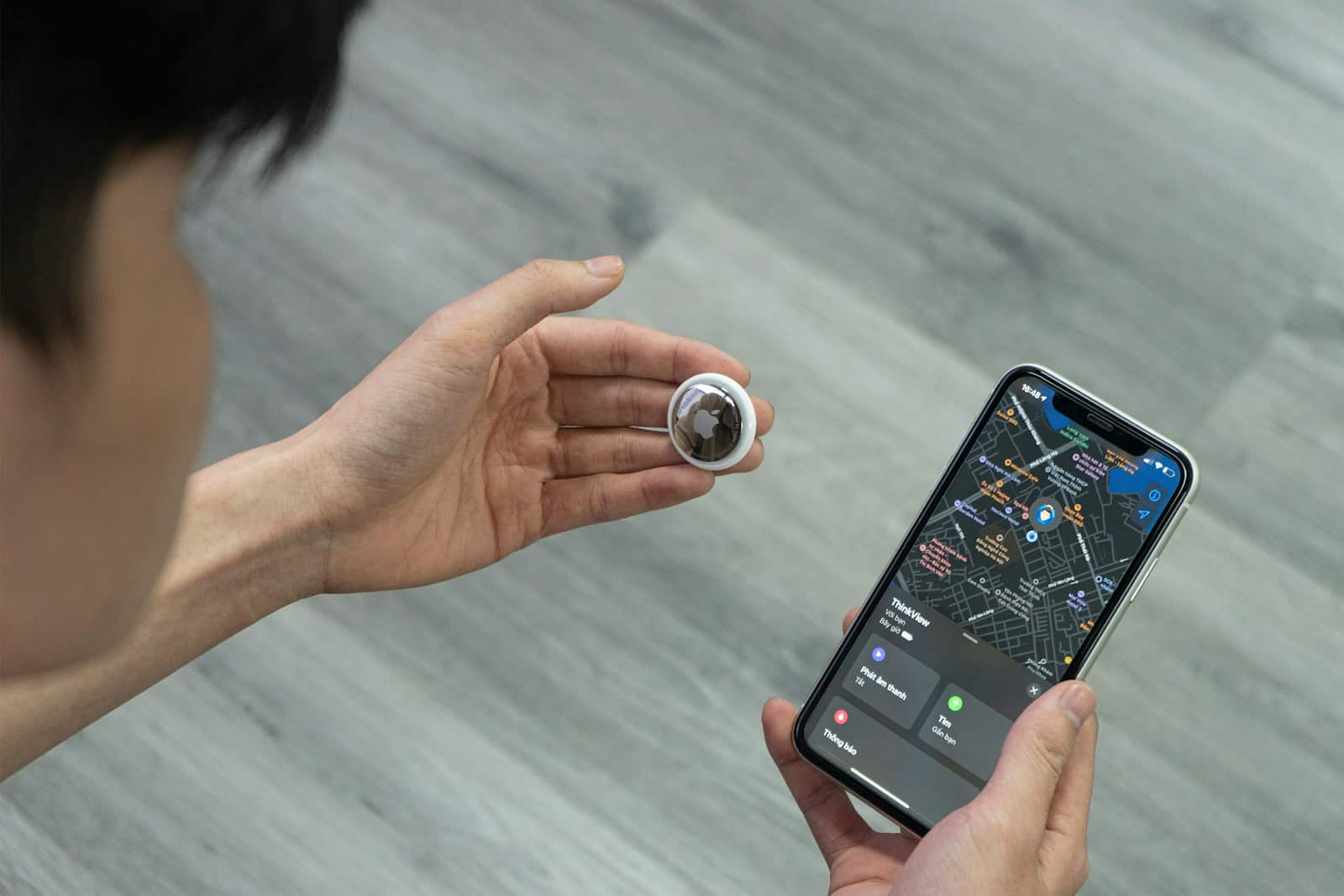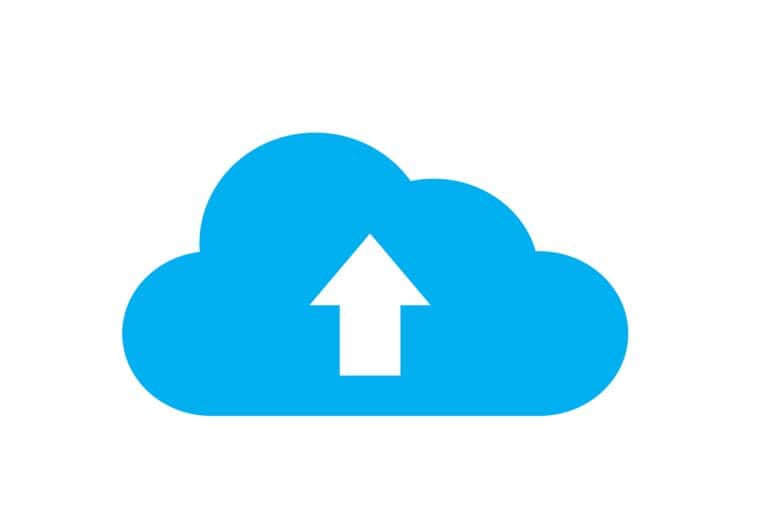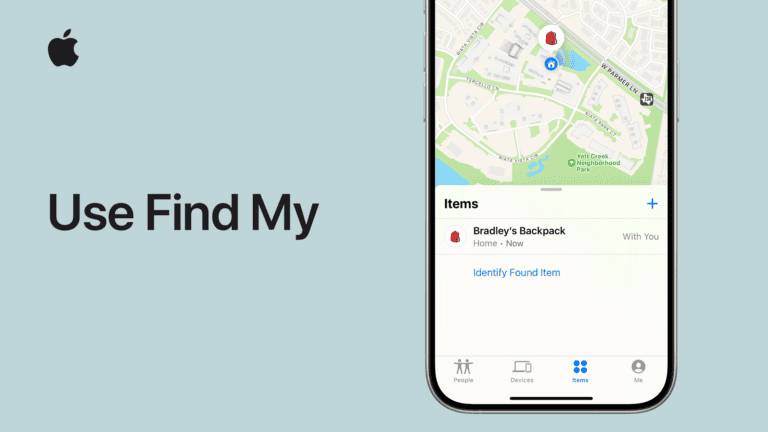When iPhone users share their location with friends and family, a common worry comes up: will someone know if you check where they are? Most of the time, people cannot tell when you check their location on iPhone through the Find My app. Apple built privacy into location sharing so users can check shared locations without alerting the other person.
However, some specific situations do send notifications to the person being tracked. Location alerts and geofences will notify someone when certain tracking features are active. Understanding when notifications get sent helps iPhone users share locations with confidence.
The rules around location privacy on iPhone can seem confusing at first. Different apps and settings work in different ways, and some features protect privacy better than others. Knowing exactly when someone can detect location checking helps users make smart choices about their privacy settings.
Can Someone Tell If I Check Their Location on iPhone? — A Quick Guide
If you use the Find My app or location sharing on an iPhone to check someone’s location, you might wonder whether they get notified or can tell you’ve looked.
The Short Answer:
No, iPhone users are not notified when you check their location.
How Location Sharing Works on iPhone
- When someone shares their location with you via Find My, you can view their location anytime without them being alerted.
- Apple prioritizes privacy, so location checks are kept discreet.
- The person sharing their location only knows you have access, but not when or how often you check it.
What About Notifications?
- The person does not receive any notification or alert when you view their location.
- There is no log or history on their device showing who viewed their location or when.
Can They Tell by Battery Usage?
- Some suggest that if “Location Services” uses a lot of battery, it might indicate location tracking activity.
- However, this is not a reliable way to know if someone specifically checked their location on your device, as many apps use location services.
Summary
- No alerts or notifications are sent to the person whose location you check.
- Location sharing is designed to be private and seamless.
- The only indication someone might have is if they notice unusual battery drain, but this does not confirm location checks.
Key Takeaways
- Apple’s privacy policies ensure that most location checking through Find My stays private
- Specific alert features like geofences and location notifications will inform the other person when active
- Users cannot see how many times someone has checked their location on iPhone
Can Someone See If You Check Their Location on iPhone?
iPhone users cannot tell when someone checks their location through Find My or other location sharing features. Apple designed location viewing to work privately without sending notifications to the person being tracked.
How iPhone Location Sharing Works
Location sharing on iPhone happens through the Find My app and iMessage. Users must give permission before anyone can see their location.
The Find My app lets people share locations with family and friends. Once someone accepts a location sharing request, they can view that person’s location anytime without the other person knowing.
Share My Location controls who can see your position. This setting works through your Apple ID and syncs across all your devices.
Location Services uses GPS and cell towers to find your exact spot. The iPhone sends this data to Apple’s servers when location sharing is active.
People can also share locations temporarily through iMessage. This creates a time-limited sharing session that expires automatically.
Apple’s Privacy Approach to Location Viewing
Apple built location viewing to protect user privacy. The iPhone doesn’t send notifications when someone checks your location.
No alerts go out when someone views your location in Find My. This prevents constant notifications that could annoy users.
Apple’s privacy policies ensure that shared locations with trusted individuals are kept private. Only people you approve can see where you are.
The system works one-way for viewing. You can check someone’s location without them getting any notification or alert.
This design choice helps families and friends stay connected without creating privacy concerns about constant monitoring alerts.
Indicators When Someone Accesses Your Location
iPhone shows some signs when Location Services is active. A purple arrow beside an app shows it recently used your location, while a grey arrow shows it used your location in the last 24 hours.
Status bar indicators appear when apps access your location:
- Small arrow icon shows Location Services is running
- Blue arrow means an app is asking for location access
- Purple arrow indicates recent location use
Location Services may show high battery usage when your location is being tracked frequently. Check battery settings to see which apps use the most power.
These indicators don’t show who checked your location. They only confirm that location sharing is working on your device.
Airplane mode stops all location sharing temporarily. Turn it on to prevent anyone from seeing your current location.
Managing Who Can Access Your Location
iPhone gives users full control over location sharing. Check Location Services settings to see which apps have location access.
Privacy Settings let you control location access:
- Turn off Share My Location to stop all sharing
- Remove specific people from your sharing list
- Change app permissions for Location Services
Find My app management options include:
- View everyone who can see your location
- Stop sharing with specific contacts
- Turn off location sharing completely
Go to Settings > Privacy & Security > Location Services to see all apps using your location. Toggle off any apps you don’t want tracking you.
Location history stays on your device unless you share it. Apple doesn’t store your location data on their servers permanently.
Remove people from location sharing by opening Find My, tapping a contact, and selecting “Stop Sharing Location.”
Frequently Asked Questions
iPhone users often wonder about privacy when sharing locations with friends and family. Most location checks happen without notifications, but some features do alert users when their location is accessed.
Does the ‘Find My’ app send notifications when someone views your location?
The Find My app does not send notifications when someone checks your location once. Apple prioritizes privacy and keeps most location checks private.
However, setting up location alerts triggers notifications. If someone creates a “Notify Me” alert to track when you arrive or leave a place, you get notified about the alert.
Geofence alerts also send notifications. When a friend sets up alerts for when you enter or leave an area, you receive a notification about it.
Is it possible to see how often your location is viewed on your iPhone?
iPhones do not show logs of how many times someone checks your location. The Find My app does not track or display this information to users.
You can see who has access to your location through Settings. Go to Privacy, then Location Services to view which apps and people can see your location.
The location arrow in your status bar shows when apps use your location. This icon appears when Location Services are active but does not specify who is checking your location.
How can you determine if someone has checked your location on Snapchat?
Snapchat does not notify users when someone views their location on Snap Map. Friends can check your location without you knowing about it.
You can see who has viewed your location by opening Snap Map. Tap the settings icon and select “See My Location” to view recent viewers.
Snapchat shows a list of friends who have looked at your location in the past few hours. This feature only works if you have location sharing enabled with those friends.
Are there ways to know when someone checks your location on Life360?
Life360 sends notifications when family members check your location. The app shows alerts when someone views your current location or location history.
Users receive push notifications that say which family member looked at their location. These alerts appear on your phone’s lock screen and in the Life360 app.
Life360 also shows location check history in the app. Family members can see when others have viewed their location and how often.
Does Snapchat notify users when their location is viewed by someone else?
Snapchat does not send automatic notifications when friends view your location. Most location checks happen without alerts to protect user privacy.
The app only shows location viewers in the Snap Map settings. You must manually check this section to see who has looked at your location recently.
Ghost Mode hides your location from all friends. Turn on this feature to prevent others from seeing where you are on Snap Map.
Are there any indicators on iPhone to show if your location has been accessed by another user?
The location services arrow appears in your status bar when apps access your location. This small arrow icon shows that Location Services are active.
The arrow does not tell you who is checking your location. It only indicates that an app or service is using your location data at that moment.
Battery usage can show which apps access your location most often. Check Settings, then Battery to see which apps use location services frequently.
You can review location sharing permissions in Settings. Go to Privacy, then Location Services to see which people and apps can access your location.