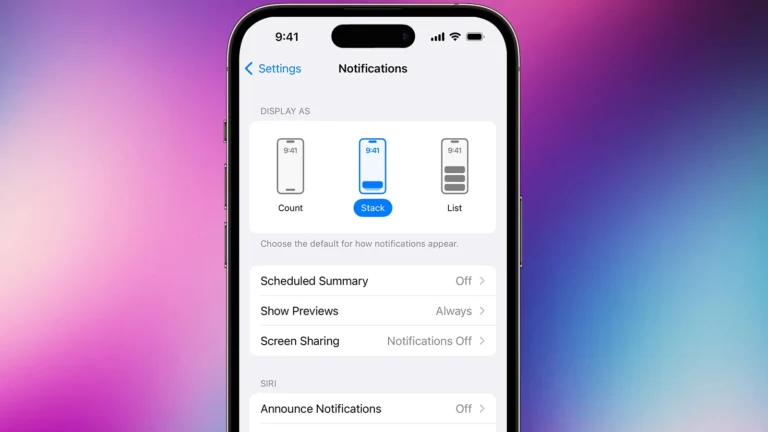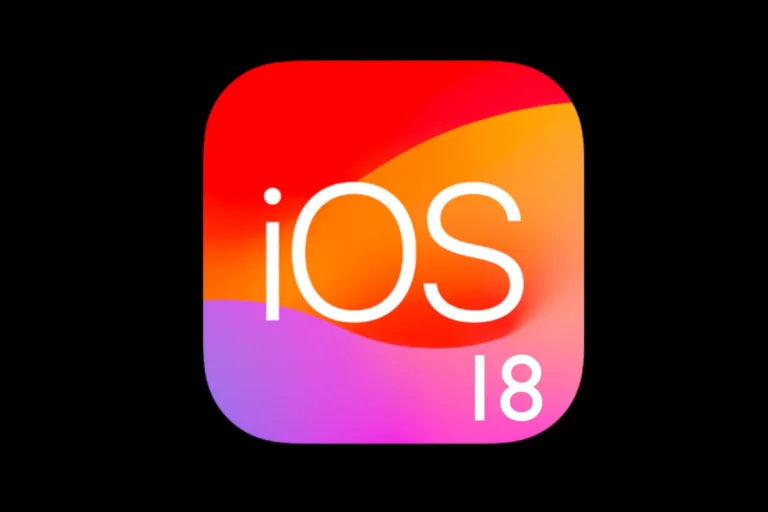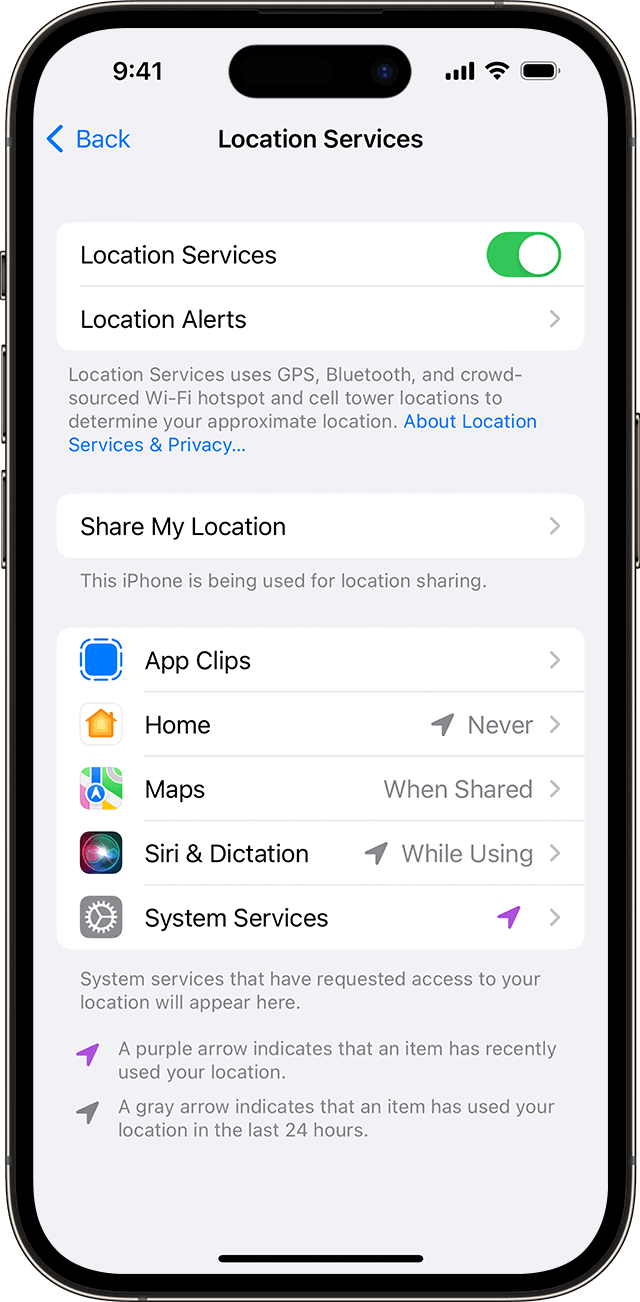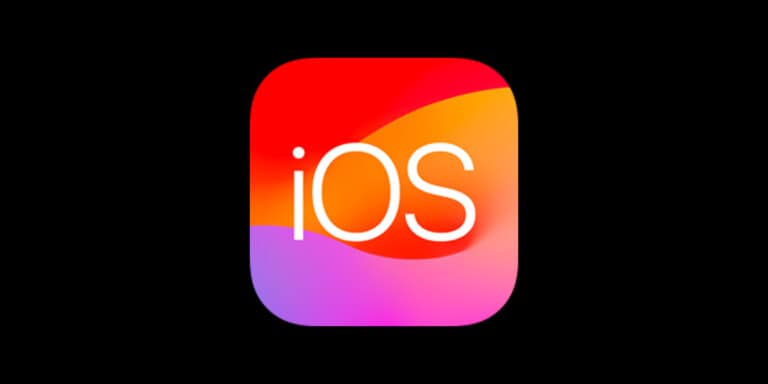Resetting an iPhone can solve many issues — from unresponsive apps and sluggish performance to preparing your device for sale or trade-in. A factory reset completely erases all personal data, apps, and settings, returning your iPhone to its original state. Before you reset, it’s essential to back up your data so you don’t lose important information.
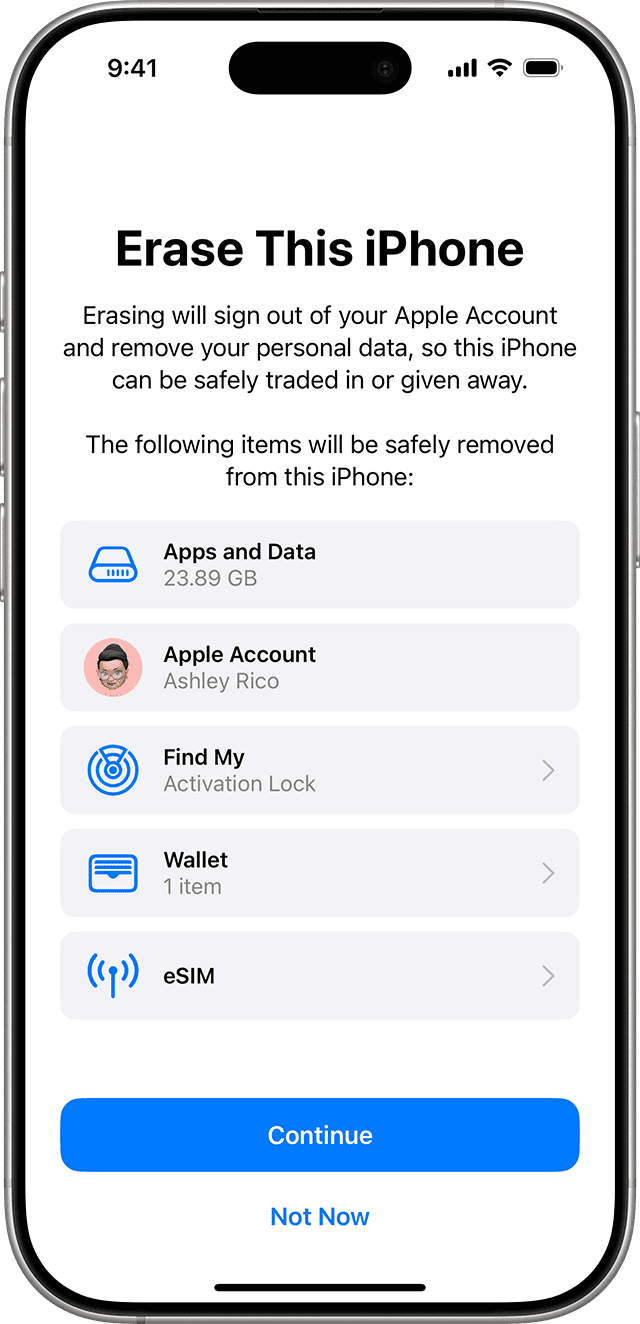
Refresh Your iPhone: A Guide to Resetting Your Device
Whether you’re troubleshooting a persistent problem or handing your iPhone to a new owner, knowing how to reset it properly is an important skill. Below you’ll find a step-by-step guide that works on all current iPhone models running iOS 18.
Before You Reset: Back Up Your Data
Backing up your iPhone ensures that your photos, contacts, messages, and app data are saved. You can restore this information later if needed.
| Backup Method | How to Do It |
|---|---|
| iCloud Backup | Go to Settings > [Your Name] > iCloud > iCloud Backup > Back Up Now. |
| Mac (Finder) | Connect your iPhone to your Mac, open Finder, select your iPhone, and click Back Up Now. |
| PC (iTunes) | Connect your iPhone to your PC, open iTunes, select your iPhone, and click Back Up Now. |
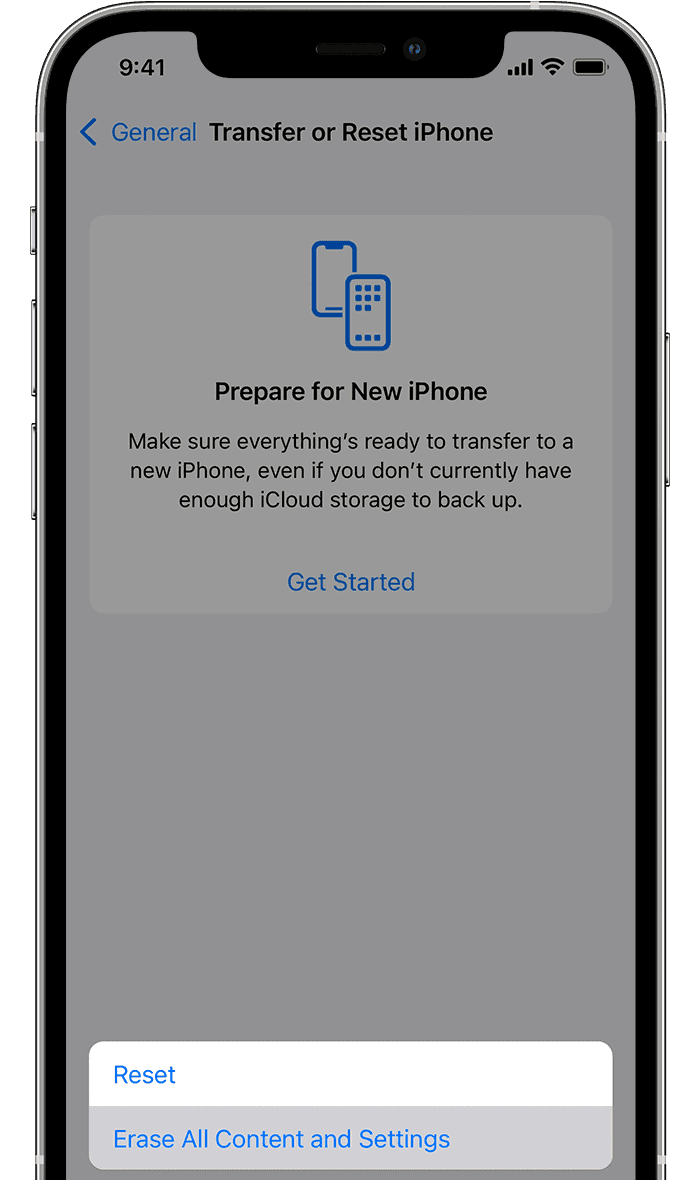
Steps to Factory Reset Your iPhone
- Unpair Apple Watch (if applicable):
Open the Apple Watch app on your iPhone → My Watch tab → tap your watch → tap the “i” icon → select Unpair Apple Watch. - Sign Out of iCloud and Apple ID:
Go to Settings → [Your Name] → Sign Out. Enter your Apple ID password. This disables Find My iPhone and removes the device from your Apple account. - Erase All Content and Settings:
Go to Settings → General → Transfer or Reset iPhone → Erase All Content and Settings. Enter your passcode and Apple ID password when prompted. - Confirm and Wait:
Your iPhone will display a progress bar and may restart several times. Once complete, you’ll see the “Hello” setup screen, meaning the device has been fully wiped.
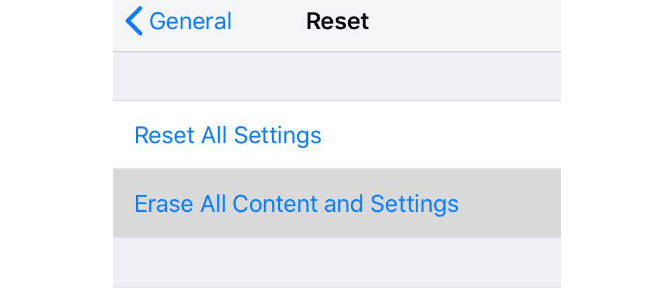
Choosing the Right Reset Option
- Reset All Settings – Restores system settings (Wi-Fi, wallpaper, etc.) but keeps your personal data.
- Erase All Content and Settings – Completely wipes your iPhone back to factory condition.
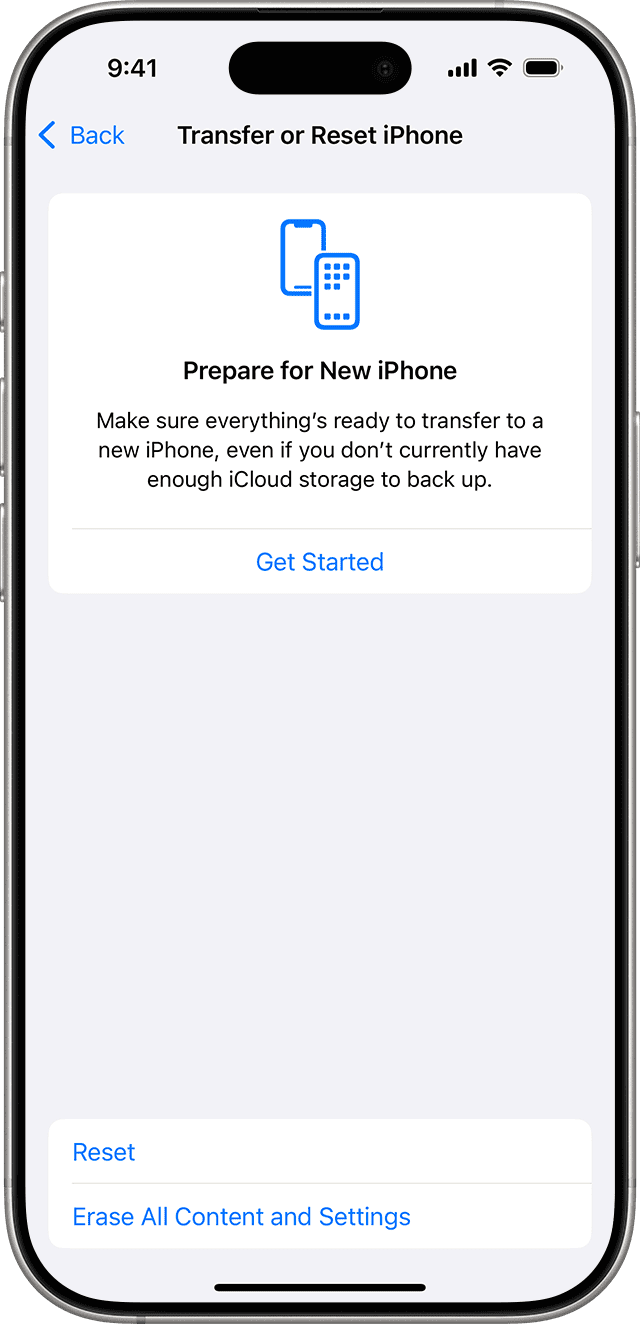
After the Reset
Once the reset is finished, your iPhone will restart and walk you through the setup process. You can either restore from an iCloud/Finder/iTunes backup or set it up as a new device. If you’re giving the iPhone away, it’s now ready for the new owner to activate with their Apple ID.
Preparing to Reset Your iPhone
Additional Tips
Backing Up Important Data
If you haven’t already, back up your iPhone using iCloud or Finder/iTunes before resetting.
Transferring Your Information
Use Apple’s Quick Start or Move to iOS tools if you’re switching to a new phone.
Turning Off Activation Lock
Make sure Find My iPhone is turned off (Settings → [Your Name] → Find My → Find My iPhone).
Restart First
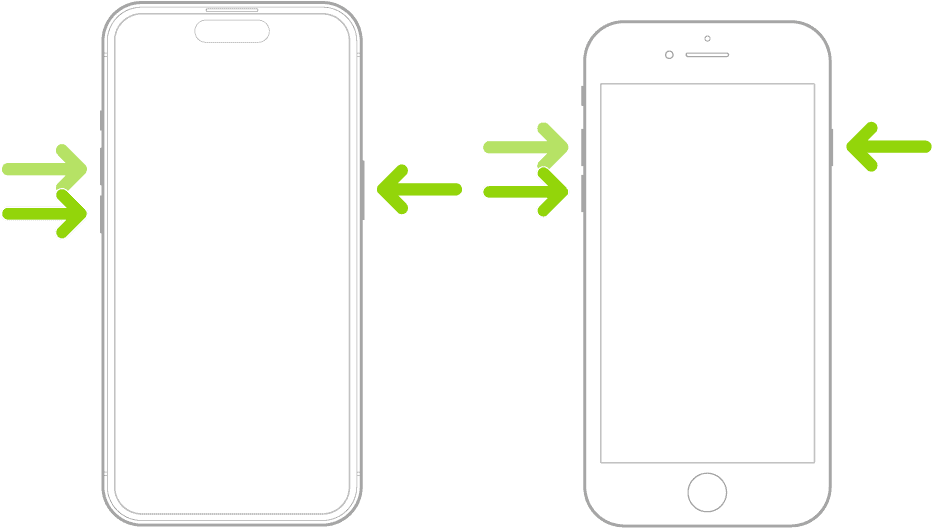
Sometimes a simple restart (Side Button + Volume Down → Slide to Power Off) can fix issues without needing a reset.
Troubleshooting & Advanced Options
- Recovery Mode: If your iPhone is unresponsive or you forgot your passcode, connect it to a Mac/PC and use Recovery Mode to restore.
- Targeted Resets: Under Settings → General → Transfer or Reset iPhone, you can reset just the network settings, keyboard dictionary, or home screen layout without erasing everything.
Key Takeaways
- Always back up your iPhone before resetting.
- “Erase All Content and Settings” is the full factory reset option.
- Sign out of iCloud/Apple ID to disable Activation Lock before giving your phone away.
- Use targeted reset options for smaller issues instead of wiping the whole device.
✨ With these steps, you can confidently reset or wipe your iPhone in 2025, whether you’re fixing problems or preparing it for a new owner.
Quick Checklist: Factory Resetting Your iPhone
✅ Back Up Your Data
- iCloud: Settings → [Your Name] → iCloud → iCloud Backup → Back Up Now
- Finder (Mac) or iTunes (PC): Connect iPhone → Select device → Back Up Now
✅ Unpair Apple Watch (if paired)
- Apple Watch app → My Watch → Tap watch → “i” → Unpair Apple Watch
✅ Sign Out of iCloud/Apple ID
- Settings → [Your Name] → Sign Out → Enter Apple ID password
✅ Erase iPhone
- Settings → General → Transfer or Reset iPhone → Erase All Content and Settings
- Enter passcode + Apple ID password
✅ Wait for Reset
- iPhone restarts → Progress bar → “Hello” screen appears
✅ After Reset
- Set up as new OR restore from iCloud/Finder/iTunes backup
- If giving away, the new owner can now activate with their Apple ID
⚡ Pro Tip: For smaller issues, try Reset All Settings or a targeted reset (like Network Settings) instead of a full wipe.