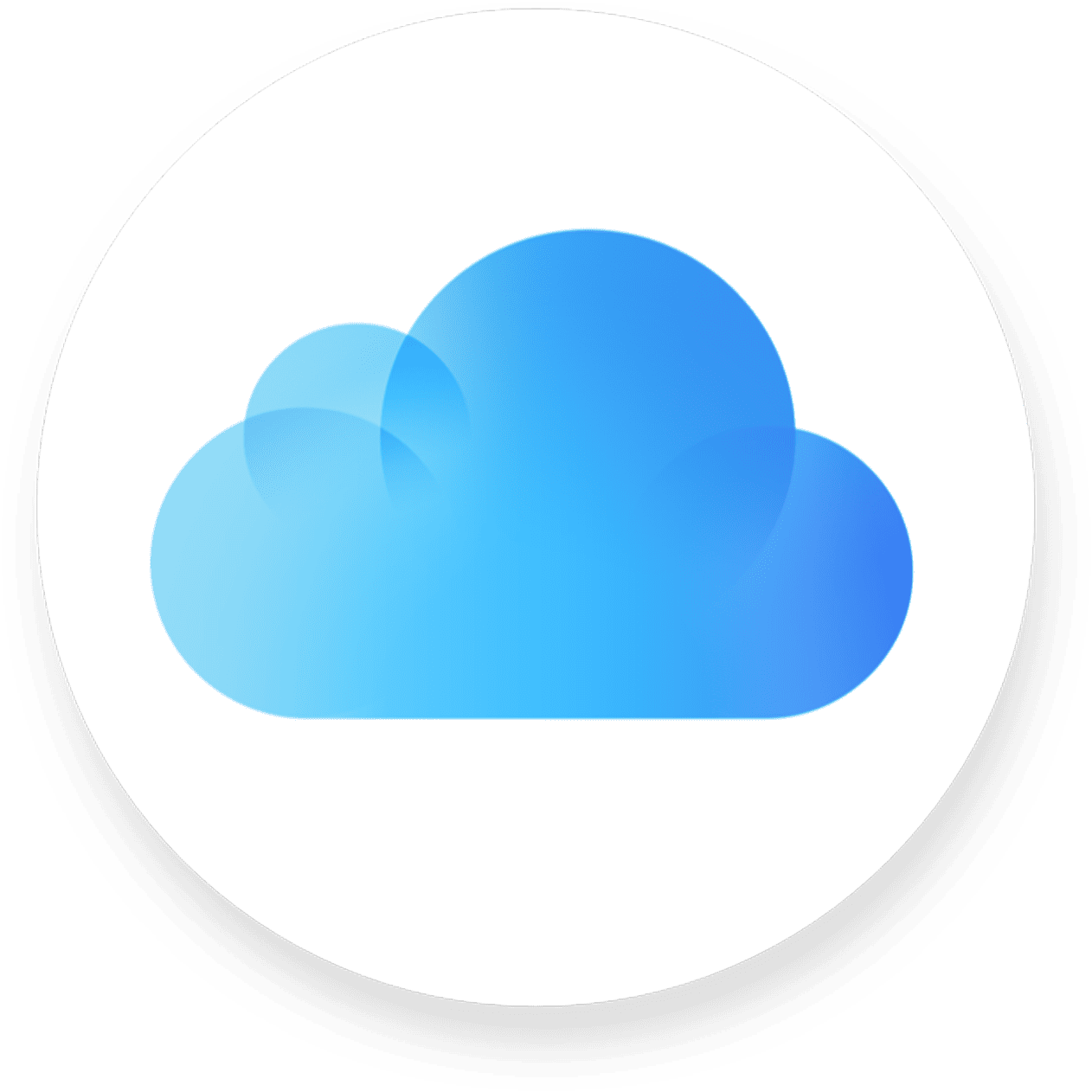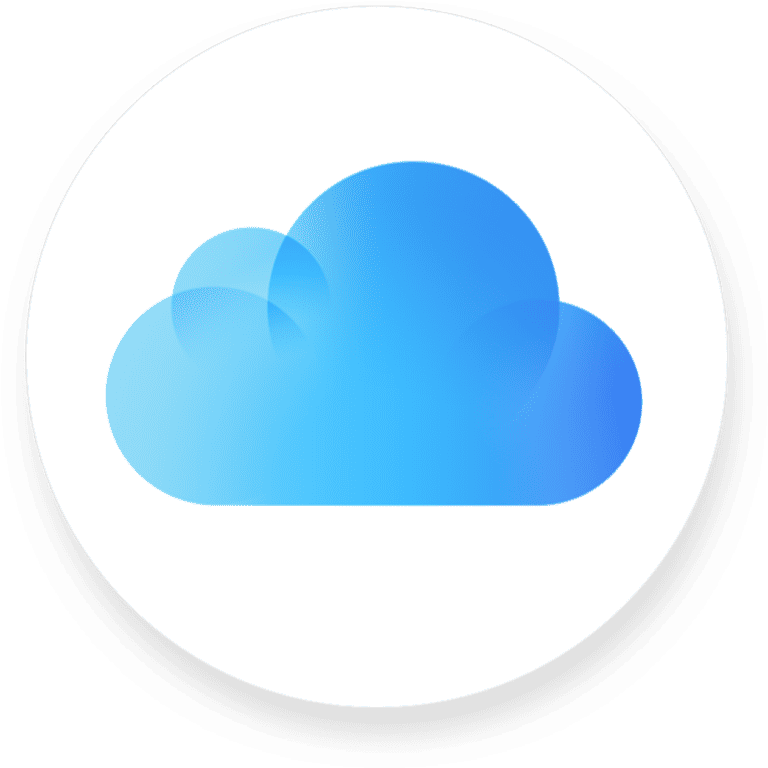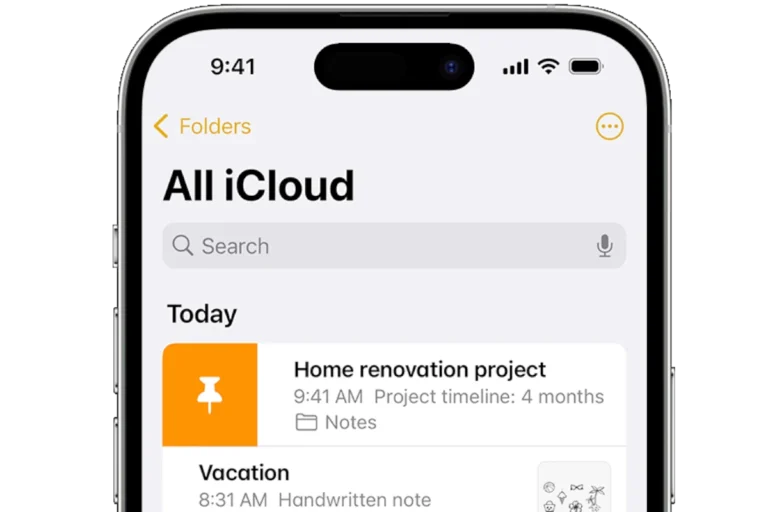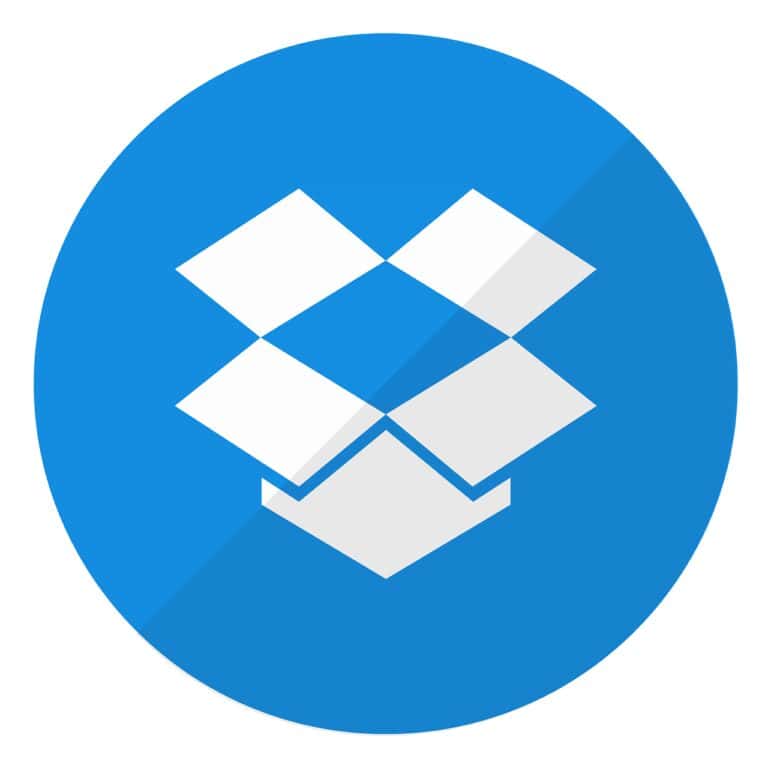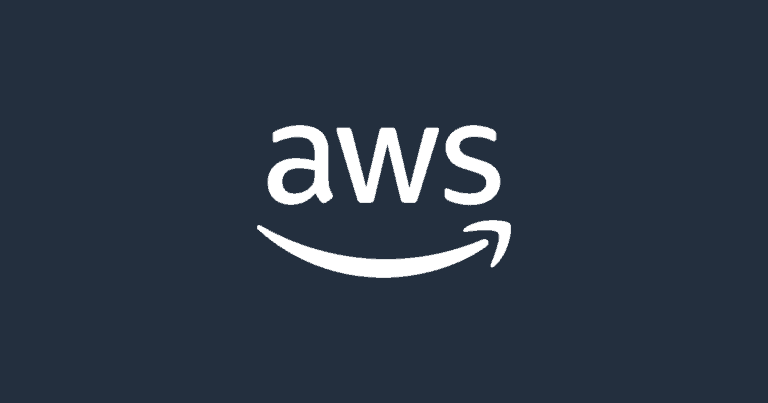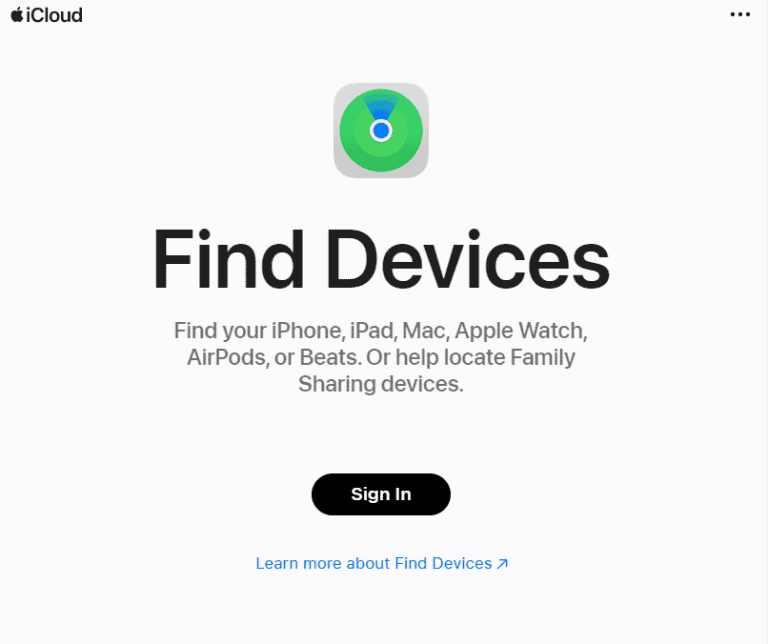Many iPhone users struggle to maximize their storage capacity, especially if they rely heavily on their iOS devices for personal, professional, or recreational needs. While iCloud provides a convenient cloud-based solution, not everyone prefers to use it due to privacy concerns, cost, or the need for offline access. Good news is, there are several ways to manage storage directly on the device. To free up iPhone storage space, users can review and delete unnecessary files, offload unused apps, and monitor what’s taking up space in the ‘Storage & iCloud Usage’ section in the Settings app. For those needing more space than what the device offers, external storage accessories or alternative cloud services are available for expanding data capacity without relying on iCloud.
Here’s a practical guide on ways to get more iPhone storage without using iCloud. Since iPhones don’t support SD cards or internal storage upgrades, the trick is to manage space smarter and use external or third-party solutions.
📱 1. Use Built-in iPhone Tools
- Offload Unused Apps: Go to Settings > General > iPhone Storage → enable Offload Unused Apps. This removes apps you rarely use but keeps their data.
- Clear Safari Cache: Settings > Safari > Clear History and Website Data.
- Review Large Attachments: In Messages > Settings > Storage, delete old photos, videos, or GIFs attached to texts.
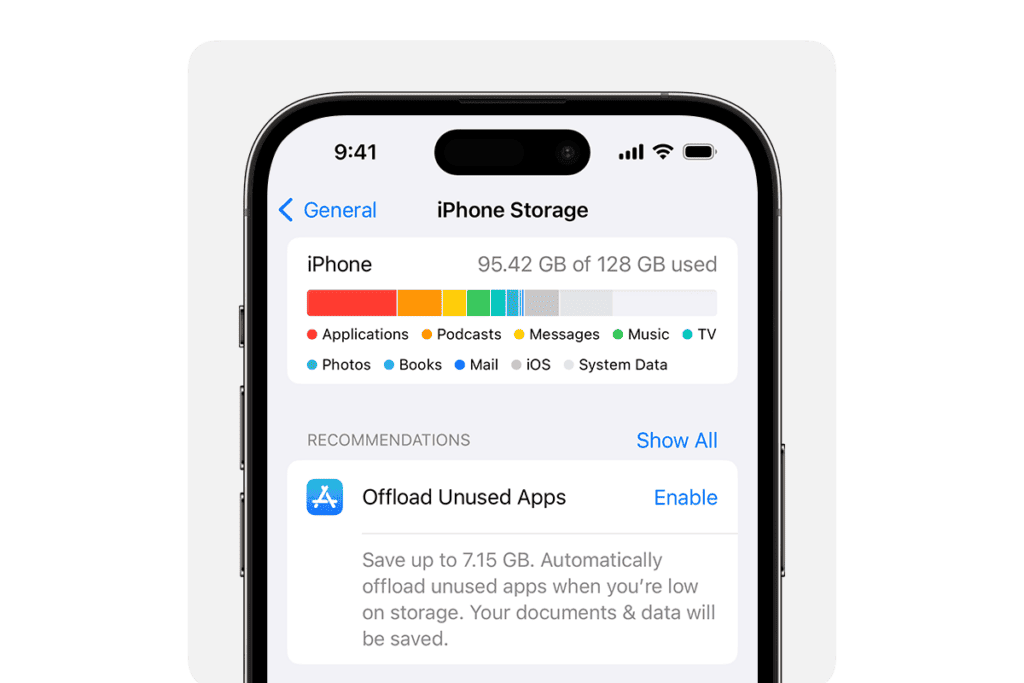
🖼️ 2. Manage Photos & Videos
- Optimize Photos: Use Settings > Photos > Optimize iPhone Storage (saves smaller versions on device, full-quality elsewhere).
- Delete Duplicates: iOS has a Duplicates album in Photos → merge or delete.
- Transfer Media: Move photos/videos to your computer, external drive, or third-party cloud (Google Photos, Dropbox, OneDrive).
📂 3. Use External Storage Devices
- Lightning/USB-C Flash Drives: Brands like SanDisk iXpand or Kingston Bolt plug directly into your iPhone.
- Wireless Drives: Devices like WD MyPassport Wireless let you back up photos/videos without cables.
🎶 4. Stream Instead of Storing
- Use Spotify, Apple Music, or YouTube Music instead of downloading large music libraries.
- Stream movies/TV shows instead of storing them offline.
🧹 5. Clean Up Hidden Storage Hogs
- Clear App Caches: Some apps (like WhatsApp or TikTok) store huge caches. Check Settings > General > iPhone Storage and delete/reinstall apps with large “Documents & Data.”
- Delete Old Downloads: Remove files in Files app or downloaded PDFs, podcasts, and offline maps.
💻 6. Use a Computer for Backup
- Regularly back up photos, videos, and files to your Mac/PC using Finder (macOS) or iTunes (Windows).
- Once safely backed up, delete them from your iPhone.
⚡ 7. Third-Party Cloud Options (Non-iCloud)
If you don’t want iCloud but are okay with cloud storage, try:
- Google Photos (free limited storage)
- Dropbox
- Microsoft OneDrive
These let you keep files accessible without paying Apple for extra space
Free Up Space on Your iPhone
Clean Up Your Apps
Did you know unused apps can take up space? You can delete them if you don’t use them. Go to Settings > General > iPhone Storage. This shows you all your apps and how much space each one uses. Tap an app and choose “Offload App” to keep its data or “Delete App” to remove it completely.
Clear Browser Cache
Your web browser stores data to load websites faster. But this data can take up lots of space! Clear it by going to Settings > Safari > Clear History and Website Data. If you use Chrome or another browser, look for similar options in its settings.
Manage Messages and Attachments
Do you keep every text message? Photos and videos in messages take up space. Delete old conversations or just the large attachments. In the Messages app, tap and hold a message, then choose “More.” Select the messages or attachments you want to delete and tap the trash icon.
Optimize Photo Storage
High-resolution photos and videos are the biggest storage hogs. Go to Settings > Photos. Turn on “Optimize iPhone Storage.” This replaces your full-resolution photos with smaller versions. The originals are stored in iCloud, but you can still see them on your phone.
Offload Unused Apps
If you don’t want to delete an app, you can “offload” it. This removes the app but keeps its data. If you ever reinstall the app, your data will be there. To offload an app, go to Settings > General > iPhone Storage and tap on the app you want to offload.
Use Streaming Services for Music and Videos
Instead of downloading music and videos, stream them. Services like Spotify and Netflix let you enjoy your favorite media without storing it on your phone.
Use External Storage
If you need to keep files handy, consider an external storage device. Many options connect directly to your iPhone’s Lightning port.
Summary Table: Ways to Free Up iPhone Storage
| Method | Description | Pros | Cons |
|---|---|---|---|
| Delete Unused Apps | Remove apps you no longer use. | Frees up significant space. | May lose app data. |
| Clear Browser Cache | Delete data your web browser stores. | Easy to do, can free up space. | Websites may load slower initially. |
| Manage Messages and Attachments | Delete old messages and attachments. | Can free up a lot of space if you have many messages. | May lose important conversations or photos. |
| Optimize Photo Storage | Keep smaller versions of photos on your phone, originals in iCloud. | Saves space while keeping your photos accessible. | Requires an iCloud account. |
| Offload Unused Apps | Remove apps but keep their data. | Good option if you might use the app again. | Still takes up some space. |
| Use Streaming Services | Stream music and videos instead of downloading them. | Saves a lot of space. | Requires an internet connection. |
| Use External Storage | Store files on a device that connects to your iPhone. | Can store a large amount of data. | Requires an additional purchase. |
Key Takeaways
- Managing local storage on iOS devices can increase available space without using iCloud.
- External and third-party cloud storage solutions provide alternative avenues for storage capacity expansion.
- FAQs about iPhone storage often relate to how users can optimize and manage their device’s storage effectively.
Managing iPhone Storage Locally
When the iCloud option is off the table, managing your iPhone storage locally requires a strategic approach to free up space without losing important data. This involves getting rid of unnecessary files and optimizing how media is stored.
Freeing Up Space by Cleaning Unnecessary Data
Regular maintenance of your iPhone’s storage can recover significant amounts of space. Begin by deleting duplicate files, unused apps, and reviewing the downloads folder for content that can be removed. Clearing cache, such as app cache and browser cache, is also essential. Apps often accumulate data over time; access the iPhone Storage under Settings to see which apps are consuming the most space and then explore their individual settings to clear cache or remove documents and data.
For messages, tackle large message attachments and audio files in the Messages app; these files can take up unnoticed amounts of space. Use the “Edit” feature to select and delete multiple attachments at once. Additionally, check the Recently Deleted album in Photos. Items here count towards storage until they’re permanently erased.
Optimizing Photo and Video Storage
Photos and videos often occupy the bulk of an iPhone’s space. To address this, regularly transfer media to a computer or an external hard drive. Another technique within the iPhone’s Photos settings is to optimize iPhone storage. This setting replaces original photos and videos with smaller versions on the iPhone, while the full-resolution versions are saved in the backup.
CleanMy®Phone or similar software can streamline the removal of redundant photos, unnecessary app data, and other space consumers from your iPhone, but ensure to have a recent backup before conducting any mass deletion. Remember, efficiently managing media storage can substantially increase your iPhone’s available space.
Leveraging External and Cloud Storage Solutions
To expand iPhone storage beyond the device itself, users can opt for physical external storage devices or tap into alternative cloud storage services.
Choosing External Storage Devices
External storage devices for iPhone come in various forms, like flash drives and external hard drives with Lightning connectors. These devices often pair with companion apps to facilitate easy transfer of files. The SanDisk iXpand Flash Drive, for instance, allows direct backups of photos and contacts, effectively freeing up device storage. Users should verify device compatibility and desired storage capacity before purchasing. When selecting an external drive, look for one with encryption features to enhance privacy and security.
Exploring Alternative Cloud Storage Services
Beyond iCloud, several cloud service options offer secure online storage. Services like Google Drive, Dropbox, Microsoft OneDrive, and Box provide iOS apps to manage files directly from your iPhone. For privacy-focused users, Sync.com offers end-to-end encryption. pCloud appeals to those needing photo backups, while Nextcloud offers a self-hosted option. Alternative cloud storage often includes free tiers with the option to upgrade for higher storage capacity. It’s advisable to compare services based on cost efficiency, privacy policies, and ease of use within the iOS ecosystem. Users may also integrate these services with iOS 17 for a seamless experience, depending on the cloud provider’s support for the latest Apple software.
Frequently Asked Questions
When it comes to managing iPhone storage, users often seek alternatives to iCloud. This section addresses common questions about freeing up and expanding storage on an iPhone.
How can I free up space on my iPhone without using iCloud?
One can offload unused apps from the iPhone’s settings under “General” and then “iPhone Storage.” This allows the device to automatically remove apps that are infrequently used without deleting their data.
What are some ways to expand my iPhone’s internal storage?
Expanding an iPhone’s internal storage isn’t possible as the device comes with fixed memory. Users need to focus on managing existing space more efficiently or using external storage solutions like flash drives designed for iPhones.
Is it possible to upgrade my iPhone’s memory from 64GB to 128GB?
Users cannot upgrade the internal memory of an iPhone as it comes with predetermined storage capacity. However, they can manage storage or use external storage options.
How do I add more storage to my iPhone without any additional cost?
Managing storage by deleting unnecessary files, offloading apps, and regularly clearing the cache of applications can help free up space at no extra cost.
Can I purchase additional storage for my iPhone that’s not connected to iCloud?
Yes, one can purchase external storage devices such as specialized USB drives or flash drives that connect directly to the iPhone through the lightning port.
What options do I have to increase my iPhone storage apart from iCloud?
Alternatives include using alternative cloud services, transferring files to a computer, utilizing external storage like iPhone-compatible flash drives, and managing current storage by offloading apps and clearing unnecessary files.