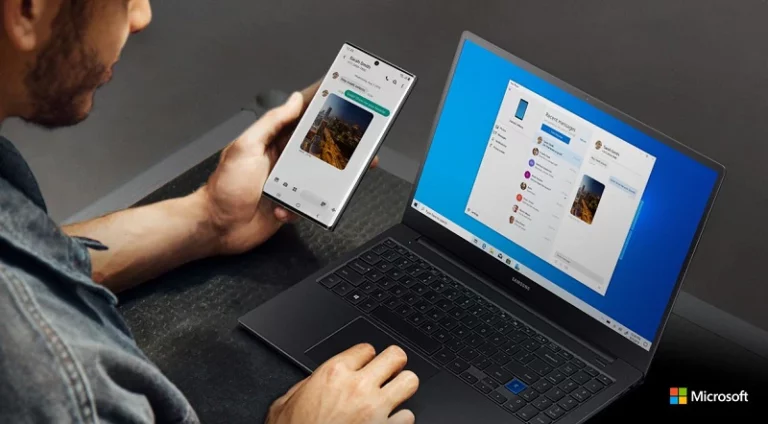A slow computer can turn simple tasks into a frustrating chore. Programs take longer to open, files lag, and startup feels endless. The fastest way to fix a slow computer is to clear unnecessary files, remove unused programs, and stop apps from running in the background. These steps free up resources and let the system run more smoothly.
Performance issues often come from overloaded storage, outdated hardware, or hidden software running without notice. By identifying the cause, anyone can take practical steps that bring noticeable improvements. Even small changes, like cleaning up temporary files or adjusting startup settings, can make a big difference.
Fixing a sluggish computer doesn’t require advanced skills. With the right methods, it’s possible to speed things up, extend the life of the device, and avoid the cost of replacing it too soon.
Tips To Fix A Slow Computer
A slow computer can be incredibly frustrating, but the good news is that most performance issues can be resolved without spending money on hardware upgrades. Here’s a comprehensive guide to get your computer running smoothly again.
Quick Wins: Immediate Performance Boosters
1. Restart Your Computer Regularly
One of the simplest fixes is also the most effective. Restarting clears your RAM, closes background processes, and applies pending updates. Make it a habit to restart at least once a week.
2. Check Available Storage Space
Your computer needs free space to operate efficiently. Aim to keep at least 15-20% of your hard drive free. Delete unnecessary files, empty your recycle bin, and consider moving large files to external storage.
3. Close Unnecessary Programs and Browser Tabs
Running multiple programs simultaneously consumes RAM and CPU resources. Close applications you’re not actively using, and limit the number of browser tabs open at once.
System Optimization Steps
4. Disable Startup Programs
Many programs automatically launch when you boot up, slowing down startup time and consuming resources. On Windows, use Task Manager (Ctrl+Shift+Esc) to disable unnecessary startup programs. On Mac, go to System Preferences > Users & Groups > Login Items.
5. Update Your Operating System and Software
Outdated software can contain bugs that slow performance. Keep your OS and applications updated for optimal performance and security (source: Microsoft Support).
6. Run Disk Cleanup and Defragmentation
For Windows users:
- Use Disk Cleanup to remove temporary files and system cache
- Run disk defragmentation on traditional hard drives (not needed for SSDs)
For Mac users:
- Use built-in storage optimization tools
- Clear cache files manually if needed
7. Adjust Visual Effects and Power Settings
Reduce visual effects to improve performance. On Windows, search for “Performance Options” and select “Adjust for best performance.” Also, ensure your power plan is set to “High Performance” or “Balanced” rather than “Power Saver” (source: How-To Geek).
Advanced Optimization Techniques
8. Manage Your Web Browser
Browsers can become resource hogs over time:
- Clear browsing data, cache, and cookies regularly
- Disable or remove unnecessary extensions
- Consider using a lighter browser if performance is critical
9. Scan for Malware and Viruses
Malicious software can significantly slow your computer. Run a full system scan using your antivirus software or Windows Defender. Consider using additional tools like Malwarebytes for thorough cleaning (source: Norton).
10. Adjust Virtual Memory Settings
If your computer is low on RAM, adjusting virtual memory (page file) settings can help. Let Windows manage this automatically, or manually set it to 1.5-3 times your RAM amount.
11. Check for Hardware Issues
Sometimes slow performance indicates failing hardware:
- Monitor CPU and GPU temperatures
- Test your RAM for errors using Windows Memory Diagnostic
- Check hard drive health using built-in tools or third-party software
Long-term Maintenance Tips
12. Regular System Maintenance
- Schedule automatic updates during off-hours
- Set up automated disk cleanup
- Regularly review and uninstall unused programs
- Keep your desktop clean and organized
13. Monitor Resource Usage
Use Task Manager (Windows) or Activity Monitor (Mac) to identify resource-heavy applications. This helps you understand what’s slowing down your system and take appropriate action.
When to Consider Hardware Upgrades
If these software solutions don’t provide sufficient improvement, consider these hardware upgrades:
- Add more RAM (most effective upgrade for multitasking)
- Upgrade to an SSD (dramatically improves boot and load times)
- Clean internal components (dust buildup can cause overheating and throttling)
Prevention is Key
To maintain optimal performance:
- Be selective about installed software
- Regularly clean up files and folders
- Keep your antivirus updated
- Avoid downloading from suspicious websites
- Create regular system backups
Following these steps should significantly improve your computer’s performance without spending any money (source: TechRadar). Start with the quick wins and work your way through the more advanced techniques as needed. Most users will see noticeable improvements after implementing just the first few steps.
Key Takeaways
- Simple changes can restore computer speed
- Common causes include cluttered storage and background apps
- Practical steps improve performance without new hardware
Frequently Asked Questions
A slow computer often comes from too many background tasks, limited storage space, or outdated software. Simple steps like cleaning files, adjusting startup programs, and checking system health can restore speed without major upgrades.
What can I do to improve my computer’s performance?
Restart the computer to clear temporary issues. Close unused apps and browser tabs. Update the operating system and drivers to ensure the system runs efficiently.
Why is my computer running slower than usual?
Common causes include too many startup programs, low disk space, outdated software, or malware. Weak Wi-Fi can also make a computer seem slow when the issue is actually the internet connection.
How can I clean up my hard drive to speed up my computer?
Remove unused programs and delete temporary files. Move large personal files, such as videos or photos, to cloud storage or an external drive. Run built-in disk cleanup tools to free space.
What steps should I take to optimize my computer’s startup process?
Disable programs that start automatically but are not needed. Check the Task Manager’s startup tab to see which apps slow down boot time. Keep only essential programs enabled.
How can I reduce the number of background processes in Windows?
Open Task Manager and look for tasks using high CPU or memory. End unnecessary processes that are not critical to the system. Turn off background apps in Windows settings to lower resource use.
What are the best tools for diagnosing and fixing a slow computer?
Task Manager shows which apps use the most resources. Windows built-in tools like Disk Cleanup, Performance Monitor, and Windows Security help identify problems. Third-party antivirus or system utilities can also detect malware and hardware issues.