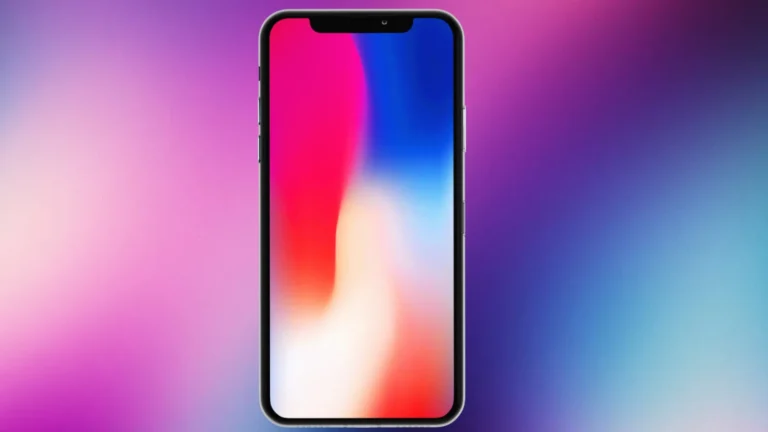If you’re an iPhone user that wants stronger vibrations for calls, messages, or alerts, especially in noisy or busy environments, chances are that you’ve been frustrated by the lack of options Apple provides for this. But while iOS does not let you directly change the vibration strength, there are settings you can adjust to make vibrations feel more noticeable. You can increase the impact by changing the vibration pattern and adjusting haptic touch settings.
These adjustments work across most iPhone models, including the iPhone 15 series. By choosing a custom vibration pattern, the phone can create longer or more distinct pulses that feel stronger. Changing the haptic touch speed can also make alerts feel more pronounced, even if the motor strength stays the same.
Understanding where these options are in Settings is the key. Once located, they can be changed in minutes, allowing alerts to stand out without increasing volume.
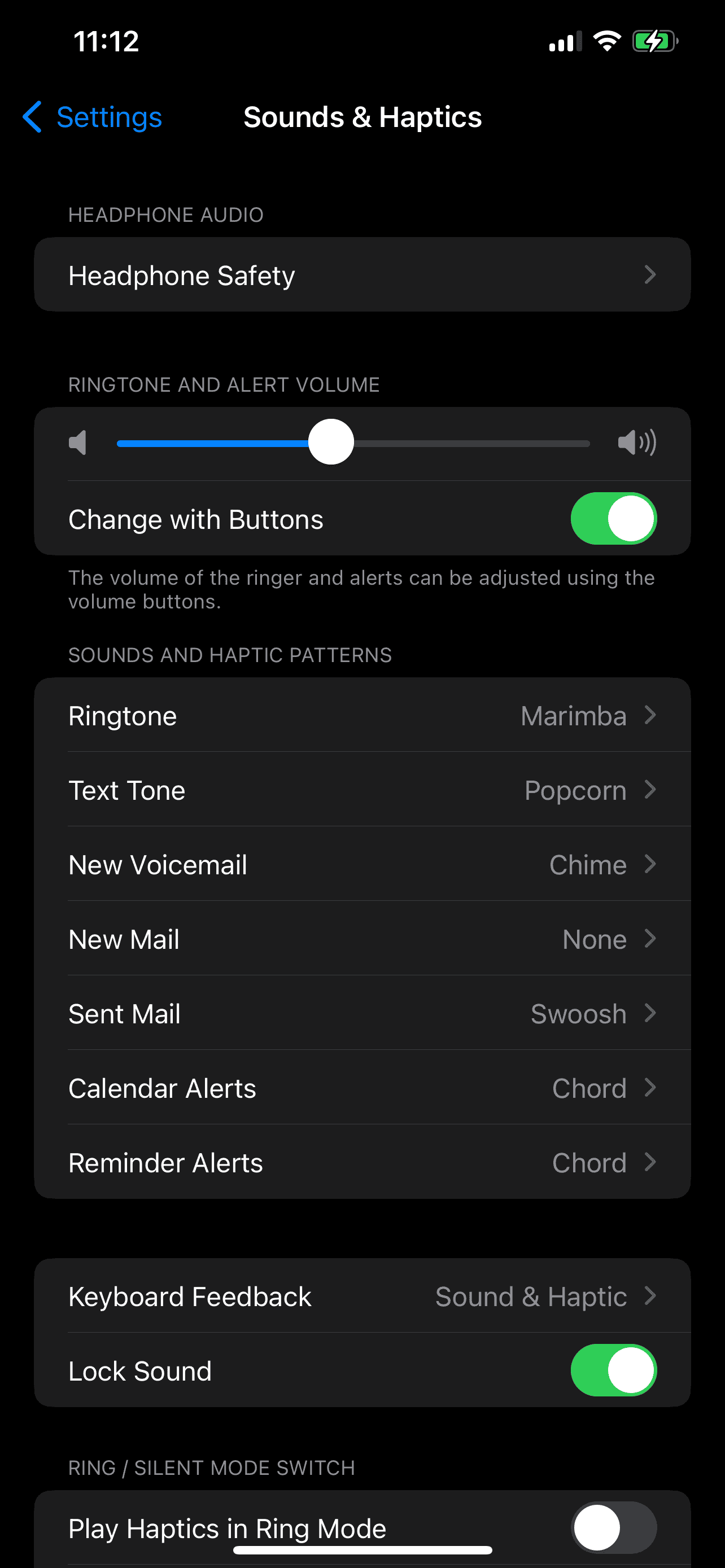
Is There Any Way to Increase Vibration on iPhone?
Many iPhone users feel that the default vibration is too weak, making it easy to miss calls or notifications. While you cannot directly increase the vibration motor’s strength (Apple’s hardware has a fixed intensity), there are ways to make vibrations feel stronger or more noticeable using settings and customization.
1. Understanding iPhone’s Vibration Limitations
- The Taptic Engine in iPhones has a fixed maximum output.
- Apple does not provide a “vibration intensity” slider in iOS.
- Any adjustments are about pattern customization, not actual motor power.
2. Customize Vibration Patterns
Making the vibration pattern more noticeable can help you feel it better.
How to change vibration patterns:
- Go to Settings → Sounds & Haptics.
- Select the alert type (e.g., Ringtone, Text Tone).
- Tap Vibration → Create New Vibration.
- Tap on the screen to create a stronger, longer pattern.
- Save and assign it.
💡 Tip: Longer, rapid pulses tend to feel stronger than short taps.
3. Enable Haptic Feedback Everywhere
- Go to Settings → Sounds & Haptics → System Haptics and make sure it’s ON.
- This ensures you feel vibrations for system interactions, not just calls and texts.
4. Use “Alert on Silent” & “Vibrate on Ring” Together
Enabling both ensures vibration happens in all modes:
- Settings → Sounds & Haptics → Turn on Vibrate on Ring and Vibrate on Silent.
5. Consider Workarounds
If you still miss vibrations:
- Wear an Apple Watch — it has customizable haptic alerts and can feel stronger on the wrist.
- Use a vibration alert accessory — third-party devices can connect via Bluetooth and provide stronger vibrations.
Quick Summary
- Can you increase motor power? No, hardware is fixed
- Can you make it feel stronger? Yes, by customizing patterns and enabling all vibration options
- What Is The Best solution for missed alerts? Custom vibration + Apple Watch or accessory
Key Takeaways
- You can make iPhone vibrations feel stronger by changing patterns and haptic settings
- iOS does not allow direct control of vibration strength
- Adjustments take only a few minutes in the Settings app
Frequently Asked Questions
iPhone vibration settings allow changes to patterns and when vibrations occur. The system does not provide a way to make the motor physically stronger, but users can adjust alerts, patterns, and haptic feedback within available limits.
How can I adjust the vibration intensity on my iPhone?
Apple does not offer a setting to change the actual vibration strength. Users can only change the pattern or enable haptic feedback in Settings > Sounds & Haptics.
What are the steps to enable vibration for silent mode on an iPhone?
Go to Settings > Sounds & Haptics. Turn on Vibrate on Silent to make the phone vibrate when the ringer switch is set to silent.
Where can I find the settings to customize vibration patterns on an iPhone?
Open Settings and tap Sounds & Haptics. Select a sound type, tap Vibration, and choose a preset or Create New Vibration to make a custom pattern.
Is it possible to increase the strength of haptic feedback on an iPhone?
No. iOS does not allow users to increase the motor’s power. Haptic feedback can only be turned on or off and adjusted in pattern, not intensity.
How do I turn on vibration for notifications on my iPhone?
In Settings > Sounds & Haptics, select the notification type, such as Text Tone or Mail. Tap Vibration and choose a pattern to enable vibration for that alert.
Can I create a custom vibration pattern for specific contacts on my iPhone?
Yes. Open the contact in the Contacts app, tap Edit, then Ringtone or Text Tone. Select Vibration and choose Create New Vibration to assign it to that contact.